Samsung SM-T350 driver and firmware
Related Samsung SM-T350 Manual Pages
Download the free PDF manual for Samsung SM-T350 and other Samsung manuals at ManualOwl.com
User Manual - Page 2
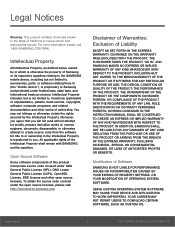
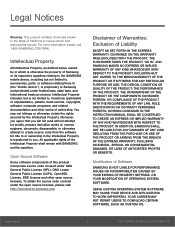
...IN THE INSTRUCTION MANUAL SHALL BE CONSTRUED TO CREATE AN EXPRESS OR IMPLIED WARRANTY OF ANY KIND WHATSOEVER WITH RESPECT TO THE PRODUCT. IN ADDITION, SAMSUNG SHALL NOT ...Software
SAMSUNG IS NOT LIABLE FOR PERFORMANCE ISSUES OR INCOMPATIBILITIES CAUSED BY YOUR EDITING OF REGISTRY SETTINGS, OR YOUR MODIFICATION OF OPERATING SYSTEM SOFTWARE.
USING CUSTOM OPERATING SYSTEM SOFTWARE MAY CAUSE YOUR DEVICE...
User Manual - Page 3
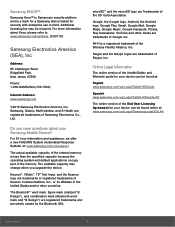
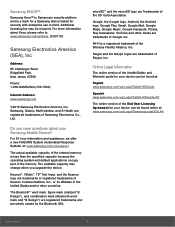
...Phone:
1-800-SAMSUNG (726-7864)
Internet Address: www.samsung.com
©2015 Samsung Electronics America, Inc. Samsung, Galaxy, Multi window, and S Health are registered trademarks of Samsung Electronics Co., Ltd.
Do you have questions about your Samsung Mobile Device?
For 24 hour information and assistance, we offer a new FAQ/ARS System (Automated Response System) at: www.samsung.com/us/support...
User Manual - Page 4
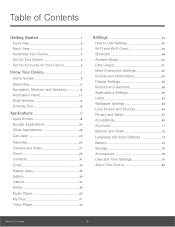
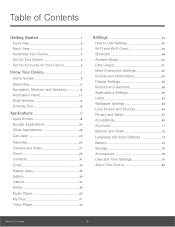
...
Notification Panel 13
Multi Window 14
Entering Text 16
Applications 17
Apps Screen 18
Google Applications 20
Other Applications 22
Calculator 24
Calendar
25
Camera and Video 27
Clock 29
Contacts 31
Email 34
Galaxy Apps 35
Gallery 36
Internet 37
Memo 39
Music Player 40
My Files 41
Video Player 43
Settings 44
How to...
User Manual - Page 6
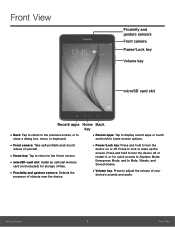
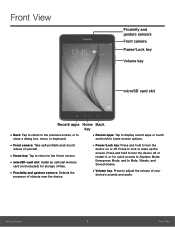
... home screen options.
• Front camera: Take self-portraits and record
videos of yourself.
• Home key: Tap to return to the Home screen. • microSD card slot: Install an optional memory
card (not included) for storage of files.
• Proximity and gesture sensors: Detects the
presence of objects near the device.
• Power/Lock key: Press and hold...
User Manual - Page 8
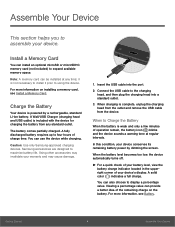
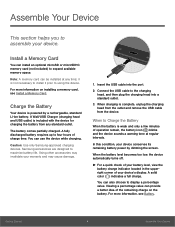
... or microSDHC memory card (not included) to expand available memory space.
Note: A memory card can be installed at any time; it is not necessary to install it prior to using the device.
For more information on installing a memory card, see Install a Memory Card.
Charge the Battery
Your device is powered by a rechargeable, standard Li-Ion battery. A Wall/USB Charger (charging head and USB cable) is...
User Manual - Page 12
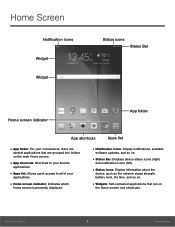
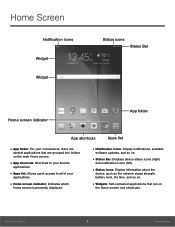
....
• Home screen indicator: Indicates which
Home screen is presently displayed.
• Notification icons: Display notifications, available
software updates, and so on.
• Status Bar: Displays device status icons (right)
and notification icons (left).
• Status icons: Display information about the
device, such as the network signal strength, battery level, the time, and so on...
User Manual - Page 15
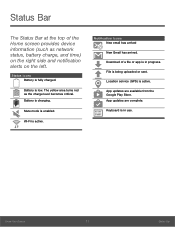
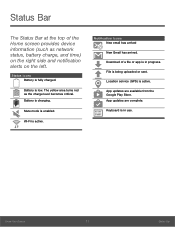
... Bar
The Status Bar at the top of the Home screen provides device information (such as network status, battery charge, and time) on the right side and notification... arrived
New Gmail has arrived.
Download of a file or app is in progress.
File is being uploaded or sent.
Location service (GPS) is active.
App updates are available from the Google Play Store. App updates are complete.
Keyboard is in ...
User Manual - Page 21
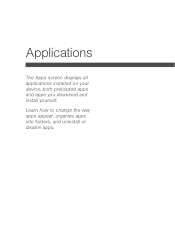
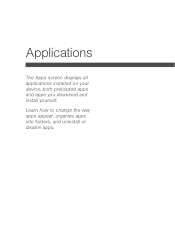
Applications
The Apps screen displays all applications installed on your device, both preloaded apps and apps you download and install yourself.
Learn how to change the way apps appear, organize apps into folders, and uninstall or disable apps.
User Manual - Page 22
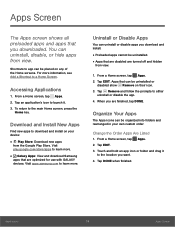
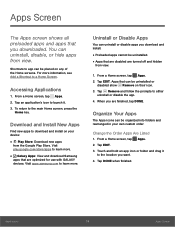
....google.com/store/apps to learn more.
• Galaxy Apps: View and download Samsung
apps that are optimized for use with GALAXY devices. Visit apps.samsung.com to learn more.
Uninstall or Disable Apps
You can uninstall or disable apps you download and install.
• Preloaded apps cannot be uninstalled. • Apps that are disabled are...
User Manual - Page 56
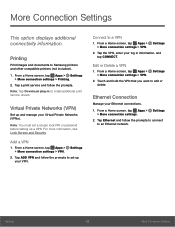
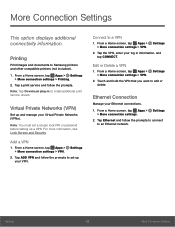
...
This option displays additional connectivity information.
Printing
Print images and documents to Samsung printers and other compatible printers (not included).
1. From a Home screen, tap Apps > Settings > More connection settings > Printing.
2. Tap a print service and follow the prompts. Note: Tap Download plug-in to install additional print service drivers.
Virtual Private Networks (VPN)
Set up...
User Manual - Page 63
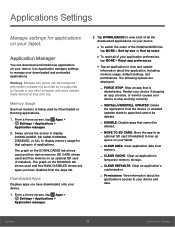
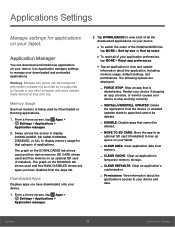
...
information about the application, including memory usage, default settings, and permissions. The following options are displayed:
- FORCE STOP: Stop an app that is
misbehaving. Restart your device if stopping an app, process, or service causes your device to stop working correctly.
- INSTALL/UNINSTALL UPDATES: Delete
the application from the device or uninstall updates made to apps that cannot...
User Manual - Page 64
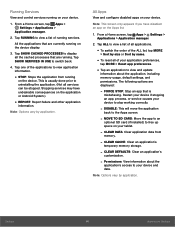
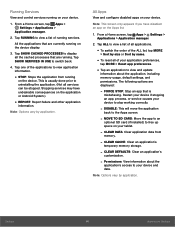
... > Reset app preferences.
• Tap an application to view and update
information about the application, including memory usage, default settings, and permissions. The following options are displayed:
- FORCE STOP: Stop an app that is
misbehaving. Restart your device if stopping an app, process, or service causes your device to stop working correctly.
- DISABLE: This will move the...
User Manual - Page 65
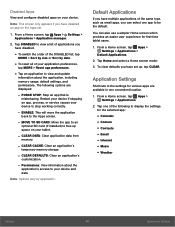
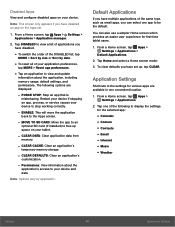
... > Reset app preferences.
• Tap an application to view and update
information about the application, including memory usage, default settings, and permissions. The following options are displayed:
- FORCE STOP: Stop an app that is
misbehaving. Restart your device if stopping an app, process, or service causes your device to stop working correctly.
- ENABLE: This will move the...
User Manual - Page 69
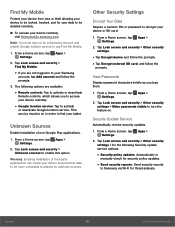
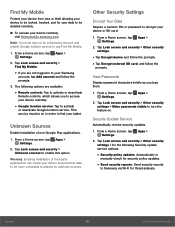
... security settings.
• Tap Encrypt device and follow the prompts. • Tap Encrypt external SD card, and follow the
prompts.
View Passwords
Display password characters briefly as you type them.
1. From a Home screen, tap Apps > Settings.
2. Tap Lock screen and security > Other security settings > Make passwords visible to turn the feature on.
Security Update Service
Automatically receive...
User Manual - Page 70
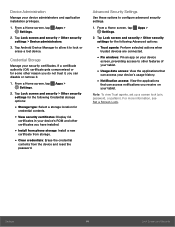
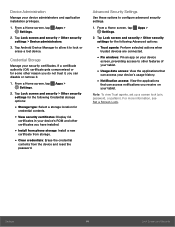
...
credential contents.
• View security certificates: Display CA
certificates in your device's ROM and other certificates you have installed.
• Install from phone storage: Install a new
certificate from storage.
• Clear credentials: Erase the credential
contents from the device and reset the
password.
Advanced Security Settings
Use these options to configure advanced security...
User Manual - Page 73
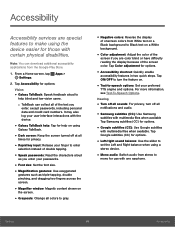
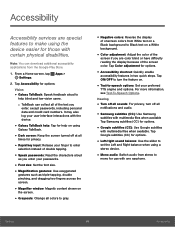
... files when available Tap Samsung subtitles (CC) for options.
• Google subtitles (CC): Use Google subtitles
with multimedia files when available. Tap Google subtitles (CC) for options.
• Left/right sound balance: Use the slider to
set the Left and Right balance when using a stereo device.
• Mono audio: Switch audio from stereo to
mono...
User Manual - Page 74
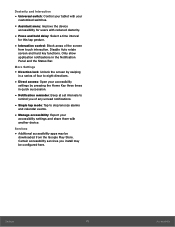
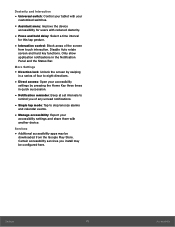
... set intervals to
remind you of any unread notifications.
• Single tap mode: Tap to stop/snooze alarms
and calendar events.
• Manage accessibility: Export your
accessibility settings and share them with another device.
Services
• Additional accessibility apps may be
downloaded from the Google Play Store. Certain accessibility services you install may be configured here.
Settings...
User Manual - Page 78
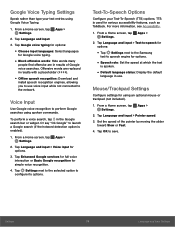
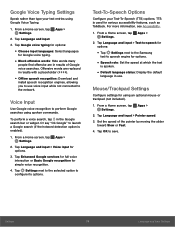
...Offline speech recognition: Download and
install speech recognition engines, allowing you to use voice input while not connected to the network.
Voice Input
Use...Settings next to the Samsung
text-to speech engine for options.
• Speech rate: Set the speed at which the text
is spoken.
• Default language status: Display the default
language in use.
Mouse/Trackpad Settings
Configure settings...
User Manual - Page 80
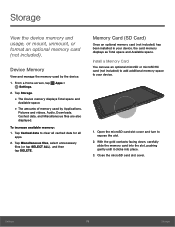
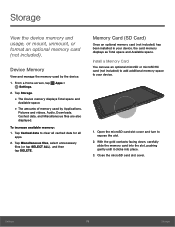
..., or mount, unmount, or format an optional memory card (not included).
Device Memory
View and manage the memory used by the device.
1. From a Home screen, tap Apps > Settings.
2. Tap Storage.
• The Device memory displays Total space and
Available space.
• The amounts of memory used by Applications,
Pictures and videos, Audio, Downloads, Cached data, and Miscellaneous files are also...
User Manual - Page 84
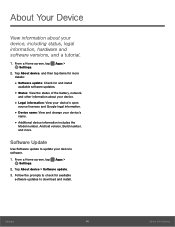
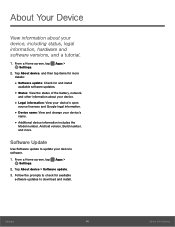
... and change your device's
name.
• Additional device information includes the
Model number, Android version, Build number, and more.
Software Update
Use Software update to update your device's software.
1. From a Home screen, tap Apps > Settings.
2. Tap About device > Software update. 3. Follow the prompts to check for available
software updates to download and install.
Settings
80
About...

