Samsung SM-T113 driver and firmware
Related Samsung SM-T113 Manual Pages
Download the free PDF manual for Samsung SM-T113 and other Samsung manuals at ManualOwl.com
User Manual - Page 2
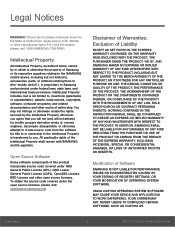
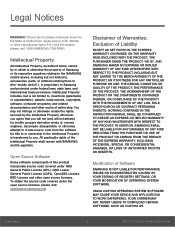
...IN THE INSTRUCTION MANUAL SHALL BE CONSTRUED TO CREATE AN EXPRESS OR IMPLIED WARRANTY OF ANY KIND WHATSOEVER WITH RESPECT TO THE PRODUCT. IN ADDITION, SAMSUNG SHALL NOT ...Software
SAMSUNG IS NOT LIABLE FOR PERFORMANCE ISSUES OR INCOMPATIBILITIES CAUSED BY YOUR EDITING OF REGISTRY SETTINGS, OR YOUR MODIFICATION OF OPERATING SYSTEM SOFTWARE.
USING CUSTOM OPERATING SYSTEM SOFTWARE MAY CAUSE YOUR DEVICE...
User Manual - Page 3
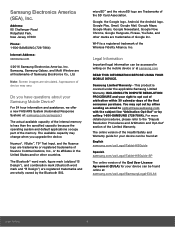
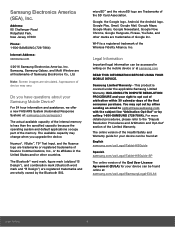
...Road Ridgefield Park, New Jersey 07660
Phone: 1-800-SAMSUNG (726-7864)
Internet Address: samsung.com
©2016 Samsung Electronics America, Inc. Samsung, Samsung Galaxy, and Multi Window are all trademarks of Samsung Electronics Co., Ltd.
Note: Screen images are simulated. Appearance of device may vary.
Do you have questions about your Samsung Mobile Device?
For 24 hour information and assistance...
User Manual - Page 4
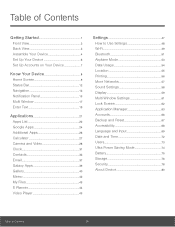
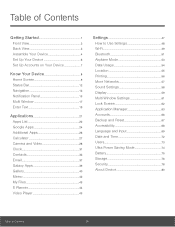
...
Location 55
Printing 56
More Networks 57
Sound Settings 58
Display 59
Multi Window Settings 61
Lock Screen 62
Application Manager 63
Accounts 66
Backup and Reset 67
Accessibility 68
Language and Input 69
Date and Time 72
Users 73
Ultra Power Saving Mode 74
Battery 75
Storage 76
Security 78
About Device 80
Table of Contents
iii
User Manual - Page 6
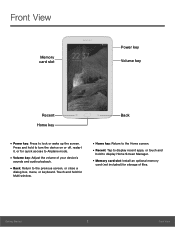
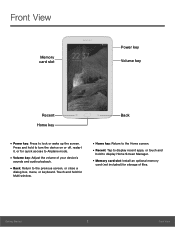
... your device's
sounds and audio playback.
• Back: Return to the previous screen, or close a
dialog box, menu, or keyboard. Touch and hold for Multi window.
• Home key: Return to the Home screen. • Recent: Tap to display recent apps, or touch and
hold to display Home Screen Manager.
• Memory card slot: Install an optional memory
card (not...
User Manual - Page 8
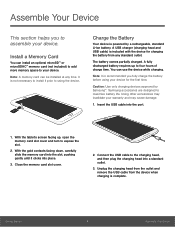
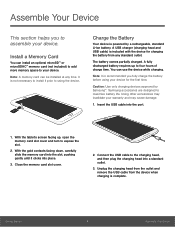
....
Install a Memory Card
You can install an optional microSD™ or microSDHC™ memory card (not included) to add more memory space to your device.
Note: A memory card can be installed at any time. It is not necessary to install it prior to using the device.
Charge the Battery
Your device is powered by a rechargeable, standard Li-Ion battery. A USB charger (charging head and USB cable...
User Manual - Page 13
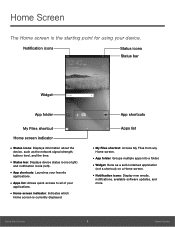
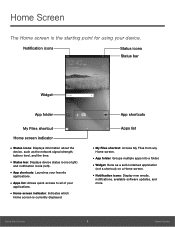
... is currently displayed.
App shortcuts
Apps list
• My Files shortcut: Access My Files from any
Home screen.
• App folder: Groups multiple apps into a folder. • Widget: Runs as a self-contained application
(not a shortcut) on a Home screen.
• Notification icons: Display new emails,
notifications, available software updates, and more.
Know Your Device
9
Home Screen
User Manual - Page 16
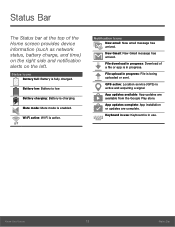
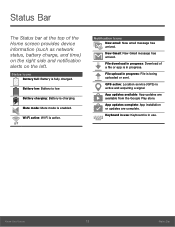
...the Home screen provides device information (such as network status, battery charge,...download in progress: Download of a file or app is in progress.
File upload in progress: File is being uploaded or sent.
GPS active: Location service (GPS) is active and acquiring a signal.
App updates available: App updates are available from the Google Play store.
App updates complete: App installation or updates...
User Manual - Page 21
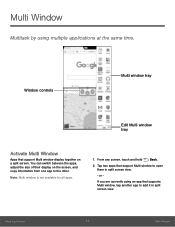
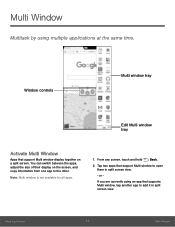
... multiple applications at the same time.
Window controls
Multi window tray
Edit Multi window tray
Activate Multi Window
Apps that support Multi window display together on a split screen. You can switch between the apps, adjust the size of their display on the screen, and copy information from one app to the other.
Note: Multi window is not available for all apps...
User Manual - Page 22
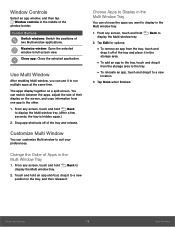
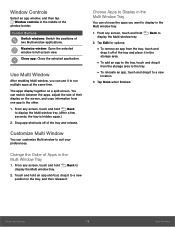
... tap Window controls in the middle of the
window border.
Control Buttons Switch windows: Switch the positions of two Multi window applications.
Maximize window: Open the selected window in full screen view.
Close app: Close the selected application.
Use Multi Window
After enabling Multi window, you can use it to run multiple apps at the same time.
The apps display together...
User Manual - Page 24
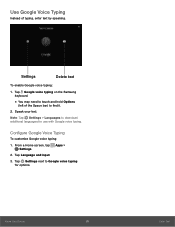
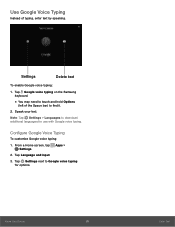
... text
To enable Google voice typing:
1. Tap Google voice typing on the Samsung keyboard.
• You may need to touch and hold Options
(left of the Space bar) to find it.
2. Speak your text.
Note: Tap Settings > Languages to download additional languages for use with Google voice typing.
Configure Google Voice Typing
To...
User Manual - Page 26
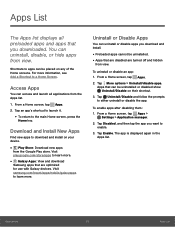
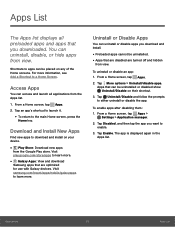
...list displays all preloaded apps and apps that you downloaded. ...download
Samsung apps that are optimized
for use with Galaxy devices. Visit
samsung.com/levant/apps/mobile/galaxyapps to learn more.
Uninstall or Disable Apps
You can uninstall or disable apps you download and install...1. From a Home screen, tap Apps >
Settings > Application manager.
2. Tap Disabled, and then tap the app you want to...
User Manual - Page 27
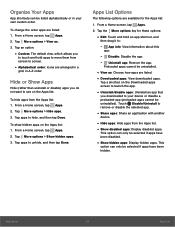
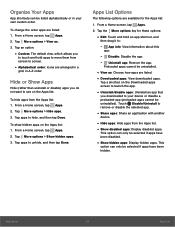
... be uninstalled). Touch Disable/Uninstall to remove or disable the selected app.
• Share apps: Share an application with another
device.
• Hide apps: Hide apps from the Apps list. • Show disabled apps: Display disabled apps.
This option can only be selected if apps have been disabled.
• Show hidden apps...
User Manual - Page 29
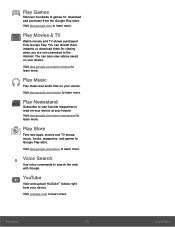
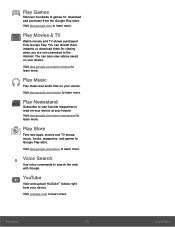
... movies and TV shows purchased from Google Play. You can stream them instantly or download them for viewing when you are not connected to the Internet. You can also view videos saved on your device.
Visit play.google.com/store/movies to learn more.
Play Music
Play music and audio files on your device.
Visit play...
User Manual - Page 41
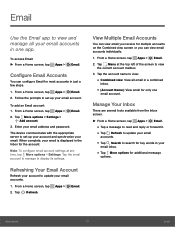
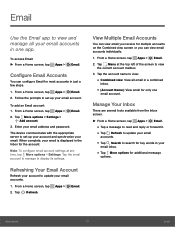
...More options > Settings >
Add account.
3. Enter your email address and password.
The device communicates with the appropriate server to set up your account and synchronize your email. When complete, your email is displayed in the ...8226; Tap a message to read and reply or forward it. • Tap Refresh to update your email
accounts.
• Tap Search to search for key words in your
email inbox...
User Manual - Page 60
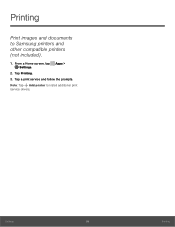
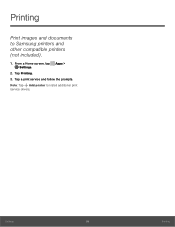
Printing
Print images and documents to Samsung printers and other compatible printers (not included).
1. From a Home screen, tap Apps > Settings.
2. Tap Printing. 3. Tap a print service and follow the prompts. Note: Tap Add printer to install additional print service drivers.
Settings
56
Printing
User Manual - Page 67
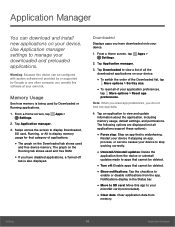
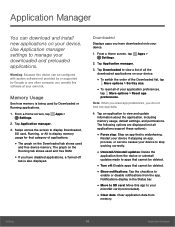
... device can be configured with system software not provided by or supported by Google or any other company, you operate this software at your own risk.
Memory Usage
See how memory is being used by Downloaded or Running applications.
1. From a Home screen, tap Apps > Settings.
2. Tap Application manager.
3. Swipe across the screen to display Downloaded, SD card, Running, or All to display memory...
User Manual - Page 68
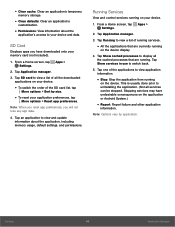
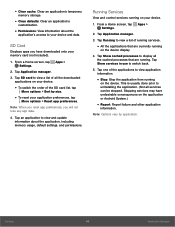
... any app data.
4. Tap an application to view and update information about the application, including memory usage, default settings, and permissions.
Running Services
View and control services running on your device.
1. From a Home screen, tap Apps > Settings.
2. Tap Application manager.
3. Tap Running to view a list of running services.
• All the applications that are currently running
on...
User Manual - Page 72
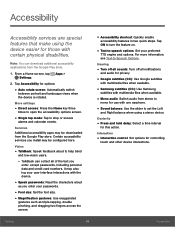
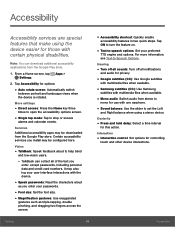
... Samsung
subtitles with multimedia files when available.
• Mono audio: Switch audio from stereo to
mono for use with one earphone.
• Sound balance: Use the slider to set the Left
and Right balance when using a stereo device.
Dexterity
• Press and hold delay: Select a time interval
for this action.
Interaction
• Interaction control: Set options for controlling...
User Manual - Page 74
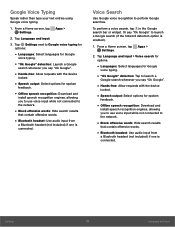
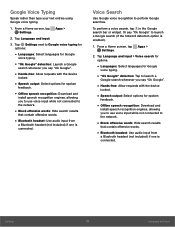
... spoken
feedback.
• Offline speech recognition: Download and
install speech recognition engines, allowing you to use voice input while not connected to the network.
• Block offensive words: Hide search results
that contain offensive words.
• Bluetooth headset: Use audio input from
a Bluetooth headset (not included) if one is connected.
Settings
70
Language and Input
User Manual - Page 84
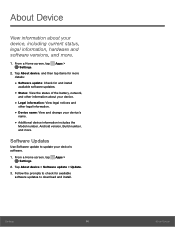
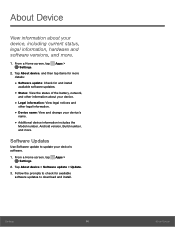
... device's
name.
• Additional device information includes the
Model number, Android version, Build number, and more.
Software Updates
Use Software update to update your device's software.
1. From a Home screen, tap Apps > Settings.
2. Tap About device > Software update > Update. 3. Follow the prompts to check for available
software updates to download and install.
Settings
80
About Device

