Samsung HT-C6500 driver and firmware
Drivers and firmware downloads for this Samsung item

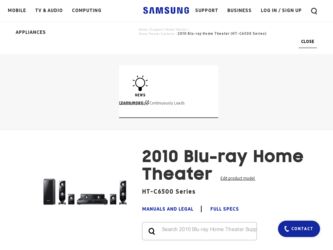
Related Samsung HT-C6500 Manual Pages
Download the free PDF manual for Samsung HT-C6500 and other Samsung manuals at ManualOwl.com
User Manual (user Manual) (ver.2.0) (English) - Page 2
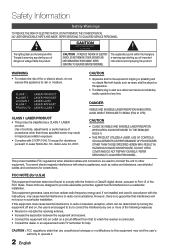
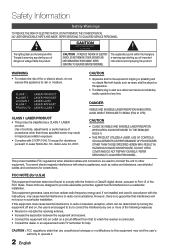
...SERVICEABLE PARTS INSIDE. REFER SERVICING TO QUALIFIED SERVICE PERSONNEL.
The explanation point within the triangle is a warning sign alerting you of important instructions...Use of controls, adjustments...televisions, use shielded cables and connectors for connections.
FCC NOTE (for U.S.A)
This equipment has been tested and found to comply with the limits for a Class B digital device.../TV technician...
User Manual (user Manual) (ver.2.0) (English) - Page 3
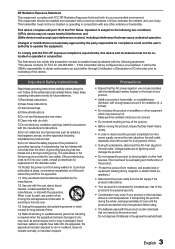
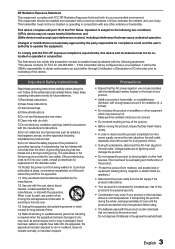
...set forth for an uncontrolled environment. This equipment should be installed and operated with a minimum distance of 20cm between the radiator and your body. This transmitter must not be co-located or operating in conjunction with any other antenna or transmitter.
This device... fields (i.e. speakers.). • Disconnect the power cable from the AC supply if the product malfunctions. &#...
User Manual (user Manual) (ver.2.0) (English) - Page 4
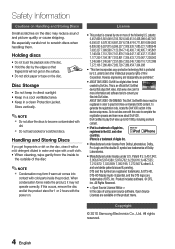
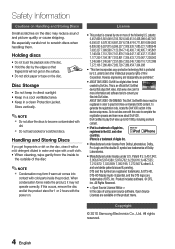
...the disc.
Disc Storage
• Do...Do not load cracked or ... with the power on.
License...This item incorporates copy protection technology that...digital video format created by DivX,Inc. This is an official DivX Certified device that plays DivX video. Visit www. divx.com for more information and software...Audio | Essential, and the DTS logos are trademarks of DTS, Inc. Product includes software...
User Manual (user Manual) (ver.2.0) (English) - Page 6
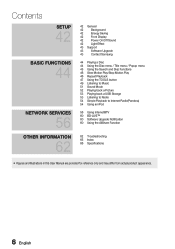
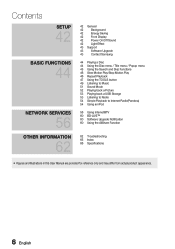
...FUNCTIONS
44
NETWORK SERVICES
56
OTHER INFORMATION
62
42 General
42
Background
42
Energy Saving
42
Front Display
42
Power On/Off Sound
42
Light Effect
43 Support
43
Software Upgrade
43
Contact Samsung
44 ... back a USB Storage 53 Listening to Radio 54 Simple Playback to Internet Radio(Pandora) 54 Using an iPod
56 Using Internet@TV 60 BD-LIVE™ 60 Software Upgrade Notifi...
User Manual (user Manual) (ver.2.0) (English) - Page 7
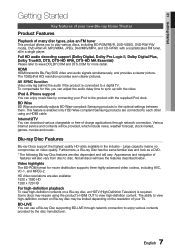
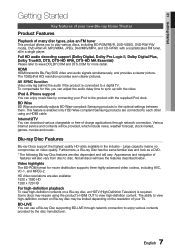
...Wise BD Wise automatically adjusts BD Wise-compliant Samsung products to the optimal settings between them. This feature is enabled only if BD Wise-compliant Samsung products are connected to each other using an HDMI cable. Internet@TV You can download various chargeable or free-of charge applications through network connection. Various internet service and contents will be provided, which include...
User Manual (user Manual) (ver.2.0) (English) - Page 13
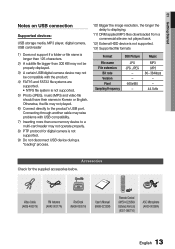
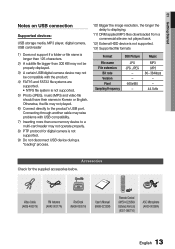
...directly to the product's USB port. Connecting through another cable may raise problems with USB compatibility.
7) Inserting more than one memory device to a multi-card reader may not operate properly.
8) PTP protocol for digital camera is not supported.
9) Do not disconnect USB device during a "loading" process.
10) Bigger the image resolution, the longer the delay to displaying.
11) DRM applied...
User Manual (user Manual) (ver.2.0) (English) - Page 14
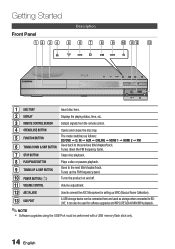
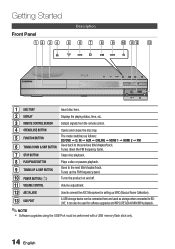
... band.
10 POWER BUTTON ( )
Turns the product on and off.
11 VOLUME CONTROL
Volume adjustment.
12 ASC IN JACK
Used to connect the ASC Microphone for setting up MRC (Musical Room Calibration).
13 USB PORT
A USB storage device can be connected here and used as storage when connected to BDLIVE. It can also be used for software upgrades and MP3/JPEG...
User Manual (user Manual) (ver.2.0) (English) - Page 15
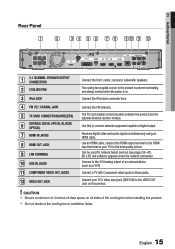
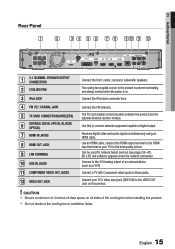
... wireless receiver module.
Use this to connect external equipment capable of digital output.
Receives digital video and audio signals simultaneously using an HDMI cable. Use an HDMI cable, connect this HDMI output terminal to the HDMI input terminal on your TV for the best quality picture. Can be used for network based services (see pages 56~61), BD-LIVE and software upgrade under the network...
User Manual (user Manual) (ver.2.0) (English) - Page 17
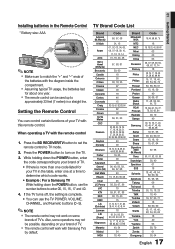
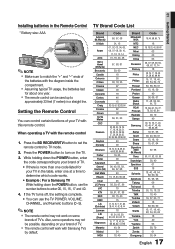
.... 4. If the TV turns off, the setting is complete. • You can use the TV POWER, VOLUME, CHANNEL, and Numeric buttons (0~9).
✎ NOTE
The remote control may not work on some
brands of TV's. Also, some operations may not be possible, depending on your brand of TV.
The remote control will work with Samsung TVs
by default.
TV Brand Code List...
User Manual (user Manual) (ver.2.0) (English) - Page 26
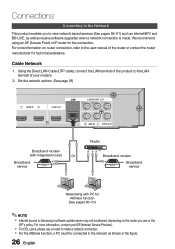
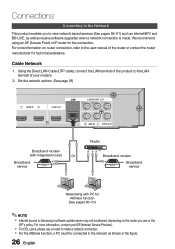
... of the product to the LAN terminal of your modem.
2. Set the network options. (See page 38)
HDMI IN
HDMI OUT
LAN
COMPONENT OUT Y
VIDEO OUT
Broadband modem
(with integrated router)
Or
Broadband service
Router
Broadband modem Broadband service
Networking with PC for AllShare function (See pages 60~61)
✎ NOTE
Internet access to Samsung's software update server may not be...
User Manual (user Manual) (ver.2.0) (English) - Page 29
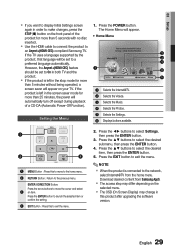
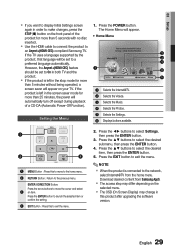
03 Setup
If you want to display Initial Settings screen
again in order to make changes, press the STOP () button on the front panel of the product for more than 5 seconds with no disc inserted.
Use the HDMI cable to connect the product to
an Anynet+(HDMI-CEC)-compliant Samsung TV. If the TV uses a language supported by...
User Manual (user Manual) (ver.2.0) (English) - Page 42


....
Change Password
Change the 4-digit password used to access security functions.
Settings
Display Audio System Network Language Security General Support
Change Password Enter the password
Enter Pin r Return
Front Display
Change the brightness of the front panel. • Auto : Dim during playback only. • Dim : Dim the display window. • Bright : Brighten the display window.
Power On...
User Manual (user Manual) (ver.2.0) (English) - Page 43
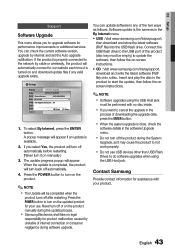
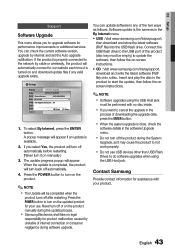
... or additional services. You can check the current software version, upgrade by internet and set the Auto upgrade notification. If the product is properly connected to the network by cable or wirelessly, the product will automatically connect to our website each time it is turned on and download update files if any valid upgrade exists.
Settings
Display
Software Upgrade
Audio...
User Manual (user Manual) (ver.2.0) (English) - Page 56
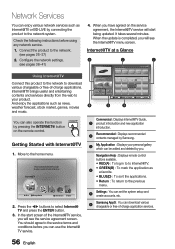
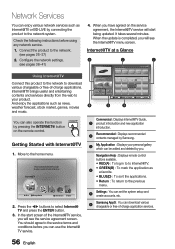
... you.
Navigation Help : Displays remote control
buttons available. • RED(A) : To log in to to Internet@TV.
4
• GREEN(B) : To mark the application as a favorite.
• BLUE(D) : To sort the applications.
• Return : To return to the previous menu.
5
Settings : You can set the system setup and create accounts, etc.
6
Samsung AppS : You can download various chargeable or...
User Manual (user Manual) (ver.2.0) (English) - Page 57
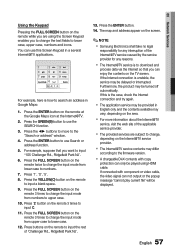
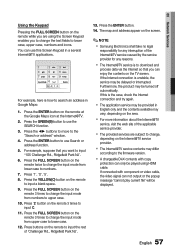
...,
depending on the Internet@TV service provider.
The Internet@TV service contents may differ
according to the firmware version.
A chargeable DivX contents with copy
protection can only be played using HDMI cable. If connected with component or video cable, the video signal can not output or the popup message "cannot play current file" will be displayed.
57 English
User Manual (user Manual) (ver.2.0) (English) - Page 59
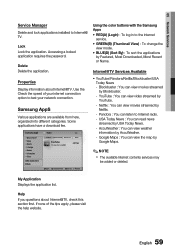
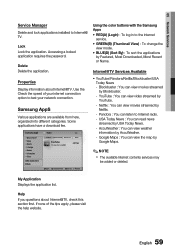
05 Network Services
Service Manager Delete and lock applications installed to Internet@ TV.
Lock Lock the application. Accessing a locked application requires the password.
Delete Delete the application.
Properties
Display information about Internet@TV. Use the Check the speed of your internet connection option to test your network connection.
Samsung AppS
Various applications are available ...
User Manual (user Manual) (ver.2.0) (English) - Page 60
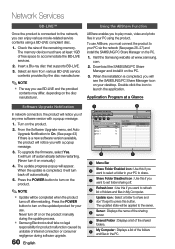
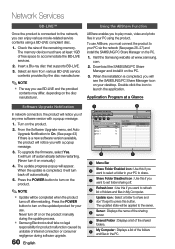
...Never turn off or on the product manually during the update process.
Samsung Electronics shall take no legal
responsibility for product malfunction caused by unstable of internet connection or consumer negligence during software upgrade.
60 English
1
SAMSUNG PC Share Manager File Share Server Help
2345
My Computer
C: Document and settings Admin
Name Folder 1
Size
Kind
File
Folder...
User Manual (user Manual) (ver.2.0) (English) - Page 63
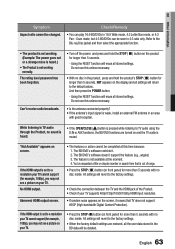
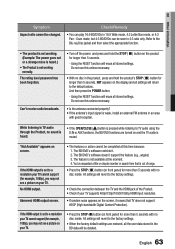
... TV audio is muted.
"Not Available" appears on screen.
If the HDMI output is set to a resolution your TV cannot support (for example, 1080p), you may not see a picture on your TV. No HDMI output.
Abnormal HDMI output screen.
• The features or action cannot be completed at this time because: 1. The BD/DVD's software restricts it. 2. The BD/DVD's software doesn't support...
User Manual (user Manual) (ver.2.0) (English) - Page 65
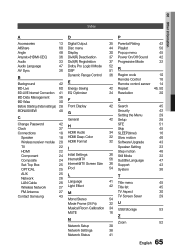
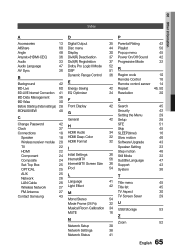
... receiver module 20 HDMI Format
32 Software Upgrade
43
TV HDMI Component Composite Set-Top Box OPTICAL
22 I
Speaker Setting
33
22
Step motion
46
24 Initial Settings
36 Still Mode
32
24 Internet@TV
56 Subtitle Language
47
25 Internet@TV Screen Size 36 Support
43
25 iPod
54 System
36
AUX Network
25 L 26
T
LAN Cable
26 Language
41 Title menu
45
Wireless Network
27 Light...
User Manual (user Manual) (ver.2.0) (English) - Page 67
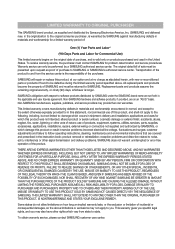
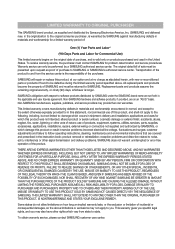
... ninety (90) days, whichever is longer.
SAMSUNG's obligations with respect to software products distributed by SAMSUNG under the SAMSUNG brand name are set forth in the applicable end user license agreement. Non-SAMSUNG hardware and software products, if provided, are on an "AS IS" basis. Non-SAMSUNG manufacturers, suppliers, publishers, and service providers may provide their own warranties.
This...
