Samsung Kids Tab E Lite driver and firmware
Drivers and firmware downloads for this Samsung item

Related Samsung Kids Tab E Lite Manual Pages
Download the free PDF manual for Samsung Kids Tab E Lite and other Samsung manuals at ManualOwl.com
User Manual - Page 2
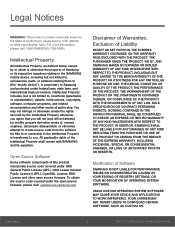
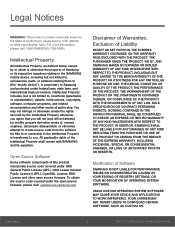
... PROFITS OR BENEFITS.
Modification of Software
SAMSUNG IS NOT LIABLE FOR PERFORMANCE ISSUES OR INCOMPATIBILITIES CAUSED BY YOUR EDITING OF REGISTRY SETTINGS, OR YOUR MODIFICATION OF OPERATING SYSTEM SOFTWARE.
USING CUSTOM OPERATING SYSTEM SOFTWARE MAY CAUSE YOUR DEVICE AND APPLICATIONS TO WORK IMPROPERLY. YOUR CARRIER MAY NOT PERMIT USERS TO DOWNLOAD CERTAIN SOFTWARE, SUCH AS CUSTOM OS.
Legal...
User Manual - Page 3
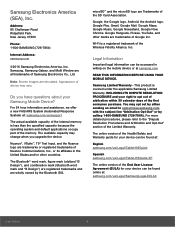
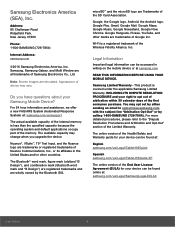
...Road Ridgefield Park, New Jersey 07660
Phone: 1-800-SAMSUNG (726-7864)
Internet Address: samsung.com
©2016 Samsung Electronics America, Inc. Samsung, Samsung Galaxy, and Multi Window are all trademarks of Samsung Electronics Co., Ltd.
Note: Screen images are simulated. Appearance of device may vary.
Do you have questions about your Samsung Mobile Device?
For 24 hour information and assistance...
User Manual - Page 5
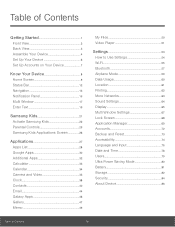
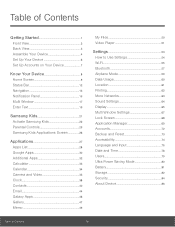
...
Location 61
Printing 62
More Networks 63
Sound Settings 64
Display 65
Multi Window Settings 67
Lock Screen 68
Application Manager 69
Accounts 72
Backup and Reset 73
Accessibility 74
Language and Input 75
Date and Time 78
Users 79
Ultra Power Saving Mode 80
Battery 81
Storage 82
Security 84
About Device 86
Table of Contents
iv
User Manual - Page 7
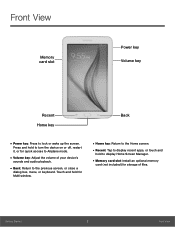
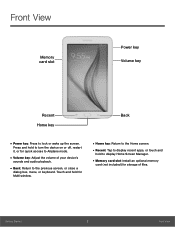
... your device's
sounds and audio playback.
• Back: Return to the previous screen, or close a
dialog box, menu, or keyboard. Touch and hold for Multi window.
• Home key: Return to the Home screen.
• Recent: Tap to display recent apps, or touch and
hold to display Home Screen Manager.
• Memory card slot: Install an optional memory
card (not...
User Manual - Page 9
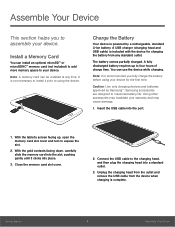
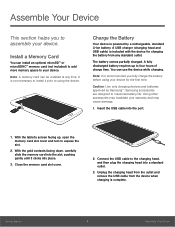
....
Install a Memory Card
You can install an optional microSD™ or microSDHC™ memory card (not included) to add more memory space to your device.
Note: A memory card can be installed at any time. It is not necessary to install it prior to using the device.
Charge the Battery
Your device is powered by a rechargeable, standard Li-Ion battery. A USB charger (charging head and USB cable...
User Manual - Page 14
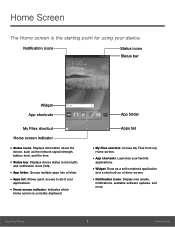
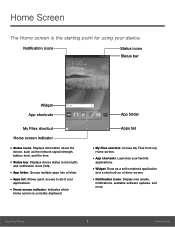
... icons
Status icons Status bar
Widget
App shortcuts
My Files shortcut
Home screen indicator
• Status icons: Displays information about the
device, such as the network signal strength, battery level, and the time.
• Status bar: Displays device status icons (right)
and notification icons (left).
• App folder: Groups multiple apps into a folder. • Apps...
User Manual - Page 17
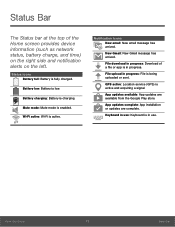
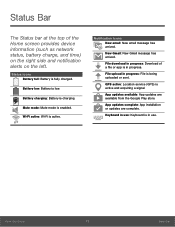
... device information (such as network ...Download of a file or app is in progress.
File upload in progress: File is being uploaded or sent.
GPS active: Location service (GPS) is active and acquiring a signal.
App updates available: App updates are available from the Google Play store.
App updates complete: App installation or updates are complete.
Keyboard in use: Keyboard is in use.
Know Your Device...
User Manual - Page 22
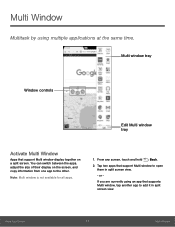
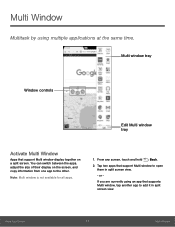
... multiple applications at the same time.
Multi window tray
Window controls
Edit Multi window tray
Activate Multi Window
Apps that support Multi window display together on a split screen. You can switch between the apps, adjust the size of their display on the screen, and copy information from one app to the other.
Note: Multi window is not available for all apps...
User Manual - Page 23
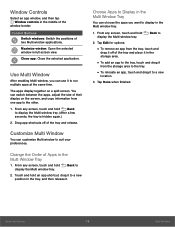
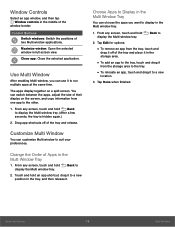
... tap Window controls in the middle of the
window border.
Control Buttons Switch windows: Switch the positions of two Multi window applications.
Maximize window: Open the selected window in full screen view.
Close app: Close the selected application.
Use Multi Window
After enabling Multi window, you can use it to run multiple apps at the same time.
The apps display together...
User Manual - Page 25
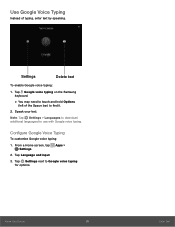
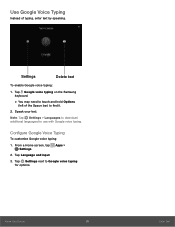
... text
To enable Google voice typing:
1. Tap Google voice typing on the Samsung keyboard.
• You may need to touch and hold Options
(left of the Space bar) to find it.
2. Speak your text.
Note: Tap Settings > Languages to download additional languages for use with Google voice typing.
Configure Google Voice Typing
To...
User Manual - Page 27
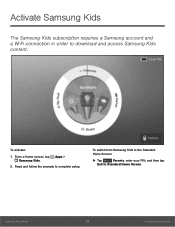
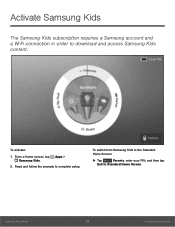
Activate Samsung Kids
The Samsung Kids subscription requires a Samsung account and a Wi‑Fi connection in order to download and access Samsung Kids content.
To activate:
1. From a Home screen, tap Apps > Samsung Kids.
2. Read and follow the prompts to complete setup.
To switch from Samsung Kids to the Standard Home Screen:
► Tap
Parents, enter your PIN, and then tap
Exit to ...
User Manual - Page 30
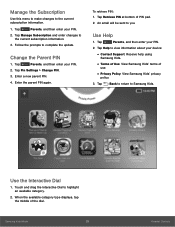
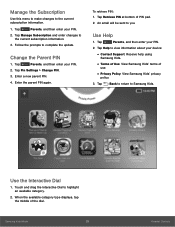
... Settings > Change PIN.
3. Enter a new parent PIN.
4. Enter the parent PIN again.
To retrieve PIN: 1. Tap Retrieve PIN at bottom of PIN pad. 2. An email will be sent to you.
Use Help
1. Tap
Parents, and then enter your PIN.
2. Tap Help to view information about your device:
• Contact Support: Receive help using
Samsung Kids...
User Manual - Page 31
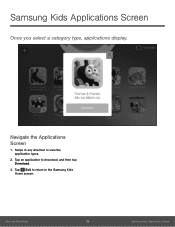
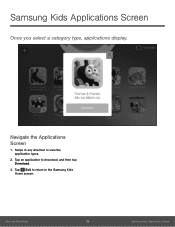
Samsung Kids Applications Screen
Once you select a category type, applications display.
Navigate the Applications Screen
1. Swipe in any direction to view the application types.
2. Tap an application to download, and then tap Download.
3. Tap Exit to return to the Samsung Kids Home screen.
Samsung Kids Mode
26
Samsung Kids Applications Screen
User Manual - Page 33


...list displays all preloaded apps and apps that you downloaded. ...download
Samsung apps that are optimized
for use with Galaxy devices. Visit
samsung.com/levant/apps/mobile/galaxyapps to learn more.
Uninstall or Disable Apps
You can uninstall or disable apps you download and install...1. From a Home screen, tap Apps >
Settings > Application manager.
2. Tap Disabled, and then tap the app you want to...
User Manual - Page 67
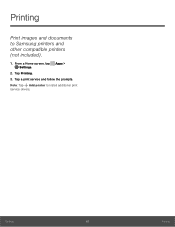
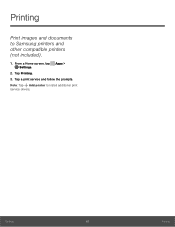
Printing
Print images and documents to Samsung printers and other compatible printers (not included).
1. From a Home screen, tap Apps > Settings.
2. Tap Printing. 3. Tap a print service and follow the prompts. Note: Tap Add printer to install additional print service drivers.
Settings
62
Printing
User Manual - Page 74
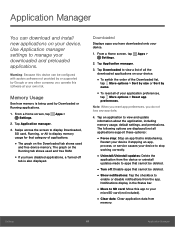
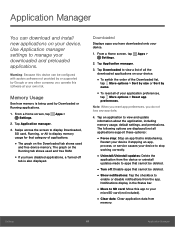
...Settings.
2. Tap Application manager.
3. Swipe across the screen to display Downloaded, SD card, Running, or All to display memory usage for that category of applications.
• The graph on the Downloaded tab shows used
and free device memory. The graph on the Running tab shows used and free RAM.
• If you have disabled applications, a Turned off
tab is also displayed.
Downloaded
Displays...
User Manual - Page 75
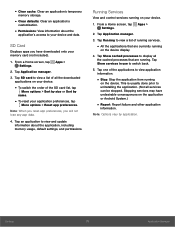
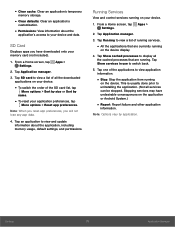
... cache: Clear an application's temporary
memory storage.
• Clear defaults: Clear an application's
customization.
• Permissions: View information about the
application's access to your device and data.
SD Card
Displays apps you have downloaded onto your memory card (not included).
1. From a Home screen, tap Apps > Settings.
2. Tap Application manager.
3. Tap SD card to view a list of...
User Manual - Page 79
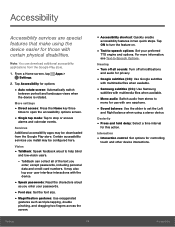
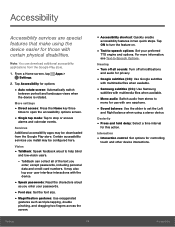
... Samsung
subtitles with multimedia files when available.
• Mono audio: Switch audio from stereo to
mono for use with one earphone.
• Sound balance: Use the slider to set the Left
and Right balance when using a stereo device.
Dexterity
• Press and hold delay: Select a time interval
for this action.
Interaction
• Interaction control: Set options for controlling...
User Manual - Page 81
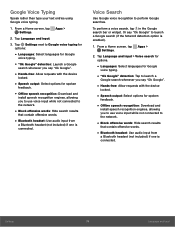
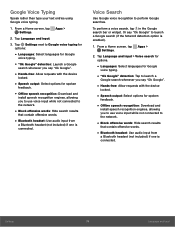
... spoken
feedback.
• Offline speech recognition: Download and
install speech recognition engines, allowing you to use voice input while not connected to the network.
• Block offensive words: Hide search results
that contain offensive words.
• Bluetooth headset: Use audio input from
a Bluetooth headset (not included) if one is connected.
Settings
76
Language and Input
User Manual - Page 91
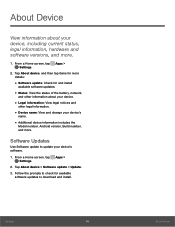
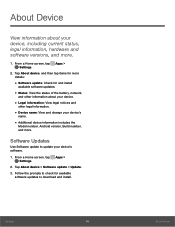
... device's
name.
• Additional device information includes the
Model number, Android version, Build number, and more.
Software Updates
Use Software update to update your device's software.
1. From a Home screen, tap Apps > Settings.
2. Tap About device > Software update > Update.
3. Follow the prompts to check for available software updates to download and install.
Settings
86
About Device
