Samsung SM-T377V driver and firmware
Related Samsung SM-T377V Manual Pages
Download the free PDF manual for Samsung SM-T377V and other Samsung manuals at ManualOwl.com
User Manual - Page 3


...to the SAMSUNG mobile device, including but not limited to, accessories, parts, or software relating thereto (the "mobile device"), is proprietary to Samsung and protected under federal laws, state laws, and international treaty provisions. Intellectual Property includes, but is not limited to, inventions (patentable or unpatentable), patents, trade secrets, copyrights, software, computer programs...
User Manual - Page 4


... TO DOWNLOAD CERTAIN SOFTWARE, SUCH AS CUSTOM OS.
IF YOUR CARRIER PROHIBITS THIS, IF YOU ATTEMPT TO DOWNLOAD SOFTWARE ONTO THE DEVICE WITHOUT AUTHORIZATION, YOU WILL BE NOTIFIED ON THE SCREEN THAT THE DEVICE WILL NO LONGER OPERATE AND BE INSTRUCTED TO POWER DOWN THE DEVICE. YOU MUST THEN CONTACT YOUR CARRIER TO RESTORE THE DEVICE TO THE CARRIER AUTHORIZED SETTINGS...
User Manual - Page 5


... Park, New Jersey 07660
Phone: 1-800-SAMSUNG (726-7864)
Internet Address: samsung.com
©2016 Samsung Electronics America, Inc. Samsung, Samsung Galaxy, Multi Window, and Samsung Milk Music are all trademarks of Samsung Electronics Co., Ltd.
Note: Screen images are simulated. Appearance of device may vary.
Do you have questions about your Samsung Mobile Device?
For 24 hour information...
User Manual - Page 8


... View 4 Assemble Your Device 6 Set Up Your Device 9 Set Up Accounts on Your Device......11
Know Your Device 13
Home Screen 14 Status Bar 20 Navigation 22 Notification Panel 25 Multi Window 28 Enter Text 31
Applications 34
Apps List 35 Google Applications 38 Verizon Applications 42 Other Applications 43 Calculator 45 Calendar 46 Camera and Video 48...
User Manual - Page 9


... Settings 88 Sounds and Notifications 94 Display and Wallpaper 98 Motions and Gestures 102 Storage 103 Battery 106 Applications Settings 107 Users 112
Location 113 Lock Screen and Security 115 Privacy Settings 120 Accounts 121 Language and Input 123 Backup and Reset 126 Date and Time 128 Accessibility 129 Help 132 About Your Device 133 System Updates...
User Manual - Page 12


...).
• Front camera: Take self-portraits and record videos of yourself.
• Back: Return to the previous screen, or close a dialog box, menu, or keyboard.
• Home key: Return to the Home screen. • Recent: Tap to display recent apps, or touch and
hold for Multi window.
• USB charger/Accessory port: Connect the USB charger (included...
User Manual - Page 14


...; Rear camera: Take pictures and record videos. • SIM card slot: Install the SIM card
here. For more information, see "Install the SIM Card" on page 6.
• Memory card slot: Install an optional memory card (not included) for storage of files.
• Microphone: Record audio and detect voice commands.
• Volume key: Adjust the volume of your device's sounds.
• Power key: Press...
User Manual - Page 15


... slot if the SIM is not detected.
Install a Memory Card
You can use an optional microSDTM or microSDHC memory card (not included) to expand available memory space.
Note: A memory card can be installed at any time; it is not necessary to install it prior to using the device.
For more information on installing a memory card, see "Memory Card (SD Card)" on page 103.
Getting Started
6
Assemble Your...
User Manual - Page 24


...of the Home screen.
• Status bar: Displays device status icons (right) and notification icons (left).
• Status icons: Displays information about the device, such as the network signal strength, battery level, and the time.
&#...
shortcut) on a Home screen.
• Notification icons: Displays new messages and emails, available software updates, and more.
Know Your Device
15
Home Screen
User Manual - Page 30


... has arrived.
File download in progress: Download of a file or app is in progress.
File upload in progress: File is being uploaded or sent.
GPS active: Location service (GPS) is active and acquiring a signal. App updates available: App updates are available from the Google Play store.
App updates successful: App installation or updates are complete.
Know Your Device
21
Status Bar
User Manual - Page 44


Apps List
The Apps list displays all preloaded apps and apps that you downloaded. You can uninstall, disable, or hide apps from view.
Shortcuts to apps can...to launch it.
• To return to the main Home screen, press the Home key.
Download and Install New Apps
Find new apps to download and install on your device:
• Play Store: For more information, see "Play Store" on page 40.
Uninstall ...
User Manual - Page 100


... a network from all available networks, to automatically select a network from your preferred networks.
Printing
Print images and documents to Samsung printers and other compatible printers (not included).
1. From a Home screen, tap Apps > Settings > More > Printing.
2. Tap a print service and follow the prompts.
Note: Tap Download plug-in to install additional print service drivers.
Settings
91...
User Manual - Page 112


.... Mount, unmount, or format an optional memory card (not included).
Device Memory
View and manage the memory used by the device.
1. From a Home screen, tap Apps > Settings.
2. Tap Storage.
• The Device memory displays as Total space and Available space.
• The amounts of memory used by Applications, Pictures and videos, Audio, Downloads, Cached data, and Miscellaneous files are also...
User Manual - Page 116


... this device can be configured with system software not provided by or supported by Google or any other company, you operate this software at your own risk.
Memory Usage
See how memory is being used by Downloaded or Running applications.
1. From a Home screen, tap Apps > Settings.
2. Tap Applications > Application manager.
3. Tap Downloaded, SD card, Running, or All tabs to display memory usage...
User Manual - Page 117


... updates: Delete the application from the device or uninstall updates made to apps that cannot be deleted.
• Move to SD card: Move this app to your microSD card.
• Clear data: Clear application data from memory.
• Clear cache: Clear an application's temporary memory storage.
• Clear defaults: Clear an application's customization.
Settings
108
Applications Settings
User Manual - Page 118


... multiple.
4. Tap an application to view and update information about the application, including memory usage, default settings, and permissions.
Running Services
View and control services running on your device.
1. From a Home screen, tap Apps > Settings.
2. Tap Applications > Application manager.
3. Tap Running.
4. Tap Show cached processes to display all the cached processes that are running...
User Manual - Page 133
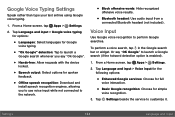
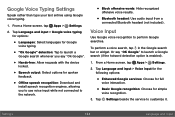
...Download and install speech recognition engines, allowing you to use voice input while not connected to the network.
• Block offensive words: Hide recognized offensive voice results.
• Bluetooth headset: Use audio... a Home screen, tap Apps > Settings.
2. Tap Language and input > Voice input for the following options:
• Enhanced Google services: Choose for full voice interaction.
...
User Manual - Page 138


... screen, tap Apps > Settings.
2. Tap Accessibility for options:
Vision
• Voice Assistant: Speak feedback aloud to help blind and low-vision users. -- Voice Assistant can collect all of the text you enter, except passwords, including personal data and credit card numbers. It may also log your user interface interactions with the device. -- You can...
User Manual - Page 140


... accessibility settings and share them with another device.
Services
• TalkBack: Your device provides spoken feedback to help blind and low-vision users.
• Switch Access: Control your device using configurable key combinations.
Additional accessibility apps may be downloaded from the Google Play store. Certain accessibility services you install may be configured here.
Settings
131...


