Samsung Galaxy Tab S driver and firmware
Drivers and firmware downloads for this Samsung item

Related Samsung Galaxy Tab S Manual Pages
Download the free PDF manual for Samsung Galaxy Tab S and other Samsung manuals at ManualOwl.com
User Manual - Page 2
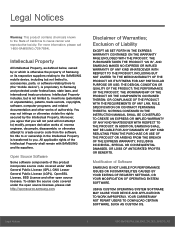
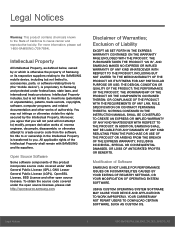
...IN THE INSTRUCTION MANUAL SHALL BE CONSTRUED TO CREATE AN EXPRESS OR IMPLIED WARRANTY OF ANY KIND WHATSOEVER WITH RESPECT TO THE PRODUCT. IN ADDITION, SAMSUNG SHALL NOT ...Software
SAMSUNG IS NOT LIABLE FOR PERFORMANCE ISSUES OR INCOMPATIBILITIES CAUSED BY YOUR EDITING OF REGISTRY SETTINGS, OR YOUR MODIFICATION OF OPERATING SYSTEM SOFTWARE.
USING CUSTOM OPERATING SYSTEM SOFTWARE MAY CAUSE YOUR DEVICE...
User Manual - Page 3
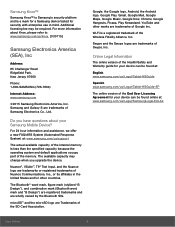
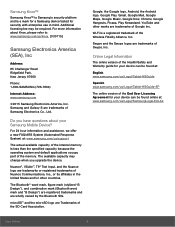
... Jersey 07660
Phone: 1-800-SAMSUNG (726-7864)
Internet Address: www.samsung.com
©2015 Samsung Electronics America, Inc. Samsung and Galaxy S are trademarks of Samsung Electronics Co., Ltd.
Do you have questions about your Samsung Mobile Device?
For 24 hour information and assistance, we offer a new FAQ/ARS System (Automated Response System) at: www.samsung.com/us/support
The actual available...
User Manual - Page 4
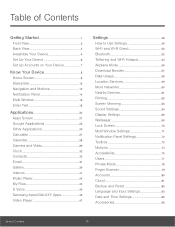
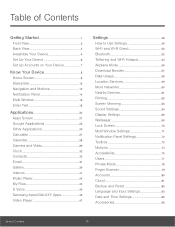
... Gallery 39 Internet 41 Music Player 43 My Files 44 S Voice 45 Samsung Apps/GALAXY Apps 46 Video Player 47
Settings 48
How to Use Settings 49 Wi-Fi and Wi-Fi Direct 50 Bluetooth 52 Tethering and Wi-Fi Hotspot 54 Airplane Mode 56 Download Booster 57 Data Usage 58 Location Services 59 More Networks 60 Nearby Devices 61 Printing...
User Manual - Page 7
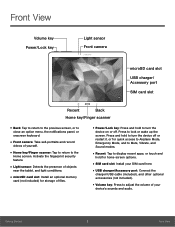
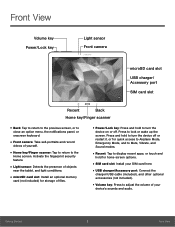
... modes.
• Recent: Tap to display recent apps, or touch and
hold for home screen options.
• SIM card slot: Install your SIM card here. • USB charger/Accessory port: Connect the
charger/USB cable (included), and other optional accessories (not included).
• Volume key: Press to adjust the volume of your
device's sounds and audio.
Getting Started
2
Front View
User Manual - Page 9
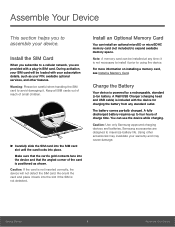
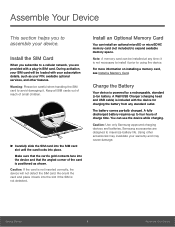
... or microSDHC memory card (not included) to expand available memory space.
Note: A memory card can be installed at any time; it is not necessary to install it prior to using the device.
For more information on installing a memory card, see Install a Memory Card.
Charge the Battery
Your device is powered by a rechargeable, standard Li-Ion battery. A Wall/USB Charger (charging head and USB cable) is...
User Manual - Page 14
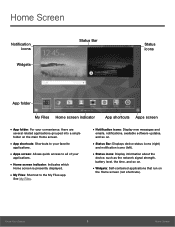
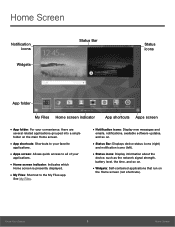
... to the My Files app.
See My Files.
• Notification icons: Display new messages and
emails, notifications, available software updates, and so on.
• Status Bar: Displays device status icons (right)
and notification icons (left).
• Status icons: Display information about the
device, such as the network signal strength, battery level, the time, and so on.
• Widgets...
User Manual - Page 17
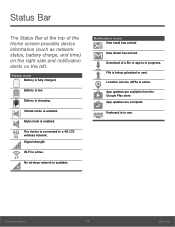
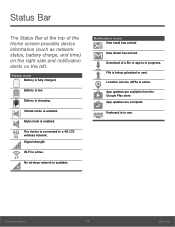
... mode is enabled.
The device is connected to a 4G LTE wireless network. Signal strength.
Wi-Fi is active.
No wireless network is available.
Notification Icons New email has arrived
New Gmail has arrived.
Download of a file or app is in progress.
File is being uploaded or sent.
Location service (GPS) is active.
App updates are available from the Google...
User Manual - Page 21
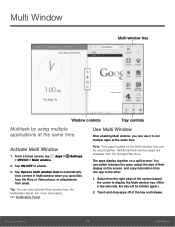
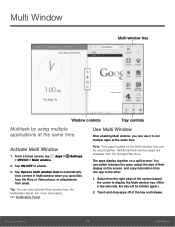
Multi Window
Multi window tray
Window controls
Tray controls
Multitask by using multiple applications at the same time.
Activate Multi Window
1. From a Home screen, tap Apps > Settings > DEVICE > Multi window.
2. Tap ON/OFF to enable.
3. Tap Open in multi window view to automatically view content in Multi window when you open files from My Files or Video player, or attachments from email.
Tip...
User Manual - Page 25
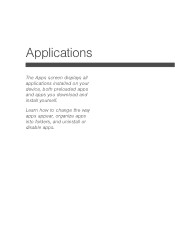
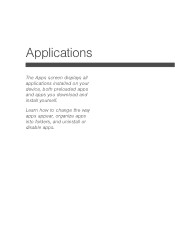
Applications
The Apps screen displays all applications installed on your device, both preloaded apps and apps you download and install yourself.
Learn how to change the way apps appear, organize apps into folders, and uninstall or disable apps.
User Manual - Page 26
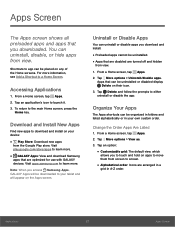
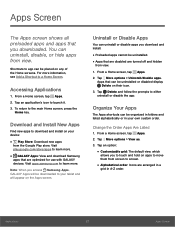
..., press the Home key.
Download and Install New Apps
Find new apps to download and install on your device:
• Play Store: Download new apps
from the Google Play store. Visit play.google.com/store/apps to learn more.
• GALAXY Apps: View and download Samsung
apps that are optimized for use with GALAXY devices. Visit apps.samsung.com to learn more...
User Manual - Page 51
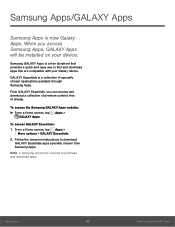
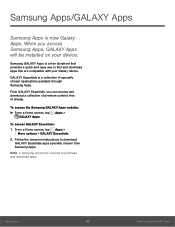
Samsung Apps/GALAXY Apps
Samsung Apps is now Galaxy Apps. When you access Samsung Apps, GALAXY Apps will be installed on your device.
Samsung GALAXY Apps is a free storefront that provides a quick and easy way to find and download apps that are compatible with your Galaxy device.
GALAXY Essentials is a collection of specially chosen applications available through Samsung Apps.
From GALAXY ...
User Manual - Page 67
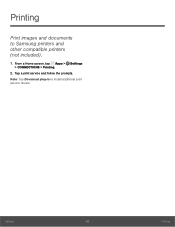
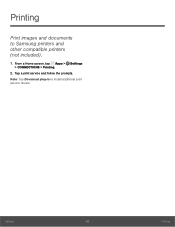
Printing
Print images and documents to Samsung printers and other compatible printers (not included).
1. From a Home screen, tap Apps > Settings > CONNECTIONS > Printing.
2. Tap a print service and follow the prompts. Note: Tap Download plug-in to install additional print service drivers.
Settings
62
Printing
User Manual - Page 81
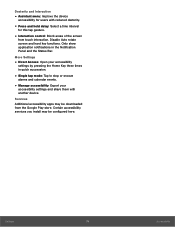
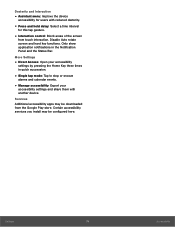
... Key three times in quick succession.
• Single tap mode: Tap to stop or snooze
alarms and calendar events.
• Manage accessibility: Export your
accessibility settings and share them with another device.
Services Additional accessibility apps may be downloaded from the Google Play store. Certain accessibility services you install may be configured here...
User Manual - Page 88
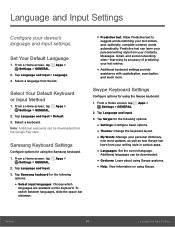
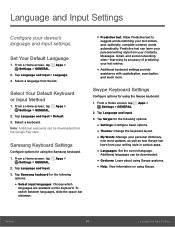
....
2. Tap Language and input > Default. 3. Select a keyboard. Note: Additional keyboards can be downloaded from the Google Play store.
Samsung Keyboard Settings
Configure options for using the Samsung keyboard. 1. From a Home screen, tap Apps >
Settings > GENERAL. 2. Tap Language and input. 3. Tap Samsung keyboard for the following
options:
• Select input languages: Choose which
languages are...
User Manual - Page 89
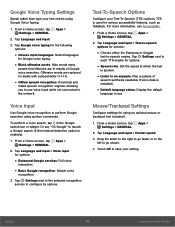
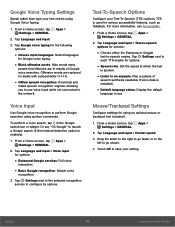
...; Choose either the Samsung or Goggle
text-to-speech engine. Tap Settings next to each TTS engine for options.
• Speech rate: Set the speed at which the text
is spoken.
• Listen to an example: Play a sample of
speech synthesis (available if voice data is installed).
• Default language status: Display the default
language...
User Manual - Page 94
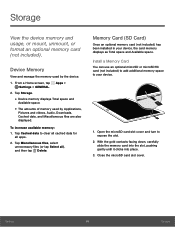
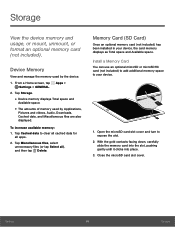
...or mount, unmount, or format an optional memory card (not included).
Device Memory
View and manage the memory used by the device.
1. From a Home screen, tap Apps > Settings > GENERAL.
2. Tap Storage.
• Device memory displays Total space and
Available space.
• The amounts of memory used by Applications,
Pictures and videos, Audio, Downloads, Cached data, and Miscellaneous files are also...
User Manual - Page 97
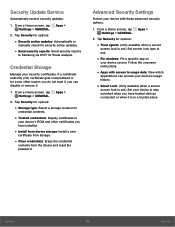
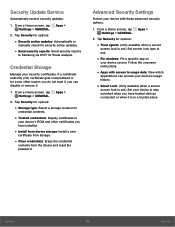
... for
credential contents.
• Trusted credentials: Display certificates in
your device's ROM and other certificates you have installed.
• Install from device storage: Install a new
certificate from storage.
• Clear credentials: Erase the credential
contents from the device and reset the password.
Advanced Security Settings
Protect your device with these advanced security options...
User Manual - Page 98


... Samsung to help improve the quality and performance of its products and services.
• Device name: View and change your device's
name.
• Additional device information includes the
Model number, Android version, Build number, and more.
Software Update
Use Software update to update your device's software.
1. From a Home screen, tap Apps > Settings > GENERAL.
2. Tap About device > Software...
User Manual - Page 99
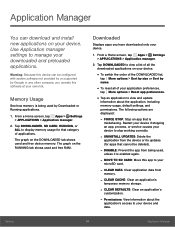
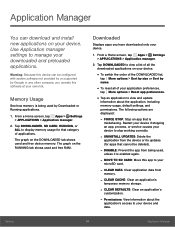
... by or supported by Google or any other company, you operate this software at your own risk.
Memory Usage
See how memory is being used by Downloaded or Running applications.
1. From a Home screen, tap Apps > Settings > APPLICATIONS > Application manager.
2. Tap DOWNLOADED, SD CARD, RUNNING, or ALL to display memory usage for that category of applications.
The graph on the DOWNLOADED tab shows...
User Manual - Page 100
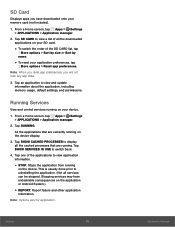
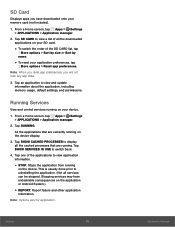
... preferences, you will not lose any app data.
3. Tap an application to view and update information about the application, including memory usage, default settings, and permissions.
Running Services
View and control services running on your device.
1. From a Home screen, tap Apps > Settings > APPLICATIONS > Application manager.
2. Tap RUNNING.
All the applications that are currently running on the...
