Samsung SC DC173U - Camcorder - 680 KP driver and firmware
Drivers and firmware downloads for this Samsung item

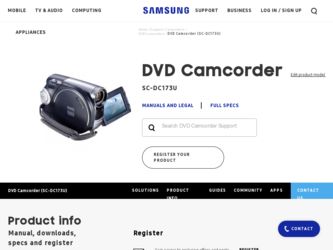
Related Samsung SC DC173U Manual Pages
Download the free PDF manual for Samsung SC DC173U and other Samsung manuals at ManualOwl.com
User Manual (ENGLISH) - Page 30
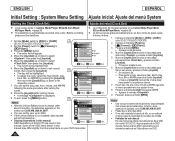
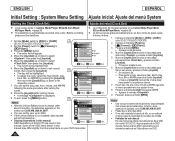
... automatically recorded onto a disc. Before recording, La fecha y hora se graba automáticamente en un disco. Antes de grabar, ajuste
please set the date/time.
la fecha y la hora.
1. Coloque el interruptor [Mode] en [DISC] o [CARD].
1. Set the [Mode] switch to [DISC] or [CARD].
4
(SC-DC173(U)/DC175/DC575 only)
2. Set the [Power] switch to [ (Camera)] or
[ (Player)].
3. Press...
User Manual (ENGLISH) - Page 30
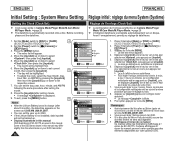
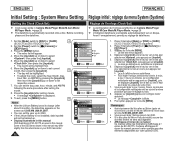
... Lithium Battery is not installed, data inputted will not be backed up. Display illustrations in this manual OSD illustrations of SC-DC175 are used in this manual. Some of the OSD items shown in this manual may differ slightly from the actual items on your DVD Camcorder.
30
Camera Mode
►System
Clock Set
Beep Sound ►On...
User Manual (ENGLISH) - Page 48
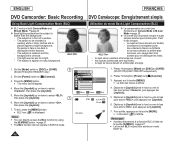
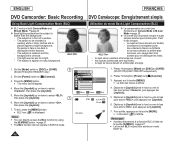
... couvert;
- les sources lumineuses sont trop fortes;
- le sujet se trouve devant un arrière-plan enneigé.
1. Set the [Mode] switch to [DISC] or [CARD].
6
(SC-DC173(U)/DC175/DC575 only)
2. Set the [Power] switch to [ (Camera)].
3. Press the [MENU] button. The menu list will appear.
4. Move the [Joystick] up or down to select...
User Manual (ENGLISH) - Page 61
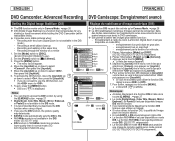
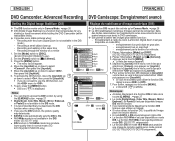
...pictures when: - Recording with the zoom (Digital Zoom is not
mode.) - Recording a small object close-up - Recording and walking at the same time - Recording through the window of a vehicle Set the [Mode] switch to [DISC]. (SC-DC173(U)/DC175/DC575 only) Set the [Power] switch to [ (Camera)].
available 4
in
the
DIS
Camera Mode ►Camera
Program AE White Balance Digital Effect
Elle...
User Manual (ENGLISH) - Page 2
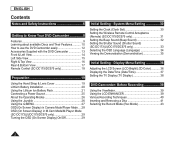
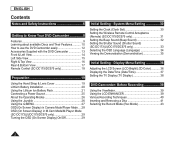
... Q.MENU 27 OSD (On Screen Display) in Camera Mode/Player Mode ... 28 OSD (On Screen Display) in M.Cam Mode/M.Player Mode (SC-DC173(U)/DC175/DC575 only 29 Turning the OSD (On Screen Display) On/Off 29
Initial Setting : System Menu Setting 30
Setting the Clock (Clock Set 30 Setting the Wireless Remote Control Acceptance (Remote) (SC-DC175/DC575 only 31 Setting the Beep Sound (Beep Sound 32...
User Manual (ENGLISH) - Page 4
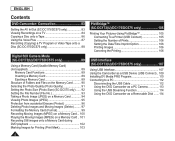
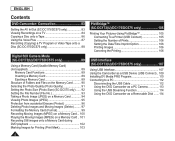
...
Contents
DVD Camcorder: Connection 83
Setting the AV In/Out (SC-DC175/DC575 only 83 Viewing Recordings on a TV 84 Copying a Disc onto a Tape 86 Using the Voice Plus 87 Recording (Copying) a TV Program or Video Tape onto a Disc (SC-DC175/DC575 only 88
Digital Still Camera Mode (SC-DC173(U)/DC175/DC575 only 89
Using a Memory Card (Usable Memory Card) (not supplied 89
Memory Card Functions...
User Manual (ENGLISH) - Page 13
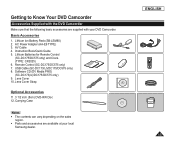
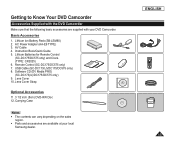
... supplied with your DVD Camcorder.
Basic Accessories
1. Lithium Ion Battery Pack (SB-LSM80) 2. AC Power Adapter (AA-E9 TYPE) 3. AV Cable 4. Instruction Book/Quick Guide 5. Lithium Batteries for Remote Control
(SC-DC175/DC575 only) and Clock. (TYPE: CR2025) 6. Remote Control (SC-DC175/DC575 only) 7. USB Cable (SC-DC173(U)/DC175/DC575 only) 8. Software CD (DV Media PRO) (SC-DC173(U)/DC175/DC575 only...
User Manual (ENGLISH) - Page 19
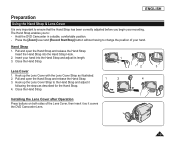
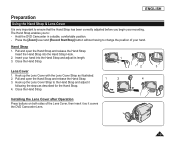
... been correctly adjusted before you begin your recording. The Hand Strap enables you to: - Hold the DVD Camcorder in a stable, comfortable position. - Press the [Zoom] lever and [Record Start/Stop] button without having to change... for the Hand Strap.
4. Close the Hand Strap.
2
3
4
Installing the Lens Cover after Operation
Press buttons on both sides of the Lens Cover, then insert it so it ...
User Manual (ENGLISH) - Page 20
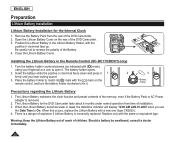
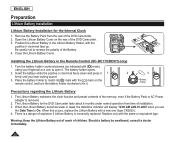
... contents of the memory; even if the Battery Pack or AC Power adapter is removed.
2. The Lithium Battery for the DVD Camcorder lasts about 6 months under normal operation from time of installation. 3. When the Lithium Battery becomes weak or dead, the date/time indicator will display 12:00 AM JAN.01.2007 when you set
the Date...
User Manual (ENGLISH) - Page 30
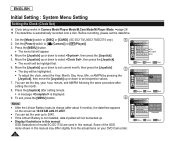
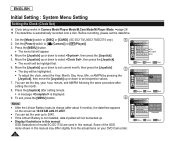
... the Lithium Battery is not installed, data inputted will not be backed up. Display illustrations in this manual
OSD illustrations of model SC-DC173U are used in this manual. Some of the OSD items shown in this manual may differ slightly from the actual items on your DVD Camcorder.
Camera Mode
►System
Clock Set
Beep Sound ►On...
User Manual (ENGLISH) - Page 48
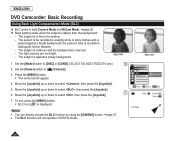
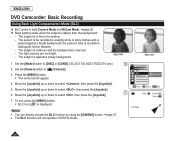
...Camcorder: Basic Recording
Using Back Light Compensation Mode (BLC)
BLC works in both Camera Mode and M.Cam Mode. page 26 Back lighting exists when the subject is darker than the background:
- The subject is in front of a window. - The person to be recorded... Set the [Mode] switch to [DISC] or [CARD]. (SC-DC173(U)/DC175/DC575 only)
6
2. Set the [Power] switch to [ (Camera...
User Manual (ENGLISH) - Page 61
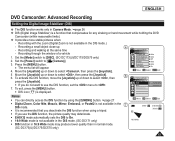
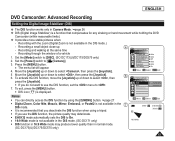
... Zoom is not available in the DIS mode.)
- Recording a small object close-up - Recording and walking at the same time - Recording through the window of a vehicle
4 Camera Mode ►Camera Program AE ►Auto
1. Set the [Mode] switch to [DISC]. (SC-DC173(U)/DC175/DC575 only) 2. Set the [Power] switch to [ (Camera)].
White Balance ►Auto
Digital Effect ►Off
Shutter
►Auto...
User Manual (ENGLISH) - Page 81
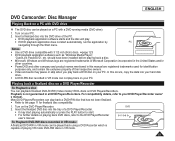
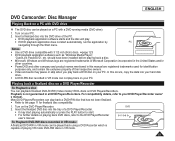
... owners. Video and audio may pause or skip when you play back a DVD disc on your PC. In this occurs, copy the data into your hard disk
drive. A DVD-RW disc recorded in VR mode can not play back on your PC.
Playing back a finalized disc on a DVD Player/Recorder
To Playback a disc You...
User Manual (ENGLISH) - Page 101
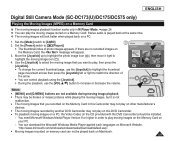
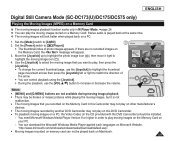
... with the DVD Camcorder) should be installed.
- You need Microsoft Windows Media Player Version 9 or higher in order to play moving images on the Memory Card on your PC.
- You can download the Microsoft Windows Media Player applied each languages on Microsoft Website, "http://www.microsoft.com/windows/windowsmedia/download/default.asp".
Moving images recorded on memory card can not be...
User Manual (ENGLISH) - Page 107
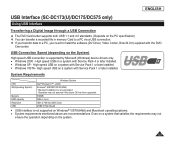
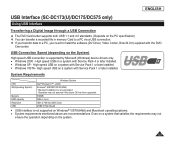
... (SC-DC173(U)/DC175/DC575 only)
Using USB Interface
Transferring a Digital Image through a USB Connection
The DVD Camcorder supports both USB 1.1 and 2.0 standards. (Depends on the PC specification) You can transfer a recorded file in memory Card to a PC via a USB connection. If you transfer data to a PC, you need to install the software (DV Driver, Video...
User Manual (ENGLISH) - Page 108
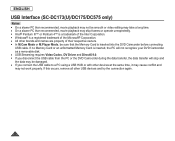
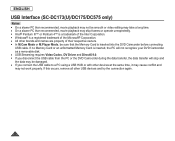
..., be sure that the Memory Card is inserted into the DVD Camcorder before connecting
USB cable. If no Memory Card or an unformatted Memory Card is inserted, the PC will not recognize your DVD Camcorder as a removable disk. USB Streaming requires Video Codec, DV Driver and DirectX 9.0. If you disconnect the USB cable from the PC or the DVD Camcorder during the data transfer...
User Manual (ENGLISH) - Page 110
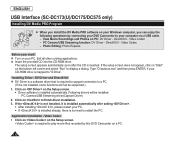
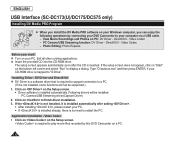
ENGLISH
USB Interface (SC-DC173(U)/DC175/DC575 only)
Installing DV Media PRO Program
When you install the DV Media PRO software on your Windows computer, you can enjoy the following operations by connecting your DVD Camcorder to your computer via a USB cable. - View Movie Recordings and Photos on PC: DV Driver - DirectX9.0 - Video Codec - PC Camera/USB Streaming function: DV Driver - ...
User Manual (ENGLISH) - Page 111
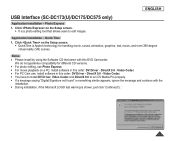
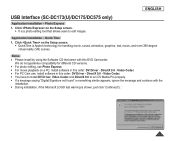
... with this DVD Camcorder.
We do not guarantee compatibility for different CD versions. For photo editing, use Photo Express. For movie playback on a PC, install software in this order: DV Driver - DirectX 9.0 - Video Codec For PC Cam use, install software in this order: DV Driver - DirectX 9.0 - Video Codec You have to install DV Driver, Video Codec...
User Manual (ENGLISH) - Page 113


... max 15 fps.) - 640X480(VGA) pixels for USB 2.0 connection. If PC is connected with the USB to the DVD Camcorder, only the [Power] switch, [Mode] switch, [Zoom] lever can be operated.
1. Set the [Mode] switch to [DISC].
1
2. Set the [Power] switch to [ (Camera)].
3. Connect one end of the USB cable to the USB jack on the DVD Camcorder and the other end...
User Manual (ENGLISH) - Page 114
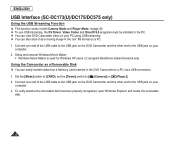
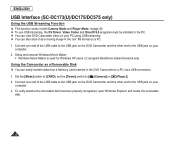
... data from a Memory Card inserted in the DVD Camcorder to a PC via a USB connection. 1. Set the [Mode] switch to [CARD], set the [Power] switch to [ (Camera)] or [ (Player)]. 2. Connect one end of the USB cable to the USB jack on the DVD Camcorder and the other end to the USB jack on your
computer. 3. To verify whether the removable disk has been properly recognized, open Windows Explorer and...
