Samsung SC-HMX10C driver and firmware
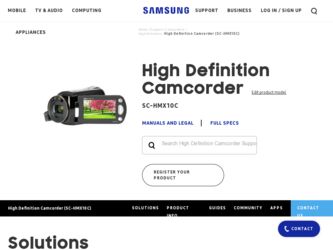
Related Samsung SC-HMX10C Manual Pages
Download the free PDF manual for Samsung SC-HMX10C and other Samsung manuals at ManualOwl.com
User Manual (user Manual) (ver.1.0) (English, French) - Page 14
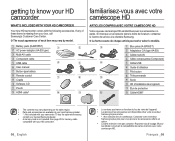
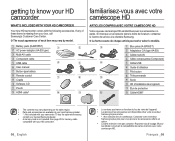
... (IA-BP85ST)
Ⱝ
Ⱟ
Ⱟ AC power adaptor (AA-E9 type)
ⰱ Multi-AV cable
ⰳ Component cable ⰵ USB cable
ⰳ
ⰵ
ⰷ User manual
ⰹ Button-type battery
ⰻ Remote control ⰽ Cradle
ⰹ
ⰻ
ⰿ Software CD
ⱀ Pouch
ⱁ HDMI cable*
ⰿ
ⱀ
familiarisez-vous avec votre cam...
User Manual (user Manual) (ver.1.0) (English, French) - Page 94
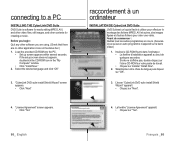
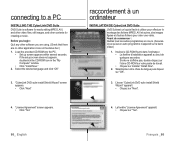
... begin: Quit any other software you are using. (Check that there are no other application icons on the status bar.) 1. Load the provided CD-ROM into the PC.
• Set up screen appears within several seconds. If the setup screen does not appears, doubleclick the CD-ROM icon in the "My Computer" window.
• Click "Install Now." 2. Select the...
User Manual (user Manual) (ver.1.0) (English, Chinese) - Page 5
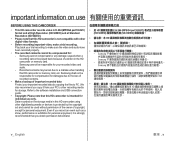
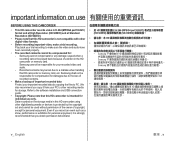
... or memory card, etc. Samsung shall not be responsible for compensation for damages due to the loss of recorded contents.
• Make a backup of important recorded data Protect your important recorded data by copying the files to PC. We also recommend you copy it from your PC to other recording media for storage. Refer to the software installation and USB connection guide.
•...
User Manual (user Manual) (ver.1.0) (English, Chinese) - Page 93
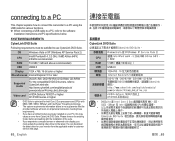
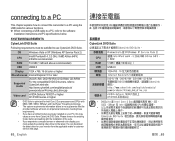
... screen or abnormal color display, you must update the existing video driver to the latest. You can download the latest driver for your monitor from the applicable maker's customer service web page.
85_ English
USB USB
CyberLink DVD Suite CyberLink DVD Suite。
CPU RAM USB
視訊卡
WindowsVista 或 XP(Windows XP Service Pack 2)
建議 Intel...
User Manual (user Manual) (ver.1.0) (English, Chinese) - Page 94
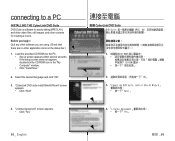
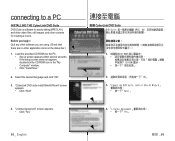
... begin: Quit any other software you are using. (Check that there are no other application icons on the status bar.) 1. Load the provided CD-ROM into the PC.
• Set up screen appears within several seconds. If the setup screen does not appears, doubleclick the CD-ROM icon in the "My Computer" window.
• Click "Install Now."
2. Select the...
User Manual (user Manual) (ver.1.0) (English, Chinese) - Page 95
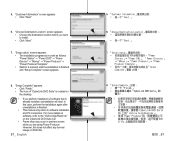
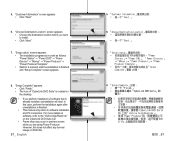
... screen appears.
8. "Setup Complete" appears. • Click "Finish." • The icon of "CyberLink DVD Suite" is created on the desktop. • If you perform installation of software that is already installed, uninstallation will start. In this case, perform the installation again after uninstallation is finished. • This manual only refers to software installation and PC connection...
User Manual (user Manual) (ver.1.0) (English, Chinese) - Page 115
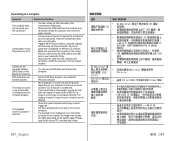
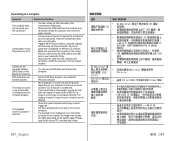
... environment of Macintosh.
• Disconnect the USB cable from the computer and camcorder, restart the computer, then connect it again correctly.
• A video codec is needed to play the file recorded on your HD camcorder. Install the software provided with your camcorder. pages 86-87 Please install by using the software CD that came with this camcorder...
User Manual (user Manual) (ver.1.0) (English, Chinese) - Page 5
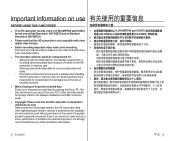
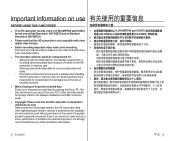
... or memory card, etc. Samsung shall not be responsible for compensation for damages due to the loss of recorded contents.
● Make a backup of important recorded data Protect your important recorded data by copying the files to PC. We also recommend you copy it from your PC to other recording media for storage. Refer to the software installation and USB connection guide.
●...
User Manual (user Manual) (ver.1.0) (English, Chinese) - Page 93
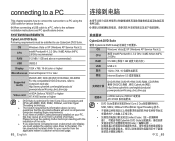
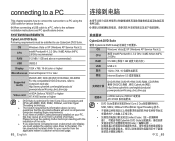
...USB cable to a PC, refer to the software installation instructions and PC specifications below.
SYSTEM REQUIREMENTS CyberLink DVD Suite Following requirements must be satisfied to use CyberLink DVD Suite.
OS CPU RAM
Windows Vista or XP (Windows XP Service Pack 2)
Intel® Pentium® 4, 3.2 GHz / AMD Athlon 64FX, 2.6GHz recommended
512 MB (1 GB and above recommended)
USB
USB2...
User Manual (user Manual) (ver.1.0) (English, Chinese) - Page 94
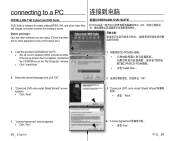
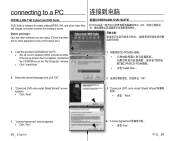
... bar.)
安装CYBERLINK DVD SUITE
DVD Suite MPEG,AVI
1. Load the provided CD-ROM into the PC. ● Set up screen appears within several seconds. If the set up screen does not appear, doubleclick the CD-ROM icon in the "My Computer" window. ● Click "Install Now."
2. Select the desired language and click "OK"
3. "CyberLink DVD...
User Manual (user Manual) (ver.1.0) (English, Chinese) - Page 95
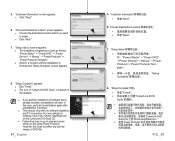
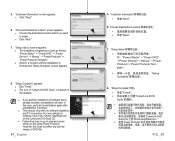
... screen appears.
8. "Setup Complete" appears. ● Click "Finish." ● The icon of "CyberLink DVD Suite" is created on the desktop.
● If you perform installation of software that is already installed, uninstallation will start. In this case, perform the installation again after uninstallation is finished.
● This manual only refers to software installation and PC connection...
User Manual (user Manual) (ver.1.0) (English, Chinese) - Page 115
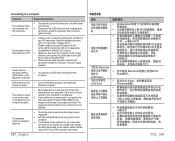
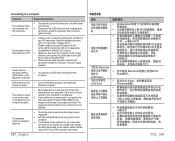
... the Macintosh environment.
● Disconnect the USB cable from the computer and camcorder, restart the computer, then connect it again correctly.
● A video codec is needed to play the file recorded on
your HD camcorder. Install the software provided
with your camcorder. pages 86-87
Please install by using the software CD that
came with this camcorder...
User Manual (user Manual) (ver.1.0) (English) - Page 10
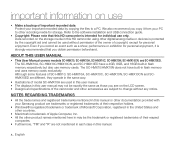
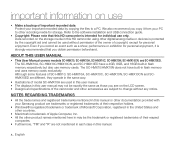
... a PC. We also recommend you copy it from your PC to other recording media for storage. Refer to the software installation and USB connection guide.
• Copyright: Please note that this HD camcorder is intended for individual use only. Data recorded on the storage media in this HD camcorder using other digital/analog media or devices is protected by the copyright...
User Manual (user Manual) (ver.1.0) (English) - Page 98
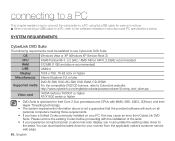
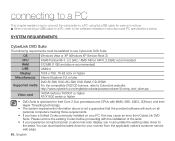
... using the USB cable for various functions. ✪ When connecting a USB cable to a PC, refer to the software installation instructions and PC specifications below.
SYSTEM REQUIREMENTS
CyberLink DVD Suite
The following requirements must be satisfied to use CyberLink DVD Suite.
OS CPU RAM USB Display Miscellaneous
Supported media
Video card
Windows Vista or XP (Windows XP Service Pack 2) Intel...
User Manual (user Manual) (ver.1.0) (English) - Page 99
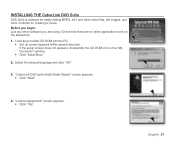
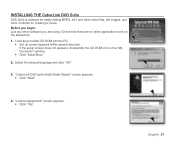
... begin: Quit any other software you are using. (Check that there are no other application icons on the status bar.) 1. Load the provided CD-ROM into the PC.
• Set up screen appears within several seconds. If the setup screen does not appears, doubleclick the CD-ROM icon in the "My Computer" window.
• Click "Install Now." 2. Select the...
User Manual (user Manual) (ver.1.0) (English) - Page 100
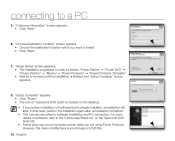
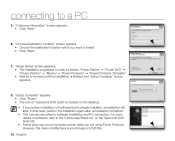
...and "Setup Complete" screen appears.
8. "Setup Complete" appears. • Click "Finish." • The icon of "CyberLink DVD Suite" is created on the desktop. • If you perform installation of software that is already installed, uninstallation will start. In this case, perform the installation again after uninstallation is finished. • This manual only refers to software installation and...
User Manual (user Manual) (ver.1.0) (English) - Page 120
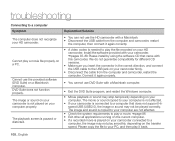
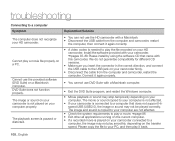
... camcorder with a Macintosh. • Disconnect the USB cable from the computer and camcorder, restart
the computer, then connect it again correctly.
• A video codec is needed to play the file recorded on your HD camcorder. Install the software provided with your camcorder. pages 87-88 Please install by using the software CD that came with this camcorder. We...
User Manual - Page 1
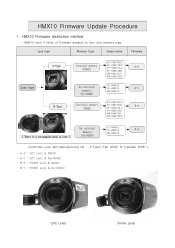
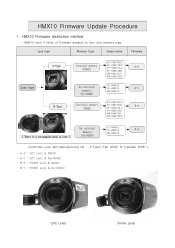
... Firmware Update Procedure
1. HMX10 Firmware distinction method
- HMX10 have 4 kinds of firmware depend on lens and memory type.
Lens type
Memory Type
model name
Firmware
Lens type
A-Type B-Type
SC-HMX10A,C
Internal memory (NAND)
SC-HMX10ED VP-HMX10A,C VP-HMX10ED
A-0
VM-HMX10A,
VM-HMX10ED
No internal
SC-HMX10, VP-HMX10,
A-1
memory
VM-HMX10
(No-NAND)
SC-HMX10A,C
Internal memory...
User Manual - Page 2
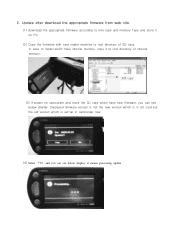
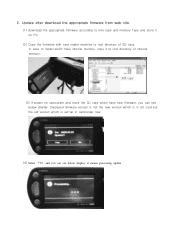
... PC.
(2) Copy the firmware with card reader machine to root directory of SD card. In case of model which have internal memory, copy it to root directory of internal memory.
F/W copy
(3) If power on camcorder and insert the SD card which have new firmware, you can see below display. Displayed firmware version is not the new version which is in SD card but the old version which is set-up...
User Manual - Page 3
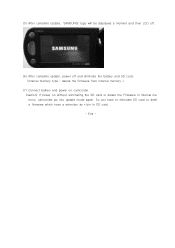
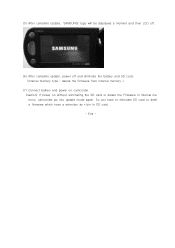
... complete Update, 'SAMSUNG' logo will be displayed a moment and then LCD off.
(6) After complete update, power off and eliminate the battery and SD card. (internal memory type : delete the firmware from internal memory )
(7) Connect battery and power on camcorder. Caution) If power on without eliminating the SD card or delete the Firmware in internal me mory, camcorder go into update mode again...

