Samsung SM-G360AZ driver and firmware
Related Samsung SM-G360AZ Manual Pages
Download the free PDF manual for Samsung SM-G360AZ and other Samsung manuals at ManualOwl.com
User Manual - Page 2
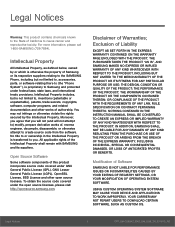
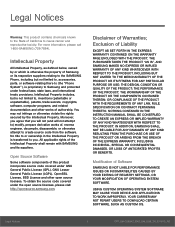
...IN THE INSTRUCTION MANUAL SHALL BE CONSTRUED TO CREATE AN EXPRESS OR IMPLIED WARRANTY OF ANY KIND WHATSOEVER WITH RESPECT TO THE PRODUCT. IN ADDITION, SAMSUNG SHALL NOT ...Software
SAMSUNG IS NOT LIABLE FOR PERFORMANCE ISSUES OR INCOMPATIBILITIES CAUSED BY YOUR EDITING OF REGISTRY SETTINGS, OR YOUR MODIFICATION OF OPERATING SYSTEM SOFTWARE.
USING CUSTOM OPERATING SYSTEM SOFTWARE MAY CAUSE YOUR DEVICE...
User Manual - Page 3
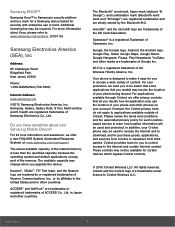
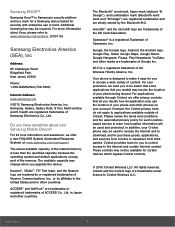
...
85 Challenger Road
Ridgefield Park,
New Jersey 07660
Phone:
1-800-SAMSUNG (726-7864)
Internet Address: www.samsung.com
©2015 Samsung Electronics America, Inc. Samsung, Galaxy, Galaxy Note, S Pen, Multi window, and S Health are registered trademarks of Samsung Electronics Co., Ltd.
Do you have questions about your Samsung Mobile Device?
For 24 hour information and assistance, we offer...
User Manual - Page 9
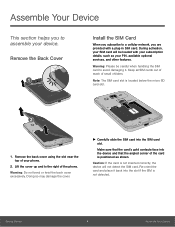
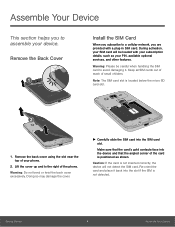
... section helps you to assemble your device.
Remove the Back Cover
Install the SIM Card
When you subscribe to a cellular network, you are provided with a plug-in SIM card. During activation, your SIM card will be loaded with your subscription details, such as your PIN, available optional services, and other features.
Warning: Please be careful when handling the...
User Manual - Page 10
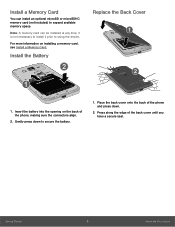
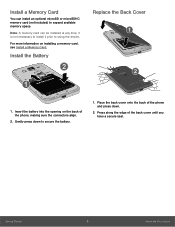
... microSD or microSDHC memory card (not included) to expand available memory space.
Note: A memory card can be installed at any time; it is not necessary to install it prior to using the device.
For more information on installing a memory card, see Install a Memory Card.
Install the Battery
Replace the Back Cover
1. Insert the battery into the opening on the back of the phone, making sure the...
User Manual - Page 15
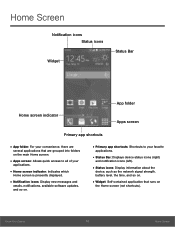
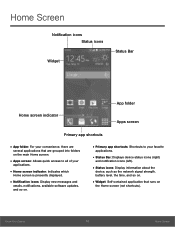
... is presently displayed.
• Notification icons: Display new messages and
emails, notifications, available software updates, and so on.
• Primary app shortcuts: Shortcuts to your favorite
applications.
• Status Bar: Displays device status icons (right)
and notification icons (left).
• Status icons: Display information about the
device, such as the network signal strength...
User Manual - Page 18
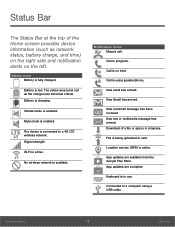
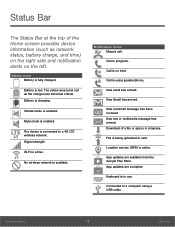
...enabled.
The device is connected to a 4G LTE wireless network. Signal strength.
Wi-Fi is active.
No wireless network is available.
...Download of a file or app is in progress.
File is being uploaded or sent.
Location service (GPS) is active.
App updates are available from the Google Play Store. App updates are complete.
Keyboard is in use.
Connected to a computer using a USB cable.
Know Your Device...
User Manual - Page 25
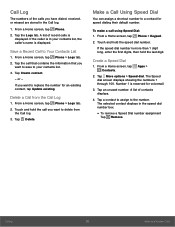
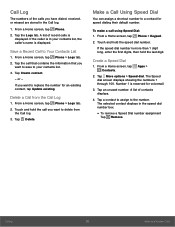
... caller's name is displayed.
Save a Recent Call to Your Contacts List
1. From a Home screen, tap Phone > Logs tab. 2. Tap the call that contains the information that you
want to save to your contacts list. 3. Tap Create contact.
- or - If you want to replace the number for an existing contact, tap Update existing.
Delete...
User Manual - Page 27
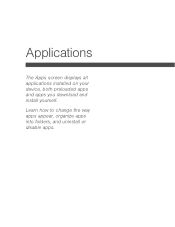
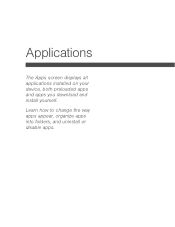
Applications
The Apps screen displays all applications installed on your device, both preloaded apps and apps you download and install yourself.
Learn how to change the way apps appear, organize apps into folders, and uninstall or disable apps.
User Manual - Page 28
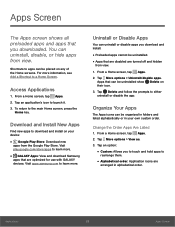
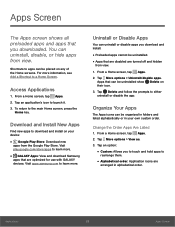
....google.com/store/apps to learn more.
• GALAXY Apps: View and download Samsung
apps that are optimized for use with GALAXY devices. Visit apps.samsung.com to learn more.
Uninstall or Disable Apps
You can uninstall or disable apps you download and install.
• Preloaded apps cannot be uninstalled. • Apps that are disabled are...
User Manual - Page 29
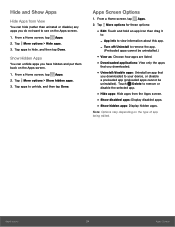
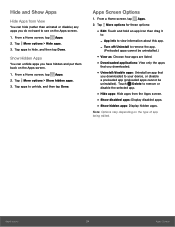
... apps: Uninstall an app that
you downloaded to your device, or disable a preloaded app (preloaded apps cannot be uninstalled). Touch Delete to remove or disable the selected app.
• Hide apps: Hide apps from the Apps screen. • Show disabled apps: Display disabled apps. • Show hidden apps: Display hidden apps.
Note: Options vary...
User Manual - Page 31
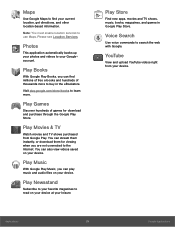
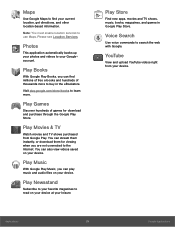
...You must enable location services to use Maps. Please see Location Services.
Photos
This application ...TV
Watch movies and TV shows purchased from Google Play. You can stream them instantly, or download them for viewing when you are not connected to the Internet. You can also view videos saved on your device.
Play Music
With Google Play Music, you can play music and audio files on your device...
User Manual - Page 41
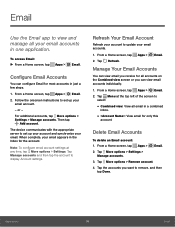
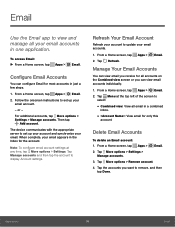
... instructions to set up your email account.
- or -
For additional accounts, tap More options > Settings > Manage accounts. Then tap
Add account.
The device communicates with the appropriate server to set up...account settings at any time, tap More options > Settings. Tap Manage accounts and then tap the account to display Account settings.
Refresh Your Email Account
Refresh your account to update ...
User Manual - Page 47
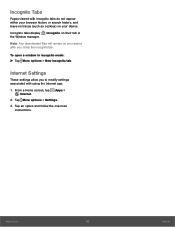
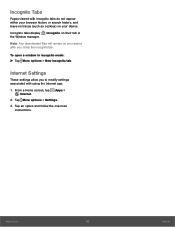
... as cookies) on your device.
Incognito tabs display the Window manager.
Incognito on their tab in
Note: Any downloaded files will remain on your device after you close the incognito tab.
To open a window in incognito mode: ► Tap More options > New incognito tab.
Internet Settings
These settings allow you to modify settings associated with using the Internet app.
1. From a Home...
User Manual - Page 51
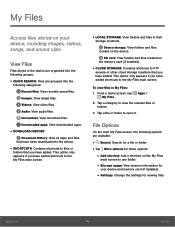
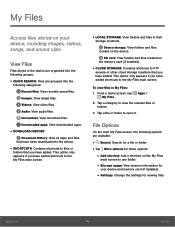
... files.
Audio: View audio files.
Documents: View document files.
Downloaded apps: View downloaded apps.
• DOWNLOAD HISTORY
Download History: View all apps and files that have been downloaded to the device.
•...
• Storage usage: View memory information for
your device and memory card (if installed).
• Settings: Change the settings for viewing files.
Applications
46
My Files
User Manual - Page 71
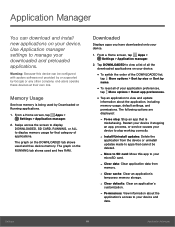
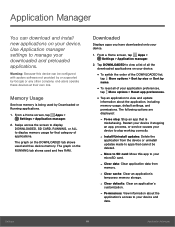
..., including memory usage, default settings, and permissions. The following options are displayed:
- Force stop: Stop an app that is
misbehaving. Restart your device if stopping an app, process, or service causes your device to stop working correctly.
- Install/Uninstall updates: Delete the
application from the device or uninstall updates made to apps that cannot be deleted.
- Move to SD card: Move...
User Manual - Page 72
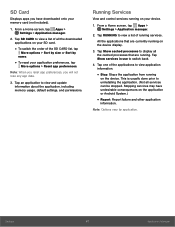
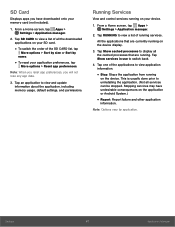
... application to view and update information about the application, including memory usage, default settings, and permissions.
Running Services
View and control services running on your device.
1. From a Home screen, tap Apps > Settings > Application manager.
2. Tap RUNNING to view a list of running services.
All the applications that are currently running on the device display.
3. Tap Show cached...
User Manual - Page 75
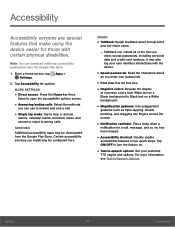
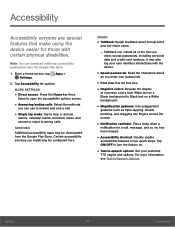
... of the text you
enter, except passwords, including personal data and credit card numbers. It may also log your user interface interactions with the device.
• Speak passwords: Read the characters aloud
as you enter your passwords.
• Font size: Set the font size. • Negative colors: Reverse the display
of onscreen colors from White text on...
User Manual - Page 77
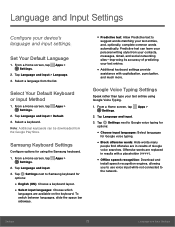
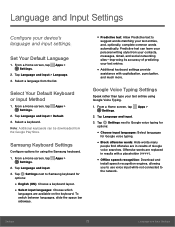
... can be downloaded from the Google Play Store.
Samsung Keyboard Settings
Configure options for using the Samsung keyboard.
1. From a Home screen, tap Apps > Settings.
2. Tap Language and input. 3. Tap Settings next to Samsung keyboard for
...: Download and
install speech recognition engines, allowing you to use voice input while not connected to the network.
Settings
72
Language and Input...
User Manual - Page 82
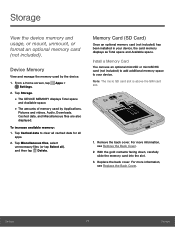
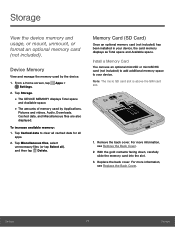
..., or mount, unmount, or format an optional memory card (not included).
Device Memory
View and manage the memory used by the device.
1. From a Home screen, tap Apps > Settings.
2. Tap Storage.
• The DEVICE MEMORY displays Total space
and Available space.
• The amounts of memory used by Applications,
Pictures and videos, Audio, Downloads, Cached data, and Miscellaneous files are also...
User Manual - Page 86
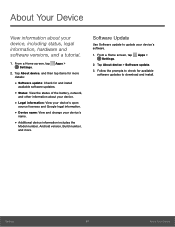
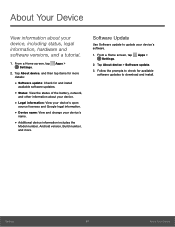
... and change your device's
name.
• Additional device information includes the
Model number, Android version, Build number, and more.
Software Update
Use Software update to update your device's software.
1. From a Home screen, tap Apps > Settings.
2. Tap About device > Software update.
3. Follow the prompts to check for available software updates to download and install.
Settings
81
About...

