Samsung SM-G530R7 driver and firmware
Related Samsung SM-G530R7 Manual Pages
Download the free PDF manual for Samsung SM-G530R7 and other Samsung manuals at ManualOwl.com
User Manual - Page 2
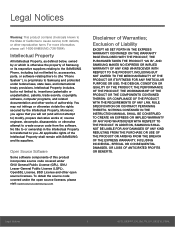
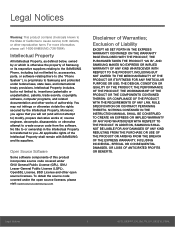
... not limited to, accessories, parts, or software relating there to (the "Phone System"), is proprietary to Samsung and protected under federal laws, state laws, and international treaty provisions. Intellectual Property includes, but is not limited to, inventions (patentable or unpatentable), patents, trade secrets, copyrights, software, computer programs, and related documentation and other works...
User Manual - Page 3
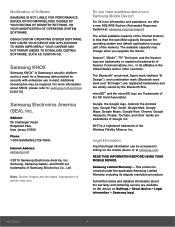
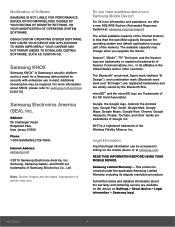
...Challenger Road Ridgefield Park, New Jersey 07660
Phone: 1-800-SAMSUNG (726-7864)
Internet Address: samsung.com
©2015 Samsung Electronics America, Inc. Samsung, Samsung Galaxy, and KNOX are trademarks of Samsung Electronics Co., Ltd.
Note: Screen images are simulated. Appearance of device may vary.
Do you have questions about your Samsung Mobile Device?
For 24 hour information and assistance...
User Manual - Page 10
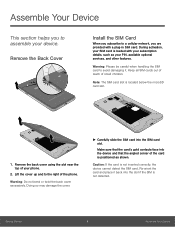
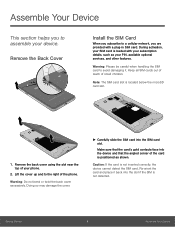
... section helps you to assemble your device.
Remove the Back Cover
Install the SIM Card
When you subscribe to a cellular network, you are provided with a plug-in SIM card. During activation, your SIM card is loaded with your subscription details, such as your PIN, available optional services, and other features.
Warning: Please be careful when handling the SIM...
User Manual - Page 11
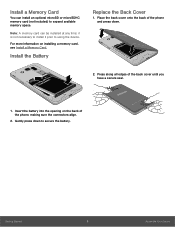
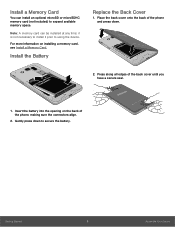
... Card
You can install an optional microSD or microSDHC memory card (not included) to expand available memory space.
Note: A memory card can be installed at any time; it is not necessary to install it prior to using the device.
For more information on installing a memory card, see Install a Memory Card.
Install the Battery
Replace the Back Cover
1. Place the back cover onto the back of the phone...
User Manual - Page 16
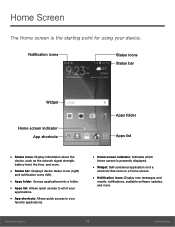
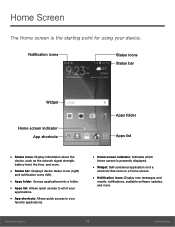
... icons: Display information about the
device, such as the network signal strength, battery level, the time, and more.
• Status bar: Displays device status icons...displayed.
• Widget: Self-contained application (not a
shortcut) that runs on a Home screen.
• Notification icons: Display new messages and
emails, notifications, available software updates, and more.
Know Your Device...
User Manual - Page 19
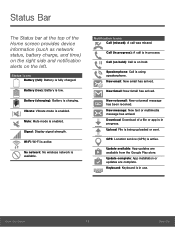
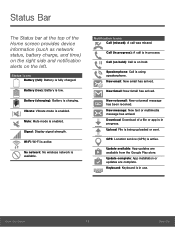
... mode is enabled.
Signal: Display signal strength.
Wi-Fi: Wi‑Fi is active.
No network: No wireless network is available.
Notification Icons Call...Download: Download of a file or app is in progress. Upload: File is being uploaded or sent.
GPS: Location service (GPS) is active.
Update available: App updates are available from the Google Play store. Update complete: App installation or updates...
User Manual - Page 25
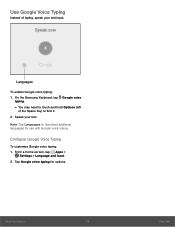
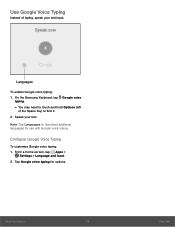
...Samsung Keyboard, tap Google voice
typing.
• You may need to touch and hold Options (left
of the Space key) to find it. 2. Speak your text.
Note: Tap Languages to download... additional languages for use with Google voice typing.
Configure Google Voice Typing
To customize Google voice typing: 1. From a Home screen, tap Apps >
Settings > Language and input. 2....
User Manual - Page 31
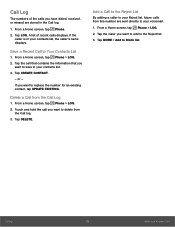
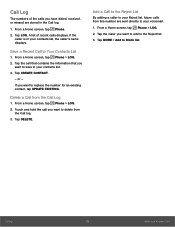
..., the caller's name displays.
Save a Recent Call to Your Contacts List
1. From a Home screen, tap Phone > LOG. 2. Tap the call that contains the information that you
want to save to your contacts list. 3. Tap CREATE CONTACT.
- or - If you want to replace the number for an existing contact, tap UPDATE EXISTING.
Delete a Call...
User Manual - Page 35
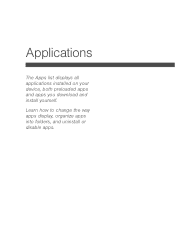
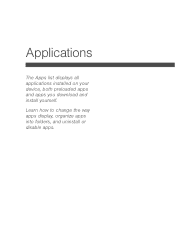
Applications
The Apps list displays all applications installed on your device, both preloaded apps and apps you download and install yourself.
Learn how to change the way apps display, organize apps into folders, and uninstall or disable apps.
User Manual - Page 36
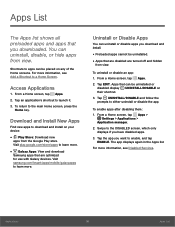
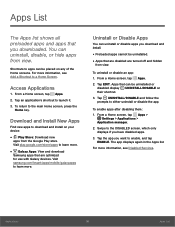
...download
Samsung apps that are optimized for use with Galaxy devices. Visit samsung.com/levant/apps/mobile/galaxyapps to learn more.
Uninstall or Disable Apps
You can uninstall or disable apps you download and install...them: 1. From a Home screen, tap Apps >
Settings > Applications > Application manager.
2. Swipe to the DISABLED screen, which only displays if you have disabled apps.
3. Tap the app ...
User Manual - Page 39


... & TV
Watch movies and TV shows purchased from Google Play. You can stream them instantly, or download them for viewing when you are not connected to the Internet. You can also view videos saved on your device.
Visit play.google.com/store/movies to learn more.
Play Music
Play music and audio files on your device and...
User Manual - Page 42
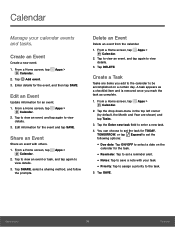
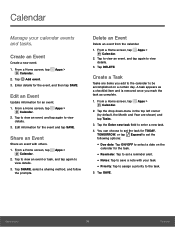
...tap Apps > Calendar.
2. Tap Add event. 3. Enter details for the event, and then tap SAVE.
Edit an Event
Update information for an event. 1. From a Home screen, tap Apps >
Calendar. 2. Tap to view an event, and tap... Enter new task field to enter a new task.
4. You can choose to set the task for TODAY, TOMORROW, or tap Expand to set the following options:
• Due date: Tap ON/OFF to select a date...
User Manual - Page 59
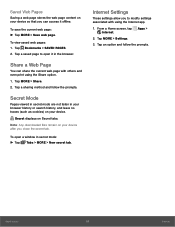
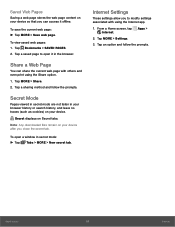
... traces (such as cookies) on your device.
Secret displays on Secret tabs. Note: Any downloaded files remain on your device after you close the secret tab.
To open a window in secret mode: ►► Tap Tabs > MORE > New secret tab.
Internet Settings
These settings allow you to modify settings associated with using the Internet app.
1. From a Home screen, tap Apps...
User Manual - Page 82
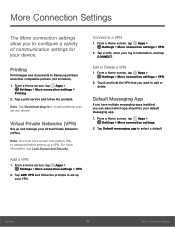
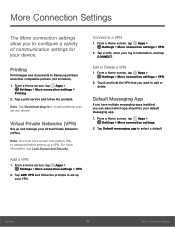
...
Print images and documents to Samsung printers and other compatible printers (not included).
1. From a Home screen, tap Apps > Settings > More connection settings >
Printing. 2. Tap a print service and follow the prompts.
Note: Tap Download plug-in to install additional print service drivers.
Virtual Private Networks (VPN)
Set up and manage your Virtual Private Networks (VPNs).
Note: You must...
User Manual - Page 89
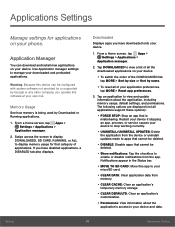
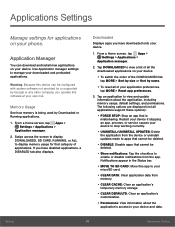
... on your phone.
Application Manager
You can download and install new applications on your device. Use Application manager settings to manage your downloaded and preloaded applications.
Warning: Because this device can be configured with system software not provided by or supported by Google or any other company, you operate this software at your own risk.
Memory Usage
See how memory is being...
User Manual - Page 90
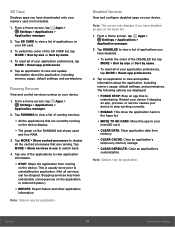
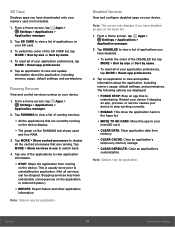
... view and update information about the application, including memory usage, default settings, and permissions.
Running Services
View and control services running on your device.
1. From a Home screen, tap Apps > Settings > Applications >
Application manager.
2. Tap RUNNING to view a list of running services.
• All the applications that are currently running on the device display.
• The...
User Manual - Page 95
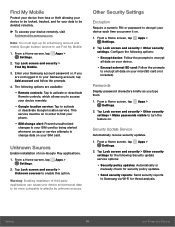
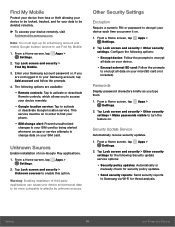
...data on your device.
• Encrypt external SD card: Follow the prompts to encrypt all data on your microSD card (not included).
Passwords
Display password characters briefly as you type them.
1. From a Home screen, tap Apps > Settings.
2. Tap Lock screen and security > Other security settings > Make passwords visible to turn the feature on.
Security Update Service
Automatically receive security...
User Manual - Page 96
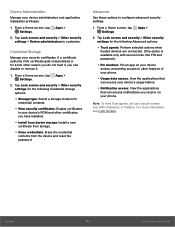
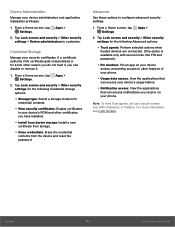
...contents.
• View security certificates: Display certificates in your device's ROM and other certificates you have installed.
• Install from device storage: Install a new certificate from storage.
• Clear credentials: Erase the credential contents from the device and reset the password.
Advanced
Use these options to configure advanced security settings.
1. From a Home screen, tap...
User Manual - Page 99
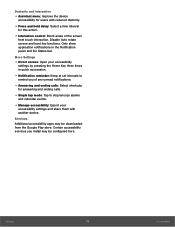
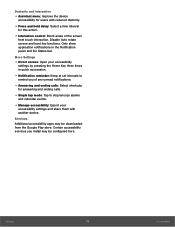
...: Select shortcuts for answering and ending calls.
• Single tap mode: Tap to stop/snooze alarms and calendar events.
• Manage accessibility: Export your accessibility settings and share them with another device.
Services Additional accessibility apps may be downloaded from the Google Play store. Certain accessibility services you install may be configured here...
User Manual - Page 108
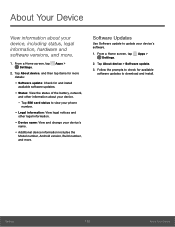
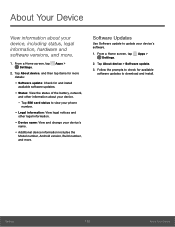
... Tap SIM card status to view your phone number.
• Legal information: View legal notices and other legal information.
• Device name: View and change your device's name.
• Additional device information includes the Model number, Android version, Build number, and more.
Software Updates
Use Software update to update your device's software.
1. From a Home screen, tap Apps > Settings...

