Samsung SGH-D347 driver and firmware
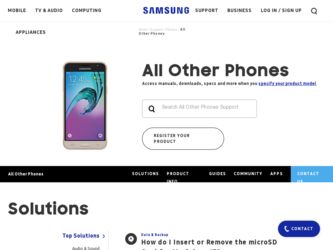
Related Samsung SGH-D347 Manual Pages
Download the free PDF manual for Samsung SGH-D347 and other Samsung manuals at ManualOwl.com
User Manual (user Manual) (ver.d2) (English) - Page 2
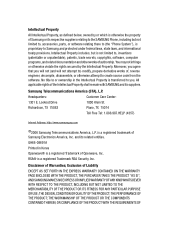
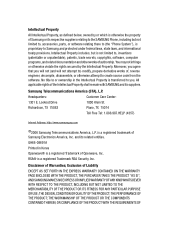
... of the Intellectual Property shall remain with SAMSUNG and its suppliers.
Samsung Telecommunications America (STA), L.P.
Headquarters: 1301 E. Lookout Drive Richardson, TX 75082
Customer Care Center: 1000 Klein St. Plano, TX 75074 Toll Free Tel: 1.888.987.HELP (4357)
Internet Address: http://www.samsungusa.com
©2006 Samsung Telecommunications America, L.P. is a registered trademark of...
User Manual (user Manual) (ver.d2) (English) - Page 5
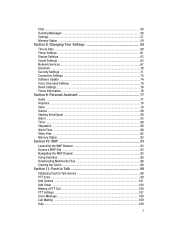
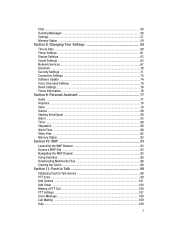
Chat ...56 Deleting Messages 56 Settings ...57 Memory Status ...59
Section 8: Changing Your Settings 60
Time & Date ...60 Phone Settings ...61 Display Settings ...63 Sound Settings ...65 Network Services ...67 Bluetooth ...70 Security Settings ...71 Connection Settings 74 Software Update ...74 Voice Command Settings 75 Reset Settings ...76 Phone Information 76
Section 9: Personal Assistant ...
User Manual (user Manual) (ver.d2) (English) - Page 8
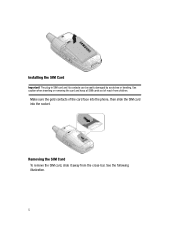
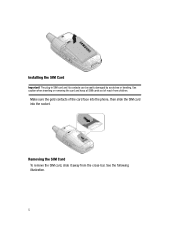
Installing the SIM Card
Important! The plug-in SIM card and its contacts can be easily damaged by scratches or bending. Use caution when inserting or removing the card and keep all SIM cards out of reach from children.
Make sure the gold contacts of the card face into the phone, then slide the SIM card into the socket...
User Manual (user Manual) (ver.d2) (English) - Page 9
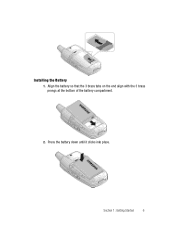
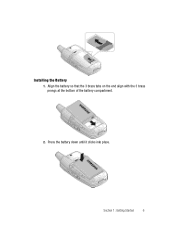
Installing the Battery 1. Align the battery so that the 3 brass tabs on the end align with the 3 brass prongs at the bottom of the battery compartment.
2. Press the battery down until it clicks into place.
Section 1: Getting Started
6
User Manual (user Manual) (ver.d2) (English) - Page 10
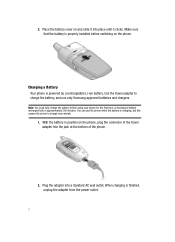
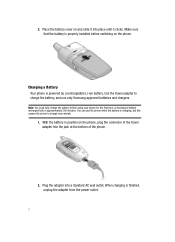
... slide it into place until it clicks. Make sure that the battery is properly installed before switching on the phone.
Charging a Battery Your phone is powered by a rechargeable Li-ion battery. Use the travel adapter to charge the battery, and use only Samsung approved batteries and chargers.
Note: You must fully charge the battery before using...
User Manual (user Manual) (ver.d2) (English) - Page 30
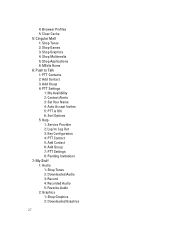
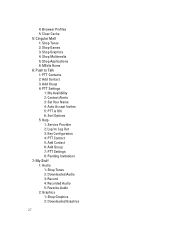
... Group 4: PTT Settings
1: My Availibility 2: Contact Alerts 3: Set Your Name 4: Auto Accept Invites 5: PTT is ON 6: Sort Options 5: Help 1: Service Provider 2: Log In/ Log Out 3: Key Configuration 4: PTT Contact 5: Add Contact 6: Add Group 7: PTT Settings 8: Pending Invitations 7: My Stuff 1: Audio 1: Shop Tones 2: Downloaded Audio 3: Record 4: Recorded Audio 5: Favorite Audio 2: Graphics 1: Shop...
User Manual (user Manual) (ver.d2) (English) - Page 31
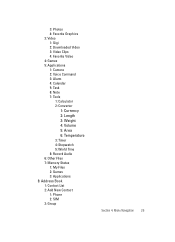
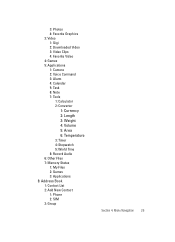
... 1: Gigi 2: Downloaded Video 3: Video Clips 4: Favorite Video 4: Games 5: Applications 1: Camera 2: Voice Command 3: Alarm 4: Calendar 5: Task 6: Note 7: Tools
1: Calculator 2: Converter
1: Currency 2: Length 3: Weight 4: Volume 5: Area 6: Temperature 3: Timer 4: Stopwatch 5: World Time 8: Record Audio 6: Other Files 7: Memory Status 1: My Files 2: Games 3: Applications 8: Address Book 1: Contact...
User Manual (user Manual) (ver.d2) (English) - Page 34
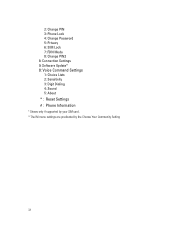
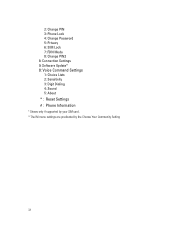
2: Change PIN 3: Phone Lock 4: Change Password 5: Privacy 6: SIM Lock 7: FDN Mode 8: Change PIN2 8: Connection Settings 9: Software Update* 0: Voice Command Settings 1: Choice Lists 2: Sensitivity 3: Digit Dialing 4: Sound 5: About * : Reset Settings # : Phone Information * Shows only if supported by your SIM card. **The IM menu settings are predicated by the Choose Your Community Setting
31
User Manual (user Manual) (ver.d2) (English) - Page 40
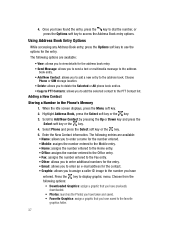
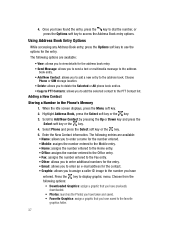
... entry to the address book. Choose
Phone or SIM storage location. • Delete: allows you to delete the Selected or All phone book entries. • Copy to PTT Contacts: allows you to add the selected contact to the PTT Contact list.
Adding a New Contact
Storing a Number in the Phone's Memory 1. When the Idle screen displays, press the Menu...
User Manual (user Manual) (ver.d2) (English) - Page 41
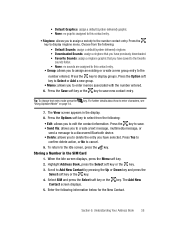
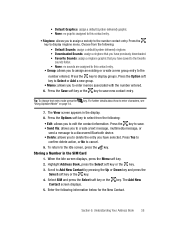
...Via: allows you to create a text message, multimedia message, or
send a message to a discovered Bluetooth device. • Delete: allows you to delete the entry you have selected. Press Yes to
confirm delete ...Idle screen, press the key.
Storing a Number in the SIM Card 1. When the Idle screen displays, press the Menu soft key. 2. Highlight Address Book, press the Select soft key or the key. 3. ...
User Manual (user Manual) (ver.d2) (English) - Page 43
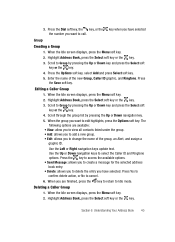
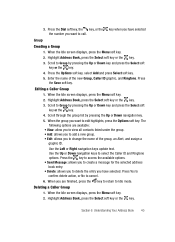
...Ringtone. Press the Save soft key.
Editing a Caller Group 1. When the Idle screen displays, press the Menu soft key. 2. Highlight Address Book, press the Select soft key or the key. 3. Scroll to Group by ... of the group, an Alert, and assign a graphic ID. Use the Left or Right navigation keys update text. Use the Up or Down navigation keys to select the Caller ID and Ringtone options. Press the...
User Manual (user Manual) (ver.d2) (English) - Page 53
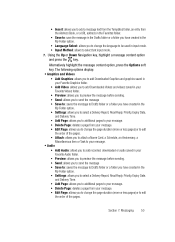
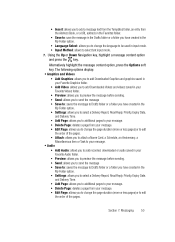
... the Address Book, or a URL address in the...display: • Graphics and Videos • Add Graphics: allows you to add Downloaded...in the
My Folder option. • Settings: allows you to select a Delivery Report...Card, a Schedule, an Anniversary, a
Miscellaneous item or Task to your message. • Audio
• Add Audio: allows you to add recorded, downloaded or audio saved in your Favorite Audio...
User Manual (user Manual) (ver.d2) (English) - Page 61
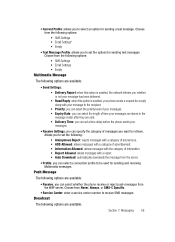
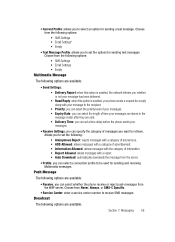
...Send Settings:
• Delivery Report: when this option is enabled, the network informs you whether or not your message has been delivered.
• Read Reply: when this option is enabled, your phone ... can select whether the phone receive or reject push-messages from the WAP server. Choose from Never, Always, or SMS-C Specific.
• Service Center: enter a service center number to receive SMS...
User Manual (user Manual) (ver.d2) (English) - Page 63
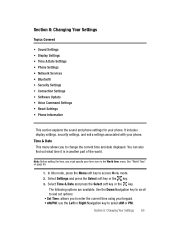
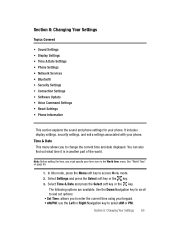
...; Sound Settings • Display Settings • Time & Date Settings • Phone Settings • Network Services • Bluetooth • Security Settings • Connection Settings • Software Update • Voice Command Settings • Reset Settings • Phone Information
This section explains the sound and phone settings for your phone. It includes display settings, security...
User Manual (user Manual) (ver.d2) (English) - Page 64
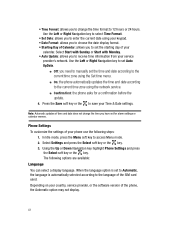
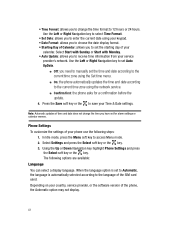
... highlight Phone Settings and press the Select soft key or the key. The following options are available:
Language You can select a display language. When the language option is set to Automatic, the language is automatically selected according to the language of the SIM card used. Depending on your country, service provider, or the software version of the phone, the...
User Manual (user Manual) (ver.d2) (English) - Page 66
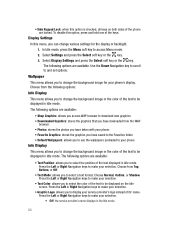
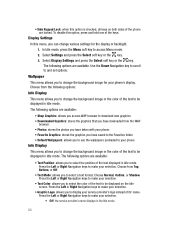
... on both sides of the phone are locked. To disable this option, press and hold one of the keys.
Display Settings
In this menu, you can change various settings for the display or backlight. 1. In Idle... of the text to be displayed on the Idle screen. Press the Left or Right Navigation keys to make your selection. • Graphic Logo: allows you to display your service provider's logo instead of its...
User Manual (user Manual) (ver.d2) (English) - Page 77
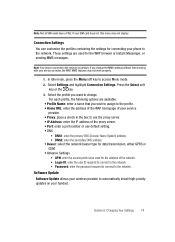
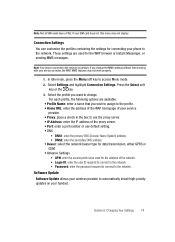
... GPRS or GSM. • Advance Settings • APN: enter the access point name used for the address of the network. • Login ID: enter the user ID required to connect to the network. • Password: enter the password required to connect to the network. Software Update Software Update allows your wireless provider to automatically install high-priority updates on your handset.
Section...
User Manual (user Manual) (ver.d2) (English) - Page 79
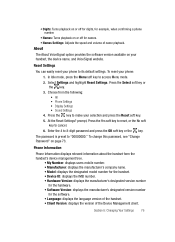
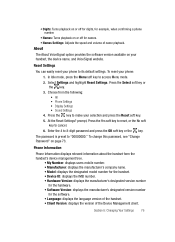
... off for digits, for example, when confirming a phone number.
• Names: Turns playback on or off for names. • Names Settings: Adjusts the speed and volume of name playback.
About
The About VoiceSignal option provides the software version available on your handset, the device name, and VoiceSignal website.
Reset Settings
You can easily reset your phone to its...
User Manual (user Manual) (ver.d2) (English) - Page 127
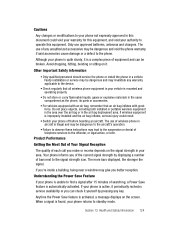
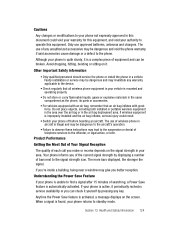
... is improperly installed and the air bag inflates, serious injury could result.
• Switch your phone off before boarding an aircraft. The use of wireless phone in aircraft is illegal and may be dangerous to the aircraft's operation.
• Failure to observe these instructions may lead to the suspension or denial of telephone services to the offender...
User Manual (user Manual) (ver.d2) (English) - Page 138
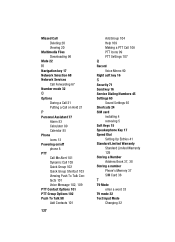
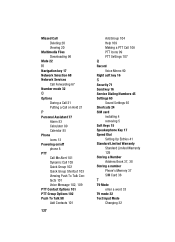
... Settings 107
R
Record Voice Memo 90
Right soft key 16
S
Security 71 Send key 16 Service Dialing Numbers 45 Settings 60
Sound Settings 65 Shortcuts 24 SIM card
installing 4 removing 5 Soft Keys 15 Speakerphone Key 17 Speed Dial Setting Up Entries 41 Standard Limited Warranty Standard Limited Warranty 129 Storing a Number Address Book 37, 38 Storing a number Phone's Memory 37 SIM Card...

