Samsung SM-G920T1 driver and firmware
Related Samsung SM-G920T1 Manual Pages
Download the free PDF manual for Samsung SM-G920T1 and other Samsung manuals at ManualOwl.com
User Manual - Page 2
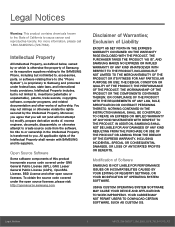
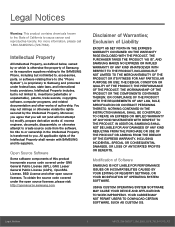
...IN THE INSTRUCTION MANUAL SHALL BE CONSTRUED TO CREATE AN EXPRESS OR IMPLIED WARRANTY OF ANY KIND WHATSOEVER WITH RESPECT TO THE PRODUCT. IN ADDITION, SAMSUNG SHALL NOT ...Software
SAMSUNG IS NOT LIABLE FOR PERFORMANCE ISSUES OR INCOMPATIBILITIES CAUSED BY YOUR EDITING OF REGISTRY SETTINGS, OR YOUR MODIFICATION OF OPERATING SYSTEM SOFTWARE.
USING CUSTOM OPERATING SYSTEM SOFTWARE MAY CAUSE YOUR DEVICE...
User Manual - Page 3
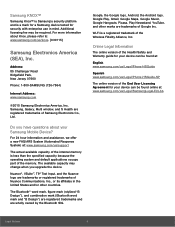
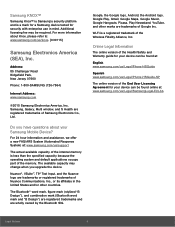
...
Phone: 1-800-SAMSUNG (726-7864)
Internet Address: www.samsung.com
©2015 Samsung Electronics America, Inc. Samsung, Galaxy, Multi window, and S Health are registered trademarks of Samsung Electronics Co., Ltd.
Do you have questions about your Samsung Mobile Device?
For 24 hour information and assistance, we offer a new FAQ/ARS System (Automated Response System) at: www.samsung.com/us/support...
User Manual - Page 4
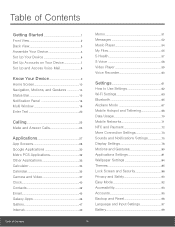
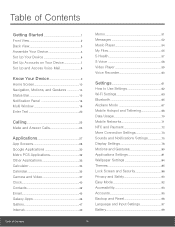
... S Voice 58 Video Player 59 Voice Recorder 60
Set tings 61
How to Use Settings 62 Wi-Fi Settings 63 Bluetooth 65 Airplane Mode 67 Mobile Hotspot and Tethering 68 Data Usage 70 Mobile Networks 71 NFC and Payment 72 More Connection Settings 73 Sounds and Notifications Settings 75 Display Settings 78 Motions and Gestures 80 Applications Settings 81 Wallpaper Settings 84 Themes 85...
User Manual - Page 8
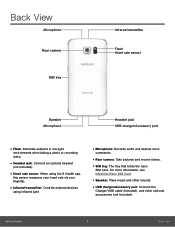
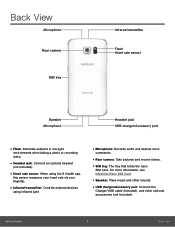
...: Controls external devices
using infrared light.
• Microphone: Records audio and detects voice
commands.
• Rear camera: Take pictures and record videos. • SIM tray: The tray that holds the nano
SIM card. For more information, see Install the Nano SIM Card.
• Speaker: Plays music and other sounds. • USB charger/Accessory port: Connect the
Charger/USB cable (included...
User Manual - Page 9


... face down into the phone and that the card is positioned as shown.
Caution: If the card is not inserted correctly, the device will not detect the SIM card. Re-orient the card and place it back into the slot if the SIM is not detected.
1. Insert the USB cable into the port.
2. Connect the USB cable to the charging head...
User Manual - Page 15
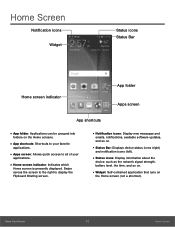
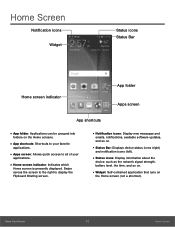
... across the screen to the right to display the Flipboard Briefing screen.
• Notification icons: Display new messages and
emails, notifications, available software updates, and so on.
• Status Bar: Displays device status icons (right)
and notification icons (left).
• Status icons: Display information about the
device, such as the network signal strength, battery level, the time...
User Manual - Page 20
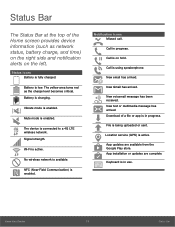
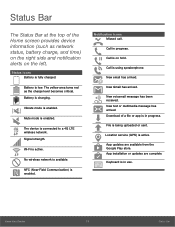
...mode is enabled.
Mute mode is enabled.
The device is connected to a 4G LTE wireless network. Signal strength.
Wi-Fi is active.
No wireless network is available.
NFC (Near-Field Communication) is enabled.... Download of a file or app is in progress.
File is being uploaded or sent.
Location service (GPS) is active.
App updates are available from the Google Play store. App installation or updates are...
User Manual - Page 23
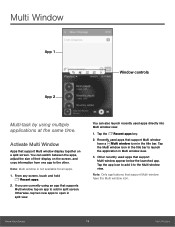
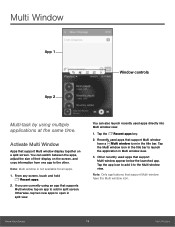
Multi Window
App 1 App 2
Window controls
Multi-task by using multiple applications at the same time.
Activate Multi Window
Apps that support Multi window display together on a split screen. You can switch between the apps, adjust the size of their display on the screen, and copy information from one app to the other.
Note: Multi window is not available for all...
User Manual - Page 24
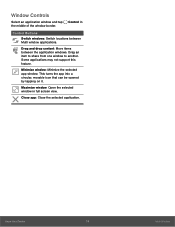
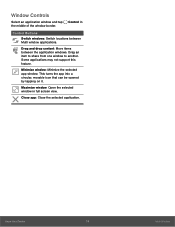
Window Controls
Select an application window and tap the middle of the window border.
Control in
Control Buttons
Switch windows: Switch locations between Multi window applications.
Drag and drop content: Move items between the application windows. Drag an item to share from one window to another. Some applications may not support this feature.
Minimize window: Minimize the selected app window. ...
User Manual - Page 32
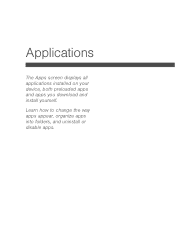
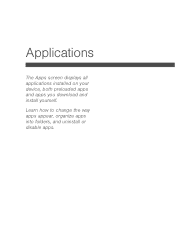
Applications
The Apps screen displays all applications installed on your device, both preloaded apps and apps you download and install yourself.
Learn how to change the way apps appear, organize apps into folders, and uninstall or disable apps.
User Manual - Page 33
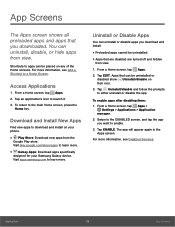
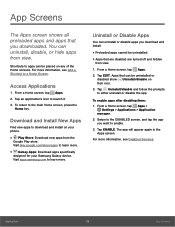
...Download and Install New Apps
Find new apps to download and install on your phone.
• Play Store: Download new apps from the
Google Play store. Visit play.google.com/store/apps to learn more.
• Galaxy Apps: Download apps specifically
designed for your Samsung Galaxy device. Visit apps.samsung... 1. From a Home screen, tap Apps >
Settings > Applications > Application manager.
2. Swipe to ...
User Manual - Page 55
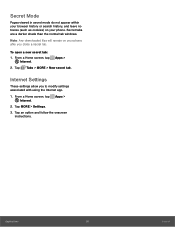
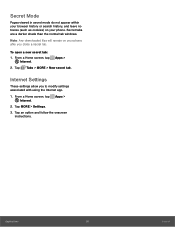
... are a darker shade than the normal tab windows.
Note: Any downloaded files will remain on your phone after you close a secret tab.
To open a new secret tab:
1. From a Home screen, tap Internet.
Apps >
2. Tap Tabs > MORE > New secret tab.
Internet Settings
These settings allow you to modify settings associated with using the Internet app.
1. From a Home screen, tap Apps...
User Manual - Page 75
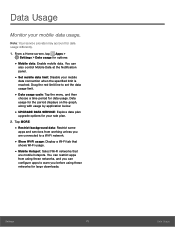
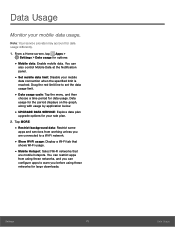
... services from working unless you are connected to a Wi-Fi network.
• Show Wi-Fi usage: Display a Wi-Fi tab that
shows Wi-Fi usage.
• Mobile Hotspot: Select Wi-Fi networks that
are mobile hotspots. You can restrict apps from using these networks, and you can configure apps to warn you before using these networks for large downloads.
Settings...
User Manual - Page 78
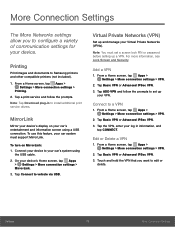
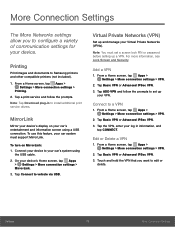
... and documents to Samsung printers and other compatible printers (not included).
1. From a Home screen, tap Apps > Settings > More connection settings >
Printing.
2. Tap a print service and follow the prompts.
Note: Tap Download plug-in to install additional print service drivers.
MirrorLink
Mirror your device's display on your car's entertainment and information screen using a USB connection. To...
User Manual - Page 86


... applications on your phone.
Application Manager
You can download and install new applications on your device. Use Application manager settings to manage your downloaded and preloaded applications.
Warning: Because this device can be configured with system software not provided by or supported by Google or any other company, end-users operate these devices at their own risk.
Memory Usage
See how...
User Manual - Page 93
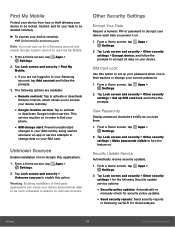
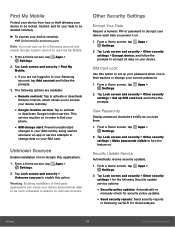
... screen, tap Apps > Settings.
2. Tap Lock screen and security > Find My Mobile.
• If you are not logged in to your Samsung
account, tap Add account and follow the prompts.
3. The following options are available:
• Remote controls: Tap to activate or deactivate
Remote controls, which allows you to access your device remotely.
• Google location service: Tap to activate...
User Manual - Page 94
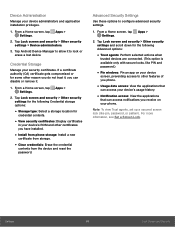
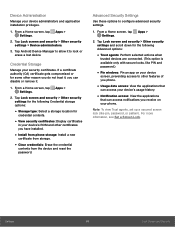
... for
credential contents.
• View security certificates: Display certificates
in your device's ROM and other certificates you have installed.
• Install from phone storage: Install a new
certificate from storage.
• Clear credentials: Erase the credential
contents from the device and reset the password.
Advanced Security Settings
Use these options to configure advanced security...
User Manual - Page 98
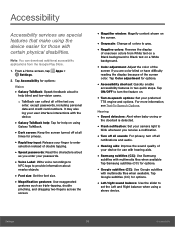
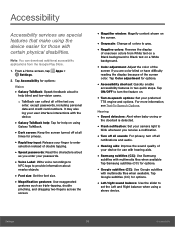
...
the doorbell is detected.
• Flash notification: Set your camera light to
blink whenever you receive a notification.
• Turn off all sounds: For privacy, turn off all
notifications and audio.
• Hearing aids: Improve the sound quality of
your device for use with hearing aids.
• Samsung subtitles (CC): Use Samsung
subtitles with multimedia files when available...
User Manual - Page 99
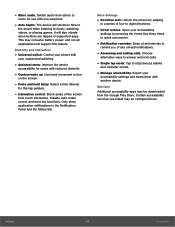
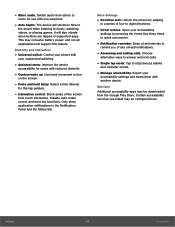
... playing games. It will also vibrate when buttons are tapped in supported apps. This may consume battery power, and not all applications will support this feature.
Dexterity and Interaction
• Universal switch: Control your phone with
your customized switches.
• Assistant menu: Improve the device
accessibility for users with reduced dexterity.
• Gesture wake up: Use...
User Manual - Page 108
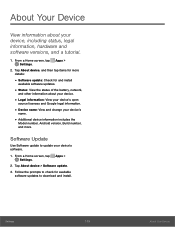
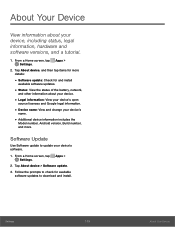
... and change your device's
name.
• Additional device information includes the
Model number, Android version, Build number, and more.
Software Update
Use Software update to update your device's software.
1. From a Home screen, tap Apps > Settings.
2. Tap About device > Software update. 3. Follow the prompts to check for available
software updates to download and install.
Settings
103
About...

