Samsung Galaxy J3 V driver and firmware
Related Samsung Galaxy J3 V Manual Pages
Download the free PDF manual for Samsung Galaxy J3 V and other Samsung manuals at ManualOwl.com
User Manual - Page 3
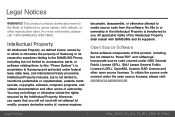
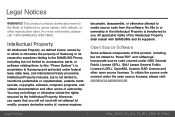
... not limited to, accessories, parts, or software relating there to (the "Phone System"), is proprietary to Samsung and protected under federal laws, state laws, and international treaty provisions. Intellectual Property includes, but is not limited to, inventions (patentable or unpatentable), patents, trade secrets, copyrights, software, computer programs, and related documentation and other works...
User Manual - Page 4
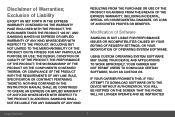
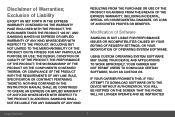
... SYSTEM SOFTWARE MAY CAUSE YOUR DEVICE AND APPLICATIONS TO WORK IMPROPERLY. YOUR CARRIER MAY NOT PERMIT USERS TO DOWNLOAD CERTAIN SOFTWARE, SUCH AS CUSTOM OS.
IF YOUR CARRIER PROHIBITS THIS, IF YOU ATTEMPT TO DOWNLOAD SOFTWARE ONTO THE DEVICE WITHOUT AUTHORIZATION, YOU WILL BE NOTIFIED ON THE SCREEN THAT THE PHONE WILL NO LONGER OPERATE AND BE INSTRUCTED
Legal...
User Manual - Page 5
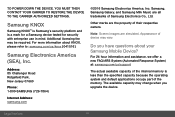
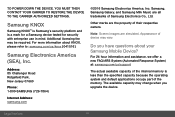
...07660
Phone:
1-800-SAMSUNG (726-7864)
Internet Address: samsung.com
©2016 Samsung Electronics America, Inc. Samsung, Samsung Galaxy, and Samsung Milk Music are all trademarks of Samsung Electronics Co., Ltd.
Other marks are the property of their respective owners.
Note: Screen images are simulated. Appearance of device may vary.
Do you have questions about your Samsung Mobile Device?
For...
User Manual - Page 9
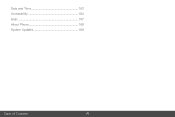
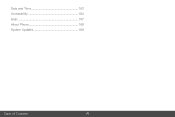
Date and Time 163
Accessibility 164
Help 167
About Phone 168
System Updates 169
Table of Contents
vii
User Manual - Page 15
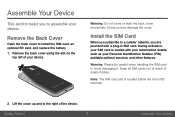
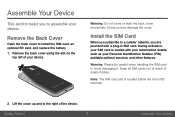
... the slot on the
top left of your device.
Warning: Do not bend or twist the back cover excessively. Doing so may damage the cover.
Install the SIM Card
When you subscribe to a cellular network, you are provided with a plug-in SIM card. During activation, your SIM card is loaded with your subscription details, such as your...
User Manual - Page 16


... shown.
Install a Memory Card
You can also install an optional microSD™ or microSDHC™ memory card (not included) to add more memory space to your device.
Note: A memory card can be installed at any time. It is not necessary to install it prior to using the device.
Note: The micro SD card slot is located above the SIM card slot. ► Slide the memory card into...
User Manual - Page 17
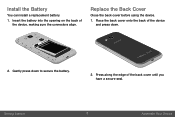
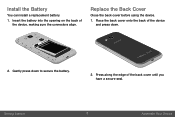
...
You can install a replacement battery.
1. Insert the battery into the opening on the back of the device, making sure the connectors align.
Replace the Back Cover
Close the back cover before using the device.
1. Place the back cover onto the back of the device and press down.
2. Gently press down to secure the battery...
User Manual - Page 32
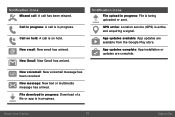
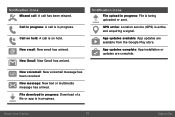
... message has arrived. File download in progress: Download of a file or app is in progress.
Notification Icons File upload in progress: File is being uploaded or sent.
GPS active: Location service (GPS) is active and acquiring a signal.
App updates available: App updates are available from the Google Play store.
App updates complete: App installation or updates are complete.
Know Your...
User Manual - Page 40
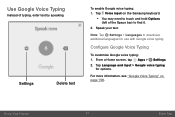
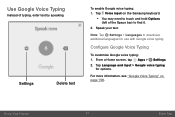
... text
To enable Google voice typing: 1. Tap Voice input on the Samsung keyboard.
• You may need to touch and hold Options
(left of the Space bar) to find it. 2. Speak your text.
Note: Tap Settings > Languages to download additional languages for use with Google voice typing.
Configure Google Voice Typing
To customize...
User Manual - Page 41
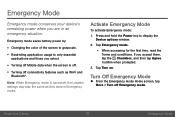
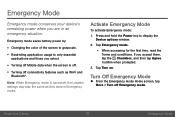
...-Fi and
Bluetooth®.
Note: When Emergency mode is turned off, the Location settings may stay the same as they were in Emergency mode.
Activate Emergency Mode
To activate Emergency mode:
1. Press and hold the Power key to display the Device options window.
2. Tap Emergency mode.
• When accessing for the first time, read the...
User Manual - Page 52
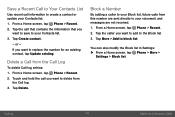
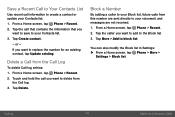
...update your Contacts list. 1. From a Home screen, tap Phone... > Recent. 2. Tap the call that contains the information that you
want to save to your Contacts list. 3. Tap Create contact.
- or - If you want to replace the number for an existing contact, tap Update... existing.
Delete a Call from the Call Log
To delete Call log entries: 1. From a Home screen, tap Phone...screen, tap Phone > Recent...
User Manual - Page 60
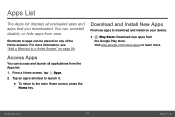
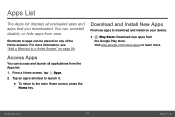
... displays all preloaded apps and apps that you downloaded. You can uninstall, disable, or hide apps from view.
Shortcuts to apps can be placed on any of the Home screens. For more information, see "Add a Shortcut to a Home Screen" on page 20.
Download and Install New Apps
Find new apps to download and install on your device...
User Manual - Page 61
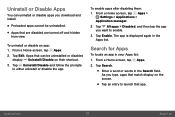
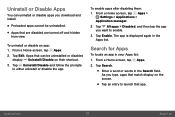
... can uninstall or disable apps you download and install.
• Preloaded apps cannot be uninstalled. • Apps that are disabled are turned off and hidden
from view.
To uninstall or disable an app: 1. From a Home screen, tap Apps. 2. Tap Edit. Apps that can be uninstalled or disabled
display Uninstall/Disable on their shortcut...
User Manual - Page 107
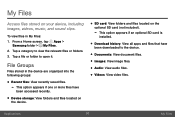
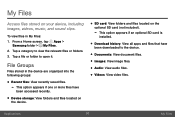
... have
been accessed recently.
• Device storage: View folders and files located on the device.
• SD card: View folders and files located on the optional SD card (not included). - This option appears if an optional SD card is installed.
• Download history: View all apps and files that have been downloaded to the device.
• Documents: View document files...
User Manual - Page 130
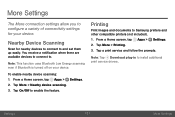
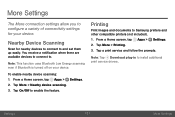
...tap Apps > Settings. 2. Tap More > Nearby device scanning. 3. Tap On/Off to enable the feature.
Printing
Print images and documents to Samsung printers and other compatible printers (not included). 1. From a Home screen, tap Apps > Settings. 2. Tap More > Printing. 3. Tap a print service and follow the prompts.
Note: Tap Download plug-in to install additional print service drivers.
Settings
121...
User Manual - Page 144
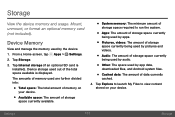
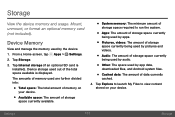
...and usage. Mount, unmount, or format an optional memory card (not included).
Device Memory
View and manage the memory used by the device. 1. From a Home screen, tap Apps > Settings.
2. Tap Storage.
3. Tap Internal storage (if an optional SD card is installed). Device storage used out of the total space available is displayed.
The amounts of memory used are further divided into:
• Total space...
User Manual - Page 148
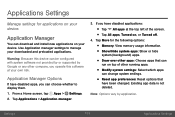
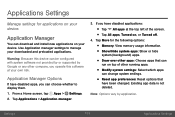
... install new applications on your device. Use Application manager settings to manage your downloaded and preloaded applications.
Warning: Because this device can be configured with system software not provided by or supported by Google or any other company, you operate this software at your own risk.
Application Manager Options
If have disabled apps, you can choose whether to display...
User Manual - Page 167
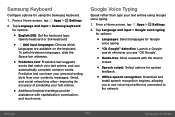
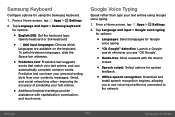
...using the Samsung keyboard.
1. From a Home screen, tap Apps > Settings.
2. Tap Language and input > Samsung keyboard for options:
• English(US): Set the ...device locked.
• Speech output: Select options for spoken feedback.
• Offline speech recognition: Download and install speech recognition engines, allowing you to use voice input while not connected to the network.
Settings...
User Manual - Page 175
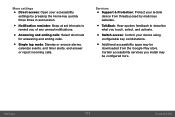
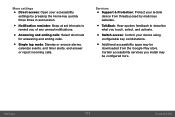
... your mobile
device from threats posed by malicious
websites.
• TalkBack: Hear spoken feedback to describe what you touch, select, and activate.
• Switch access: Control your device using
configurable key combinations.
• Additional accessibility apps may be downloaded from the Google Play store. Certain accessibility services you install may be configured here.
Settings...
User Manual - Page 178
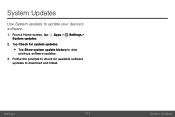
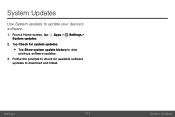
System Updates
Use System updates to update your device's software.
1. From a Home screen, tap Apps > Settings > System updates.
2. Tap Check for system updates.
• Tap Show system update history to view previous software updates. 3. Follow the prompts to check for available software updates to download and install.
Settings
169
System Updates

