Samsung SM-G930P driver and firmware
Related Samsung SM-G930P Manual Pages
Download the free PDF manual for Samsung SM-G930P and other Samsung manuals at ManualOwl.com
User Guide - Page 3
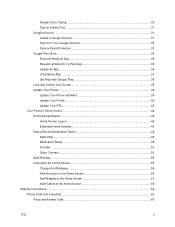
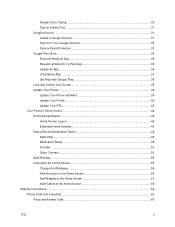
... Google Play Store ...34 Find and Install an App ...34 Request a Refund for a Paid App 35 Update an App ...36 Uninstall an App ...37 Get Help with Google Play 38 Lock and Unlock Your Screen ...38 Update Your Phone ...39 Update Your Phone Software 39 Update Your Profile...42 Update Your PRL ...43 Your Phone's Home Screen...44 Home Screen...
User Guide - Page 11
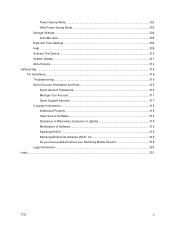
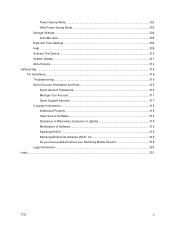
... Mode ...302 Ultra Power Saving Mode 303 Storage Settings ...304 microSD Card ...305 Date and Time Settings ...308 Help ...309 Activate This Device ...310 System Update ...311 About Device...312 Getting Help ...314 For Assistance ...315 Troubleshooting ...315 Sprint Account Information and Help 316 Sprint Account Passwords 316 Manage Your Account ...317 Sprint Support Services ...317 Copyright...
User Guide - Page 28
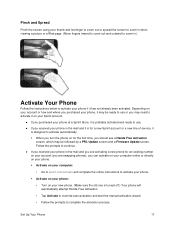
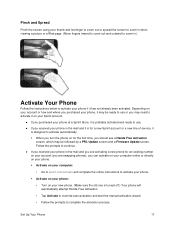
... may be followed by a PRL Update screen and a Firmware Update screen. Follow the prompts to continue.
● If you received your phone in the mail and you are activating a new phone for an existing number on your account (you are swapping phones), you can activate on your computer online or directly on your phone.
Activate on your...
User Guide - Page 34
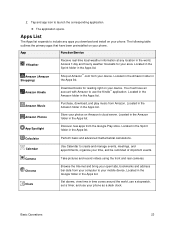
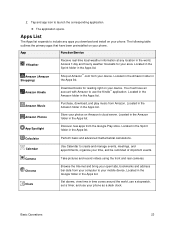
....
Camera
Take pictures and record videos using the front and rear cameras.
Chrome
Browse the Internet and bring your open tabs, bookmarks and address bar data from your computer to your mobile device. Located in the Google folder in the Apps list.
Clock
Set alarms, view time in time zones around the world, use a stopwatch, set a timer, and use your phone...
User Guide - Page 35
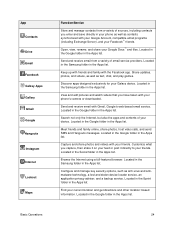
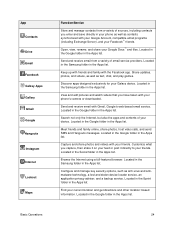
... for your Galaxy device. Located in the Samsung folder in the Apps list.
View and edit pictures and watch videos that you have taken with your phone's camera or downloaded.
Send and receive email with Gmail, Google's web-based email service. Located in the Google folder in the Apps list.
Search not only the Internet, but also...
User Guide - Page 39
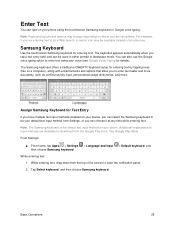
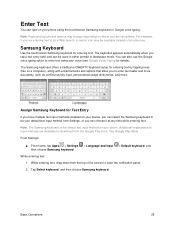
... for details).
The Samsung keyboard offers a traditional QWERTY keyboard setup for entering text by tapping keys (like on a computer), along with enhancements ...installed on your device, you can select the Samsung keyboard to be your default text input method from Settings, or you can choose it at any time while entering text.
Note: The Samsung keyboard is the default text input method on your phone...
User Guide - Page 45
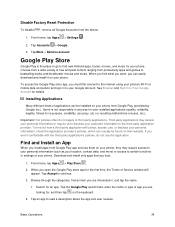
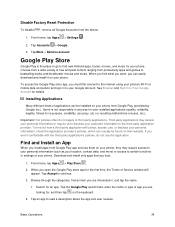
..., you can easily download and install it on your phone.
To access the Google Play store app, you must first connect to the Internet using your phone's Wi-Fi or mobile data connection and sign... or settings of your phone. Download and install only apps that you trust.
1. From home, tap Apps > Play Store .
2. When you open the Google Play store app for the first time, the Terms of Service window will ...
User Guide - Page 46
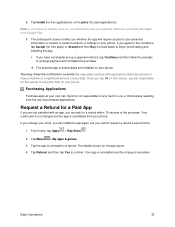
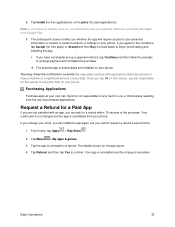
...downloading and installing the app.
If you have not already set up a payment method, tap Continue and then follow the prompts to arrange payment and complete the purchase.
The selected app is downloaded and installed on your phone... the purchase. Your credit card is not charged and the app is uninstalled from your phone.
If you change your mind, you can install the app again, but ...
User Guide - Page 47
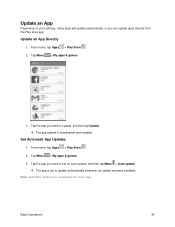
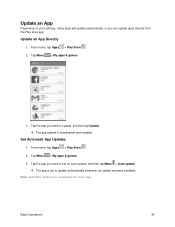
... want to update, and then tap Update. The app update is downloaded and installed.
Set Automatic App Updates
1. From home, tap Apps > Play Store . 2. Tap Menu > My apps & games. 3. Tap the app you want to set for auto-update, and then tap Menu > Auto-update.
The app is set to update automatically whenever an update becomes available. Note: Automatic updates are unavailable...
User Guide - Page 50
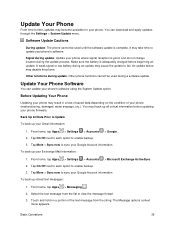
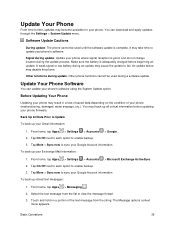
Update Your Phone
From time to time, updates may become available for your phone. You can download and apply updates through the Settings > System Update menu.
Software Update Cautions
During update: The phone cannot be used until the software update is complete. It may take time to update your phone's software. Signal during update: Update your phone where signal reception is good, and do not ...
User Guide - Page 51
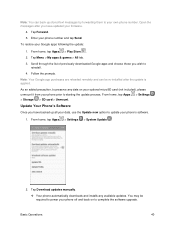
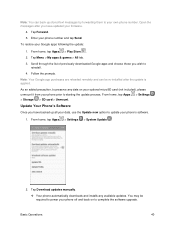
..., tap Apps > Settings > Storage > SD card > Unmount.
Update Your Phone's Software
Once you have backed up all your data, use the Update now option to update your phone's software.
1. From home, tap Apps > Settings > System Update .
2. Tap Download updates manually.
Your phone automatically downloads and installs any available updates. You may be required to power your phone off and back...
User Guide - Page 52
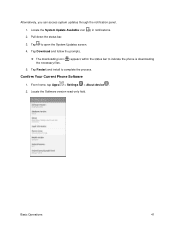
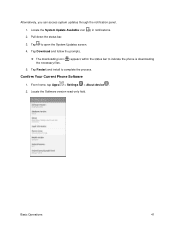
.... 3. Tap to open the System Updates screen. 4. Tap Download and follow the prompts. The downloading icon ( ) appears within the status bar to indicate the phone is downloading the necessary files. 5. Tap Restart and install to complete the process.
Confirm Your Current Phone Software
1. From home, tap Apps > Settings > About device . 2. Locate the Software version read-only field.
Basic...
User Guide - Page 53
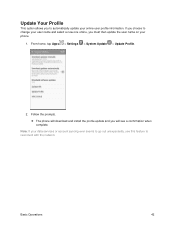
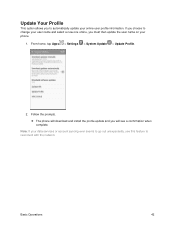
... must then update the user name on your phone.
1. From home, tap Apps > Settings > System Update > Update Profile.
2. Follow the prompts. The phone will download and install the profile update and you will see a confirmation when complete.
Note: If your data services or account syncing ever seems to go out unexpectedly, use this feature to reconnect with the network.
Basic...
User Guide - Page 54
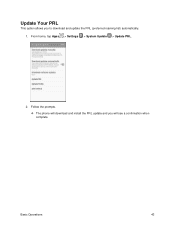
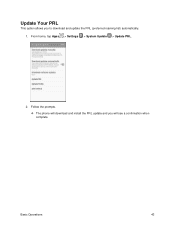
Update Your PRL
This option allows you to download and update the PRL (preferred roaming list) automatically. 1. From home, tap Apps > Settings > System Update > Update PRL.
2. Follow the prompts. The phone will download and install the PRL update and you will see a confirmation when complete.
Basic Operations
43
User Guide - Page 59
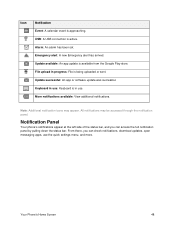
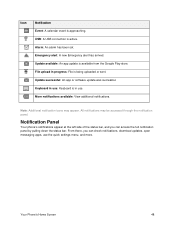
... Event: A calendar event is approaching. USB: A USB connection is active. Alarm: An alarm has been set. Emergency alert: A new Emergency alert has arrived. Update available: An app update is available from the Google Play store. File upload in progress: File is being uploaded or sent. Update successful: An app or software update was successful. Keyboard in use: Keyboard...
User Guide - Page 137
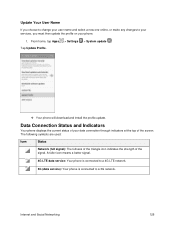
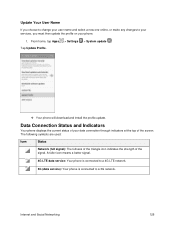
... name and select a new one online, or make any changes to your services, you must then update the profile on your phone.
1. From home, tap Apps Tap Update Profile.
> Settings
> System update .
Your phone will download and install the profile update.
Data Connection Status and Indicators
Your phone displays the current status of your data connection through indicators at the top...
User Guide - Page 230
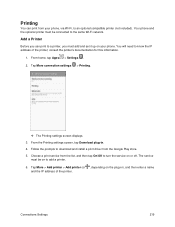
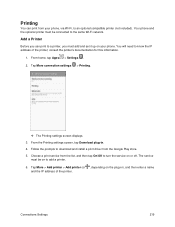
... it up on your phone. You will need to know the IP address of the printer; consult the printer's documentation for this information.
1. From home, tap Apps > Settings .
2. Tap More connection settings > Printing.
The Printing settings screen displays. 3. From the Printing settings screen, tap Download plug-in. 4. Follow the prompts to download and install a print driver from the Google...
User Guide - Page 241
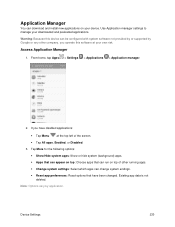
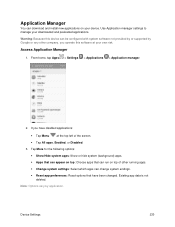
Application Manager
You can download and install new applications on your device. Use Application manager settings to manage your downloaded and preloaded applications.
Warning: Because this device can be configured with system software not provided by or supported by Google or any other company, you operate this software at your own risk.
Access Application Manager
1. From home, tap Apps > ...
User Guide - Page 330
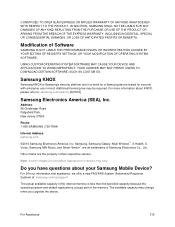
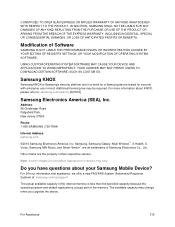
... Jersey 07660
Phone: 1-800-SAMSUNG (726-7864)
Internet Address: samsung.com
©2016 Samsung Electronics America, Inc. Samsung, Samsung Galaxy, Multi Window™, S Health, S Voice, Samsung Milk Music, and Smart Switch™ are all trademarks of Samsung Electronics Co., Ltd.
Other marks are the property of their respective owners.
Note: Screen images are simulated. Appearance of device may...
User Guide - Page 334
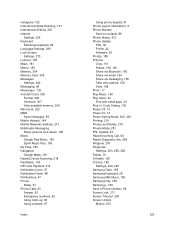
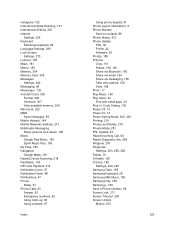
... Dialing, 243 Internet
Settings, 239 Keyboard
Samsung keyboard, 28 Language Settings, 299 Lock Screen
Settings, 270 Lookout, 183 Maps, 181 Memo, 183 Memory, 304 Memory Card, 305 Messages
Settings, 240 Messaging, 98 Messenger, 132 microSD Card, 305
Format, 306 Unmount, 307 View available memory, 306 MirrorLink, 220 MMS Send messages, 99 Mobile Hotspot, 144 Mobile Networks Settings, 213 Multimedia...

