Samsung SM-N920VZWAVZW-R driver and firmware
Drivers and firmware downloads for this Samsung item

Related Samsung SM-N920VZWAVZW-R Manual Pages
Download the free PDF manual for Samsung SM-N920VZWAVZW-R and other Samsung manuals at ManualOwl.com
User Guide - Page 4
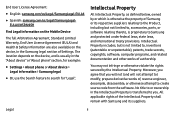
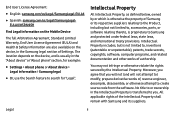
...; Settings > About phone or About device > Legal information > Samsung legal
• Or, use the Search feature to search for "Legal".
Intellectual Property
All Intellectual Property, as defined below, owned by or which is otherwise the property of Samsung or its respective suppliers relating to the Product, including but not limited to, accessories, parts, or software relating...
User Guide - Page 5
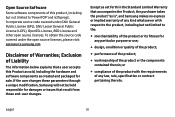
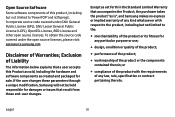
... this Product as sold, including the hardware and software components as created and packaged for sale. If the user changes these parameters through a unique modification, Samsung will not be held responsible for damages or issues that result from these end-user changes.
Except as set forth in the Standard Limited Warranty that accompanies...
User Guide - Page 6
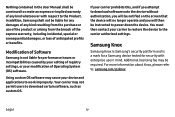
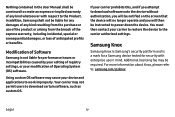
... attempt to download software onto the device without authorization; you will be notified on the screen that the device will no longer operate and you will then be instructed to power down the device. You must then contact your carrier to restore the device to the carrier authorized settings.
Samsung Knox
Samsung Knox is Samsung's security platform and is a mark for a Samsung device tested...
User Guide - Page 7
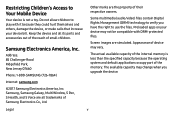
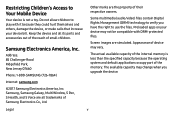
..., or make calls that increase your device bill. Keep the device and all its parts and accessories out of the reach of small children.
Samsung Electronics America, Inc.
Address: 85 Challenger Road Ridgefield Park, New Jersey 07660
Phone: 1-800-SAMSUNG (726-7864)
Internet: samsung.com
©2017 Samsung Electronics America, Inc. Samsung, Samsung Galaxy, Multi Window, S Pen, S Health, and S Voice are...
User Guide - Page 8
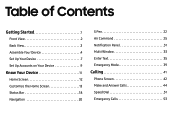
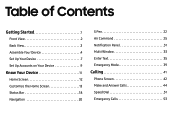
... View 2
Back View 3
Assemble Your Device 4
Set Up Your Device 7
Set Up Accounts on Your Device 9
Know Your Device 11
Home Screen 12
Customize the Home Screen 13
Status Bar 18
Navigation 20
S Pen 22
Air Command 25
Notification Panel 31
Multi Window 33
Enter Text 35
Emergency Mode 39
Calling 41
Phone Screen 42
Make and Answer...
User Guide - Page 10
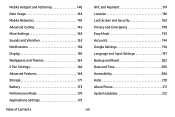
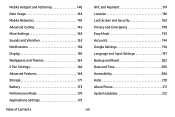
... Hotspot and Tethering 140
Data Usage 144
Mobile Networks 145
Advanced Calling 146
More Settings 148
Sounds and Vibration 152
Notifications 158
Display 159
Wallpapers and Themes 164
S Pen Settings 166
Advanced Features 168
Storage 171
Battery 173
Performance Mode 174
Applications Settings 175
NFC and Payment 179
Location 181
Lock Screen and Security 183
Privacy...
User Guide - Page 12
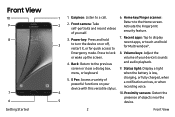
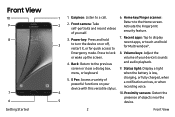
... scanner:
2 2. Front camera: Take self-portraits and record videos of yourself.
Return to the Home screen. Activate the Fingerprint security feature.
3
3. Power key: Press and hold to turn the device on or off, restart it, or for quick access to
7. Recent apps: Tap to display recent apps, or touch and hold for Multi window™.
Emergency...
User Guide - Page 13
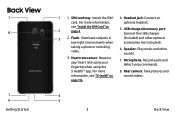
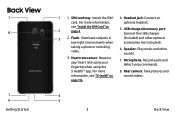
... Started
1 1. SIM card tray: Install the SIM 4. Headset jack: Connect an
card. For more information,
optional headset.
2
see "Install the SIM Card" on page 4.
5. USB charger/Accessory port: Connect the USB charger
3 2. Flash: Illuminate subjects in low-light environments when
(included) and other optional accessories (not included).
taking a photo or recording video.
6. Speaker: Play...
User Guide - Page 29
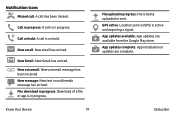
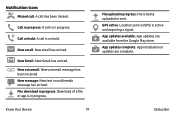
... message has arrived. File download in progress: Download of a file or app is in progress.
Know Your Device
19
File upload in progress: File is being uploaded or sent. GPS active: Location service (GPS) is active and acquiring a signal. App updates available: App updates are available from the Google Play store. App updates complete: App installation or updates are complete.
Status...
User Guide - Page 40
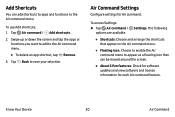
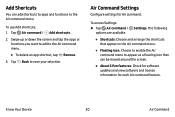
... > Settings. The following
options are available:
• Shortcuts: Choose and arrange the shortcuts that appear on the Air command menu.
• Floating icon: Choose to enable the Air command menu to appear as a floating icon that can be moved around the screen.
• About S Pen features: Check for software updates and view software and...
User Guide - Page 68
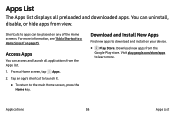
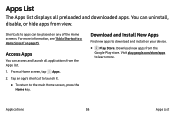
Apps List
The Apps list displays all preloaded and downloaded apps. You can uninstall, disable, or hide apps from view.
Shortcuts to apps can be ...it.
• To return to the main Home screen, press the Home key.
Download and Install New Apps
Find new apps to download and install on your device.
• Play Store: Download new apps from the Google Play store. Visit play.google.com/store/apps to ...
User Guide - Page 69
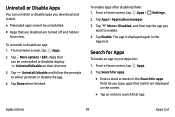
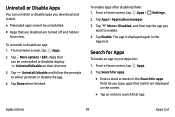
Uninstall or Disable Apps
You can uninstall or disable apps you download and install.
• Preloaded apps cannot be uninstalled. • Apps that are disabled are ...: 1. From a Home screen, tap Apps >
Settings.
2. Tap Apps > Application manager.
3. Tap Menu > Disabled, and then tap the app you want to enable.
4. Tap Enable. The app is displayed again in the Apps list.
Search for Apps
To...
User Guide - Page 77
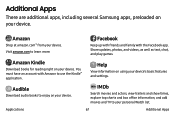
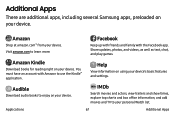
... the Facebook app. Share updates, photos, and videos, as well as text, chat, and play games.
Amazon Kindle
Download books for reading right on your device. You must have an account with Amazon to use the Kindle™ application.
Help
View information on using your device's basic features and settings.
Audible
Download audio books to enjoy on...
User Guide - Page 113
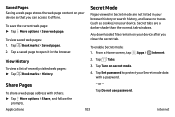
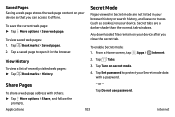
... than the normal tab windows.
Any downloaded files remain on your device after you close the secret tab.
To enable Secret mode: 1. From a Home screen, tap
Apps >
Internet.
View History
To view a list of recently visited web pages: ► Tap Bookmarks > History.
2. Tap Tabs.
3. Tap Turn on secret mode.
4. Tap Set password to protect your Secret...
User Guide - Page 124
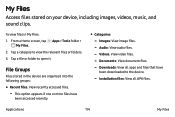
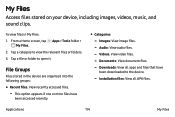
....
3. Tap a file or folder to open it.
File Groups
Files stored in the device are organized into the following groups:
• Recent files: View recently accessed files. -... View image files. - Audio: View audio files. - Videos: View video files. - Documents: View document files. - Downloads: View all apps and files that have
been downloaded to the device.
- Installation files: View all APK files...
User Guide - Page 130


... save as
an S Note.
• Manage categories: Add, remove, and arrange categories.
• Folder/Category view: View folders or
categories.
• Settings: Customize S Note settings. • More features:
- Extension pack: Download and install extra
features for S Note.
- Easy chart: Create charts quickly and easily.
- Idea Sketch: Express your ideas through
sketches.
- S Note widget: Add...
User Guide - Page 185
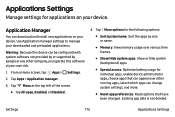
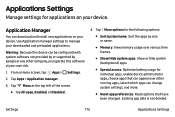
Applications Settings
Manage settings for applications on your device.
Application Manager
You can download and install new applications on your device. Use Application manager settings to manage your downloaded and preloaded applications.
Warning: Because this device can be configured with system software not provided by or supported by Google or any other company, you operate this software at ...
User Guide - Page 208
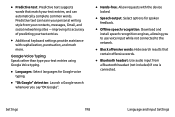
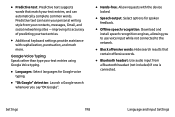
... spoken feedback.
• Offline speech recognition: Download and install speech recognition engines, allowing you to use voice input while not connected to the network.
• Block offensive words: Hide search results that contain offensive words.
• Bluetooth headset: Use audio input from a Bluetooth headset (not included) if one is connected.
Settings
198
Language and Input...
User Guide - Page 209
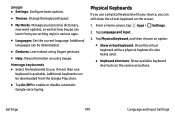
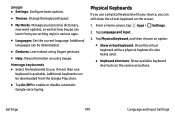
...; Themes: Change the keyboard layout. • My Words: Manage your personal dictionary,
new word updates, as well as how Swype can learn from your writing style in various apps.
• Languages: Set the current language. Additional languages can be downloaded.
• Gestures: Learn about using Swype gestures. • Help: View information on using...
User Guide - Page 222
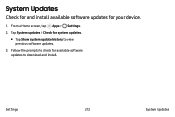
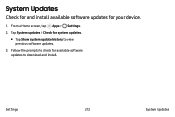
System Updates
Check for and install available software updates for your device.
1. From a Home screen, tap Apps > Settings. 2. Tap System updates > Check for system updates.
• Tap Show system update history to view
previous software updates.
3. Follow the prompts to check for available software updates to download and install.
Settings
212
System Updates
