Samsung SM-N920T driver and firmware
Related Samsung SM-N920T Manual Pages
Download the free PDF manual for Samsung SM-N920T and other Samsung manuals at ManualOwl.com
User Manual - Page 2
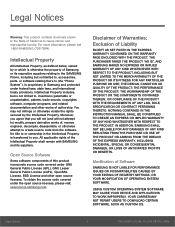
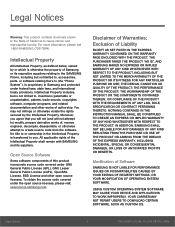
...IN THE INSTRUCTION MANUAL SHALL BE CONSTRUED TO CREATE AN EXPRESS OR IMPLIED WARRANTY OF ANY KIND WHATSOEVER WITH RESPECT TO THE PRODUCT. IN ADDITION, SAMSUNG SHALL NOT ...Software
SAMSUNG IS NOT LIABLE FOR PERFORMANCE ISSUES OR INCOMPATIBILITIES CAUSED BY YOUR EDITING OF REGISTRY SETTINGS, OR YOUR MODIFICATION OF OPERATING SYSTEM SOFTWARE.
USING CUSTOM OPERATING SYSTEM SOFTWARE MAY CAUSE YOUR DEVICE...
User Manual - Page 3
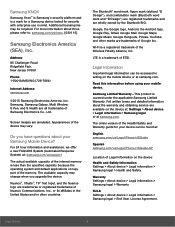
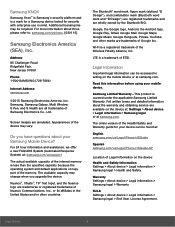
... and detailed information about the warranty and obtaining service are available on the device at: Settings > About device > Legal information > Samsung legal or at samsung.com.
The online version of the Health/Safety and Warranty guide for your device can be found at:
English samsung.com/us/Legal/Phone-HSGuide
Spanish samsung.com/us/Legal/Phone-HSGuide-SP
Location of Legal Information on...
User Manual - Page 4
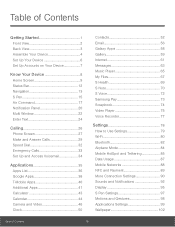
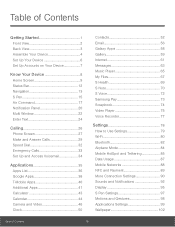
... Apps 58 Gallery 59 Internet 61 Messages 63 Music Player 65 My Files 67 S Health 69 S Note 70 S Voice 72 Samsung Pay 73 Scrapbook 74 Video Player 75 Voice Recorder 77
Settings 78
How to Use Settings 79 Wi-Fi 80 Bluetooth 82 Airplane Mode 84 Mobile HotSpot and Tethering 85 Data Usage 87 Mobile Networks 88 NFC and Payment...
User Manual - Page 8
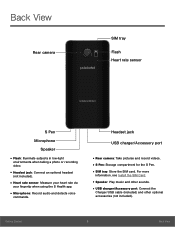
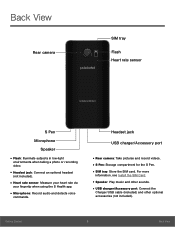
...: Record audio and detects voice
commands.
Headset jack
USB charger/Accessory port
• Rear camera: Take pictures and record videos. • S Pen: Storage compartment for the S Pen. • SIM tray: Store the SIM card. For more
information, see Install the SIM Card.
• Speaker: Play music and other sounds. • USB charger/Accessory port: Connect the
Charger/USB cable (included...
User Manual - Page 9
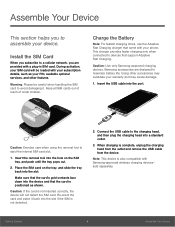
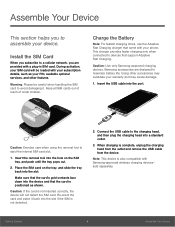
... only when connected to devices that support Adaptive Fast Charging.
Caution: Use only Samsung-approved charging devices. Samsung accessories are designed to maximize battery life. Using other accessories may invalidate your warranty and may cause damage.
1. Insert the USB cable into the port.
Caution: Exercise care when using the removal tool to eject the internal SIM card slot.
1. Insert the...
User Manual - Page 14
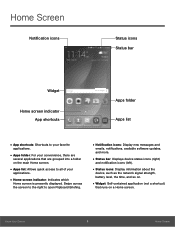
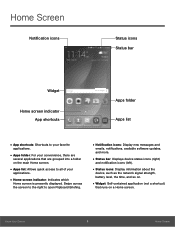
... screen to the right to open Flipboard Briefing.
• Notification icons: Display new messages and
emails, notifications, available software updates, and more.
• Status bar: Displays device status icons (right)
and notification icons (left).
• Status icons: Display information about the
device, such as the network signal strength, battery level, the time, and so on.
• Widget...
User Manual - Page 17
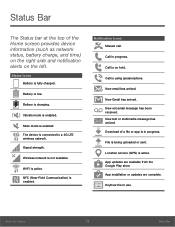
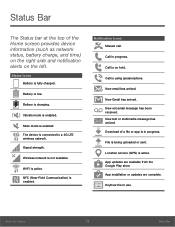
... charging.
Vibrate mode is enabled.
Mute mode is enabled.
The device is connected to a 4G LTE wireless network.
Signal strength.
Wireless network is not available.
Wi-Fi is active.
NFC (Near-Field ... Download of a file or app is in progress.
File is being uploaded or sent.
Location service (GPS) is active. App updates are available from the Google Play store. App installation or updates are...
User Manual - Page 20
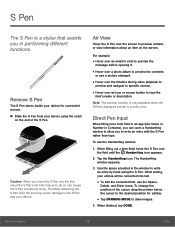
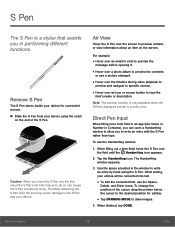
...from the slot may cause damage to the S Pen and your device.
Air View
Hover the S Pen over the screen to preview ....
Note: The preview function is only available when the S Pen's displayed pointer is a solid color.
Direct Pen Input
When filling out a...appears.
2. Tap the Handwriting icon. The Handwriting window appears.
3. Use the space provided in the window to write an entry by hand using the ...
User Manual - Page 27
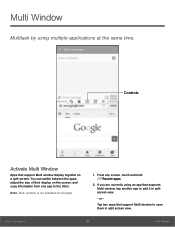
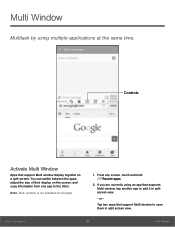
... by using multiple applications at the same time.
Controls
Activate Multi Window
Apps that support Multi window display together on a split screen. You can switch between the apps, adjust the size of their display on the screen, and copy information from one app to the other.
Note: Multi window is not available for all apps.
1. From any screen...
User Manual - Page 40
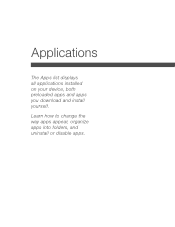
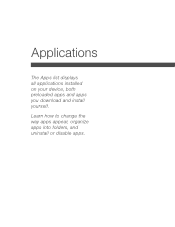
Applications
The Apps list displays all applications installed on your device, both preloaded apps and apps you download and install yourself.
Learn how to change the way apps appear, organize apps into folders, and uninstall or disable apps.
User Manual - Page 41
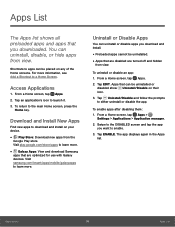
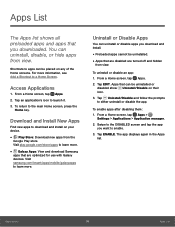
... and download Samsung
apps that are optimized for use with Galaxy devices. Visit samsung.com/levant/apps/mobile/galaxyapps to learn more.
Uninstall or Disable Apps
You can uninstall or disable apps you download and install.
&#... apps after disabling them: 1. From a Home screen, tap Apps >
Settings > Applications > Application manager.
2. Swipe to the DISABLED screen and tap the app you want to...
User Manual - Page 67
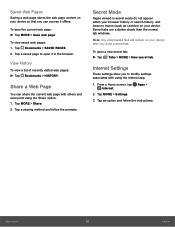
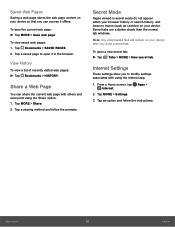
... windows.
Note: Any downloaded files will remain on your device after you close a secret tab.
To open a new secret tab: ►► Tap Tabs > MORE > New secret tab.
Internet Settings
These settings allow you to modify settings associated with using the Internet app.
1. From a Home screen, tap Apps > Internet.
2. Tap MORE > Settings.
3. Tap an option and follow the instructions.
Applications...
User Manual - Page 92
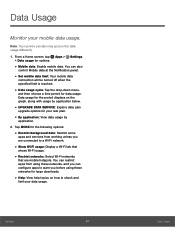
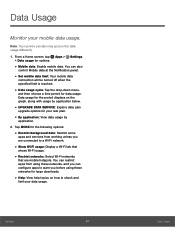
....
• Set mobile data limit: Your mobile data
connection will be turned off when the specified limit is reached.
• Data usage cycle: Tap the drop-down menu,
and then choose a time period for data usage. Data usage for the period displays on the graph, along with usage by application below.
• UPGRADE DATA SERVICE: Explore...
User Manual - Page 95
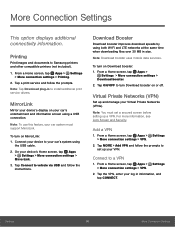
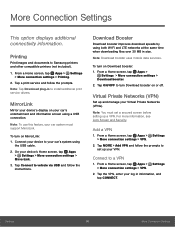
...and documents to Samsung printers and other compatible printers (not included).
1. From a Home screen, tap Apps > Settings > More connection settings > Printing.
2. Tap a print service and follow the prompts.
Note: Tap Download plug-in to install additional print service drivers.
MirrorLink
Mirror your device's display on your car's entertainment and information screen using a USB connection.
Note...
User Manual - Page 104
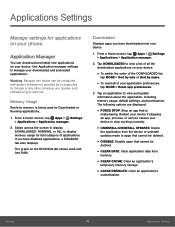
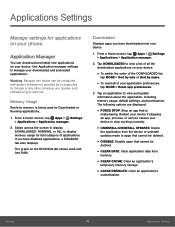
... on your phone.
Application Manager
You can download and install new applications on your device. Use Application manager settings to manage your downloaded and preloaded applications.
Warning: Because this device can be configured with system software not provided by or supported by Google or any other company, you operate such software at your own risk.
Memory Usage
See how memory is being...
User Manual - Page 111
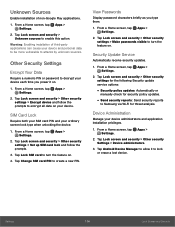
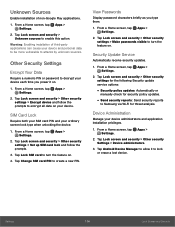
... and security > Other security settings for the following Security update service options:
• Security policy updates: Automatically or
manually check for security policy updates.
• Send security reports: Send security reports
to Samsung via Wi-Fi for threat analysis.
Device Administration
Manage your device administrators and application installation privileges.
1. From a Home screen...
User Manual - Page 112
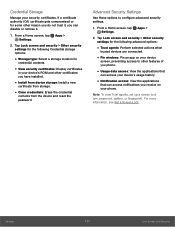
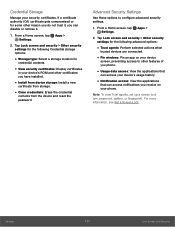
... for
credential contents.
• View security certificates: Display certificates
in your device's ROM and other certificates you have installed.
• Install from device storage: Install a new
certificate from storage.
• Clear credentials: Erase the credential
contents from the device and reset the password.
Advanced Security Settings
Use these options to configure advanced security...
User Manual - Page 116
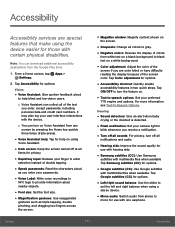
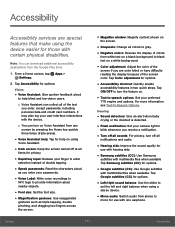
... or the doorbell is detected.
• Flash notification: Set your camera light to
blink whenever you receive a notification.
• Turn off all sounds: For privacy, turn off all
notifications and audio.
• Hearing aids: Improve the sound quality for
use with hearing aids.
• Samsung subtitles (CC): Use Samsung
subtitles with multimedia files when available Tap...
User Manual - Page 117
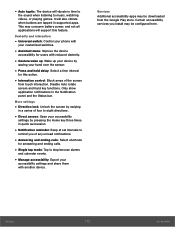
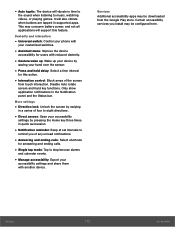
... playing games. It will also vibrate when buttons are tapped in supported apps. This may consume battery power, and not all applications will support this feature.
Dexterity and interaction
• Universal switch: Control your phone with
your customized switches.
• Assistant menu: Improve the device
accessibility for users with reduced dexterity.
• Gesture wake up: Wake...
User Manual - Page 127
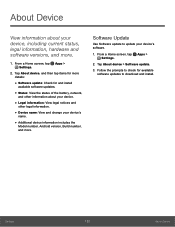
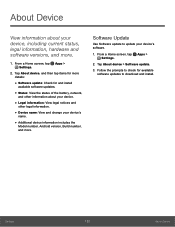
... and change your device's
name.
• Additional device information includes the
Model number, Android version, Build number, and more.
Software Update
Use Software update to update your device's software.
1. From a Home screen, tap Apps > Settings.
2. Tap About device > Software update.
3. Follow the prompts to check for available software updates to download and install.
Settings
122
About...

