Samsung SM-T710 driver and firmware
Related Samsung SM-T710 Manual Pages
Download the free PDF manual for Samsung SM-T710 and other Samsung manuals at ManualOwl.com
User Manual - Page 2


...IN THE INSTRUCTION MANUAL SHALL BE CONSTRUED TO CREATE AN EXPRESS OR IMPLIED WARRANTY OF ANY KIND WHATSOEVER WITH RESPECT TO THE PRODUCT. IN ADDITION, SAMSUNG SHALL NOT ...Software
SAMSUNG IS NOT LIABLE FOR PERFORMANCE ISSUES OR INCOMPATIBILITIES CAUSED BY YOUR EDITING OF REGISTRY SETTINGS, OR YOUR MODIFICATION OF OPERATING SYSTEM SOFTWARE.
USING CUSTOM OPERATING SYSTEM SOFTWARE MAY CAUSE YOUR DEVICE...
User Manual - Page 3
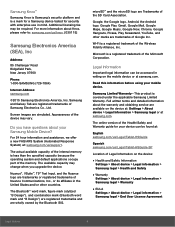
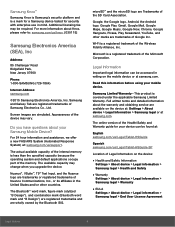
... terms and detailed information about the warranty and obtaining service are available on the device at: Settings > About device > Legal Information > Samsung legal or at samsung.com.
The online version of the Health/Safety and Warranty guide for your device can be found at:
English samsung.com/us/Legal/Tablet-HSGuide
Spanish samsung.com/us/Legal/Tablet-HSGuide-SP
Location of...
User Manual - Page 4
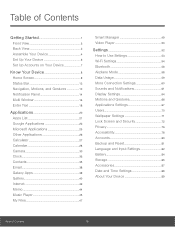
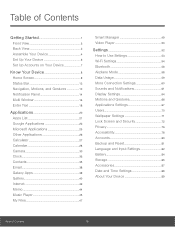
... 28
Camera 30
Clock 33
Contacts 35
Email 38
Galaxy Apps 39
Gallery 40
Internet 42
Memo 44
Music Player 45
My Files 47
Smart Manager 49
Video Player 50
Settings 52
How to Use Settings 53
Wi-Fi Settings 54
Bluetooth 56
Airplane Mode 58
Data Usage 59
More Connection Settings 60
Sounds and Notifications 61
Display Settings 64...
User Manual - Page 6
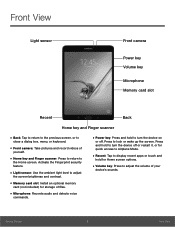
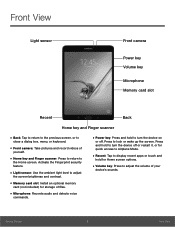
... sensor: Use the ambient light level to adjust
the screen brightness and contrast.
• Memory card slot: Install an optional memory
card (not included) for storage of files.
• Microphone: Records audio and detects voice
commands.
• Power key: Press and hold to turn the device on
or off. Press to lock or wake up the screen. Press and hold...
User Manual - Page 8
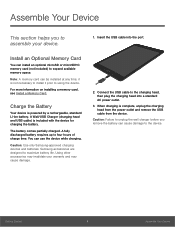
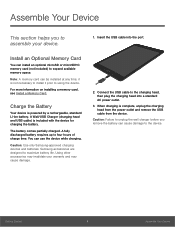
... USB cable into the port.
Install an Optional Memory Card
You can install an optional microSD or microSDHC memory card (not included) to expand available memory space.
Note: A memory card can be installed at any time; it is not necessary to install it prior to using the device.
For more information on installing a memory card, see Install a Memory Card.
Charge the Battery
Your device is powered...
User Manual - Page 10
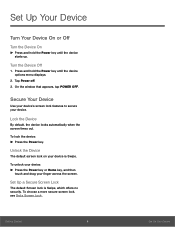
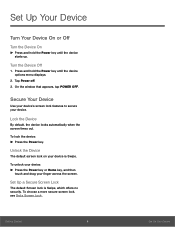
Set Up Your Device
Turn Your Device On or Off
Turn the Device On
► Press and hold the Power key until the device starts up.
Turn the Device Off
1. Press and hold the Power key until the device options menu displays.
2. Tap Power off. 3. On the window that appears, tap POWER OFF.
Secure Your Device
Use your device's screen lock features to secure your device.
Lock...
User Manual - Page 13
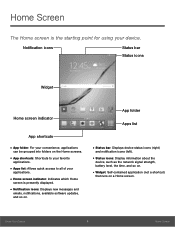
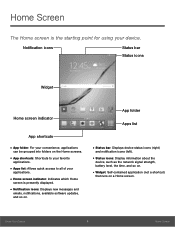
...: Indicates which Home
screen is presently displayed.
• Notification icons: Displays new messages and
emails, notifications, available software updates, and so on.
App folder
Apps list
• Status bar: Displays device status icons (right)
and notification icons (left).
• Status icons: Display information about the
device, such as the network signal strength, battery level, the time...
User Manual - Page 16
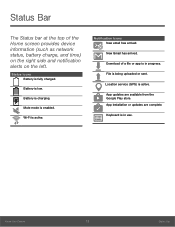
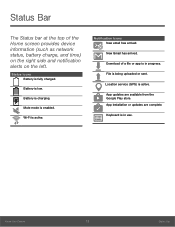
...Bar
The Status bar at the top of the Home screen provides device information (such as network status, battery charge, and time) on the right side and ...
New Gmail has arrived.
Download of a file or app is in progress.
File is being uploaded or sent.
Location service (GPS) is active.
App updates are available from the Google Play store. App installation or updates are complete.
Keyboard is in...
User Manual - Page 20
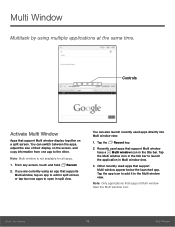
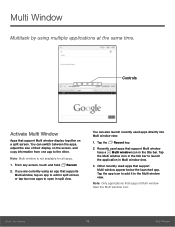
... by using multiple applications at the same time.
Controls
Activate Multi Window
Apps that support Multi window display together on a split screen. You can switch between the apps, adjust the size of their display on the screen, and copy information from one app to the other.
Note: Multi window is not available for all apps.
1. From any screen...
User Manual - Page 21
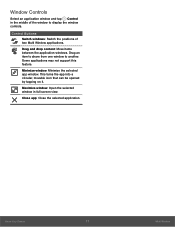
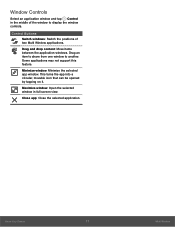
Window Controls
Select an application window and tap Control in the middle of the window to display the window controls.
Control Buttons
Switch windows: Switch the positions of two Multi Window applications.
Drag and drop content: Move items between the application windows. Drag an item to share from one window to another. Some applications may not support this feature.
Minimize window: Minimize ...
User Manual - Page 24
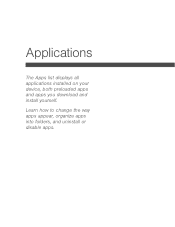
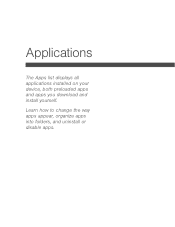
Applications
The Apps list displays all applications installed on your device, both preloaded apps and apps you download and install yourself.
Learn how to change the way apps appear, organize apps into folders, and uninstall or disable apps.
User Manual - Page 25
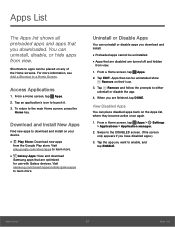
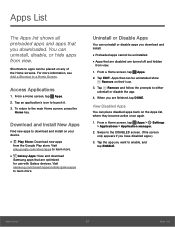
...download
Samsung apps that are optimized for use with Galaxy devices. Visit samsung.com/levant/apps/mobile/galaxyapps to learn more.
Uninstall or Disable Apps
You can uninstall or disable apps you download and install...list, where they become active once again.
1. From a Home screen, tap Apps > Settings > Applications > Application manager.
2. Swipe to the DISABLED screen. (This screen only appears...
User Manual - Page 28
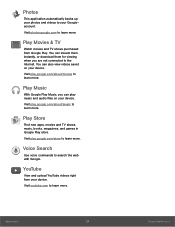
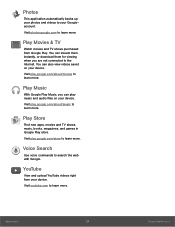
... and TV shows purchased from Google Play. You can stream them instantly, or download them for viewing when you are not connected to the Internet. You can also view videos saved on your device. Visit play.google.com/about/movies to
learn more.
Play Music
With Google Play Music, you can play
music and audio...
User Manual - Page 64
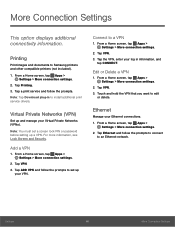
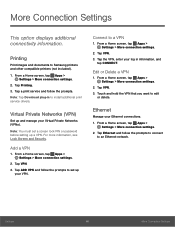
... option displays additional connectivity information.
Printing
Print images and documents to Samsung printers and other compatible printers (not included).
1. From a Home screen, tap Apps > Settings > More connection settings.
2. Tap Printing. 3. Tap a print service and follow the prompts. Note: Tap Download plug-in to install additional print service drivers.
Virtual Private Networks (VPN)
Set up...
User Manual - Page 71
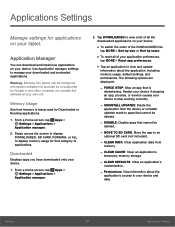
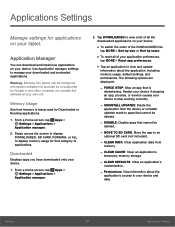
... with system software not provided by or supported by Google or any other company, you operate this software at your own risk.
Memory Usage
See how memory is being used by Downloaded or Running applications.
1. From a Home screen, tap Apps > Settings > Applications >
Application manager.
2. Swipe across the screen to display DOWNLOADED, SD CARD, RUNNING, or ALL to display memory usage for...
User Manual - Page 72
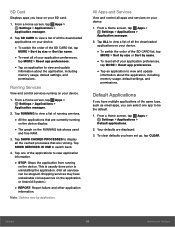
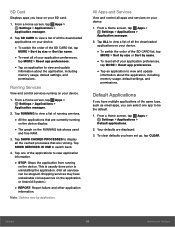
...to view and update
information about the application, including memory usage, default settings, and permissions.
Running Services
View and control services running on your device.
1. From a Home screen, tap Apps > Settings > Applications >
Application manager.
2. Tap RUNNING to view a list of running services.
• All the applications that are currently running
on the device display.
•...
User Manual - Page 78
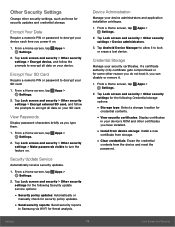
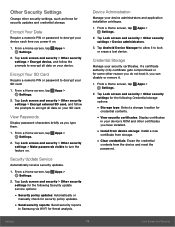
... and security > Other security settings for the following Security update service options:
• Security policy updates: Automatically or
manually check for security policy updates.
• Send security reports: Send security reports
to Samsung via Wi-Fi for threat analysis.
Device Administration
Manage your device administrators and application installation privileges.
1. From a Home screen...
User Manual - Page 82
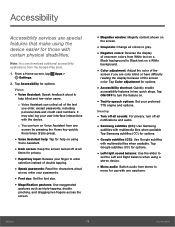
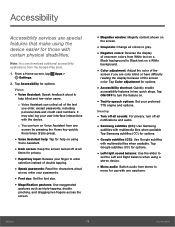
... files when available Tap Samsung subtitles (CC) for options.
• Google subtitles (CC): Use Google subtitles
with multimedia files when available. Tap Google subtitles (CC) for options.
• Left/right sound balance: Use the slider to
set the Left and Right balance when using a stereo device.
• Mono audio: Switch audio from stereo to
mono...
User Manual - Page 83
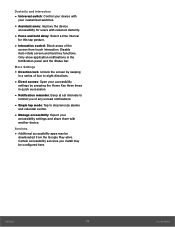
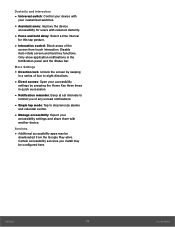
... set intervals to
remind you of any unread notifications.
• Single tap mode: Tap to stop/snooze alarms
and calendar events.
• Manage accessibility: Export your
accessibility settings and share them with another device.
Services
• Additional accessibility apps may be
downloaded from the Google Play store. Certain accessibility services you install may be configured here.
Settings...
User Manual - Page 93
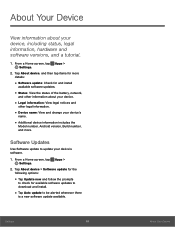
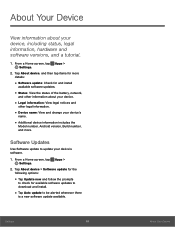
... the
Model number, Android version, Build number, and more.
Software Updates
Use Software update to update your device's software.
1. From a Home screen, tap Apps > Settings.
2. Tap About device > Software update for the following options:
• Tap Update now and follow the prompts
to check for available software updates to download and install.
• Tap Auto update to be alerted whenever...

