Samsung SM-P550 driver and firmware
Related Samsung SM-P550 Manual Pages
Download the free PDF manual for Samsung SM-P550 and other Samsung manuals at ManualOwl.com
User Manual - Page 2
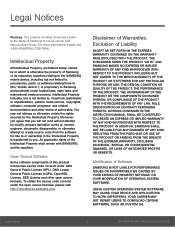
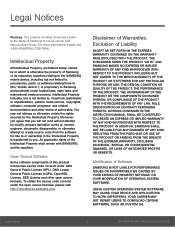
...IN THE INSTRUCTION MANUAL SHALL BE CONSTRUED TO CREATE AN EXPRESS OR IMPLIED WARRANTY OF ANY KIND WHATSOEVER WITH RESPECT TO THE PRODUCT. IN ADDITION, SAMSUNG SHALL NOT ...Software
SAMSUNG IS NOT LIABLE FOR PERFORMANCE ISSUES OR INCOMPATIBILITIES CAUSED BY YOUR EDITING OF REGISTRY SETTINGS, OR YOUR MODIFICATION OF OPERATING SYSTEM SOFTWARE.
USING CUSTOM OPERATING SYSTEM SOFTWARE MAY CAUSE YOUR DEVICE...
User Manual - Page 3
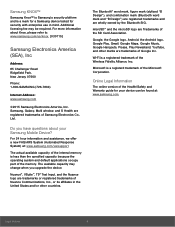
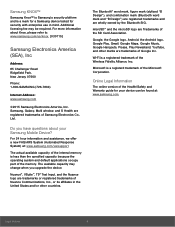
...Phone:
1-800-SAMSUNG (726-7864)
Internet Address: www.samsung.com
©2015 Samsung Electronics America, Inc. Samsung, Galaxy, Multi window, and S Health are registered trademarks of Samsung Electronics Co., Ltd.
Do you have questions about your Samsung Mobile Device?
For 24 hour information and assistance, we offer a new FAQ/ARS System (Automated Response System) at: www.samsung.com/us/support...
User Manual - Page 4
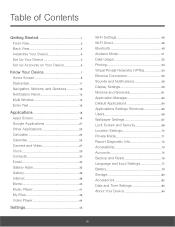
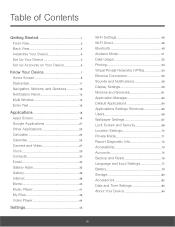
... 34
Galaxy Apps 35
Gallery 36
Internet 38
Memo 40
Music Player 41
My Files 42
Video Player 44
Settings 45
Wi-Fi Settings 46
Wi-Fi Direct 48
Bluetooth 49
Airplane Mode 51
Data Usage 52
Printing 53
Virtual Private Networks (VPNs 54
Ethernet Connection 55
Sounds and Notifications 56
Display Settings 59
Motions and Gestures 61
Application...
User Manual - Page 7
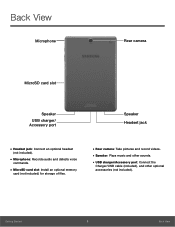
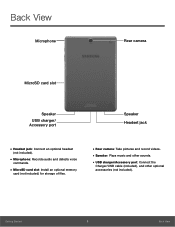
... headset
(not included).
• Microphone: Records audio and detects voice
commands.
• MicroSD card slot: Install an optional memory
card (not included) for storage of files.
• Rear camera: Take pictures and record videos. • Speaker: Plays music and other sounds. • USB charger/Accessory port: Connect the
Charger/USB cable (included), and other optional accessories (not...
User Manual - Page 12
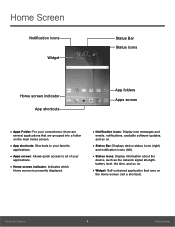
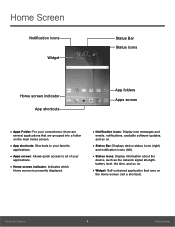
... screen indicator: Indicates which
Home screen is presently displayed.
• Notification icons: Display new messages and
emails, notifications, available software updates, and so on.
• Status Bar: Displays device status icons (right)
and notification icons (left).
• Status icons: Display information about the
device, such as the network signal strength, battery level, the time, and...
User Manual - Page 15
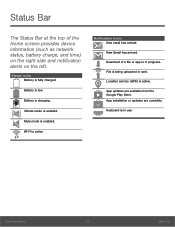
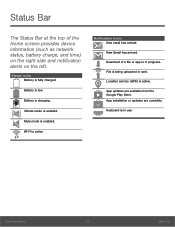
...Bar
The Status Bar at the top of the Home screen provides device information (such as network status, battery charge, and time) on the right side and ...
New Gmail has arrived.
Download of a file or app is in progress.
File is being uploaded or sent.
Location service (GPS) is active.
App updates are available from the Google Play Store. App installation or updates are complete.
Keyboard is in...
User Manual - Page 22
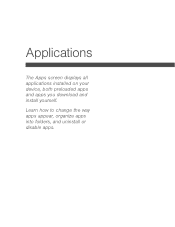
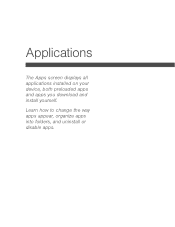
Applications
The Apps screen displays all applications installed on your device, both preloaded apps and apps you download and install yourself.
Learn how to change the way apps appear, organize apps into folders, and uninstall or disable apps.
User Manual - Page 23
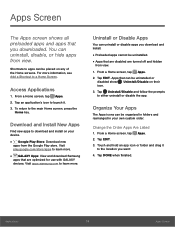
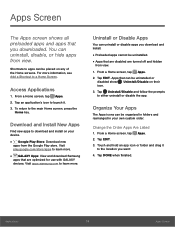
....google.com/store/apps to learn more.
• GALAXY Apps: View and download Samsung
apps that are optimized for use with GALAXY devices. Visit apps.samsung.com to learn more.
Uninstall or Disable Apps
You can uninstall or disable apps you download and install.
• Preloaded apps cannot be uninstalled. • Apps that are disabled are...
User Manual - Page 27
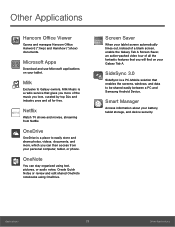
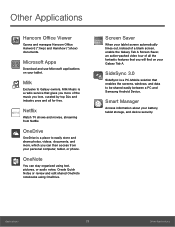
..., an action-packed video tour of all the fantastic features that you will find on your Galaxy Tab A.
SideSync 3.0
SideSync is a PC-Mobile solution that enables the screens, windows, and data to be shared easily between a PC and Samsung Android Device.
Smart Manager
Access information about your battery, tablet storage, and device security.
Applications
23
Other Applications
User Manual - Page 43
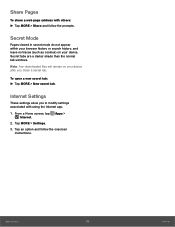
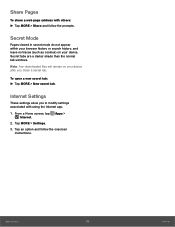
... tab windows.
Note: Any downloaded files will remain on your device after you close a secret tab.
To open a new secret tab: ► Tap MORE > New secret tab.
Internet Settings
These settings allow you to modify settings associated with using the Internet app.
1. From a Home screen, tap Apps > Internet.
2. Tap MORE > Settings. 3. Tap an option and follow the onscreen
instructions.
Applications...
User Manual - Page 57
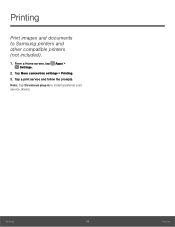
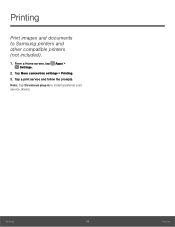
Printing
Print images and documents to Samsung printers and other compatible printers (not included).
1. From a Home screen, tap Apps > Settings.
2. Tap More connection settings > Printing. 3. Tap a print service and follow the prompts. Note: Tap Download plug-in to install additional print service drivers.
Settings
53
Printing
User Manual - Page 63
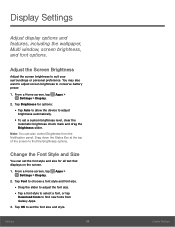
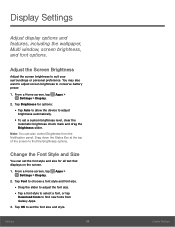
... adjust screen brightness to conserve battery power.
1. From a Home screen, tap Apps > Settings > Display.
2. Tap Brightness for options:
• Tap Auto to allow the device to adjust
brightness automatically.
• To set a custom brightness level, clear the
Automatic brightness check mark and drag the Brightness slider.
Note: You can also control Brightness from the Notification panel...
User Manual - Page 66
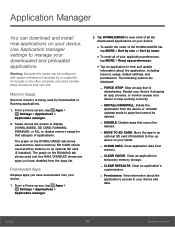
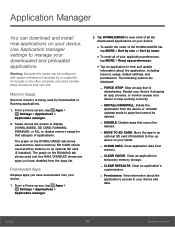
... be configured with system software not provided by or supported by Google or any other company, end-users operate these devices at their own risk.
Memory Usage
See how memory is being used by Downloaded or Running applications.
1. From a Home screen, tap Apps > Settings > Applications >
Application manager.
2. Swipe across the screen to display DOWNLOADED, SD CARD, RUNNING, DISABLED, or ALL...
User Manual - Page 67
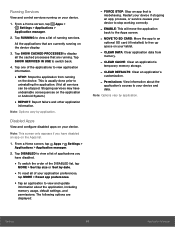
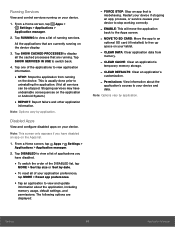
... > Reset app preferences.
• Tap an application to view and update
information about the application, including memory usage, default settings, and permissions. The following options are displayed:
- FORCE STOP: Stop an app that is
misbehaving. Restart your device if stopping an app, process, or service causes your device to stop working correctly.
- ENABLE: This will move the...
User Manual - Page 73
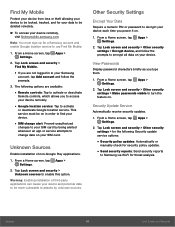
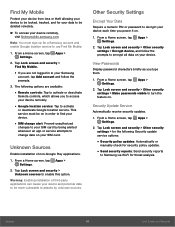
... screen, tap Apps > Settings.
2. Tap Lock screen and security > Find My Mobile.
• If you are not logged in to your Samsung
account, tap Add account and follow the prompts.
3. The following options are available:
• Remote controls: Tap to activate or deactivate
Remote controls, which allows you to access your device remotely.
• Google location service: Tap to activate...
User Manual - Page 77
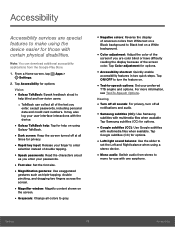
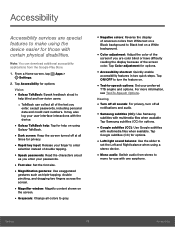
... files when available Tap Samsung subtitles (CC) for options.
• Google subtitles (CC): Use Google subtitles
with multimedia files when available. Tap Google subtitles (CC) for options.
• Left/right sound balance: Use the slider to
set the Left and Right balance when using a stereo device.
• Mono audio: Switch audio from stereo to
mono...
User Manual - Page 78
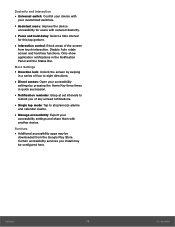
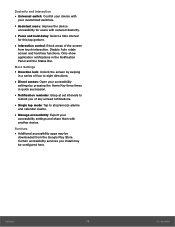
... set intervals to
remind you of any unread notifications.
• Single tap mode: Tap to stop/snooze alarms
and calendar events.
• Manage accessibility: Export your
accessibility settings and share them with another device.
Services
• Additional accessibility apps may be
downloaded from the Google Play Store. Certain accessibility services you install may be configured here.
Settings...
User Manual - Page 82
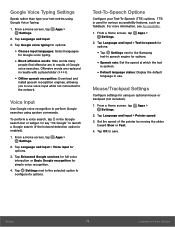
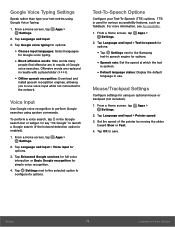
...Offline speech recognition: Download and
install speech recognition engines, allowing you to use voice input while not connected to the network.
Voice Input
Use...Settings next to the Samsung
text-to speech engine for options.
• Speech rate: Set the speed at which the text
is spoken.
• Default language status: Display the default
language in use.
Mouse/Trackpad Settings
Configure settings...
User Manual - Page 84
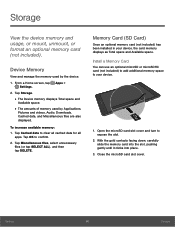
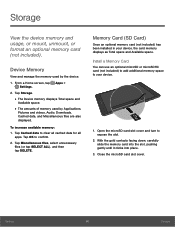
..., or mount, unmount, or format an optional memory card (not included).
Device Memory
View and manage the memory used by the device.
1. From a Home screen, tap Apps > Settings.
2. Tap Storage.
• The Device memory displays Total space and
Available space.
• The amounts of memory used by Applications,
Pictures and videos, Audio, Downloads, Cached data, and Miscellaneous files are also...
User Manual - Page 88
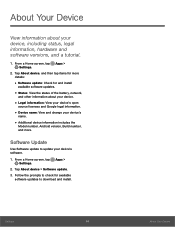
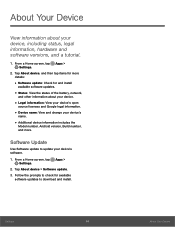
... and change your device's
name.
• Additional device information includes the
Model number, Android version, Build number, and more.
Software Update
Use Software update to update your device's software.
1. From a Home screen, tap Apps > Settings.
2. Tap About device > Software update. 3. Follow the prompts to check for available
software updates to download and install.
Settings
84
About...

