Samsung SM-T813 driver and firmware
Related Samsung SM-T813 Manual Pages
Download the free PDF manual for Samsung SM-T813 and other Samsung manuals at ManualOwl.com
User Manual - Page 2
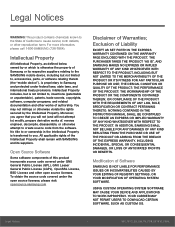
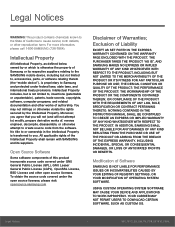
...IN THE INSTRUCTION MANUAL SHALL BE CONSTRUED TO CREATE AN EXPRESS OR IMPLIED WARRANTY OF ANY KIND WHATSOEVER WITH RESPECT TO THE PRODUCT. IN ADDITION, SAMSUNG SHALL NOT ...Software
SAMSUNG IS NOT LIABLE FOR PERFORMANCE ISSUES OR INCOMPATIBILITIES CAUSED BY YOUR EDITING OF REGISTRY SETTINGS, OR YOUR MODIFICATION OF OPERATING SYSTEM SOFTWARE.
USING CUSTOM OPERATING SYSTEM SOFTWARE MAY CAUSE YOUR DEVICE...
User Manual - Page 3
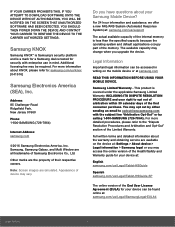
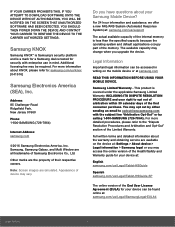
...Jersey 07660
Phone:
1-800-SAMSUNG (726-7864)
Internet Address: samsung.com
©2016 Samsung Electronics America, Inc. Samsung, Samsung Galaxy, and Multi Window are all trademarks of Samsung Electronics Co., Ltd.
Other marks are the property of their respective owners.
Note: Screen images are simulated. Appearance of device may vary.
Do you have questions about your Samsung Mobile Device?
For...
User Manual - Page 4
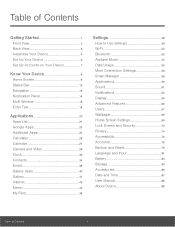
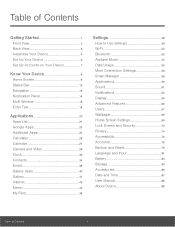
... Device 6
Set Up Accounts on Your Device 7
Know Your Device 8
Home Screen 9
Status Bar 12
Navigation 13
Notification Panel 14
Multi Window 16
Enter Text 18
Applications 20
Apps List 21
Google Apps 23
Additional Apps 25
Calculator 26
Calendar 27
Camera and Video 29
Clock 32
Contacts 34
Email 38
Galaxy Apps 40
Gallery 41
Internet...
User Manual - Page 6
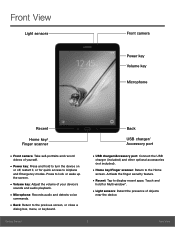
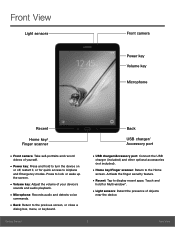
... screen.
• Volume key: Adjust the volume of your device's
sounds and audio playback.
• Microphone: Records audio and detects voice
commands.
• Back: Return to the previous screen, or close a
dialog box, menu, or keyboard.
Back
USB charger/ Accessory port
• USB charger/Accessory port: Connect the USB
charger (included) and other optional accessories (not included).
•...
User Manual - Page 7
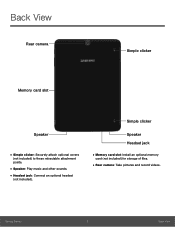
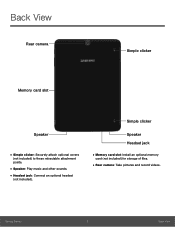
... retractable attachment points.
• Speaker: Play music and other sounds. • Headset jack: Connect an optional headset
(not included).
Simple clicker
Speaker Headset jack
• Memory card slot: Install an optional memory
card (not included) for storage of files.
• Rear camera: Take pictures and record videos.
Getting Started
3
Back View
User Manual - Page 8
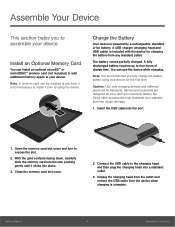
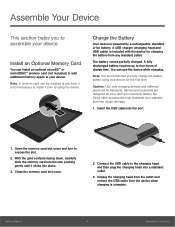
... Optional Memory Card
You can install an optional microSD™ or microSDHC™ memory card (not included) to add additional memory space to your device. Note: A memory card can be installed at any time; it is not necessary to install it prior to using the device.
Charge the Battery
Your device is powered by a rechargeable, standard Li-Ion battery. A USB charger (charging head and USB cable...
User Manual - Page 16
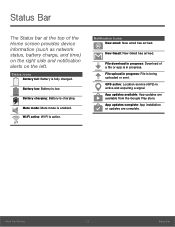
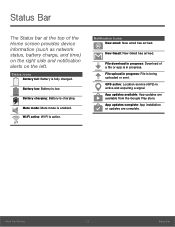
...provides device information (such as network status,...download in progress: Download of a file or app is in progress. File upload in progress: File is being uploaded or sent. GPS active: Location service (GPS) is active and acquiring a signal. App updates available: App updates are available from the Google Play store. App updates complete: App installation or updates are complete.
Know Your Device...
User Manual - Page 20
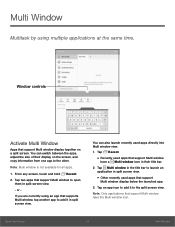
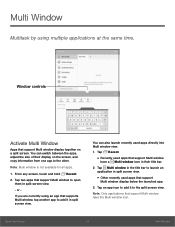
... by using multiple applications at the same time.
Window controls
Activate Multi Window
Apps that support Multi window display together on a split screen. You can switch between the apps, adjust the size of their display on the screen, and copy information from one app to the other.
Note: Multi window is not available for all apps.
1. From any screen...
User Manual - Page 21
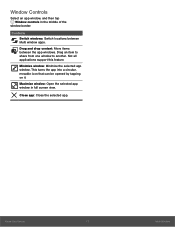
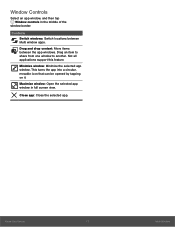
Window Controls
Select an app window, and then tap Window controls in the middle of the
window border.
Controls Switch windows: Switch locations between Multi window apps.
Drag and drop content: Move items between the app windows. Drag an item to share from one window to another. Not all applications support this feature.
Minimize window: Minimize the selected app window. This turns the app into...
User Manual - Page 25
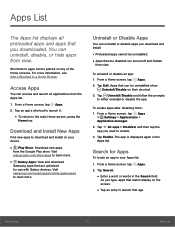
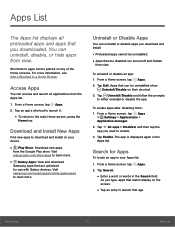
...download
Samsung apps that are optimized
for use with Galaxy devices. Visit
samsung.com/levant/apps/mobile/galaxyapps to learn more.
Uninstall or Disable Apps
You can uninstall or disable apps you download and install...a Home screen, tap Apps
> Settings > Applications >
Application manager.
2. Tap All apps ...enable. 3. Tap Enable. The app is displayed again in the Apps list.
Search for Apps...
User Manual - Page 50
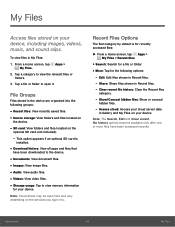
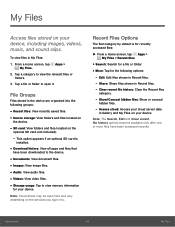
... card is
installed.
• Download history: View all apps and files that
have been downloaded to the device.
• Documents: View document files. • Images: View image files. • Audio: View audio files. • Videos: View video files. • Storage usage: Tap to view memory information
for your device.
Note: Cloud drives may be seen here and vary depending on the services...
User Manual - Page 60
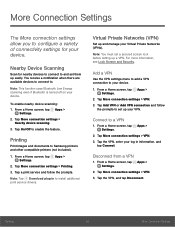
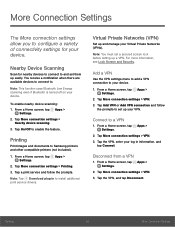
... device scanning.
3. Tap On/Off to enable the feature.
Printing
Print images and documents to Samsung printers and other compatible printers (not included).
1. From a Home screen, tap Apps > Settings.
2. Tap More connection settings > Printing.
3. Tap a print service and follow the prompts.
Note: Tap Download plug-in to install additional print service drivers.
Virtual Private Networks (VPN)
Set...
User Manual - Page 63


... install new applications on your device. Use Application manager settings to manage your downloaded and preloaded applications.
Warning: Because this device can be configured with system software not provided by or supported by Google or any other company, you operate this software at your own risk.
Application Manager Options
If have disabled apps, you can choose whether to display...
User Manual - Page 76
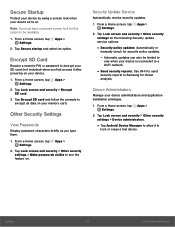
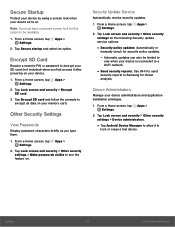
...> Other security settings for the following Security update service options:
• Security policy updates: Automatically or
manually check for security policy updates.
- Automatic updates can also be limited to
only when your device is connected to a Wi-Fi network.
• Send security reports: Use Wi-Fi to send
security reports to Samsung for threat analysis.
Device Administrators
Manage your...
User Manual - Page 77
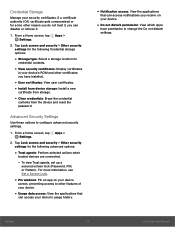
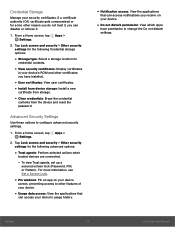
....
• View security certificates: Display certificates
in your device's ROM and other certificates you have installed.
• User certificates: View user certificates. • Install from device storage: Install a new
certificate from storage.
• Clear credentials: Erase the credential
contents from the device and reset the
password.
Advanced Security Settings
Use these options to...
User Manual - Page 80
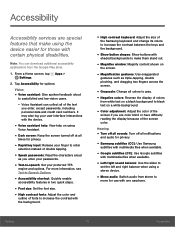
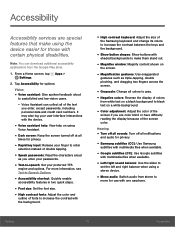
... all notifications
and audio for privacy.
• Samsung subtitles (CC): Use Samsung
subtitles with multimedia files when available.
• Google subtitles (CC): Use Google subtitles
with multimedia files when available.
• Left/right sound balance: Use the slider to
set the left and right balance when using a stereo device.
• Mono audio: Switch audio from stereo to...
User Manual - Page 81
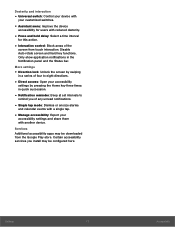
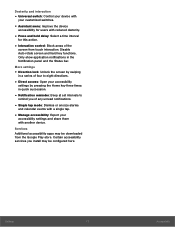
... of any unread notifications.
• Single tap mode: Dismiss or snooze alarms
and calendar events with a single tap.
• Manage accessibility: Export your
accessibility settings and share them with another device.
Services Additional accessibility apps may be downloaded from the Google Play store. Certain accessibility services you install may be configured here.
Settings
77
Accessibility
User Manual - Page 86
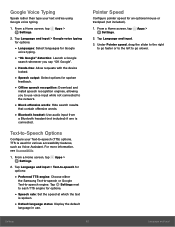
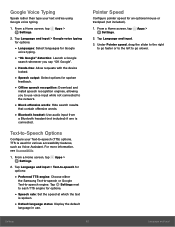
... output: Select options for spoken
feedback.
• Offline speech recognition: Download and
install speech recognition engines, allowing
you to use voice input while not connected to
the network.
• Block offensive words: Hide search results
that contain offensive words.
• Bluetooth headset: Use audio input from
a Bluetooth headset (not included) if one is
connected...
User Manual - Page 88
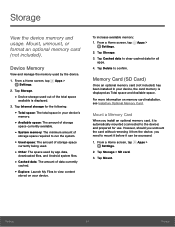
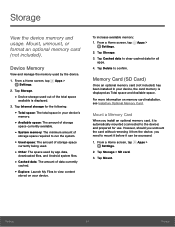
...>
Settings.
2. Tap Storage.
3. Tap Cached data to clear cached data for all apps.
4. Tap Delete to confirm.
Memory Card (SD Card)
Once an optional memory card (not included) has been installed in your device, the card memory is displayed as Total space and Available space.
For more information on memory card installation, see Install an Optional Memory Card.
Mount a Memory Card
When you install an...
User Manual - Page 93
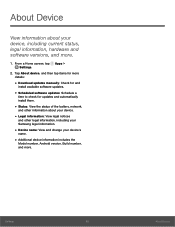
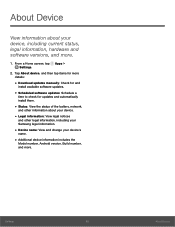
...current status, legal information, hardware and software versions, and more.
1. From a Home screen, tap Apps > Settings.
2. Tap About device, and then tap items for more details:
• Download updates manually: Check for and
install available software updates.
• Scheduled software updates: Schedule a
time to check for updates and automatically install them.
• Status: View the status...

