Samsung TL220 - DualView Digital Camera driver and firmware
Drivers and firmware downloads for this Samsung item

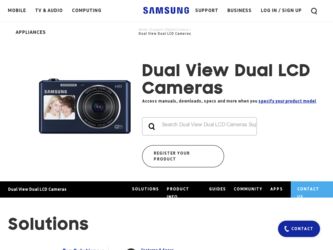
Related Samsung TL220 Manual Pages
Download the free PDF manual for Samsung TL220 and other Samsung manuals at ManualOwl.com
Quick Guide (ENGLISH) - Page 2
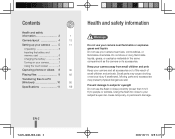
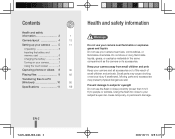
...Camera layout 4
13
Setting up your camera... ...... 5
11
Unpacking 5
Inserting the battery and memory card 6
Charging the battery 6
Turning on your camera 7
Using the touch screen 7
Capturing photos or videos... 8
30
Playing files 9
62
Transferring files to a PC
(Windows...not use the flash in close proximity (closer than 1m/3 ft) to people or animals. Using the flash too close ...
Quick Guide (ENGLISH) - Page 3
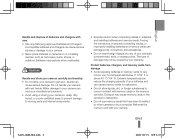
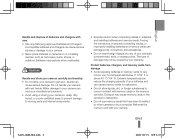
...Samsung-approved batteries and chargers.
Incompatible batteries and chargers can cause serious injuries or damage to your camera. • Never place batteries or cameras on or in heating devices...connecting cables or adapters and installing batteries and memory cards. Forcing the connectors, improperly connecting cables, or improperly installing batteries and memory cards can damage ports, ...
Quick Guide (ENGLISH) - Page 10
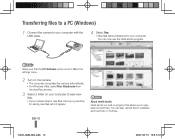
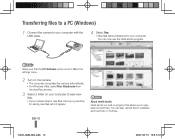
... to a PC (Windows)
1 Connect the camera to your computer with the USB cable.
4 Select Yes. ▪▪ New files will be transferred to your computer. You can now use the Intelli-studio program.
Note Make sure that the PC Software option is set to On in the settings menu.
2 Turn on the camera. ▪▪ The computer recognises the camera automatically. ▪...
User Manual (ENGLISH) - Page 3
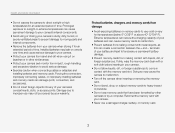
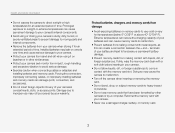
...and monitor from impact, rough handling, and excessive vibration to avoid serious damage.
• Exercise caution when connecting cables or adapters and installing batteries and memory cards. Forcing the connectors, improperly connecting cables, or improperly installing batteries and memory cards can damage ports, connectors, and accessories.
• Do not insert foreign objects into any of your...
User Manual (ENGLISH) - Page 5
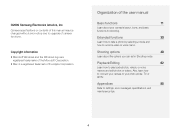
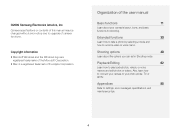
©2009 Samsung Electronics America, Inc. Camera specifications or contents of this manual may be changed without prior notice due to upgrade of camera functions.
Copyright information tMicrosoft Windows and the Windows logo are
registered trademarks of the Microsoft Corporation. tMac is a registered trademark of the Apple Corporation.
Organization of the user manual
Basic functions
...
User Manual (ENGLISH) - Page 11
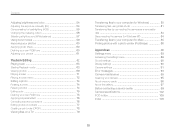
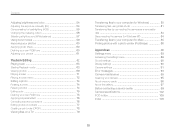
...;les to your computer (for Mac 85 Printing photos with a photo printer (PictBridge 86
Appendixes 88 Settings menu 89 Accessing the settings menu 89 Sound settings 90 Display settings 90 Camera settings 91 Error messages 94 Camera maintenance 95 Cleaning your camera 95 About memory cards 96 About the battery 97 Before contacting a service center 99 Camera specifications 102...
User Manual (ENGLISH) - Page 35
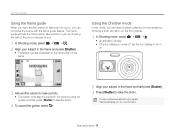
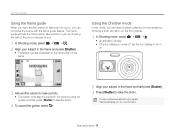
... subject in the frame by using the guides, and then press [Shutter] to take the photo.
4 To cancel the guides, select .
2 Align your subject in the frame and half-press [Shutter]. 3 Press [Shutter] to take the photo.
You can download animations from the website. Visit www.samsung.com for more information.
Extended functions 34
User Manual (ENGLISH) - Page 47
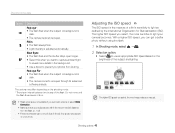
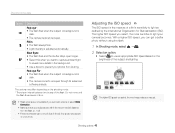
...software analysis.
The options may differ depending on the shooting mode. * There is an interval between two bursts of the flash. Do not move until
the flash fires a second time.
t Flash options are not available if you set... (ISO). The higher ISO speed you select, the more sensitive to light your camera becomes. With a higher ISO speed, you can get a better photo without using...
User Manual (ENGLISH) - Page 63
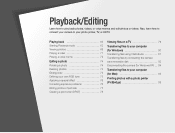
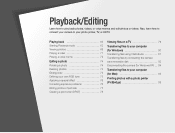
... 77 Creating a print order (DPOF 78
Viewing files on a TV 79 Transferring files to your computer (for Windows 80 Transferring files using Intelli-studio 81 Transferring files by connecting the camera as a removable disk 83 Disconnecting the camera (for Windows XP) ... 84
Transferring files to your computer (for Mac 85 Printing photos with a photo...
User Manual (ENGLISH) - Page 81
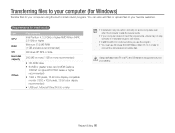
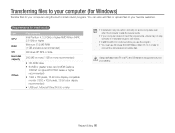
...)
t CD-ROM drive t 64 MB or greater video card (nVIDIA Geforce
7600GT or higher/ATI X1600 series or higher recommended) t 1024 x 768 pixels, 16-bit color display compatible monitor (1280 x 1024 pixels, 32-bit color display recommended) t USB port, Microsoft DirectX 9.0c or later
t Intelli-studio may not perform correctly on some computers, even when the computer meets the...
User Manual (ENGLISH) - Page 82
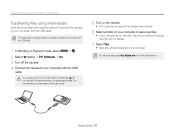
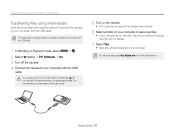
Transferring files to your computer (for Windows)
Transferring files using Intelli-studio
Intelli-studio will start automatically when you connect the camera to your computer with the USB cable.
The battery will be charged while the camera is connected to a computer with the USB cable.
1 In Shooting or Playback mode, select M“ . 2 Select . (twice)“PC Software“On. 3 Turn...
User Manual (ENGLISH) - Page 83
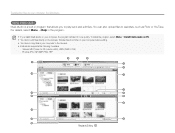
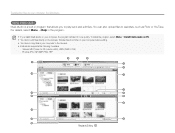
... launch more quickly. To install the program, select Menu “ Install Intelli-studio on PC. t You cannot edit files directly on the camera. Transfer files to a folder on your computer before editing. t You cannot copy files in your computer to the camera. t Intelli-studio supports the following formats:s
- Videos: MP4 (Video: H.264, Audio: AAC), WMV (WMV...
User Manual (ENGLISH) - Page 84
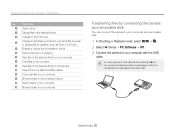
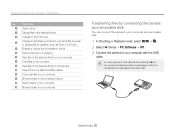
... in the connected device Select folders of your computer Browse folders in your computer
Transferring files by connecting the camera as a removable disk
You can connect the camera to your computer as a removable disk.
1 In Shooting or Playback mode, select M “ . 2 Select . (twice) “PC Software “Off. 3 Connect the camera to your computer with the USB
cable.
You must plug...
User Manual (ENGLISH) - Page 85
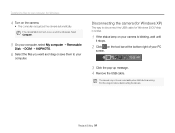
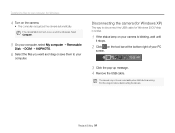
... the camera.
t The computer recognizes the camera automatically.
If the camera fails to connect, a pop-up window will appear. Select Computer.
5 On your computer, select My computer “Removable
Disk “DCIM “100PHOTO.
6 Select the files you want and drag or save them to your
computer.
Disconnecting the camera (for Windows XP)
The way to disconnect the USB cable for Windows 2000...
User Manual (ENGLISH) - Page 86
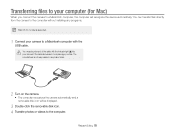
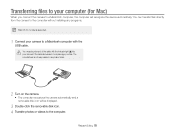
...;les to your computer (for Mac)
When you connect the camera to a Macintosh computer, the computer will recognize the device automatically. You can transfer files directly from the camera to the computer without installing any programs.
Mac OS 10.3 or later is supported.
1 Connect your camera to a Macintosh computer with the
USB cable.
You must plug the end of the cable with the indicator...
User Manual (ENGLISH) - Page 87
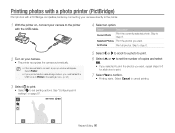
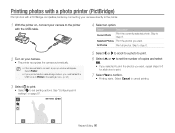
... 6.
2 Turn on your camera.
t The printer recognizes the camera automatically.
t If the camera fails to connect, a pop-up window will appear. Select Printer.
t If your printer has the mass storage feature, you must first set the USB mode to Printer in the settings menu. (p. 93)
5 Select < or > to scroll to a photo to print. 6 Select , or . to set the number of copies and select...
User Manual (ENGLISH) - Page 94
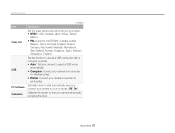
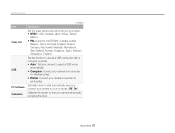
.... t PAL (supports only BDGHI): Australia, Austria,
Belgium, China, Denmark, England, Finland, Germany, Italy, Kuwait, Malaysia, Netherlands, New Zealand, Norway, Singapore, Spain, Sweden, Switzerland, Thailand
Set the function to use via a USB connection with a computer or printer. t Auto*: Set your camera to select a USB mode
automatically. t Computer: Connect your camera to a computer
for...
User Manual (ENGLISH) - Page 102
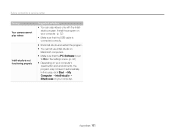
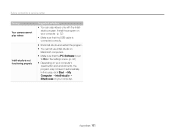
... only with the Intellistudio program. Install the program on your computer. (p. 82)
t Make sure that the USB cable is connected correctly.
t End Intelli-studio and restart the program. t You cannot use Intelli-studio on
Macintosh computers.
t Make sure that the PC Software is set to On in the settings menu. (p. 93)
t Depending on your computer's specification and...
User Manual (ENGLISH) - Page 105
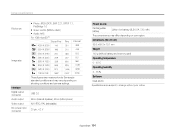
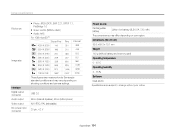
... on shooting conditions and camera settings.
USB 2.0 Mono (Internal speaker), Mono (Microphone) AV: NTSC, PAL (selectable) 20 pin, 4.2 V
Power source
Rechargeable battery
Lithium-ion battery (SLB-07A, 720 mAh)
The power source may differ depending on your region.
Dimensions (W x H x D)
99.8 x 59.8 x 19.1 mm
Weight
149 g (without battery and memory card)
Operating temperature
0 - 40˚...
User Manual (ENGLISH) - Page 106
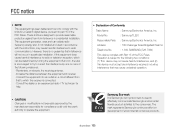
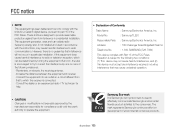
... void the user's authority to operate the equipment.
t Declaration of Conformity
Trade Name
: Samsung Electronics America, Inc.
Model No.
: Samsung TL220
Responsible Party : Samsung Electronics America, Inc.
Address
: 105 Challenger Road Ridgefield Park NJ
Telephone No.
: 1-800-SAMSUNG (726-7864)
This device complies with Part 15 of the FCC Rules. Operation is subject to the...
