Samsung WB750 driver and firmware
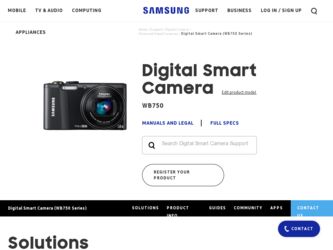
Related Samsung WB750 Manual Pages
Download the free PDF manual for Samsung WB750 and other Samsung manuals at ManualOwl.com
User Manual (user Manual) (ver.1.0) (English) - Page 3
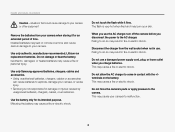
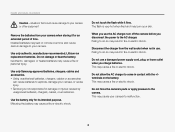
...Installed batteries may leak or corrode over time and cause serious damage to your camera.
Use only authentic, manufacturer-recommended, Lithium-ion replacement batteries. Do not damage or heat the battery. Inauthentic, damaged, or heated batteries may cause a fire or personal injury.
Use only Samsung-approved batteries, chargers, cables...
Do not use a damaged power supply cord, plug, or loose...
User Manual (user Manual) (ver.1.0) (English) - Page 4
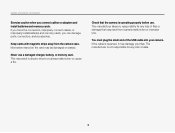
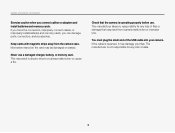
... and safety information
Exercise caution when you connect cables or adapters and install batteries and memory cards. If you force the connectors, improperly connect cables, or improperly install batteries and memory cards, you can damage ports, connectors, and accessories.
Keep cards with magnetic strips away from the camera case. Information stored on the card may be damaged or erased.
Never use...
User Manual (user Manual) (ver.1.0) (English) - Page 5
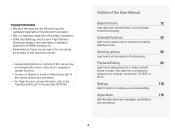
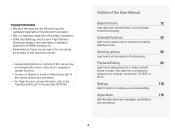
... Shooting mode.
Playback/Editing
83
Learn how to play back photos or videos, and edit photos or videos. Also, learn how to connect your camera to your computer, photo printer, TV, HDTV, or 3D TV.
Settings
110
Refer to options to configure your camera's settings.
Appendixes
116
Get information about error messages, specifications, and maintenance.
4
User Manual (user Manual) (ver.1.0) (English) - Page 12
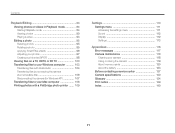
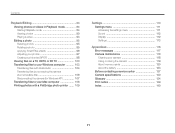
... the camera (for Windows XP 107 Transferring files to your Mac computer 108 Printing photos with a PictBridge photo printer ....... 109
Settings 110 Settings menu 111 Accessing the settings menu 111 Sound 112 Display 112 Settings 113
Appendixes 116 Error messages 117 Camera maintenance 118 Cleaning your camera 118 Using or storing the camera 119 About memory cards 120...
User Manual (user Manual) (ver.1.0) (English) - Page 62
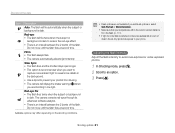
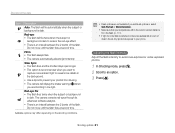
... tripod to prevent your photos from blurring. • The camera will display the shake warning when you are shooting in low light. ...software analysis. • There is an interval between the 2 bursts of the flash. Do not move until the flash fires a second time.
Available options may differ depending on the shooting conditions.
• Flash options are not available if you set...
User Manual (user Manual) (ver.1.0) (English) - Page 84
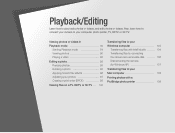
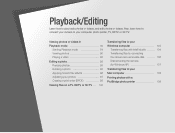
...Viewing files on a TV, HDTV, or 3D TV ... 100
Transferring files to your Windows computer 103
Transferring files with Intelli-studio ......... 104 Transferring files by connecting the camera as a removable disk ......... 106 Disconnecting the camera (for Windows XP 107
Transferring files to your Mac computer 108
Printing photos with a PictBridge photo printer 109
User Manual (user Manual) (ver.1.0) (English) - Page 104
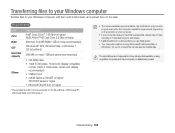
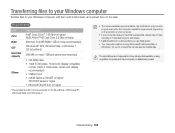
... 2.2 GHz or higher
Minimum 512 MB RAM (1 GB or more recommended)
Windows XP SP2, Windows Vista, or Windows 7 (32-bit editions)
250 MB or more (1 GB and above recommended)
• CD-ROM drive • 1024 X 768 pixels, 16-bit color display compatible
monitor (1280 X 1024 pixels, 32-bit color display recommended) • USB 2.0 port • nVIDIA Geforce 7600GT or higher...
User Manual (user Manual) (ver.1.0) (English) - Page 105
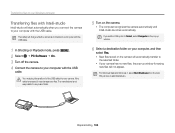
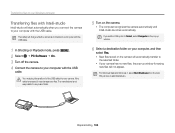
... of the USB cable into your camera. If the cable is reversed, it may damage your files. The manufacturer is not responsible for any loss of data.
5 Turn on the camera.
• The computer recognizes the camera automatically and Intelli-studio launches automatically.
If you set the USB option to Select, select Computer in the pop-up window.
6 Select a destination...
User Manual (user Manual) (ver.1.0) (English) - Page 106
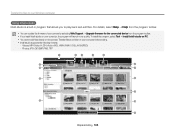
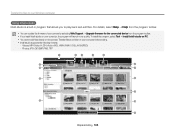
... from the program toolbar.
• You can update the firmware of your camera by selecting Web Support “ Upgrade firmware for the connected device from the program toolbar. • If you install Intelli-studio on your computer, the program will launch more quickly. To install the program, select Tool “ Install Intelli-studio on PC. • You...
User Manual (user Manual) (ver.1.0) (English) - Page 107
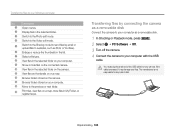
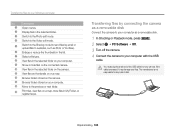
... files by connecting the camera as a removable disk
Connect the camera to your computer as a removable disk.
1 In Shooting or Playback mode, press [m]. 2 Select n “ PC Software “ Off. 3 Turn off the camera. 4 Connect the camera to your computer with the USB
cable.
You must plug the small end of the USB cable into your camera. If the cable is reversed, it may damage...
User Manual (user Manual) (ver.1.0) (English) - Page 108
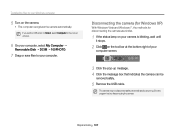
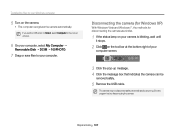
...;les to your Windows computer
5 Turn on the camera.
• The computer recognizes the camera automatically.
If you set the USB option to Select, select Computer in the pop-up window.
6 On your computer, select My Computer “
Removable Disk “ DCIM “100PHOTO.
7 Drag or save files to your computer.
Disconnecting the camera (for Windows XP)
With Windows Vista and Windows 7, the...
User Manual (user Manual) (ver.1.0) (English) - Page 109
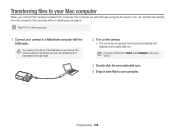
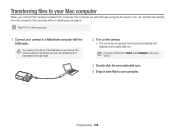
...Mac computer
When you connect the camera to a Macintosh computer, the computer will automatically recognize the device. You can transfer files directly from the camera to the computer without installing any programs.
Mac OS 10.4 or later is supported.
1 Connect your camera to a Macintosh computer with the
USB cable.
You must plug the small end of the USB cable into your camera. If the cable...
User Manual (user Manual) (ver.1.0) (English) - Page 116
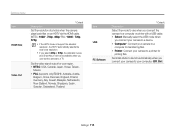
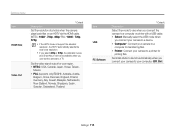
...
Select the mode to use when you connect the camera to a computer or printer with a USB cable. • Select: Manually select the USB mode when
you connect your camera to a device. • Computer*: Connect your camera to a
computer for transferring files. • Printer: Connect your camera to a printer for
printing files.
Set Intelli-studio to launch automatically when you connect...
User Manual (user Manual) (ver.1.0) (English) - Page 120
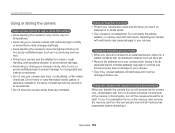
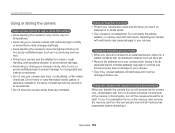
...camera is not waterproof. Do not handle the battery,
adapter, or memory card with wet hands. Operating the camera with wet hands may cause damage to your camera.
Storing for extended period of time • When you store the camera...batteries from your camera when storing it for an
extended period. Installed batteries may leak or corrode over time and cause serious damage to your camera. • ...
User Manual (user Manual) (ver.1.0) (English) - Page 130
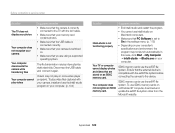
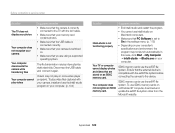
... on an SDXC memory card.
SDXC memory cards use the exFAT file system. Ensure that the external device is compatible with the exFAT file system before connecting the camera to the device.
Your computer does not recognize an SDXC memory card.
SDXC memory cards use the exFAT file system. To use SDXC memory cards on a Windows XP computer, download and update the exFAT fi...
User Manual (user Manual) (ver.1.0) (English) - Page 134
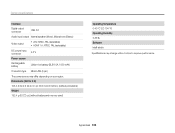
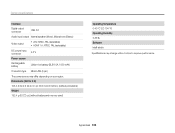
Camera specifications
Interface
Digital output connector
USB 2.0
Audio input/output Internal speaker (Mono), Microphone (Stereo)
Video output
• A/V: NTSC, PAL (selectable) • HDMI 1.4: NTSC, PAL (selectable)
DC power input connector
4.2 V
Power source
Rechargeable battery
Lithium-ion battery (SLB-10A, 1050 mAh)
Connector type Micro USB (5 pin)
The power source may ...
User Manual (user Manual) (ver.1.0) (English) - Page 140
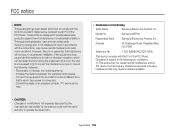
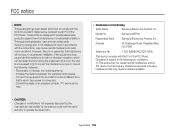
... user's authority to operate the equipment.
• Declaration of Conformity
Trade Name
: Samsung Electronics America, Inc.
Model No.
: Samsung WB750
Responsible Party : Samsung Electronics America, Inc.
Address
: 85 Challenger Road, Ridgefield Park, NJ 07660
Telephone No.
: 1-800-SAMSUNG (726-7864)
This device complies with Part 15 of the FCC Rules. Operation is subject to the...
User Manual (user Manual) (ver.1.0) (English) - Page 141
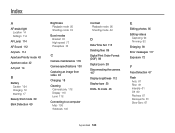
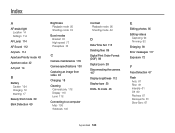
... an image from video 94
Charging 18
Cleaning Camera body 118 Display 118 Lens 118
Connecting to a computer Mac 108 Windows 103
Contrast Playback mode 98 Shooting mode 82
D
Date/Time Set 113 Deleting files 89 Digital Print Order Format (DOF) 98 Digital zoom 28 Disconnecting the camera 107 Display brightness 112 Display type 25 DUAL IS mode 46
E
Editing...
User Manual (user Manual) (ver.1.0) (English) - Page 143
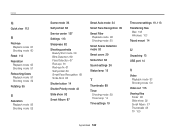
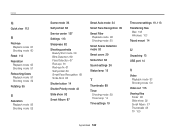
...Resolution
Playback mode 95 Shooting mode 57 Retouching faces Playback mode 97 Shooting mode 39 Rotating 95
S
Saturation Playback mode 98 Shooting mode 82
Scene mode 36
Self portrait 68
Service center 127
Settings... mode 59 Timer lamp 14 Time settings 19
Time zone settings 19, 113 Transferring files
Mac 108 Windows 103 Tripod mount 14
U
Unpacking 13 USB port 14
V
Video Playback mode 93 ...

