Sony DSC-HX90V driver and firmware
Related Sony DSC-HX90V Manual Pages
Download the free PDF manual for Sony DSC-HX90V and other Sony manuals at ManualOwl.com
Help Guide (Printable PDF) - Page 10
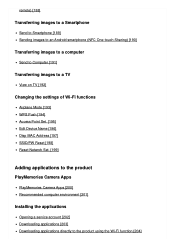
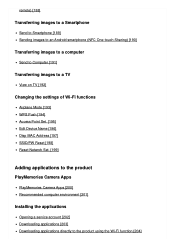
... to a TV
View on TV [192]
Changing the settings of Wi-Fi functions
Airplane Mode [193] WPS Push [194] Access Point Set. [195] Edit Device Name [196] Disp MAC Address [197] SSID/PW Reset [198] Reset Network Set. [199]
Adding applications to the product
PlayMemories Camera Apps
PlayMemories Camera Apps [200] Recommended computer environment [201]
Installing the applications
Opening a service account...
Help Guide (Printable PDF) - Page 11
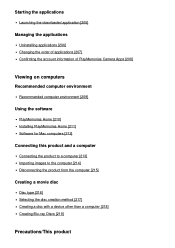
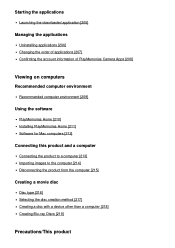
... the downloaded application [205]
Managing the applications
Uninstalling applications [206] Changing the order of applications [207] Confirming the account information of PlayMemories Camera Apps [208]
Viewing on computers
Recommended computer environment
Recommended computer environment [209]
Using the software
PlayMemories Home [210] Installing PlayMemories Home [211] Software for Mac computers...
Help Guide (Printable PDF) - Page 102
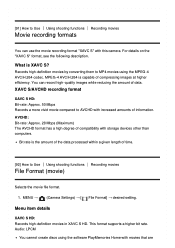
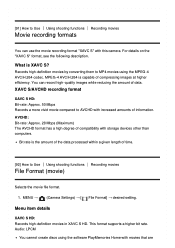
... to Use Using shooting functions Recording movies
File Format (movie)
Selects the movie file format.
1. MENU → (Camera Settings) → [ File Format] → desired setting.
Menu item details
XAVC S HD: Records high-definition movies in XAVC S HD. This format supports a higher bit rate. Audio: LPCM
You cannot create discs using the software PlayMemories Home with movies that are
Help Guide (Printable PDF) - Page 103
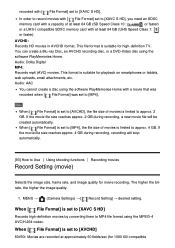
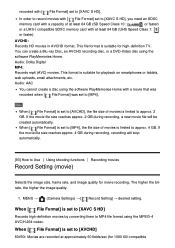
... a UHS-I compatible SDXC memory card with at least 64 GB (UHS Speed Class 1:
or faster).
AVCHD: Records HD movies in AVCHD format. This file format is suitable for high-definition TV. You can create a Blu-ray Disc, an AVCHD recording disc, or a DVD-Video disc using the software PlayMemories Home. Audio: Dolby Digital MP4: Records mp4 (AVC) movies. This...
Help Guide (Printable PDF) - Page 130
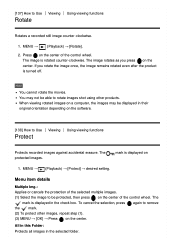
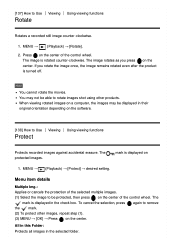
.... When viewing rotated images on a computer, the images may be displayed in their original orientation depending on the software.
[138] How to Use Viewing Using viewing functions
Protect
Protects recorded images against accidental erasure. The protected images.
mark is displayed on
1. MENU → (Playback) → [Protect] → desired setting.
Menu item details
Multiple Img.: Applies...
Help Guide (Printable PDF) - Page 138
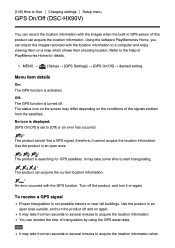
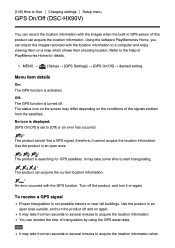
...settings Setup menu
GPS On/Off (DSC-HX90V)
You can record the location information with the images when the built-in GPS sensor of this product can acquire the location information. Using the software PlayMemories Home, you can import the images recorded with the location information to a computer... displayed: [GPS On/Off] is set to [Off] or an error has occurred.
: The product cannot find a GPS ...
Help Guide (Printable PDF) - Page 140


... to [Off].
[152] How to Use Changing settings Setup menu
Use GPS Assist Data (DSC-HX90V)
The time taken for the GPS acquiring location information can be shortened by using GPS assist data. To update the GPS assist data automatically, connect this product to a computer via a USB cable. (The software PlayMemories Home should be installed on the computer in advance.)
Confirming the expiry date of...
Help Guide (Printable PDF) - Page 141
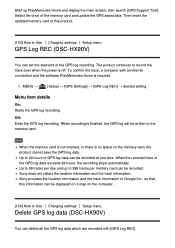
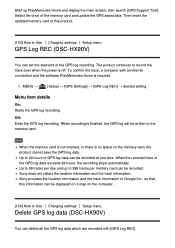
... the drive of the memory card and update the GPS assist data. Then insert the updated memory card to this product.
[153] How to Use Changing settings Setup menu
GPS Log REC (DSC-HX90V)
You can set the start/end of the GPS log recording. The product continues to record the track even when the power is off. To confirm the track, a computer with an internet connection and the software PlayMemories...
Help Guide (Printable PDF) - Page 155
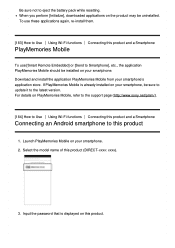
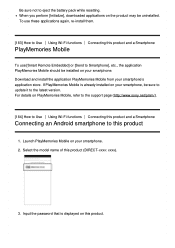
.... Download and install the application PlayMemories Mobile from your smartphone's application store. If PlayMemories Mobile is already installed on your smartphone, be sure to update it to the latest version. For details on PlayMemories Mobile, refer to the support page (http://www.sony.net/pmm/).
[184] How to Use Using Wi-Fi functions Connecting this product and a Smartphone
Connecting an Android...
Help Guide (Printable PDF) - Page 170
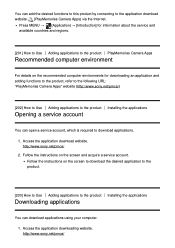
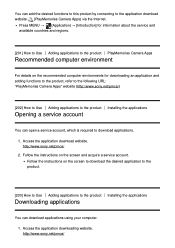
..., refer to the following URL: "PlayMemories Camera Apps" website (http://www.sony.net/pmca/)
[202] How to Use Adding applications to the product Installing the applications
Opening a service account
You can open a service account, which is required to download applications. 1. Access the application download website. http://www.sony.net/pmca/ 2. Follow the instructions on the screen and acquire...
Help Guide (Printable PDF) - Page 171
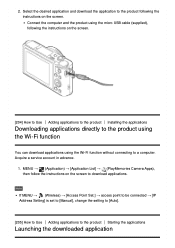
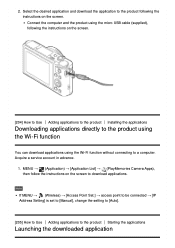
... connecting to a computer. Acquire a service account in advance.
1. MENU → (Application) → [Application List] → (PlayMemories Camera Apps), then follow the instructions on the screen to download applications.
Note
If MENU → (Wireless) → [Access Point Set.] → access point to be connected → [IP Address Setting] is set to [Manual], change the setting to [Auto...
Help Guide (Printable PDF) - Page 172
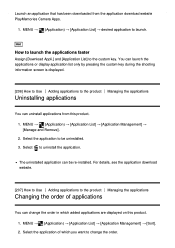
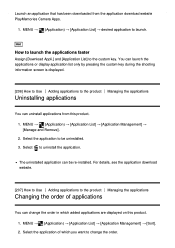
...downloaded from the application download website PlayMemories Camera Apps.
1. MENU → (Application) → [Application List] → desired application to launch.
Hint
How to launch the applications faster
Assign [Download Appli.] and [Application List] to the custom key. You can launch the applications or display... can be re-installed. For details, see the application download website.
[207...
Help Guide (Printable PDF) - Page 173
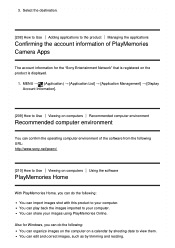
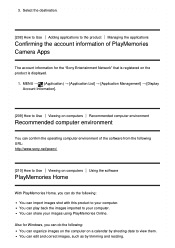
... for the "Sony Entertainment Network" that is registered on the product is displayed.
1. MENU → (Application) → [Application List] → [Application Management] → [Display Account Information].
[209] How to Use Viewing on computers Recommended computer environment
Recommended computer environment
You can confirm the operating computer environment of the software from the...
Help Guide (Printable PDF) - Page 174
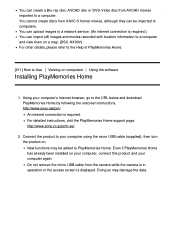
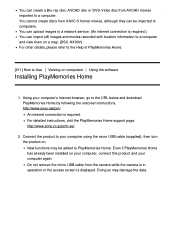
...the software
Installing PlayMemories Home
1. Using your computer's Internet browser, go to the URL below and download PlayMemories Home by following the onscreen instructions. http://www.sony.net/pm/ An internet connection is required. For detailed instructions, visit the PlayMemories Home support page. http://www.sony.co.jp/pmh-se/
2. Connect the product to your computer using the micro USB cable...
Help Guide (Printable PDF) - Page 175
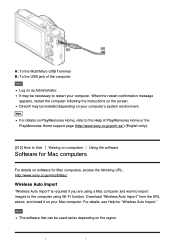
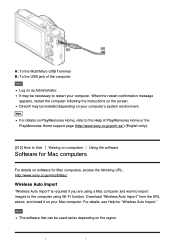
... computers Using the software
Software for Mac computers
For details on software for Mac computers, access the following URL: http://www.sony.co.jp/imsoft/Mac/
Wireless Auto Import
"Wireless Auto Import" is required if you are using a Mac computer and want to import images to the computer using Wi-Fi function. Download "Wireless Auto Import" from the URL above, and install it on your Mac computer...
Help Guide (Printable PDF) - Page 180
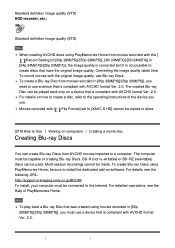
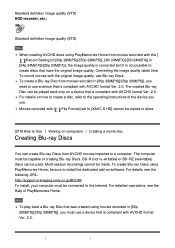
...-on software. For details, see the following URL: http://support.d-imaging.sony.co.jp/BDUW/ To install, your computer must be connected to the Internet. For detailed operations, see the Help of PlayMemories Home.
Note
To play back a Blu-ray Disc that was created using movies recorded in [60p 28M(PS)]/[50p 28M(PS)], you must use a device...
Help Guide (Printable PDF) - Page 197
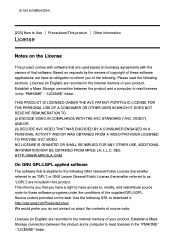
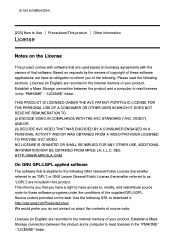
...SEE HTTP://WWW.MPEGLA.COM
On GNU GPL/LGPL applied software
The software that is eligible for the following GNU General Public License...download it. http://oss.sony.net/Products/Linux/ We would prefer you do not contact us about the contents of source code.
Licenses (in English) are recorded in the internal memory of your product. Establish a Mass Storage connection between the product and a computer...
Instruction Manual - Page 31
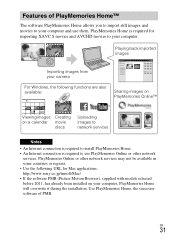
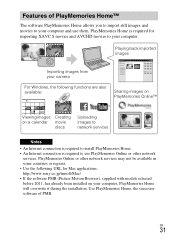
...network services
Notes
• An Internet connection is required to install PlayMemories Home. • An Internet connection is required to use PlayMemories Online or other network
services. PlayMemories Online or other network services may not be available in some countries or regions. • Use the following URL for Mac applications: http://www.sony.co.jp/imsoft/Mac/ • If the software...
Instruction Manual - Page 32
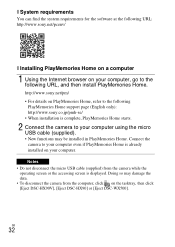
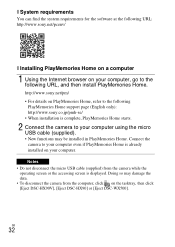
... Home is already installed on your computer.
Notes • Do not disconnect the micro USB cable (supplied) from the camera while the
operating screen or the accessing screen is displayed. Doing so may damage the data. • To disconnect the camera from the computer, click on the tasktray, then click [Eject DSC-HX90V], [Eject DSC-HX90] or [Eject DSC-WX500].
GB
32
Instruction Manual - Page 33
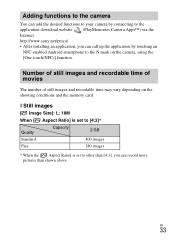
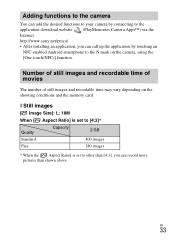
... connecting to the application download website (PlayMemories Camera Apps™) via the Internet. http://www.sony.net/pmca/ • After installing an application, you can call up the application by touching an
NFC-enabled Android smartphone to the N mark on the camera, using the [One-touch(NFC)] function.
Number of still images and recordable time of movies
The...

