Sony DSC-RX10M3 driver and firmware
Related Sony DSC-RX10M3 Manual Pages
Download the free PDF manual for Sony DSC-RX10M3 and other Sony manuals at ManualOwl.com
Help Guide Printable PDF - Page 12
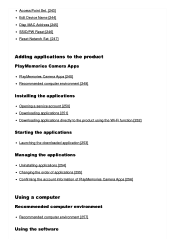
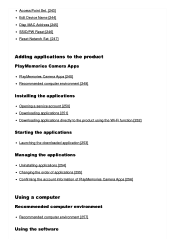
Access Point Set. [243] Edit Device Name [244] Disp MAC Address [245] SSID/PW Reset [246] Reset Network Set. [247]
Adding applications to the product
PlayMemories Camera Apps
PlayMemories Camera Apps [248] Recommended computer environment [249]
Installing the applications
Opening a service account [250] Downloading applications [251] Downloading applications directly to the product using the Wi-Fi...
Help Guide Printable PDF - Page 13
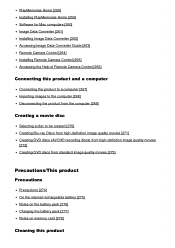
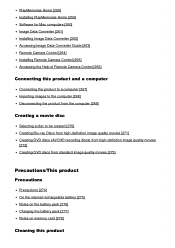
... Home [258] Installing PlayMemories Home [259] Software for Mac computers [260] Image Data Converter [261] Installing Image Data Converter [262] Accessing Image Data Converter Guide [263] Remote Camera Control [264] Installing Remote Camera Control [265] Accessing the Help of Remote Camera Control [266]
Connecting this product and a computer
Connecting the product to a computer [267] Importing...
Help Guide Printable PDF - Page 203
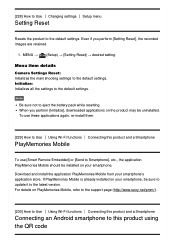
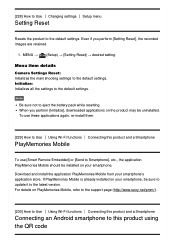
.... Download and install the application PlayMemories Mobile from your smartphone's application store. If PlayMemories Mobile is already installed on your smartphone, be sure to update it to the latest version. For details on PlayMemories Mobile, refer to the support page (http://www.sony.net/pmm/).
[230] How to Use Using Wi-Fi functions Connecting this product and a Smartphone
Connecting an Android...
Help Guide Printable PDF - Page 204
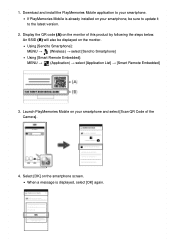
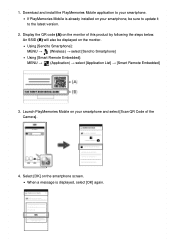
1. Download and install the PlayMemories Mobile application to your smartphone. If PlayMemories Mobile is already installed on your smartphone, be sure to update it to the latest version.
2. Display the QR code (A) on the monitor of this product by following the steps below. An SSID (B) will also be displayed on the monitor. Using [Send to Smartphone]: MENU → (Wireless) → select...
Help Guide Printable PDF - Page 205
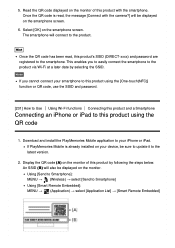
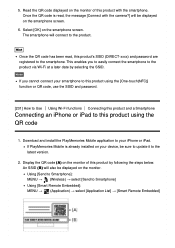
...camera?] will be displayed...Download and install the PlayMemories Mobile application to your iPhone or iPad. If PlayMemories Mobile is already installed on your device, be sure to update it to the latest version.
2. Display the QR code (A) on the monitor of this product by following the steps below. An SSID (B) will also be displayed on the monitor. Using [Send to Smartphone]: MENU → (Wireless...
Help Guide Printable PDF - Page 222
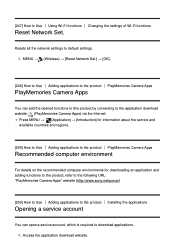
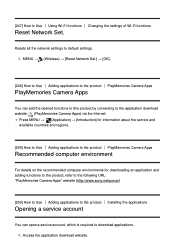
...8594; (Wireless) → [Reset Network Set.] → [OK].
[248] How to Use Adding applications to the product PlayMemories Camera Apps
PlayMemories Camera Apps
You can add the desired functions to this product by connecting to the application download website (PlayMemories Camera Apps) via the Internet.
Press MENU → (Application) → [Introduction] for information about the service and...
Help Guide Printable PDF - Page 223


...to the product Installing the applications
Downloading applications
You can download applications using your computer. 1. Access the application downloading website. http://www.sony.net/pmca/ 2. Select the desired application and download the application to the product following the instructions on the screen. Connect the computer and the product using the micro USB cable (supplied), following the...
Help Guide Printable PDF - Page 225
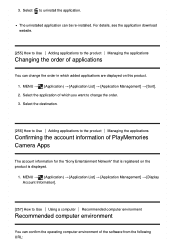
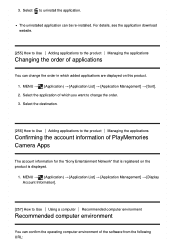
... for the "Sony Entertainment Network" that is registered on the product is displayed.
1. MENU → (Application) → [Application List] → [Application Management] → [Display Account Information].
[257] How to Use Using a computer Recommended computer environment
Recommended computer environment
You can confirm the operating computer environment of the software from the following...
Help Guide Printable PDF - Page 226
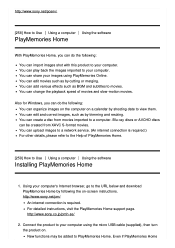
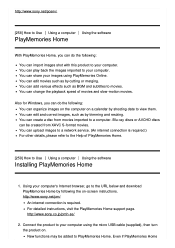
... software
Installing PlayMemories Home
1. Using your computer's Internet browser, go to the URL below and download PlayMemories Home by following the on-screen instructions. http://www.sony.net/pm/ An internet connection is required. For detailed instructions, visit the PlayMemories Home support page. http://www.sony.co.jp/pmh-se/
2. Connect the product to your computer using the micro USB cable...
Help Guide Printable PDF - Page 227
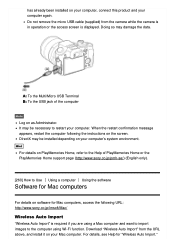
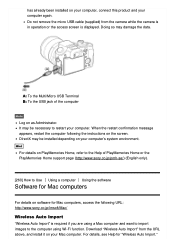
... a computer Using the software
Software for Mac computers
For details on software for Mac computers, access the following URL: http://www.sony.co.jp/imsoft/Mac/
Wireless Auto Import
"Wireless Auto Import" is required if you are using a Mac computer and want to import images to the computer using Wi-Fi function. Download "Wireless Auto Import" from the URL above, and install it on your Mac computer...
Help Guide Printable PDF - Page 228
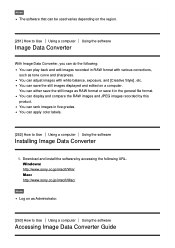
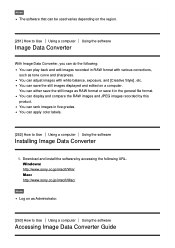
... can display and compare the RAW images and JPEG images recorded by this product. You can rank images in five grades. You can apply color labels.
[262] How to Use Using a computer Using the software
Installing Image Data Converter
1. Download and install the software by accessing the following URL. Windows: http://www.sony.co.jp/imsoft/Win/ Mac: http://www.sony.co...
Help Guide Printable PDF - Page 229
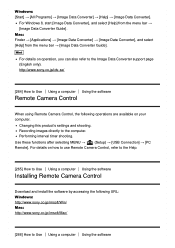
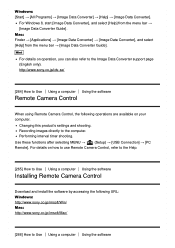
... selecting MENU →
(Setup) → [USB Connection] → [PC
Remote]. For details on how to use Remote Camera Control, refer to the Help.
[265] How to Use Using a computer Using the software
Installing Remote Camera Control
Download and install the software by accessing the following URL: Windows: http://www.sony.co.jp/imsoft/Win/ Mac: http://www.sony.co.jp/imsoft/Mac/
[266] How to...
Help Guide Printable PDF - Page 233
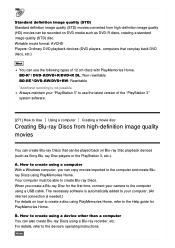
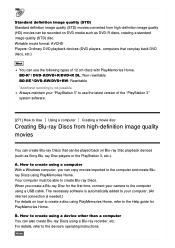
..., connect your camera to the computer using a USB cable. The necessary software is automatically added to your computer. (An internet connection is needed.) For details on how to create a disc using PlayMemories Home, refer to the Help guide for PlayMemories Home.
B. How to create using a device other than a computer You can also create Blu-ray Discs using a Blu-ray recorder, etc...
Help Guide Printable PDF - Page 234
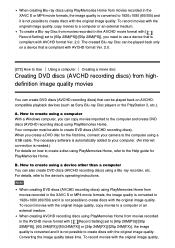
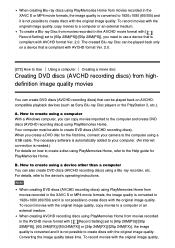
... time, connect your camera to the computer using a USB cable. The necessary software is automatically added to your computer. (An internet connection is needed.) For details on how to create a disc using PlayMemories Home, refer to the Help guide for PlayMemories Home.
B. How to create using a device other than a computer You can also create DVD discs (AVCHD recording discs) using a Blu...
Help Guide Printable PDF - Page 235
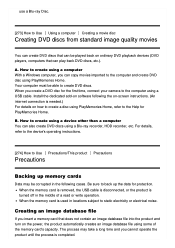
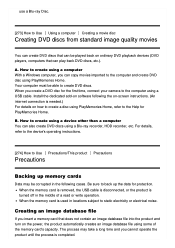
... your camera to the computer using a USB cable. Install the dedicated add-on software following the on-screen instructions. (An internet connection is needed.) For details on how to create a disc using PlayMemories Home, refer to the Help for PlayMemories Home.
B. How to create using a device other than a computer You can also create DVD discs using a Blu-ray recorder, HDD recorder, etc...
Help Guide Printable PDF - Page 250
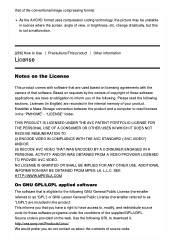
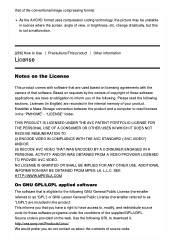
... on requests by the owners of copyright of these software applications, we have an obligation to inform you of the following. Please read the following sections. Licenses (in English) are recorded in the internal memory of your product. Establish a Mass Storage connection between the product and a computer to read licenses in the "PMHOME" - "LICENSE" folder...
Help Guide Printable PDF - Page 268
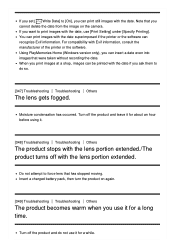
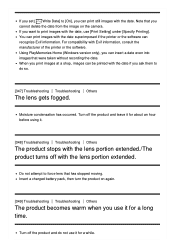
..., use [Print Setting] under [Specify Printing]. You can print images with the date superimposed if the printer or the software can recognize Exif information. For compatibility with Exif information, consult the manufacturer of the printer or the software. Using PlayMemories Home (Windows version only), you can insert a date even into images that were taken without recording the date...
Instruction Manual - Page 31
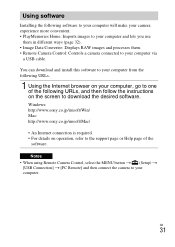
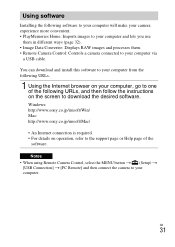
... the instructions on the screen to download the desired software. Windows: http://www.sony.co.jp/imsoft/Win/ Mac: http://www.sony.co.jp/imsoft/Mac/
• An Internet connection is required. • For details on operation, refer to the support page or Help page of the
software.
Notes • When using Remote Camera Control, select the MENU button t (Setup) t
[USB Connection] t [PC Remote] and...
Instruction Manual - Page 32
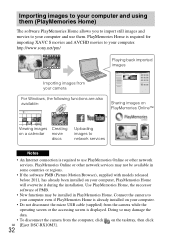
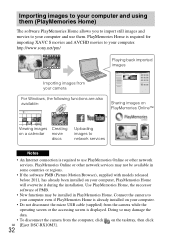
... the camera to your computer even if PlayMemories Home is already installed on your computer.
• Do not disconnect the micro USB cable (supplied) from the camera while the operating screen or the accessing screen is displayed. Doing so may damage the data.
• To disconnect the camera from the computer, click on the tasktray, then click GB [Eject DSC-RX10M3].
32
Instruction Manual - Page 33
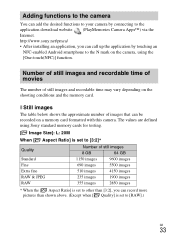
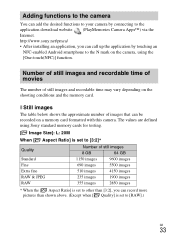
... connecting to the application download website (PlayMemories Camera Apps™) via the Internet. http://www.sony.net/pmca/ • After installing an application, you can call up the application by touching an
NFC-enabled Android smartphone to the N mark on the camera, using the [One-touch(NFC)] function.
Number of still images and recordable time of movies
The...

