Sony DSC-RX100M2COS driver and firmware
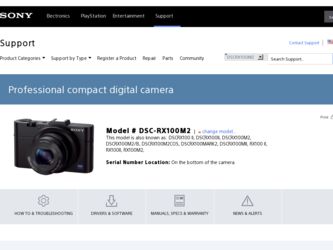
Related Sony DSC-RX100M2COS Manual Pages
Download the free PDF manual for Sony DSC-RX100M2COS and other Sony manuals at ManualOwl.com
Instruction Manual - Page 28
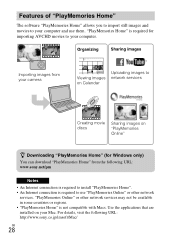
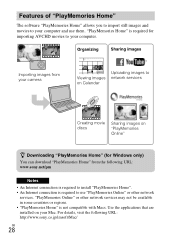
... to your computer.
Organizing
Sharing images
Importing images from your camera
Uploading images to Viewing images network services on Calendar
Creating movie discs
Sharing images on "PlayMemories Online"
z Downloading "PlayMemories Home" (for Windows only)
You can download "PlayMemories Home" from the following URL: www.sony.net/pm
Notes • An Internet connection is required to install...
Instruction Manual - Page 29
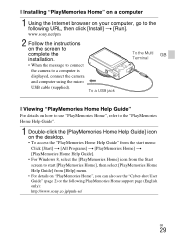
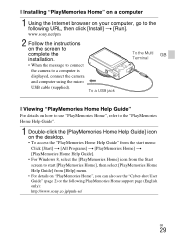
..."PlayMemories Home" on a computer
1 Using the Internet browser on your computer, go to the following URL, then click [Install] t [Run]. www.sony.net/pm
2 Follow the instructions on the screen to complete the installation. • When the message to connect
the camera to a computer is
displayed, connect the camera
and computer using the micro
USB cable (supplied).
To a USB jack
To the Multi GB...
Instruction Manual - Page 30
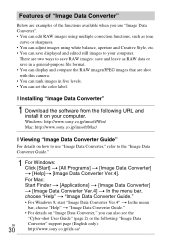
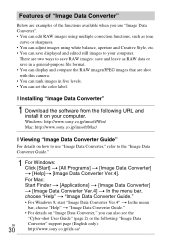
...You can save displayed and edited still images to your computer.
There are...camera. • You can rank images in five levels. • You can set the color label.
x Installing "Image Data Converter"
1 Download the software from the following URL and install it on your computer. Windows: http://www.sony.co.jp/imsoft/Win/ Mac: http://www.sony.co.jp/imsoft/Mac/
x Viewing "Image Data Converter Guide...
Instruction Manual - Page 37
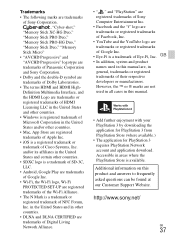
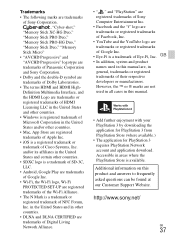
...-Fi PROTECTED SET-UP are registered trademarks of the Wi-Fi Alliance.
• The N Mark is a trademark or registered trademark of NFC Forum, Inc. in the United States and in other countries.
• DLNA and DLNA CERTIFIED are trademarks of Digital Living Network Alliance.
• " " and "PlayStation" are
registered trademarks of Sony
Computer Entertainment Inc...
PlayMemories Home™ Help Guide (Windows) (.PDF) - Page 1
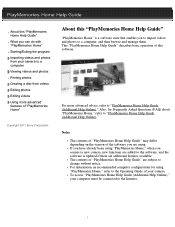
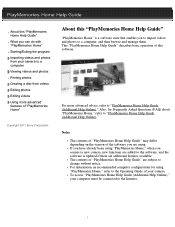
... the software is updated if there are additional features available. The contents of "PlayMemories Home Help Guide" are subject to change without notice. For information on recommended computer configurations for using "PlayMemories Home," refer to the Operating Guide of your camera. To access "PlayMemories Home Help Guide (Additional Help Online)," your computer must be connected to the Internet...
PlayMemories Home™ Help Guide (Windows) (.PDF) - Page 3
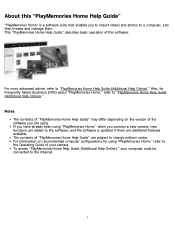
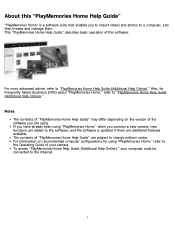
... the software is updated if there are additional features available. The contents of "PlayMemories Home Help Guide" are subject to change without notice. For information on recommended computer configurations for using "PlayMemories Home," refer to the Operating Guide of your camera. To access "PlayMemories Home Help Guide (Additional Help Online)," your computer must be connected to the Internet...
PlayMemories Home™ Help Guide (Windows) (.PDF) - Page 10
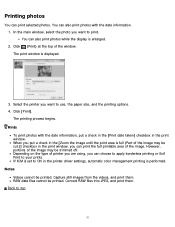
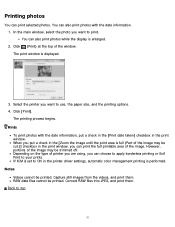
... main window, select the photo you want to print. You can also print photos while the display is enlarged. 2. Click (Print) at the top of the window. The print window is displayed.
3. Select the printer you ... apply borderless printing or Exif Print to your prints. If ICM is set to ON in the printer driver settings, automatic color management printing is performed. Notes Videos cannot be printed. ...
PlayMemories Home™ Help Guide (Windows) (.PDF) - Page 11
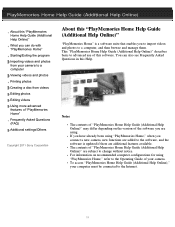
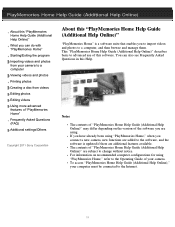
... from your camera to a computer Viewing videos and photos Printing photos Creating a disc from videos Editing photos Editing videos Using more advanced features of "PlayMemories Home" Frequently Asked Questions (FAQ) Additional settings/Others
Copyright 2011 Sony Corporation
About this "PlayMemories Home Help Guide (Additional Help Online)"
"PlayMemories Home" is a software suite that enables...
PlayMemories Home™ Help Guide (Windows) (.PDF) - Page 17
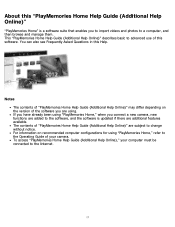
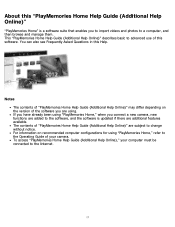
... see Frequently Asked Questions in this Help.
Notes The contents of "PlayMemories Home Help Guide (Additional Help Online)" may differ depending on the version of the software you are using. If you have already been using "PlayMemories Home," when you connect a new camera, new functions are added to the software, and the software is updated if there are...
Wi-Fi Connections/One-Touch (NFC) Guide - Page 1
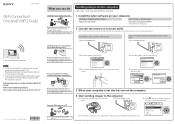
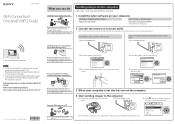
... the first time only.
1 Install the latest software on your computer.
Windows: PlayMemories Home
Mac: Wireless Auto Import
http://www.sony.net/pm/
http://www.sony.co.jp/imsoft/Mac/ Select [Wireless Auto Import].
2 Connect the camera to an access point.
Note: For more information, refer to the instruction of the access point, or contact the person who set up the access point...
Cyber-shot® User Guide (Printable PDF) - Page 7
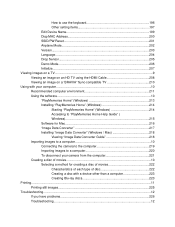
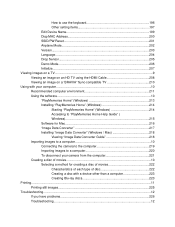
... setting items 197 Edit Device Name 199 Disp MAC Address 200 SSID/PW Reset 201 Airplane Mode...202 Version...203 Language...204 Drop Sensor...205 Demo Mode...206 Initialize...207 Viewing images on a TV...9 Viewing an image on an HD TV using the HDMI Cable 208 Viewing an image on a "BRAVIA" Sync-compatible TV 210 Using with your computer...10 Recommended computer...
Cyber-shot® User Guide (Printable PDF) - Page 19
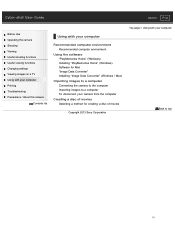
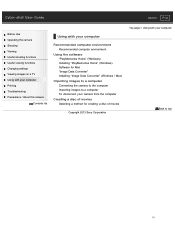
... settings Viewing images on a TV Using with your computer Printing Troubleshooting Precautions / About this camera
Contents list
Using with your computer
Recommended computer environment Recommended computer environment
Using the software "PlayMemories Home" (Windows) Installing "PlayMemories Home" (Windows) Software for Mac "Image Data Converter" Installing "Image Data Converter" (Windows / Mac...
Cyber-shot® User Guide (Printable PDF) - Page 27
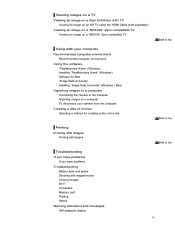
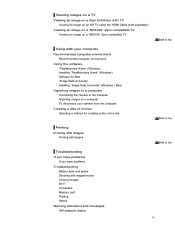
...BRAVIA" Sync-compatible TV
Back to top
Using with your computer Recommended computer environment
Recommended computer environment
Using the software "PlayMemories Home" (Windows) Installing "PlayMemories Home" (Windows) Software for Mac "Image Data Converter" Installing "Image Data Converter" (Windows / Mac)
Importing images to a computer Connecting the camera to the computer Importing images to...
Cyber-shot® User Guide (Printable PDF) - Page 131
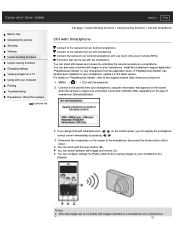
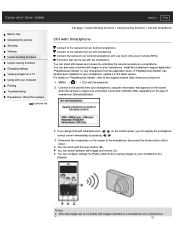
... be set with the smartphone
You can shoot still images and movies by controlling the camera remotely by a smartphone. You can also save recorded still images on your smartphone. Install the smartphone support application "PlayMemories Mobile" to your smartphone from the application store. If "PlayMemories Mobile" has already been installed on your smartphone, update it to the latest version. For...
Cyber-shot® User Guide (Printable PDF) - Page 175
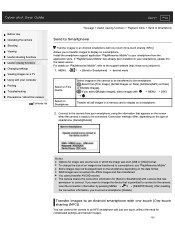
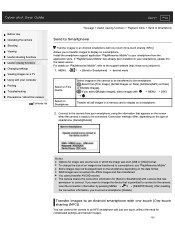
... settings Viewing images on a TV Using with your computer Printing Troubleshooting Precautions / About this camera
Contents list
Top page > Useful viewing functions > Playback menu > Send to Smartphone
Send to Smartphone
Transfer images to an Android smartphone with one touch (One-touch sharing (NFC))
Allows you to transfer images to display on a smartphone. Install the smartphone support...
Cyber-shot® User Guide (Printable PDF) - Page 212
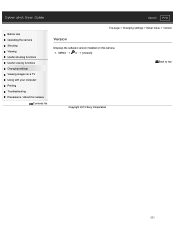
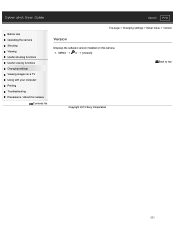
... camera Shooting Viewing Useful shooting functions Useful viewing functions Changing settings Viewing images on a TV Using with your computer Printing Troubleshooting Precautions / About this camera
Contents list
Top page > Changing settings > Setup menu > Version
Version
Displays the software version installed on this camera.
1. MENU
4 [Version]
Back to top
Copyright 2013 Sony Corporation...
Cyber-shot® User Guide (Printable PDF) - Page 220
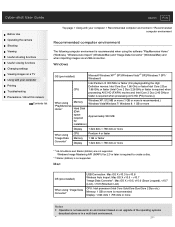
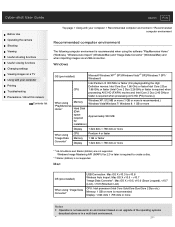
... (Edition) is not supported.
Mac
OS (pre-installed)
When using "Image Data Converter"
USB Connection: Mac OS X v10.3 to v10.8 Wireless Auto Import: Mac OS X v10.5 - v10.7 "Image Data Converter": Mac OS X v10.5, v10.6 (Snow Leopard), v10.7 (Lion), v10.8 (Mountain Lion)
CPU: Intel processor (Intel Core Solo/Core Duo/Core 2 Duo etc.) Memory: 1 GB or more is recommended Display: 1,024 dots ×...
Cyber-shot® User Guide (Printable PDF) - Page 223
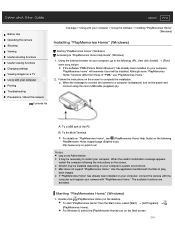
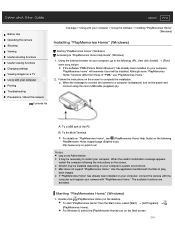
... to complete the installation. When the message to connect the camera to a computer is displayed, turn on the power and connect using the micro USB cable (supplied) (A).
A: To a USB jack of the PC
B: To the Multi Terminal
For details on "PlayMemories Home", see (PlayMemories Home Help Guide) or the following PlayMemories Home support page (English only): http://www.sony.co.jp...
Cyber-shot® User Guide (Printable PDF) - Page 225
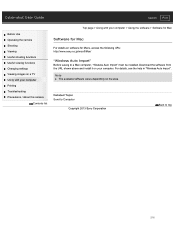
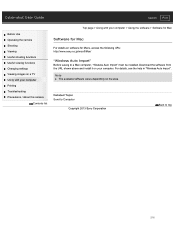
... a TV Using with your computer Printing Troubleshooting Precautions / About this camera
Contents list
Top page > Using with your computer > Using the software > Software for Mac
Software for Mac
For details on software for Macs, access the following URL: http://www.sony.co.jp/imsoft/Mac/
"Wireless Auto Import"
Before saving to a Mac computer, "Wireless Auto Import" must be installed. Download the...
Cyber-shot® User Guide (Printable PDF) - Page 227
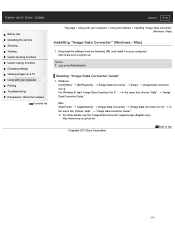
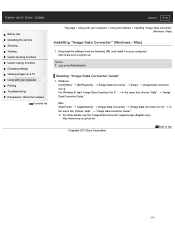
... Changing settings Viewing images on a TV Using with your computer Printing Troubleshooting Precautions / About this camera
Contents list
Top page > Using with your computer > Using the software > Installing "Image Data Converter" (Windows / Mac)
Installing "Image Data Converter" (Windows / Mac)
1. Download the software from the following URL and install it on your computer). http://www.sony.co...

