Sony HDR CX100 - Handycam Camcorder - 1080i driver and firmware
Drivers and firmware downloads for this Sony item

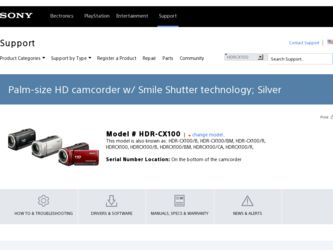
Related Sony HDR CX100 Manual Pages
Download the free PDF manual for Sony HDR CX100 and other Sony manuals at ManualOwl.com
Operating Guide - Page 3
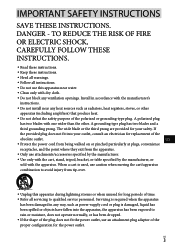
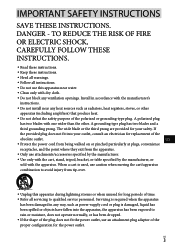
... with dry cloth.
Do not block any ventilation openings. Install in accordance with the manufacturer's
instructions.
Do not install near any heat sources such as radiators, heat registers, stoves, or...time. Refer all servicing to qualified service personnel. Servicing is required when the apparatus
has been damaged in any way, such as power-supply cord or plug is damaged...
Operating Guide - Page 7
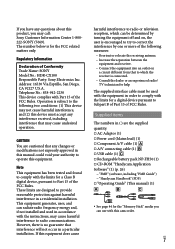
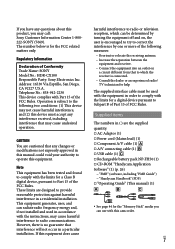
...; A/V connecting cable (1) USB cable (1) Rechargeable battery pack NP-FH50 (1) CD-ROM "Handycam Application Software" (1) (p. 26)
"PMB" (software, including "PMB Guide") "Handycam Handbook" (PDF) "Operating Guide" (This manual) (1)
See page 44 for the "Memory Stick" media you can use with this camcorder.
US
Operating Guide - Page 9
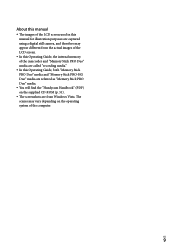
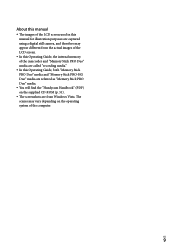
... in this manual for illustration purposes are captured using a digital still camera, and therefore may appear different from the actual images of the LCD screen.
In this Operating Guide, the internal memory of the camcorder and "Memory Stick PRO Duo" media are called "recording media."
In this Operating Guide, both "Memory Stick PRO Duo" media and "Memory Stick PRO...
Operating Guide - Page 11
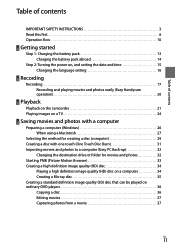
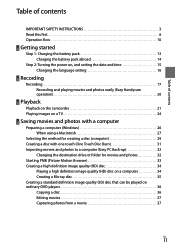
... battery pack abroad 14
Step 2: Turning the power on, and setting the date and time 15 Changing the language setting 16
Recording
Recording 17 Recording and playing movies and photos easily (Easy Handycam operation 20
Playback
Playback on the camcorder 21 Playing images on a TV 24
Saving movies and photos with a computer
Preparing a computer (Windows 26 When using a Macintosh 27
Selecting...
Operating Guide - Page 26
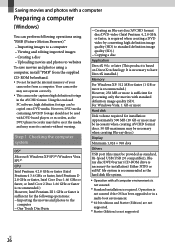
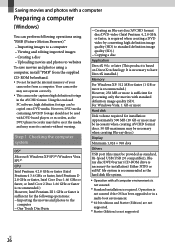
...
USB port (this must be provided as standard, Hi-Speed USB (USB 2.0 compatible)), Bluray disc/DVD burner (CD-ROM drive is necessary for installation) Either NTFS or exFAT file system is recommended as the hard disk file system.
Operation with all computer environments is
not assured.
*1 Standard installation is required. Operation is not assured if the OS has been upgraded...
Operating Guide - Page 27
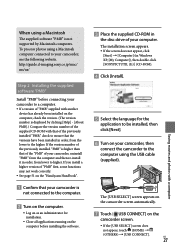
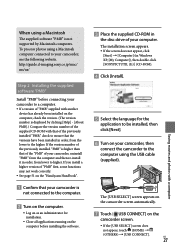
...http://guide.d-imaging.sony.co.jp/mac/ ms/us/
Step 2 Installing the supplied software "PMB"
Install "PMB" before connecting your camcorder to a computer. If a version of "PMB" supplied with another
device has already been installed on the computer, check the version. (The version number is displayed by clicking [Help] - [About PMB].) Compare the version number of the supplied CD-ROM with...
Operating Guide - Page 28
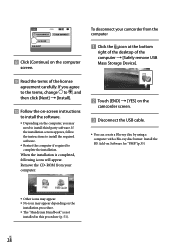
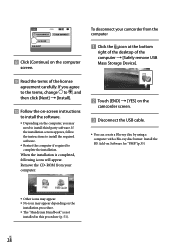
... the instructions to install the required software.
Restart the computer if required to complete the installation.
When the installation is completed, following icons will appear. Remove the CD-ROM from your computer.
To disconnect your camcorder from the computer
Click the icon at the bottom
right of the desktop of the computer [Safely remove USB Mass Storage Device...
Operating Guide - Page 29
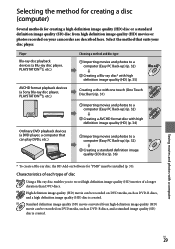
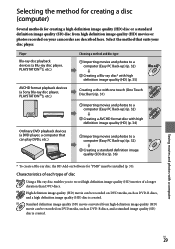
... (HD) movies or photos recorded on your camcorder are described here. Select the method that suits your disc player.
Player Blu-ray disc playback devices (a Blu-ray disc player, PLAYSTATION3, etc.)
AVCHD format playback devices (a Sony Blu-ray disc player, PLAYSTATION3, etc.)
Choosing a method and disc type
Importing movies and photos to a computer (Easy PC Back-up...
Operating Guide - Page 30
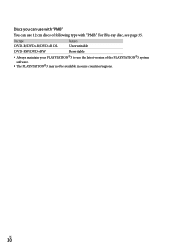
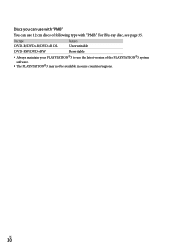
... page 35.
Disc type DVD-R/DVD+R/DVD+R DL
Features Unrewritable
DVD-RW/DVD+RW
Rewritable
Always maintain your PLAYSTATION3 to use the latest version of the PLAYSTATION3 system software.
The PLAYSTATION3 may not be available in some countries/regions.
US
30
Operating Guide - Page 31
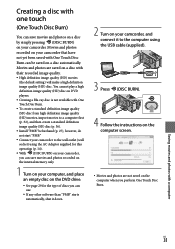
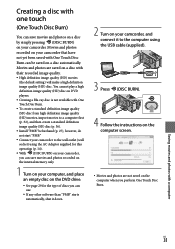
... photos recorded on the internal memory only.
1 Turn on your computer, and place an empty disc on the DVD drive.
See page 29 for the type of discs you can use.
If any other software than "PMB" starts automatically, shut it down.
2 Turn on your camcorder, and connect it to the computer using the USB cable (supplied...
Operating Guide - Page 32
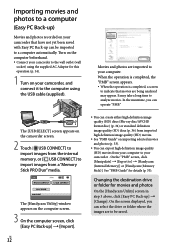
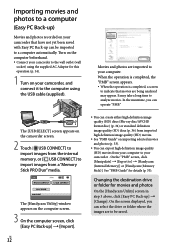
... movies. In the meantime, you can operate "PMB."
The [USB SELECT] screen appears on the camcorder screen.
2 Touch [ USB CONNECT] to import images from the internal memory, or [ USB CONNECT] to import images from a "Memory Stick PRO Duo" media.
The [Handycam Utility] window appears on the computer screen.
3 On the computer screen, click [Easy PC Back-up] [Import].
US...
Operating Guide - Page 34
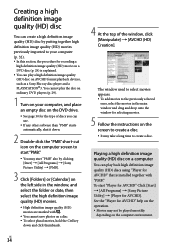
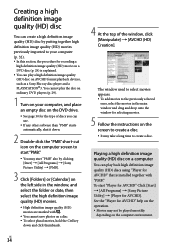
... AVCHD format playback devices, such as a Sony Blu-ray disc player and a PLAYSTATION3. You cannot play the disc on ordinary DVD players (p. 29).
1 Turn on your computer, and place an empty disc on the DVD drive.
See page 30 for the type of discs you can use.
If any other software than "PMB" starts...
Operating Guide - Page 35
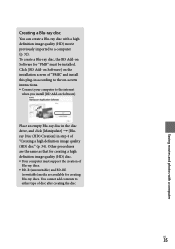
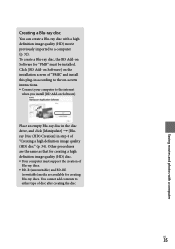
... disc, the BD Add-on Software for "PMB" must be installed. Click [BD Add-on Software] on the installation screen of "PMB," and install this plug-in according to the on-screen instructions. Connect your computer to the internet
when you install [BD Add-on Software].
Place an empty Blu-ray disc in the disc drive, and click [Manipulate] ...
Operating Guide - Page 36
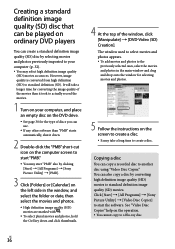
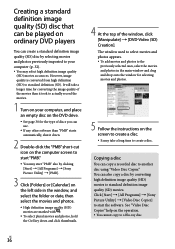
... record the movies.
1 Turn on your computer, and place an empty disc on the DVD drive.
See page 30 for the type of discs you can use.
If any other software ...window and drag and drop onto the window for selecting movies and photos.
5 Follow the instructions on the screen to create a disc. It may take a long time to create a disc.
Copying a disc
You can copy a recorded...
Operating Guide - Page 37
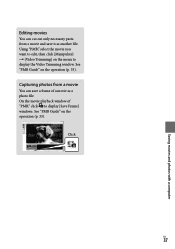
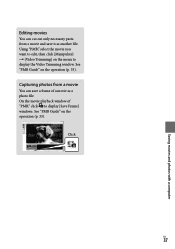
Saving movies and photos with a computer
Editing movies
You can cut out only necessary parts from a movie and save it as another file. Using "PMB," select the movie you want to edit, then click [Manipulate] [Video Trimming] on the menu to display the Video Trimming window. See "PMB Guide" on the operation (p. 33).
Capturing...
Operating Guide - Page 51
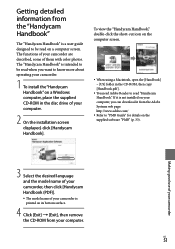
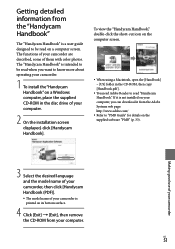
... in the CD-ROM, then copy [Handbook.pdf ].
You need Adobe Reader to read "Handycam Handbook." If it is not installed on your computer, you can download it from the Adobe Systems web page: http://www.adobe.com/
Refer to "PMB Guide" for details on the supplied software "PMB" (p. 33).
Making good use of your camcorder
3 Select the...
Operating Guide - Page 55
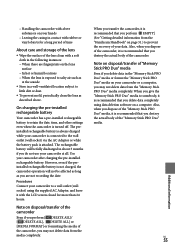
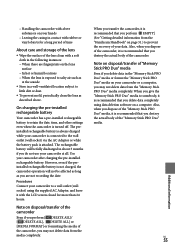
... Duo" media or format the "Memory Stick PRO Duo" media on your camcorder or a computer, you may not delete data from the "Memory Stick PRO Duo" media completely. When you give the "Memory Stick PRO Duo" media to somebody, it is recommended that you delete data completely using data deletion software on a computer. Also, when you dispose...
Operating Guide - Page 62
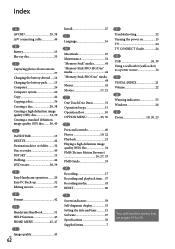
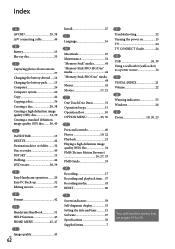
... time....57 Recording media 43 RESET 60
S Screen indicators 59 Self-diagnosis display 53 Setting the date and time...........15 Software 27 Specifications 56 Supplied items 7
T Troubleshooting 52 Turning the power on 15 TV 24 TV CONNECT Guide 24 U USB 26, 39 Using a wall outlet (wall socket) as a power source 14 V VISUAL INDEX 21 Volume 22 W Warning indicators 53 Windows 26...
Handycam® Handbook - Page 109
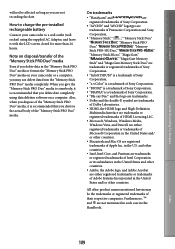
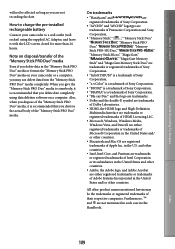
... that you delete date completely using data deletion software on a computer. Also, when you dispose of the "Memory Stick PRO Duo" media, it is recommended that you destroy the actual body of the "Memory Stick PRO Duo" media.
On trademarks
"Handycam" and
are
registered trademarks of Sony Corporation.
"AVCHD" and "AVCHD" logotype are
trademarks...
Handycam® Handbook - Page 110
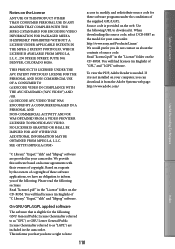
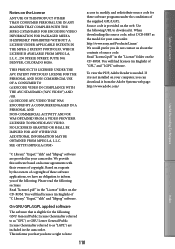
... CD-ROM. You will find licenses (in English) of "GPL," and "LGPL" software.
To view the PDF, Adobe Reader is needed. If it is not installed on your computer, you can download it from the Adobe Systems web page: http://www.adobe.com/
Useful Recording Techniques
Index
"C Library," "Expat," "zlib," and "libjpeg" software are provided in your camcorder. We...
