Sony HDR-XR160 driver and firmware
Drivers and firmware downloads for this Sony item

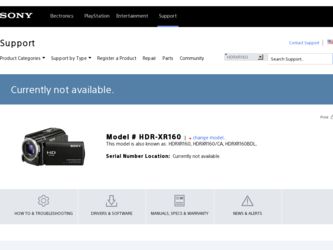
Related Sony HDR-XR160 Manual Pages
Download the free PDF manual for Sony HDR-XR160 and other Sony manuals at ManualOwl.com
Handycam® Handbook - Page 3
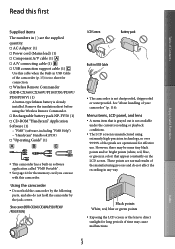
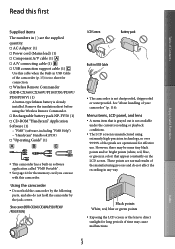
... the supplied quantity. AC Adaptor (1) Power cord (Mains lead) (1) Component A/V cable (1) A/V connecting cable (1) USB connection support cable (1)
Use this cable when the Built-in USB Cable of the camcorder (p. 15) is too short for connection. Wireless Remote Commander (HDR‑CX360/CX360V/PJ10/PJ30/PJ30V/ PJ50...
Handycam® Handbook - Page 43
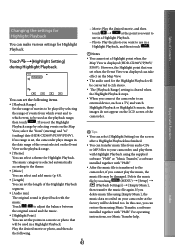
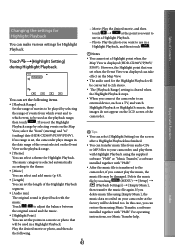
...) [Setup]
[ (Playback Settings)] [Empty Music],
then transfer the music file again. If you
delete music files using [Empty Music], the
music data recorded on your camcorder at the
factory will be deleted too. In this case, you can
restore them using Music Transfer, a software
installed together with "PMB." For operating
instructions, see Music...
Handycam® Handbook - Page 48
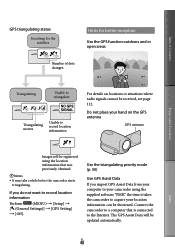
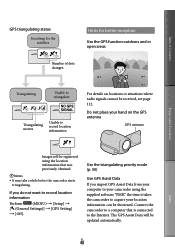
... camcorder starts
triangulating.
If you do not want to record location information
Perform
(MENU) [Setup]
[ (General Settings)] [GPS Setting]
[Off].
Use the triangulating priority mode (p. 50)
Use GPS Assist Data
If you import GPS Assist Data from your computer to your camcorder using the supplied software "PMB," the time it takes the camcorder to acquire...
Handycam® Handbook - Page 49
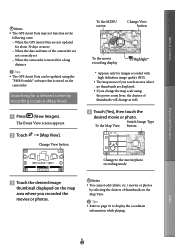
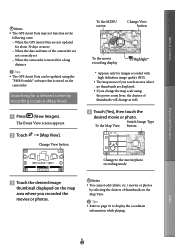
... date and time of the camcorder are
not correctly set When the camcorder is moved for a long
distance
Tips The GPS Assist Data can be updated using the
"PMB Portable" software that is stored on the camcorder.
Searching for a desired scene by recording location (Map View)
Press (View Images).
The Event...
Handycam® Handbook - Page 56
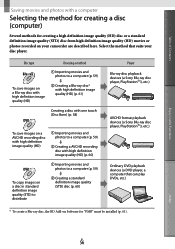
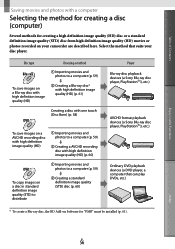
... image quality (STD) disc (p. 60)
Player Blu-ray disc playback devices (a Sony Blu-ray disc player, PlayStation3, etc.)
AVCHD format playback devices (a Sony Blu-ray disc player, PlayStation3, etc.)
Ordinary DVD playback devices (a DVD player, a computer that can play DVDs, etc.)
* To create a Blu-ray disc, the BD Add-on Software for "PMB" must be installed (p. 61).
Index
US
56
Handycam® Handbook - Page 58
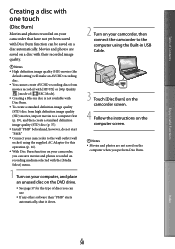
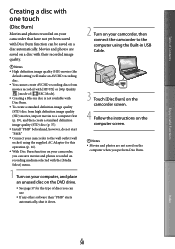
... DVD drive.
See page 57 for the type of discs you can use.
If any other software than "PMB" starts automatically, shut it down.
2 Turn on your camcorder, then connect the camcorder to the computer using the Built-in USB Cable.
3 Touch [Disc Burn] on the camcorder screen.
4 Follow the instructions on the computer screen...
Handycam® Handbook - Page 60
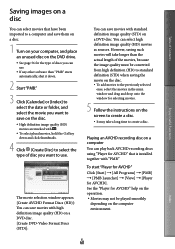
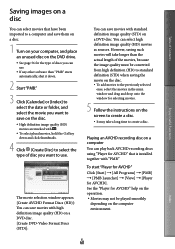
... drag and drop onto the window for selecting movies.
5 Follow the instructions on the screen to create a disc.
It may take a long time to create a disc.
Playing an AVCHD recording disc on a computer
You can play back AVCHD recording discs using "Player for AVCHD" that is installed together with "PMB."
To start "Player for AVCHD" Click [Start...
Handycam® Handbook - Page 61
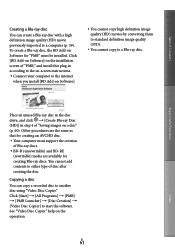
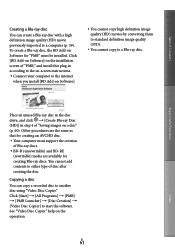
... on-screen instructions. Connect your computer to the internet
when you install [BD Add-on Software].
You cannot copy high definition image quality (HD) movies by converting them to standard definition image quality (STD).
You cannot copy to a Blu-ray disc.
Enjoy Useful Functions
Place an unused Blu-ray disc in the disc drive, and...
Handycam® Handbook - Page 94
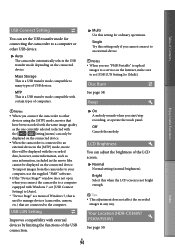
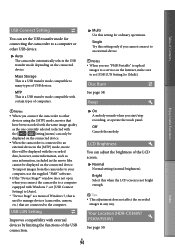
...files cannot be displayed on the connected device. To import images from the camcorder to your computer, use the supplied "PMB" software. If the "Device Stage*" window does not open when you connect the camcorder to a computer equipped with Windows 7, set [USB Connect Setting] to [Auto]. * "Device Stage" is a menu of Windows 7, that is used to manage devices (camcorder, camera, etc.) that...
Handycam® Handbook - Page 108
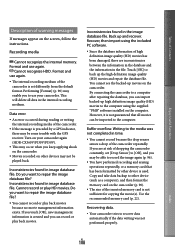
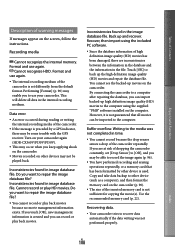
... the camcorder constantly, set [Drop Sensor] to [Off], and you may be able to record the image again (p. 96).
You have performed recording and erasing operations repeatedly, or a memory card that has been formatted by other device is used. Copy and take data backup to other device (such as a computer), and then format the memory card on the camcorder (p. 90...
Handycam® Handbook - Page 120
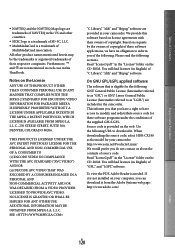
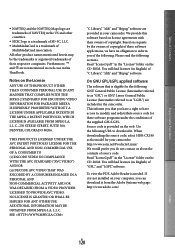
... source code. Read "license2.pdf " in the "License" folder on the CD-ROM. You will find licenses (in English) of "GPL," and "LGPL" software.
To view the PDF, Adobe Reader is needed. If it is not installed on your computer, you can download it from the Adobe Systems web page: http://www.adobe.com/
Index
US...
Operating Guide - Page 28
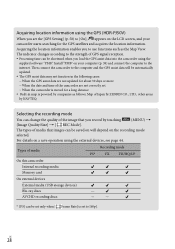
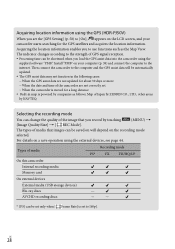
... saved on will depend on the recording mode
selected.
For details on a save operation using the external devices, see page 44.
Types of media
Recording mode
PS*
FX
FH/HQ/LP
On this camcorder
Internal recording media Memory card
On external devices
External media (USB storage devices) Blu-ray discs AVCHD recording discs
-
-
-
* [PS] can be set only when [ Frame Rate] is...
Operating Guide - Page 37
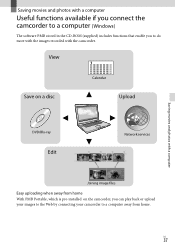
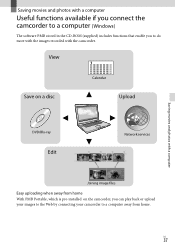
... available if you connect the camcorder to a computer (Windows)
The software PMB stored in the CD-ROM (supplied) includes functions that enable you to do more with the images recorded with the camcorder.
View
Save on a disc
Calendar
Upload
Saving movies and photos with a computer
DVD/Blu-ray
Edit
Network services
Joining image files
Easy uploading when away...
Operating Guide - Page 38
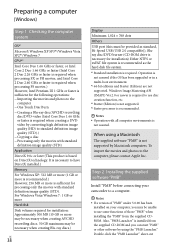
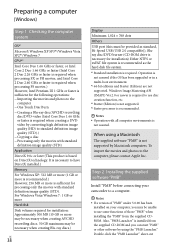
...-Speed USB (USB 2.0 compatible)), Bluray disc/DVD burner (CD-ROM drive is necessary for installation) Either NTFS or exFAT file system is recommended as the hard disk file system. *1 Standard installation is required. Operation is
not assured if the OS has been upgraded or in a multi-boot environment. *2 64-bit editions and Starter (Edition) are not supported. Windows Image Mastering...
Operating Guide - Page 39
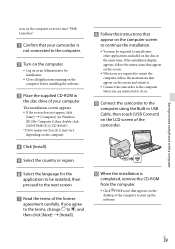
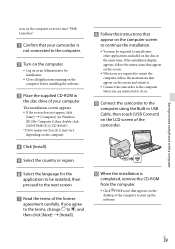
... computer when you are instructed to do so.
Connect the camcorder to the
computer using the Built-in USB Cable, then touch [USB Connect] on the LCD screen of the camcorder.
When the installation is
completed, remove the CD-ROM from the computer.
Click (PMB icon) that appears on the desktop of the computer to start up the software...
Operating Guide - Page 40
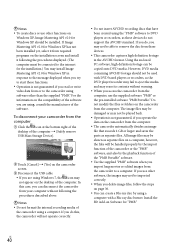
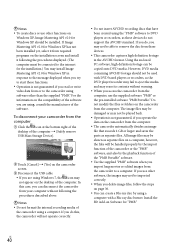
... using, consult the manufacturer of the software.
To disconnect your camcorder from the computer
Click the icon at the bottom right of the desktop of the computer [Safely remove USB Mass Storage Device].
Touch [Cancel] [Yes] on the camcorder screen.
Disconnect the USB cable. If you are using Windows 7, the icon may not appear...
Operating Guide - Page 41
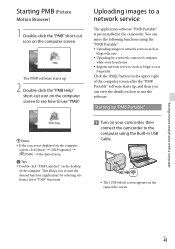
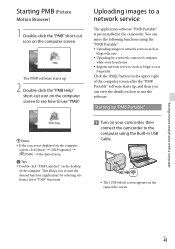
... desired item. Tips Double-click "PMB Launcher" on the desktop of the computer. This allows you to start the desired function (application) by selecting one from a list of "PMB" functions.
Uploading images to a network service
The application software "PMB Portable" is pre-installed in the camcorder. You can enjoy the following functions using the...
Operating Guide - Page 42
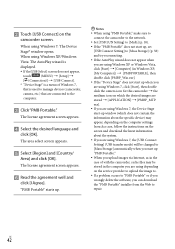
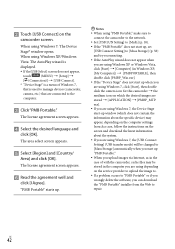
... appear, depending on the computer settings. In such a case, follow the instructions on the screen and download the latest information about the system. If you are using Windows 7, the [USB Connect Setting] (USB transfer mode) will be changed to [Mass Storage] automatically when you start up "PMB Portable." When you upload images via Internet, as in the case...
Operating Guide - Page 59
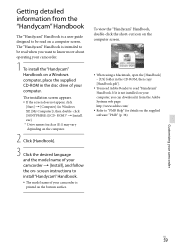
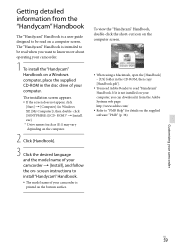
....
When using a Macintosh, open the [Handbook] - [US] folder in the CD-ROM, then copy [Handbook.pdf ].
You need Adobe Reader to read "Handycam" Handbook. If it is not installed on your computer, you can download it from the Adobe Systems web page: http://www.adobe.com/
Refer to "PMB Help" for details on...
Operating Guide - Page 76
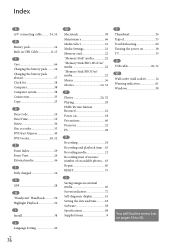
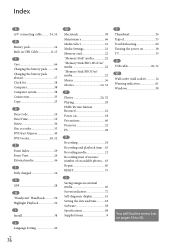
... time....63 Recording media 21 Recording time of movies/ number of recordable photos....63 Repair 60 RESET 75
S
Saving images in external media 46 Screen indicators 72 Self-diagnosis display 61 Setting the date and time...........18 Software 38 Specifications 68 Supplied items 8
T Thumbnail 36 Tripod 75 Troubleshooting 60 Turning the power on 18 TV 33 U USB cable 49, 52...
