Sony NEX-VG20H driver and firmware
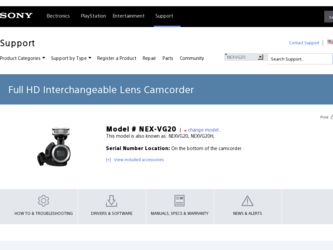
Related Sony NEX-VG20H Manual Pages
Download the free PDF manual for Sony NEX-VG20H and other Sony manuals at ManualOwl.com
2011 α Lens and Lens Accessory Brochure and Specifications - Page 34
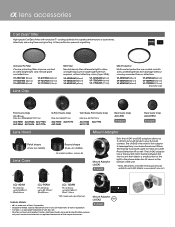
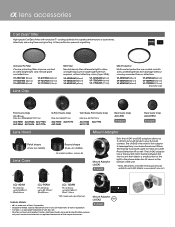
...sensor in the bottom of the unit.
* NEX-3, NEX-5, NEX-C3 and NEX-VG10 require firmware update to use LA-EA2 adaptor. www.esupport.sony.com
LCL - 60AM
Fits all lenses up to ...cap attached
Trademarks & Remarks
• a is a trademark of Sony Corporation. • SteadyShot INSIDE, Optical SteadyShot and G Lens are trademarks of Sony Corporation. • Carl Zeiss is a registered trademark of Carl...
Handycam® Handbook - Page 12
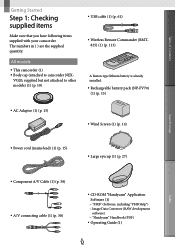
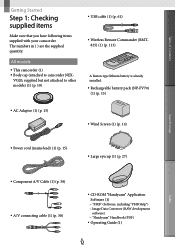
... quantity.
All models
This camcorder (1) Body cap (attached to camcorder NEX-
VG20; supplied but not attached to other models) (1) (p. 18)
USB cable (1) (p. 61)
Wireless Remote Commander (RMT835) (1) (p. 113)
A button-type lithium battery is already installed. Rechargeable battery pack (NP-FV70) (1) (p. 15)
AC Adaptor (1) (p. 15)
...
Handycam® Handbook - Page 53
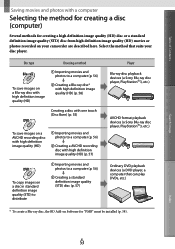
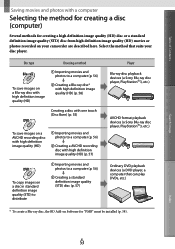
...quality (STD) disc (p. 57)
Player Blu-ray disc playback devices (a Sony Blu-ray disc player, PlayStation3, etc.)
AVCHD format playback devices (a Sony Blu-ray disc player, PlayStation3, etc.)
Ordinary DVD playback devices (a DVD player, a computer that can play DVDs, etc.)
* To create a Blu-ray disc, the BD Add-on Software for "PMB" must be installed (p. 58).
Search image
Index...
Handycam® Handbook - Page 55
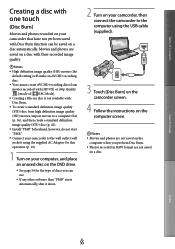
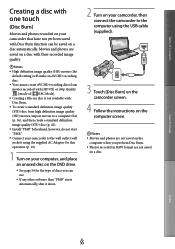
... software than "PMB" starts automatically, shut it down.
2 Turn on your camcorder, then connect the camcorder to the computer using the USB cable (supplied).
3 Touch [Disc Burn] on the camcorder screen.
4 Follow the instructions on the computer screen.
Notes Movies and photos are not saved on the
computer when you perform Disc Burn. Photos recorded...
Handycam® Handbook - Page 57
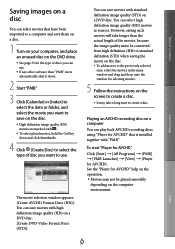
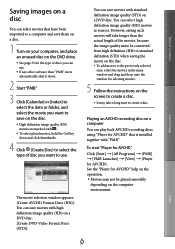
... drag and drop onto the window for selecting movies.
5 Follow the instructions on the screen to create a disc.
It may take a long time to create a disc.
Playing an AVCHD recording disc on a computer
You can play back AVCHD recording discs using "Player for AVCHD" that is installed together with "PMB."
To start "Player for AVCHD" Click [Start...
Handycam® Handbook - Page 58
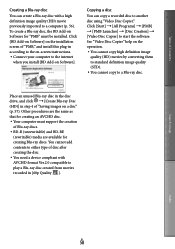
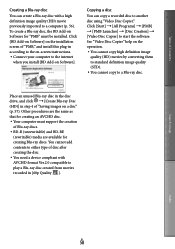
... a Blu-ray disc, the BD Add-on Software for "PMB" must be installed. Click [BD Add-on Software] on the installation screen of "PMB," and install this plug-in according to the on-screen instructions. Connect your computer to the internet
when you install [BD Add-on Software].
Copying a disc
You can copy a recorded disc to another disc using "Video Disc Copier...
Handycam® Handbook - Page 85
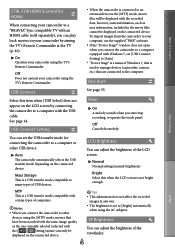
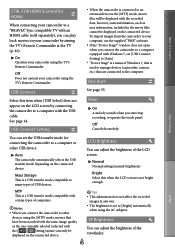
... camcorder using the TV's Remote Commander.
USB Connect
Select this item when [USB Select] does not appear on the LCD screen by connecting the camcorder to a computer with the USB cable. See page 64.
USB Connect Setting
When the camcorder is connected to an external device in the [MTP] mode, movie files will be displayed with the recorded date, however, some...
Handycam® Handbook - Page 87
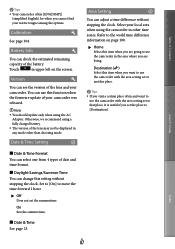
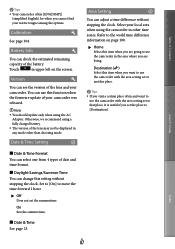
... use this function when the firmware update of your camcorder was released.
Note You should update only when using the AC
Adaptor. Otherwise, we recommend using a fully charged battery. The version of the lens may not be displayed in any mode other than shooting mode.
Date & Time Setting
Area Setting
You can adjust a time...
Handycam® Handbook - Page 95
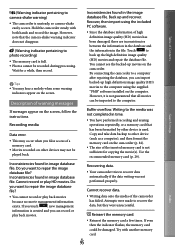
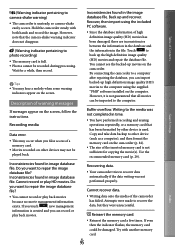
... the supplied
"PMB" software installed on the computer.
However, it is not guaranteed that all movies
can be imported to the computer.
Buffer overflow. Writing to the media was not completed in time.
You have performed recording and erasing operations repeatedly, or a memory card that has been formatted by other device is used. Copy and take data backup...
Handycam® Handbook - Page 107
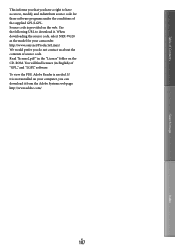
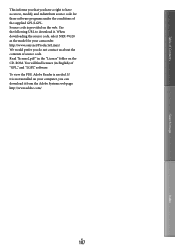
... source code. Read "license2.pdf " in the "License" folder on the CD-ROM. You will find licenses (in English) of "GPL," and "LGPL" software. To view the PDF, Adobe Reader is needed. If it is not installed on your computer, you can download it from the Adobe Systems web page: http://www.adobe.com/
US
107...
Operating Guide - Page 46
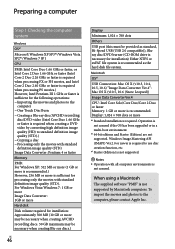
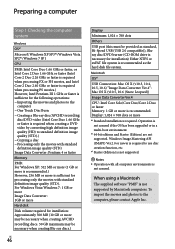
... disk
Disk volume required for installation: Approximately 500 MB (10 GB or more may be necessary when creating AVCHD
recording discs. 50 GB maximum may be necessary when creating Blu-ray discs.)
US
46
Display
Minimum 1,024 × 768 dots Others
USB port (this must be provided as standard, Hi-Speed USB (USB 2.0 compatible)), Bluray disc/DVD burner (CD-ROM drive...
Operating Guide - Page 47
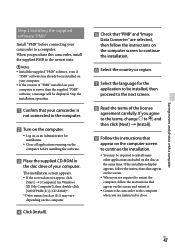
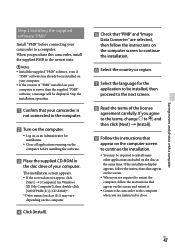
....
Close all applications running on the computer before installing the software.
Place the supplied CD-ROM in
the disc drive of your computer.
The installation screen appears. If the screen does not appear, click
[Start] [Computer] (in Windows XP, [My Computer]), then double-click [SONYPMB (E:)] (CD-ROM)*. * Drive names (such as (E:)) may vary depending on...
Operating Guide - Page 48
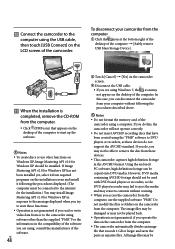
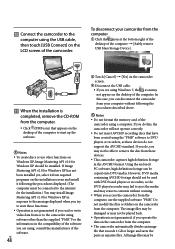
... desktop of the computer [Safely remove USB Mass Storage Device].
When the installation is
completed, remove the CD-ROM from the computer.
Click (PMB icon) that appears on the desktop of the computer to start up the software.
Notes To create discs or use other functions on
Windows XP, Image Mastering API v2.0 for Windows XP should be installed...
Operating Guide - Page 63
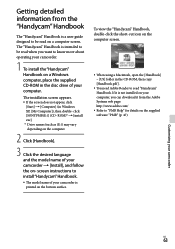
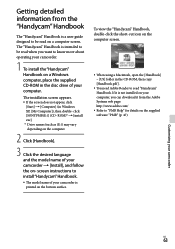
....
When using a Macintosh, open the [Handbook] - [US] folder in the CD-ROM, then copy [Handbook.pdf ].
You need Adobe Reader to read "Handycam" Handbook. If it is not installed on your computer, you can download it from the Adobe Systems web page: http://www.adobe.com/
Refer to "PMB Help" for details on...
Operating Guide - Page 78
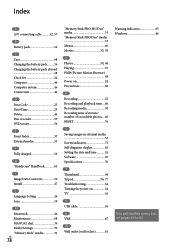
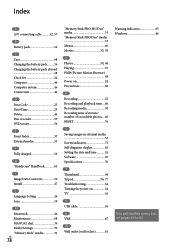
...68
R Recording 32 Recording and playback time....66 Recording media 30 Recording time of movies/ number of recordable photos....66 RESET 76
S Saving images in external media 53 Screen indicators 73 Self-diagnosis display 65 Setting the date and time...........24 Software 47 Specifications 70
T Thumbnail 44 Tripod 36, 77 Troubleshooting 64 Turning the power on 24 TV 41
U USB cable 56...
Operating Guide - Page 46
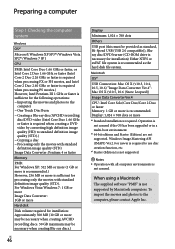
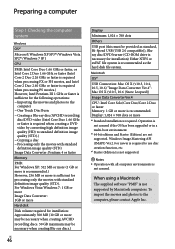
... disk
Disk volume required for installation: Approximately 500 MB (10 GB or more may be necessary when creating AVCHD
recording discs. 50 GB maximum may be necessary when creating Blu-ray discs.)
US
46
Display
Minimum 1,024 × 768 dots Others
USB port (this must be provided as standard, Hi-Speed USB (USB 2.0 compatible)), Bluray disc/DVD burner (CD-ROM drive...
Operating Guide - Page 47
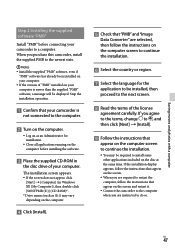
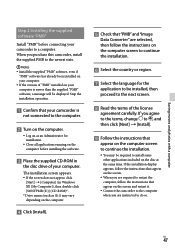
....
Close all applications running on the computer before installing the software.
Place the supplied CD-ROM in
the disc drive of your computer.
The installation screen appears. If the screen does not appear, click
[Start] [Computer] (in Windows XP, [My Computer]), then double-click [SONYPMB (E:)] (CD-ROM)*. * Drive names (such as (E:)) may vary depending on...
Operating Guide - Page 48
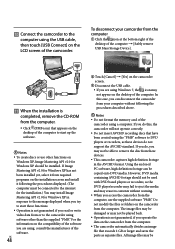
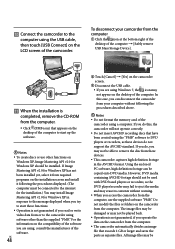
... desktop of the computer [Safely remove USB Mass Storage Device].
When the installation is
completed, remove the CD-ROM from the computer.
Click (PMB icon) that appears on the desktop of the computer to start up the software.
Notes To create discs or use other functions on
Windows XP, Image Mastering API v2.0 for Windows XP should be installed...
Operating Guide - Page 63
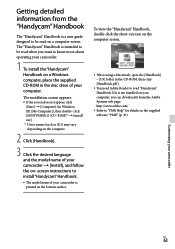
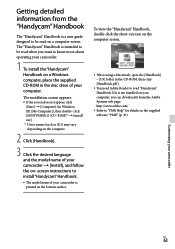
....
When using a Macintosh, open the [Handbook] - [US] folder in the CD-ROM, then copy [Handbook.pdf ].
You need Adobe Reader to read "Handycam" Handbook. If it is not installed on your computer, you can download it from the Adobe Systems web page: http://www.adobe.com/
Refer to "PMB Help" for details on...
Operating Guide - Page 78
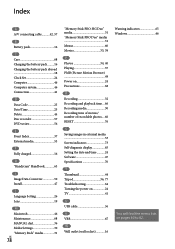
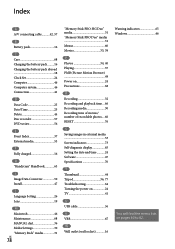
...68
R Recording 32 Recording and playback time....66 Recording media 30 Recording time of movies/ number of recordable photos....66 RESET 76
S Saving images in external media 53 Screen indicators 73 Self-diagnosis display 65 Setting the date and time...........24 Software 47 Specifications 70
T Thumbnail 44 Tripod 36, 77 Troubleshooting 64 Turning the power on 24 TV 41
U USB cable 56...

