TP-Link Archer C3200 driver and firmware
Drivers and firmware downloads for this TP-Link item

Related TP-Link Archer C3200 Manual Pages
Download the free PDF manual for TP-Link Archer C3200 and other TP-Link manuals at ManualOwl.com
Archer C3200 V1 User Guide - Page 2
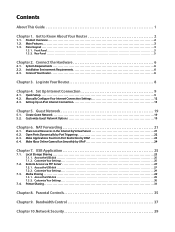
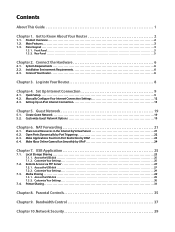
...6 2. 2. Installation Environment Requirements 6 2. 3. Connect Your Router 6
Chapter 3. Log into Your Router 8
Chapter 4. Set Up Internet Connection 9
4. 1. Quick Setup 9 4. 2. Manually Configure Your Internet Connection Settings 12 4. 3. Setting Up an IPv6 Internet Connection 15
Chapter 5. Guest Network 19
5. 1. Create Guest Network 19 5. 2. Customize Guest Network Options 19
Chapter...
Archer C3200 V1 User Guide - Page 3
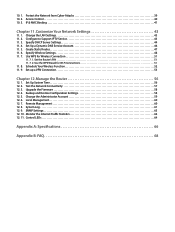
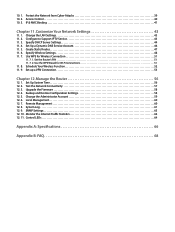
... Access Control 40 10. 3. IP & MAC Binding 41
Chapter 11. Customize Your Network Settings 43
11. 1. Change the LAN Settings 43 11. 2. Configure to Support IPTV Service 43 11. 3. Specify DHCP Server Settings 44 11. 4. Set Up a Dynamic DNS Service Account 46 11. 5. Create Static Routes 47 11. 6. Specify Wireless Settings 48 11. 7. Use WPS for Wireless Connection 51
11. 7. 1. Set the Router...
Archer C3200 V1 User Guide - Page 4
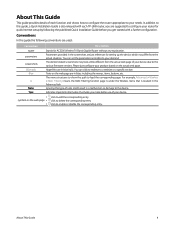
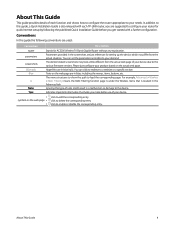
... Guide is also released with each TP-LINK router, you are suggested to configure your router for quick Internet setup by following the published Quick Installation Guide before you get started with a further configuration.
Conventions
In this guide the following conventions are used:
Convention
Description
router parameters
screenshots Blue Italic
Blue
>
Note: Tips:
Stands for AC3200 Wireless...
Archer C3200 V1 User Guide - Page 6
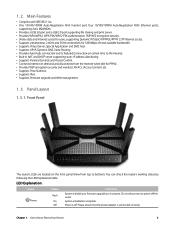
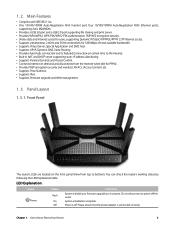
... and DHCP server supporting static IP address distributing. • Supports Parental Controls and Access Control. • Connects Internet on demand and disconnects from the Internet when idle for PPPoE. • Provides WEP encryption security and wireless LAN ACL (Access Control List). • Supports Flow Statistics. • Supports IPv6. • Supports firmware upgrade and Web management...
Archer C3200 V1 User Guide - Page 9
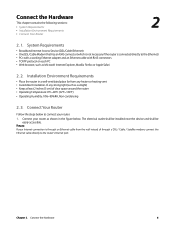
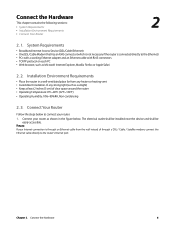
... Requirements • Installation Environment Requirements • Connect Your Router
2
2. 1. System Requirements
• Broadband Internet Access Service (DSL/Cable/Ethernet) • One DSL/Cable Modem that has an RJ45 connector (which is not necessary if the router is connected directly to the Ethernet) • PCs with a working Ethernet adapter and an Ethernet cable with RJ45 connectors...
Archer C3200 V1 User Guide - Page 10
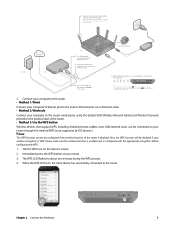
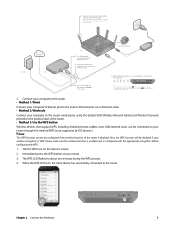
... computer's Ethernet port to the router's Ethernet port via an Ethernet cable. • Method 2: Wirelessly
Connect your computer to the router wirelessly by using the default SSID (Wireless Network Name) and Wireless Password printed on the product label of the router. • Method 3: Use the WPS button
Wireless devices that support WPS, including Android phones, tablets, most USB network cards...
Archer C3200 V1 User Guide - Page 11
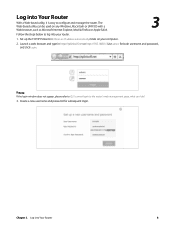
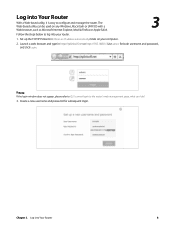
... or UNIX OS with a Web browser, such as Microsoft Internet Explorer, Mozilla Firefox or Apple Safari.
3
Follow the steps below to log into your router.
1. Set up the TCP/IP Protocol in Obtain an IP address automatically mode on your computer.
2. Launch a web browser and type in http://tplinkwifi.net or http://192.168.0.1. Use...
Archer C3200 V1 User Guide - Page 26
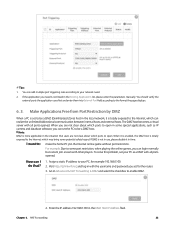
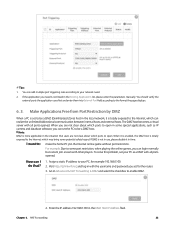
... local network, it is totally exposed to the Internet, which can realize the unlimited bidirectional communication between internal hosts and external hosts. The DMZ host becomes a virtual server with all ports opened. When you are not clear about which ports to open in some special applications, such as IP camera and database software, you can set the...
Archer C3200 V1 User Guide - Page 27
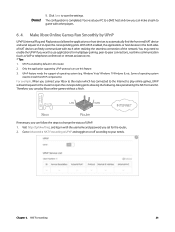
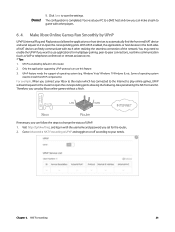
....
3. UPnP feature needs the support of operating system (e.g. Windows Vista/ Windows 7/ Windows 8, etc. Some of operating system need to install the UPnP components).
For example, When you connect your Xbox to the router which has connected to the Internet to play online games, UPnP will send request to the router to open the corresponding ports allowing the following data...
Archer C3200 V1 User Guide - Page 28
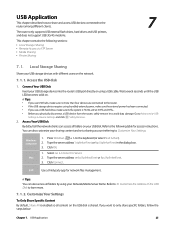
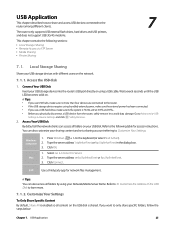
...not support USB 3G/4G modems.
This chapter contains the following sections: • Local Storage Sharing • Remote Access via FTP Server • Media Sharing • Printer Sharing
7
7. 1. Local Storage Sharing
Share your USB storage devices with different users on the network.
7. 1. 1. Access the USB disk
1. Connect Your USB Disk Insert your USB storage device into the router's USB port...
Archer C3200 V1 User Guide - Page 31
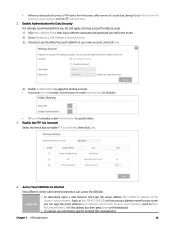
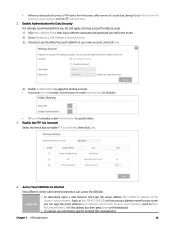
... enable FTP (via Internet), then click Save.
4. Access Your USB Disk via Internet Now different clients with Internet connection can access the USB disk:
computer
• To download, open a web browser and type the server address ftp://: (such as ftp://59.40.2.243:21), or if you set up a domain name for your router you can type the server address ftp://: (such as...
Archer C3200 V1 User Guide - Page 33
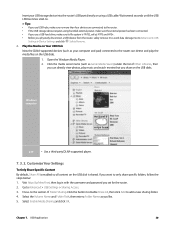
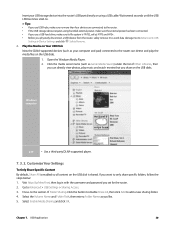
... remove it to avoid data damage: Go to Advanced > USB
Settings > Device Settings and click Safety Remove. 2. Play the Media on Your USB Disk
Now the DLNA-supported devices (such as your computer and pad) connected to the router can detect and play the media files on the USB disks.
1. Open the Windows Media Player. 2. Click the media server name (such as Genie Media...
Archer C3200 V1 User Guide - Page 34
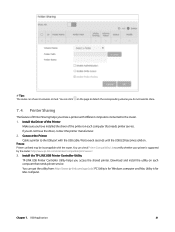
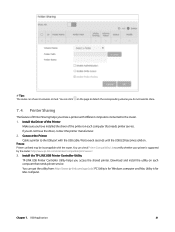
... is supported by the router: http://www.tp-link.com/common/compatible/print-server/. 3. Install the TP-LINK USB Printer Controller Utility TP-LINK USB Printer Controller Utility helps you access the shared printer. Download and install the utility on each computer that needs printer service. You can get the utility from http://www.tp-link.com/app/usb/. PC Utility is for Windows computer and Mac...
Archer C3200 V1 User Guide - Page 59
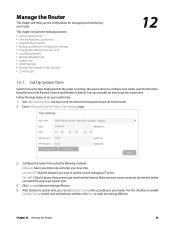
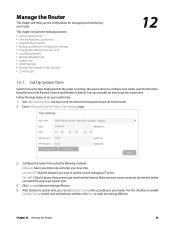
... the Network Connectivity • Upgrade the Firmware • Backup and Restore Configuration Settings • Change the Administrator Account • Local Management • Remote Management • System Log • SNMP Settings • Monitor the Internet Traffic Statistics • Control LEDs
12
12. 1. Set Up System Time
System time is the time displayed while the router is running...
Archer C3200 V1 User Guide - Page 61
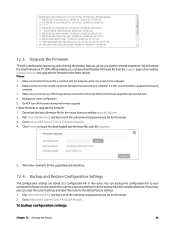
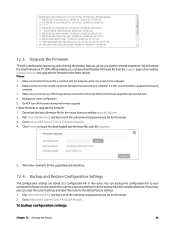
... the Support page of our website www.tp-link.com and upgrade the firmware to the latest version.
Note:
1. Make sure the latest firmware file is matched with the hardware version (as shown in the webpage). 2. Make sure that you have a stable connection between the router and your computer. It is NOT recommended to upgrade the firmware
wirelessly. 3. Make sure you remove any USB storage device...
Archer C3200 V1 User Guide - Page 69
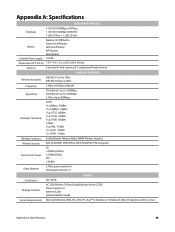
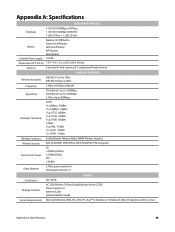
Appendix A: Specifications
HARDWARE FEATURES
Interfaces
4 10/100/1000Mbps LAN Ports, 1 10/100/1000Mbps WAN Port 1 USB 3.0 Port + 1 USB 2.0 Port
Button
Wireless On/Off Button Power On/off Button LED On/off Button WPS Button Reset Button
External Power Supply 12V/5A
Dimensions (W X D X H) 7.9 X 7.9 X 1.5 in. (200 X 200 X 39mm)
Antenna
3 dual band Fixed antennas & 3 single band Fixed ...
Archer C3200 V1 User Guide - Page 74
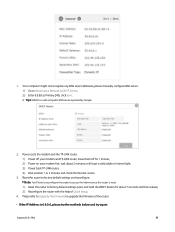
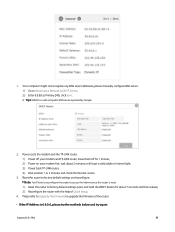
... computer might not recognize any DNS server addresses, please manually configure DNS server. 1 ) Go to Advanced > Network > DHCP Server; 2 ) Enter 8.8.8.8 as Primary DNS, click Save. Tips: 8.8.8.8 is a safe and public DNS server operated by Google.
2. Power cycle the modem and the TP-LINK router. 1 ) Power off your modem and TP-LINK router, leave them off for 1 minute; 2 ) Power on your modem...
Archer C3200 V1 User Guide - Page 76
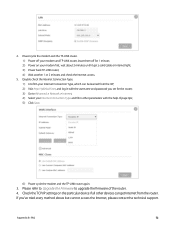
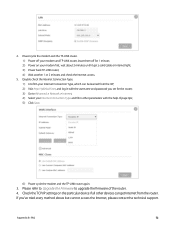
... to Advanced > Network > Internet; 4 ) Select your Internet Connection Type and fill in other parameters with the help of page tips; 5 ) Click Save.
6 ) Power cycle the modem and the TP-LINK router again.
3. Please refer to Upgrade the Firmware to upgrade the firmware of the router. 4. Check the TCP/IP settings on the particular device if all other devices can get Internet from the router. If you...
Archer C3200 V1 User Guide - Page 77
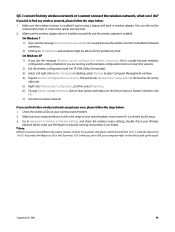
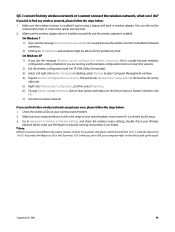
... the Service status is Started. And then click
OK. 7 ) Connect to wireless network.
If you can find other wireless network except your own, please follow the steps below:
1. Check the wireless LEDs on your wireless router/modem; 2. Make sure your computer/device is still in the range of your router/modem, move closer if it is currently too far away; 3. Go to Advanced > Wireless > Wireless Settings...
Archer C3200 V1 User Guide - Page 79
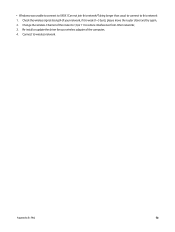
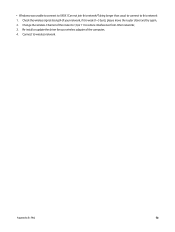
... than usual to connect to this network: 1. Check the wireless signal strength of your network, if it is weak (1~3 bars), please move the router closer and try again; 2. Change the wireless Channel of the router to 1,6,or 11 to reduce interference from other networks; 3. Re-install or update the driver for your wireless adapter of the computer; 4. Connect to wireless network.
Appendix B: FAQ
76
