TP-Link T1700G-28TQ driver and firmware
Related TP-Link T1700G-28TQ Manual Pages
Download the free PDF manual for TP-Link T1700G-28TQ and other TP-Link manuals at ManualOwl.com
T1700G-28TQ V1 User Guide - Page 2


... make any derivative such as translation, transformation, or adaptation without permission from TP-LINK TECHNOLOGIES CO., LTD. Copyright © 2015 TP-LINK TECHNOLOGIES CO., LTD. All rights reserved.
http://www.tp-link.com
FCC STATEMENT
This equipment has been tested and found to comply with the limits for a Class A digital device, pursuant to part 15 of the FCC Rules...
T1700G-28TQ V1 User Guide - Page 5
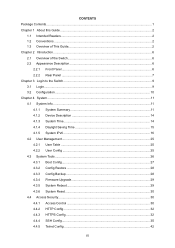
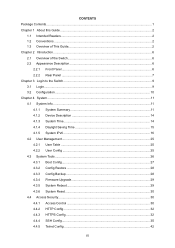
... 4.1.2 Device Description 14 4.1.3 System Time...14 4.1.4 Daylight Saving Time 15 4.1.5 System IPv6 ...16 4.2 User Management...25 4.2.1 User Table ...25 4.2.2 User Config ...25 4.3 System Tools ...26 4.3.1 Boot Config...27 4.3.2 Config Restore 28 4.3.3 Config Backup 28 4.3.4 Firmware Upgrade 29 4.3.5 System Reboot 29 4.3.6 System Reset ...30 4.4 Access Security...30 4.4.1 Access Control 30...
T1700G-28TQ V1 User Guide - Page 11
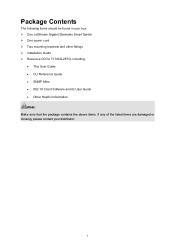
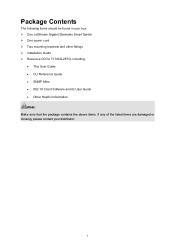
... box: One JetStream Gigabit Stackable Smart Switch One power cord Two mounting brackets and other fittings Installation Guide Resource CD for T1700G-28TQ, including:
• This User Guide • CLI Reference Guide • SNMP Mibs • 802.1X Client Software and its User Guide • Other Helpful Information Note: Make sure that the package...
T1700G-28TQ V1 User Guide - Page 17
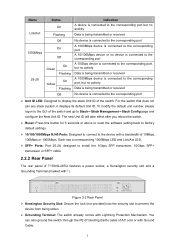
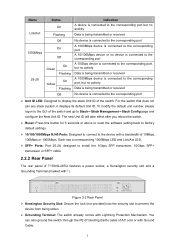
... factory default settings.
10/100/1000Mbps RJ45 Ports: Designed to connect to the device with a bandwidth of 10Mbps, 100Mbps or 1000Mbps. Each has a corresponding 1000Mbps LED and Link/Act LED.
SFP+ Ports: Port 25-28, designed to install the 1Gbps SFP transceiver, 10Gbps SFP+ transceiver or SFP+ cable.
2.2.2 Rear Panel
The rear panel of T1700G-28TQ features a power socket...
T1700G-28TQ V1 User Guide - Page 36
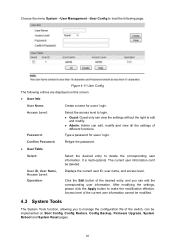
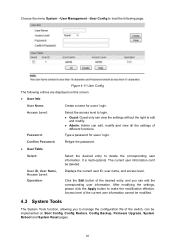
...;User Management→User Config to load the following page.
Figure 4-11 User Config
The following entries are displayed on this screen: User Info
User Name:
Create a name for users' login.
Access Level: Password:
Select the access level to login.
Guest: Guest only can view the settings without the right to edit...
T1700G-28TQ V1 User Guide - Page 38
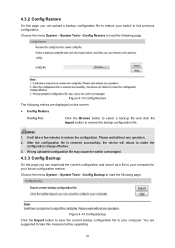
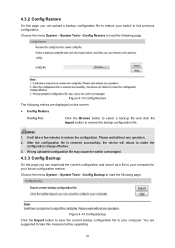
... may cause the switch unmanaged.
4.3.3 Config Backup
On this page you can download the current configuration and save it as a file to your computer for your future configuration restore.
Choose the menu System→System Tools→Config Backup to load the following page.
Figure 4-14 Config Backup Click the Export button to...
T1700G-28TQ V1 User Guide - Page 39
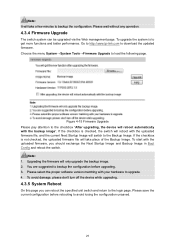
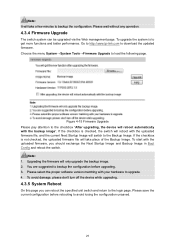
... system is to get more functions and better performance. Go to http://www.tp-link.com to download the updated firmware. Choose the menu System→System Tools→Firmware Upgrade to load the following page.
Figure 4-15 Firmware Upgrade Please pay attention to the checkbox "After upgrading, the device will reboot automatically with the backup image". If the checkbox is checked...
T1700G-28TQ V1 User Guide - Page 46
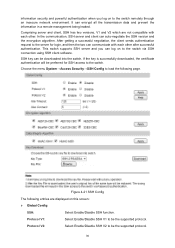
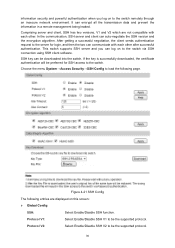
... two can communicate with each other after successful authentication. This switch supports SSH server and you can log on to the switch via SSH connection using SSH client software.
SSH key can be downloaded into the switch. If the key is successfully downloaded, the certificate authentication will be preferred for SSH access to the...
T1700G-28TQ V1 User Guide - Page 47
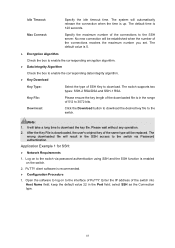
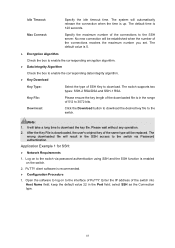
... type will be replaced. The
wrong downloaded file will result in the SSH access to the switch via Password authentication.
Application Example 1 for SSH:
Network Requirements
1. Log on to the switch via password authentication using SSH and the SSH function is enabled on the switch.
2. PuTTY client software is recommended.
Configuration Procedure
1. Open...
T1700G-28TQ V1 User Guide - Page 51
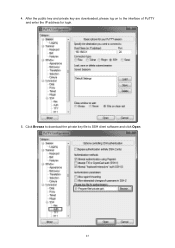
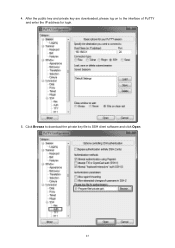
4. After the public key and private key are downloaded, please log on to the interface of PuTTY and enter the IP address for login.
5. Click Browse to download the private key file to SSH client software and click Open.
41
T1700G-28TQ V1 User Guide - Page 224
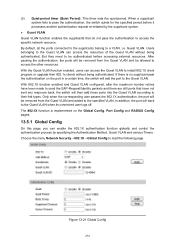
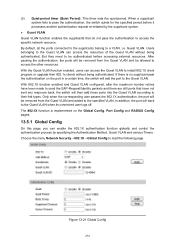
... Global Config, Port Config and RADIUS Config pages.
13.5.1 Global Config
On this page, you can enable the 802.1X authentication function globally and control the authentication process by specifying the Authentication Method, Guest VLAN and various Timers. Choose the menu Network Security→802.1X→Global Config to load the following page...
T1700G-28TQ V1 User Guide - Page 228


...
1 Connect an authentication Required. Record the information of the client in the LAN to
server to the switch and do the authentication server and configure the corresponding
some configuration.
authentication username and password for the client.
2 Install the 802.1X client Required. For the client computers, you are required to
software.
install the TP-LINK 802.1X Client provided...
T1700G-28TQ V1 User Guide - Page 250
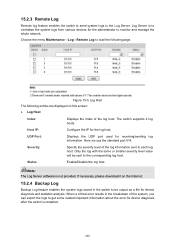
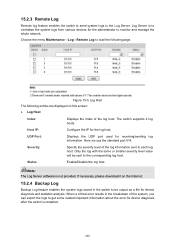
... to centralize the system logs from various devices for the administrator to monitor and manage the whole network.
Choose the menu Maintenance→Log→Remote Log to load the following page.
Figure 15-5 Log Host The following entries are displayed on this screen: Log Host
Index:
Displays the index of the log host. The...
T1700G-28TQ V1 User Guide - Page 258
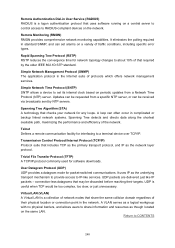
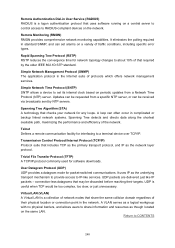
... User Service (RADIUS) RADIUS is a logon authentication protocol that uses software running on a central server to control access to RADIUS-compliant devices on the network.
Remote Monitoring (RMON) RMON provides comprehensive network monitoring capabilities. It eliminates the polling required in standard SNMP, and can set alarms on a variety of traffic conditions, including specific error types...
T1700G-28TQ V1 CLI Reference Guide - Page 8
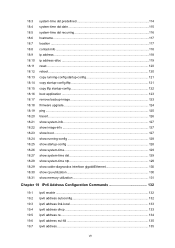
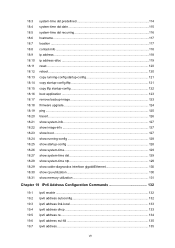
... 129 show system-time ntp 129 show cable-diagnostics interface gigabitEthernet 130 show cpu-utilization 130 show memory-utilization 131
Chapter 19 IPv6 Address Configuration Commands 132
19.1 ipv6 enable ...132 19.2 ipv6 address autoconfig 132 19.3 ipv6 address link-local 133 19.4 ipv6 address dhcp 133 19.5 ipv6 address ra ...134 19.6 ipv6 address eui-64 135 19.7 ipv6...
T1700G-28TQ V1 CLI Reference Guide - Page 24
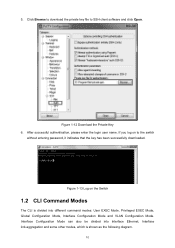
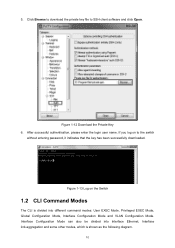
... private key file to SSH client software and click Open.
Figure 1-12 Download the Private Key 6. After successful authentication, please enter the login user name. If you log on to the switch
without entering password, it indicates that the key has been successfully downloaded.
Figure 1-13 Log on the Switch
1.2 CLI Command Modes
The...
T1700G-28TQ V1 CLI Reference Guide - Page 138
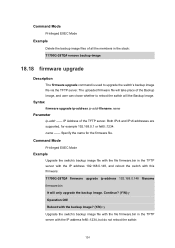
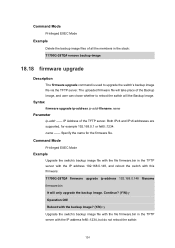
... and IPv6 addresses are supported, for example 192.168.0.1 or fe80::1234. name -- Specify the name for the firmware file.
Command Mode
Privileged EXEC Mode
Example
Upgrade the switch's backup image file with the file firmware.bin in the TFTP server with the IP address 192.168.0.148, and reboot the switch with this firmware: T1700G-28TQ# firmware upgrade ip-address 192...
T1700G-28TQ V1 CLI Reference Guide - Page 139
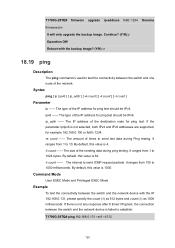
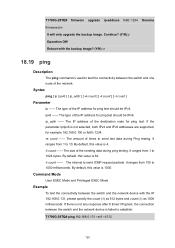
T1700G-28TQ# firmware upgrade ip-address fe80::1234 filename firmware.bin It will only upgrade the backup image. Continue? (Y/N):y
Operation OK! Reboot with the backup image? (Y/N): n
18.19 ping
Description
The ping command is used to test the connectivity between the switch and one node of the network.
Syntax
ping [ ip | ipv6 ] { ip_addr } [ -n count ] [ -l count ] [ -i count ]
Parameter
ip -- ...
T1700G-28TQ V1 CLI Reference Guide - Page 248
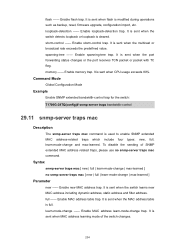
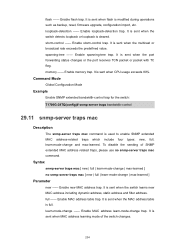
... TC flag. memory -- Enable memory trap. It is sent when CPU usage exceeds 80%.
Command Mode
Global Configuration Mode
Example
Enable SNMP extended bandwidth-control trap for the switch: T1700G-28TQ(config)# snmp-server traps bandwidth-control
29.11 snmp-server traps mac
Description
The snmp-server traps mac command is used to enable SNMP extended MAC address-related traps which...
T1700G-28TQ V1 Installation Guide - Page 7
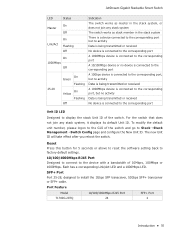
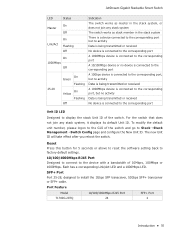
... software setting back to factory default settings.
10/100/1000Mbps RJ45 Port Designed to connect to the device with a bandwidth of 10Mbps, 100Mbps or 1000Mbps. Each has a corresponding Link/Act LED and a 1000Mbps LED.
SFP+ Port Port 25-28, designed to install the 1Gbps SFP transceiver, 10Gbps SFP+ transceiver or SFP+ cable.
Port Feature
Model
10/100/1000Mbps RJ45 Port
SFP+ Port
T1700G-28TQ...

