TP-Link TC-7620 driver and firmware
Related TP-Link TC-7620 Manual Pages
Download the free PDF manual for TP-Link TC-7620 and other TP-Link manuals at ManualOwl.com
User Guide - Page 3
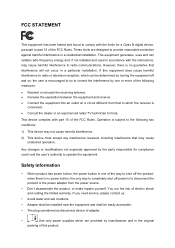
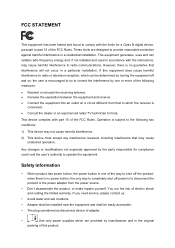
... electric shock and voiding the limited warranty. If you need service, please contact us.
Avoid water and wet locations. Adapter shall be installed near the equipment and shall be easily accessible. The plug considered as disconnect device of adapter.
Use only power supplies which are provided by manufacturer and in the original...
User Guide - Page 5
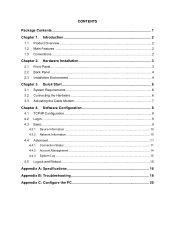
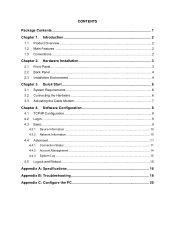
... 3 2.1 Front Panel...3 2.2 Back Panel ...4 2.3 Installation Environment 4
Chapter 3. Quick Start 6 3.1 System Requirements 6 3.2 Connecting the Hardware 6 3.3 Activating the Cable Modem 7
Chapter 4. Software Configuration 8 4.1 TCP/IP Configuration 8 4.2 Login ...9 4.3 Basic ...9
4.3.1 Device Information ...10 4.3.2 Network Information ...10
4.4 Advanced ...11
4.4.1 Connection Status...
User Guide - Page 6
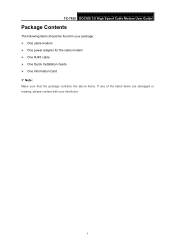
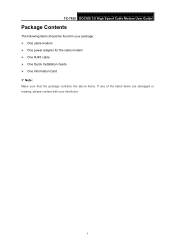
T TC-7620 DOCSIS 3.0 High Speed Cable Modem User Guide
Package Contents
The following items should be found in your package: One cable modem One power adapter for the cable modem One RJ45 cable One Quick Installation Guide One Information Card Note: Make sure that the package contains the above items. If any of the listed items are damaged or ...
User Guide - Page 7
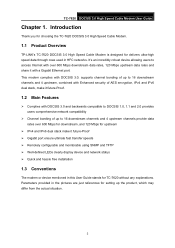
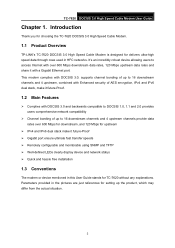
...Speed Cable Modem.
1.1 Product Overview
TP-LINK's TC-7620 DOCSIS 3.0 High Speed Cable Modem is designed for delivers ultra-high speed data through coax used in HFC networks. It's an incredibly robust device allowing users to access Internet with over 600 Mbps downstream data rates, 120 Mbps upstream data rates and share it with a Gigabit Ethernet port. This modem complies with DOCSIS 3.0, supports...
User Guide - Page 8
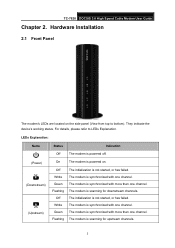
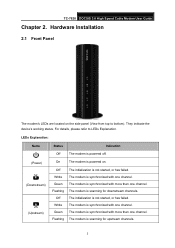
T TC-7620 DOCSIS 3.0 High Speed Cable Modem User Guide
Chapter 2. Hardware Installation
2.1 Front Panel
The modem's LEDs are located on the side panel (View from top to bottom). They indicate the device's working status. For details, please refer to LEDs Explanation.
LEDs Explanation:
Name
Status
Indication
Off
The modem is powered off.
(Power) (Downstream)
(Upstream)
On
The modem is ...
User Guide - Page 9
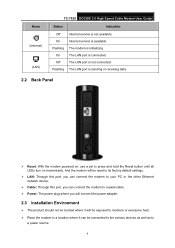
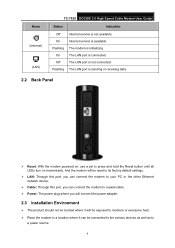
Name (Internet)
(LAN)
T TC-7620 DOCSIS 3.0 High Speed Cable Modem User Guide
Status
Indication
Off
Internet service is not available.
On
Internet service is available.
Flashing The modem is initializing.
On
The LAN port is connected.
Off
The LAN port is not connected.
Flashing The LAN port is sending or receiving data.
2.2 Back Panel
Reset: With the modem powered on, use a ...
User Guide - Page 11
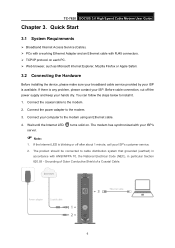
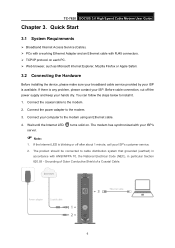
T TC-7620 DOCSIS 3.0 High Speed Cable Modem User Guide
Chapter 3. Quick Start
3.1 System Requirements
Broadband Internet Access Service (Cable). PCs with a working Ethernet Adapter and an Ethernet cable with RJ45 connectors. TCP/IP protocol on each PC. Web browser, such as Microsoft Internet Explorer, Mozilla Firefox or Apple Safari.
3.2 Connecting the ...
User Guide - Page 12
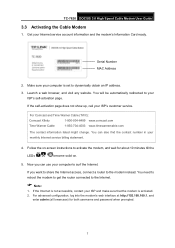
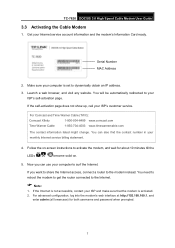
T TC-7620 DOCSIS 3.0 High Speed Cable Modem User Guide
3.3 Activating the Cable Modem
1. Get your Internet service account information and the modem's Information Card ready.
Serial Number MAC Address
2. Make sure your computer is set to dynamically obtain an IP address. 3. Launch a web browser, and visit any website. You will be automatically redirected to your
ISP's self-activation page. If ...
User Guide - Page 13
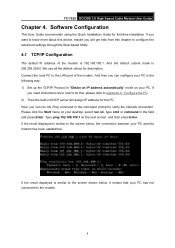
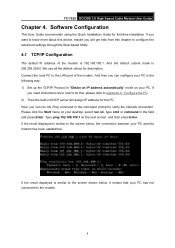
T TC-7620 DOCSIS 3.0 High Speed Cable Modem User Guide
Chapter 4. Software Configuration
This User Guide recommends using the Quick Installation Guide for first-time installation. If you want to know more about this device, maybe you will get help from this chapter to configure the advanced settings through the Web-based Utility.
4.1 TCP/IP Configuration
The default IP address of the modem is 192....
User Guide - Page 14
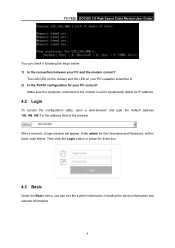
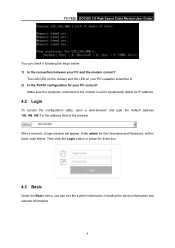
T TC-7620 DOCSIS 3.0 High Speed Cable Modem User Guide
You can check it following the steps below: 1) Is the connection between your PC and the modem correct?
The LAN LED on the modem and the LED on your PC's adapter should be lit. 2) Is the TCP/IP configuration for your PC correct?
Make sure the computer connected to the modem is set to...
User Guide - Page 21
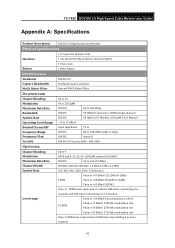
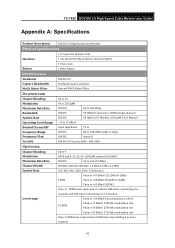
T TC-7620 DOCSIS 3.0 High Speed Cable Modem User Guide
Appendix A: Specifications
Product Description
DOCSIS 3.0 High Speed Cable Modem
Physical Specifications
1 F-Connector (female 75 Ω)
Interface
1 10/100/1000 Mbps Ethernet Interface (RJ45)
1 Power Jack
Button
1 Reset Button
DOCSIS Features
Standards
DOCSIS 3.0
Capture Bandwidth
Full Band Capture windows
MoCA Reject Filter
...
User Guide - Page 25
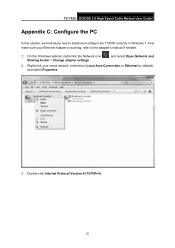
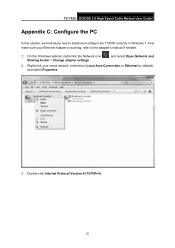
T TC-7620 DOCSIS 3.0 High Speed Cable Modem User Guide
Appendix C: Configure the PC
In this section, we'll introduce how to install and configure the TCP/IP correctly in Windows 7. First make sure your Ethernet Adapter is working, refer to the adapter's manual if needed.
1. On the Windows taskbar, right-click the Network icon Sharing Center > Change adapter settings.
, and select Open Network ...

