TP-Link TC-7610 driver and firmware
Related TP-Link TC-7610 Manual Pages
Download the free PDF manual for TP-Link TC-7610 and other TP-Link manuals at ManualOwl.com
TC-7610(US) V1 User Guide - Page 3
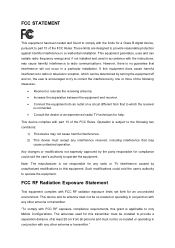
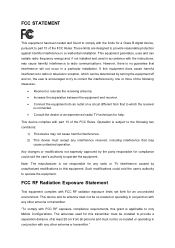
... with the limits for a Class B digital device, pursuant to part 15 of the FCC Rules. These limits are designed to provide reasonable protection against harmful interference in a residential installation. This equipment generates, uses and can radiate radio frequency energy and, if not installed and used in accordance with the instructions, may cause harmful interference to...
TC-7610(US) V1 User Guide - Page 4
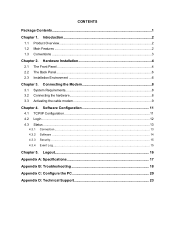
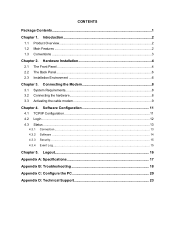
...Product Overview...2 1.2 Main Features ...2 1.3 Conventions ...3 Chapter 2. Hardware Installation 4 2.1 The Front Panel ...4 2.2 The Back Panel...6 2.3 Installation Environment 6
Chapter 3. Connecting the Modem 8 3.1 System Requirements 8 3.2 Connecting the hardware 8 3.3 Activating the cable modem 9
Chapter 4. Software Configuration 11 4.1 TCP/IP Configuration 11 4.2 Login...12 4.3 Status...
TC-7610(US) V1 User Guide - Page 5
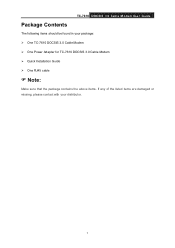
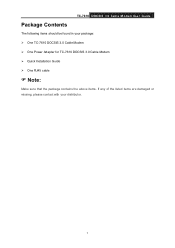
TC-7610 DOCSIS 3.0 Cable Modem User Guide
Package Contents
The following items should be found in your package: One TC-7610 DOCSIS 3.0 Cable Modem One Power Adapter for TC-7610 DOCSIS 3.0 Cable Modem Quick Installation Guide One RJ45 cable
Note:
Make sure that the package contains the above items. If any of the listed items are damaged or missing, ...
TC-7610(US) V1 User Guide - Page 6
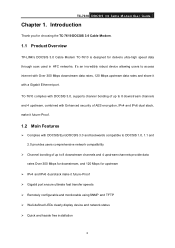
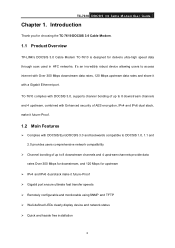
...-7610 DOCSIS 3.0 Cable M odem .
1.1 Product Overview
TP-LINK's DOCSIS 3.0 Cable Modem TC-7610 is designed for delivers ultra-high speed data through coax used in HFC networks. It's an incredibly robust device allowing users to access internet with Over 300 Mbps downstream data rates, 120 Mbps upstream data rates and share it with a Gigabit Ethernet port. TC-7610 complies with DOCSIS 3.0, supports...
TC-7610(US) V1 User Guide - Page 8
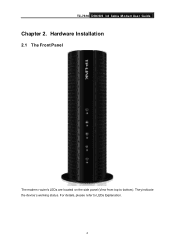
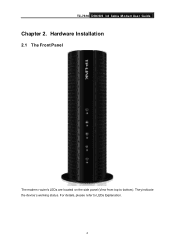
TC-7610 DOCSIS 3.0 Cable Modem User Guide
Chapter 2. Hardware Installation
2.1 The Front Panel
The modem router's LEDs are located on the side panel (View from top to bottom). They indicate the device's working status. For details, please refer to LEDs Explanation.
4
TC-7610(US) V1 User Guide - Page 10
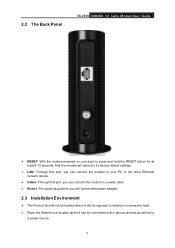
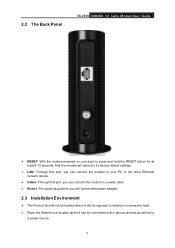
2.2 The Back Panel
TC-7610 DOCSIS 3.0 Cable Modem User Guide
RESET: With the modem powered on, use a pin to press and hold the RESET button for at least 8-10 seconds. And the modem will reboot to its factory default settings.
LAN: Through this port, you can connect the modem to your PC or the other Ethernet network device.
Cable : Through this port, you can connect...
TC-7610(US) V1 User Guide - Page 12
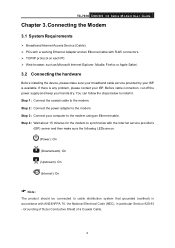
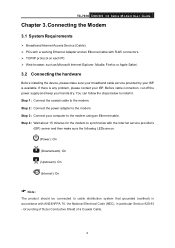
TC-7610 DOCSIS 3.0 Cable Modem User Guide
Chapter 3. Connecting the Modem
3.1 System Requirements
Broadband Internet Access Service (Cable). PCs with a working Ethernet Adapter and an Ethernet cable with RJ45 connectors. TCP/IP protocol on each PC. Web browser, such as Microsoft Internet Explorer, Mozilla Firefox or Apple Safari.
3.2 Connecting the hardware
...
TC-7610(US) V1 User Guide - Page 13
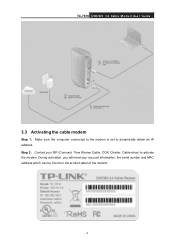
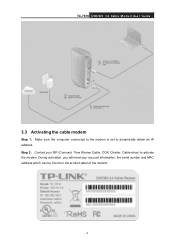
TC-7610 DOCSIS 3.0 Cable Modem User Guide
3.3 Activating the cable modem
Step 1: Make sure the computer connected to the modem is set to dynamically obtain an IP address. Step 2: Contact your ISP (Comcast, Time Warner Cable, COX, Charter, Cablevision) to activate the modem. During activation, you will need your account information, the serial number and MAC address which can be found on the ...
TC-7610(US) V1 User Guide - Page 15
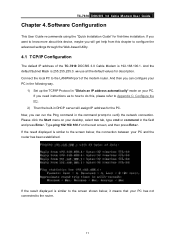
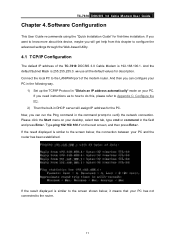
TC-7610 DOCSIS 3.0 Cable Modem User Guide
Chapter 4. Software Configuration
This User Guide recommends using the "Quick Installation Guide" for first-time installation. If you want to know more about this device, maybe you will get help from this chapter to configure the advanced settings through the Web-based Utility.
4.1 TCP/IP Configuration
The default IP address of the TC-7610 DOCSIS 3.0 Cable...
TC-7610(US) V1 User Guide - Page 16
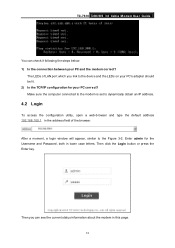
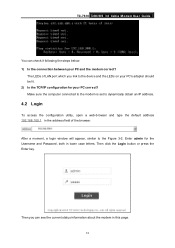
TC-7610 DOCSIS 3.0 Cable Modem User Guide
You can check it following the steps below: 1) Is the connection between your PC and the modem correct?
The LEDs of LAN port which you link to the device and the LEDs on your PC's adapter should be lit. 2) Is the TCP/IP configuration for your PC correct? Make sure the computer connected to the modem is...
TC-7610(US) V1 User Guide - Page 17
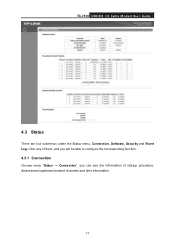
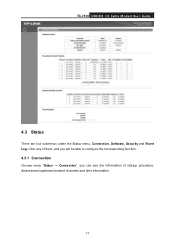
TC-7610 DOCSIS 3.0 Cable Modem User Guide
4.3 Status
There are four submenus under the Status menu, Connection, Software, Security and Event Log. Click any of them, and you will be able to configure the corresponding function.
4.3.1 Connection Choose menu "Status → Connection", you can see the information of startup procedure, downstream/upstream bonded channels and time information.
13
TC-7610(US) V1 User Guide - Page 18
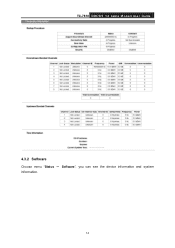
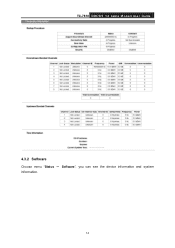
TC-7610 DOCSIS 3.0 Cable Modem User Guide
4.3.2 Software Choose menu "Status → Software", you can see the device information and system information.
14
TC-7610(US) V1 User Guide - Page 21
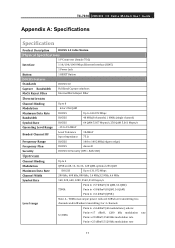
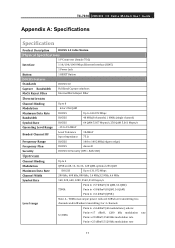
TC-7610 DOCSIS 3.0 Cable Modem User Guide
Appendix A: Specifications
Specification
Product Description
DOCSIS 3.0 Cable Modem
Physical Specifications
1 F-Connector (female 75 Ω)
Interface
1 10/100/1000 Mbps Ethernet Interface (RJ45)
1 Power Jack
Button
1 RESET Button
DOCSIS Features
Standards
DOCSIS 3.0
Capture Bandwidth
Full Band Capture windows
MoCA Reject Filter
Internal ...
TC-7610(US) V1 User Guide - Page 22
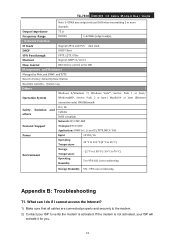
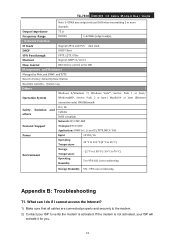
TC-7610 DOCSIS 3.0 Cable Modem User Guide
Note: S-CDMA max output reduced 3dB when transmitting 2 or more channels
Output Impedance
75 Ω
Frequency Range
DOCSIS
5-42 MHz (edge to edge),
Network Function
IP Stack
Supports IPv4 and IPv6 dual stack
DHCP
DHCP Client
VPN Passthrough
PPTP, L2TP, IPSec
Muticast
Support IGMP v1/v2/v3
Flow Control
802.3x flow control at...
TC-7610(US) V1 User Guide - Page 24
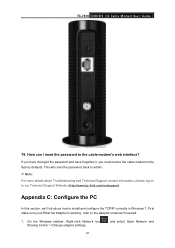
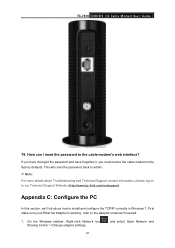
...to our Technical Support Website: http://www.tp-link.com/en/support
Appendix C: Configure the PC
In this section, we'll introduce how to install and configure the TCP/IP correctly in Windows 7. First make sure your Ethernet Adapter is working, refer to the adapter's manual if needed.
1. On the Windows taskbar, Right-click Network icon Sharing Center > Change adapter settings.
, and select Open...
TC-7610(US) V1 User Guide - Page 27
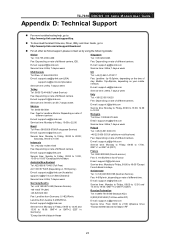
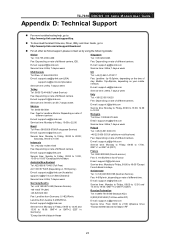
TC-7610 DOCSIS 3.0 Cable Modem User Guide
Appendix D: Technical Support
For more troubleshooting help, go to: http://www.tp-link.com/en/support/faq
To dow nload the latest Firmw are, Driver, Utility and User Guide, go to: http://www.tp-link.com/en/support/download
For all other technical support, please contact us by using the follow ing details:
Global Tel: +86 755...
TC-7610(US) V1 Quick Install Guide - Page 1
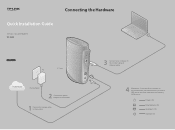
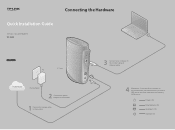
Quick Installation Guide
DOCSIS 3.0 Cable Modem TC-7610
Connecting the Hardware
7106505505 REV1.0.2
TC-7610
Internet
Power adapter
2 Connect the power adapter to the modem.
1 Connect the coaxial cable to the modem.
Reset LAN
Cable Power
3 Connect your computer to the modem using an Ethernet cable.
4
Wait about 15 minutes for the modem to synchronize with the Internet service provider's ...
TC-7610(US) V1 Quick Install Guide - Page 2
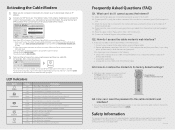
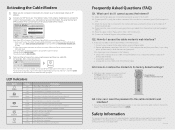
... modem is set to dynamically obtain an IP address.
2 Contact your ISP (Comcast, Time Warner Cable, COX, Charter, Cablevision) to activate the modem. During activation, you will need your account information, the serial number and MAC address which can be found on the product label of the modem.
Model: TC-7610 Power: 12V 1A Default Access: IP: 192.168.100.1 Username: admin Password...

