TP-Link CR1900 driver and firmware
Related TP-Link CR1900 Manual Pages
Download the free PDF manual for TP-Link CR1900 and other TP-Link manuals at ManualOwl.com
CR1900US V1 Quick Installation Guide - Page 1
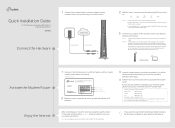
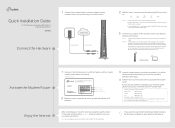
... back panel of the modem router. For more information about WPS, refer to the User Manual at http://www.tp-link.com.
Ethernet cable
Activate the Modem Router Enjoy the Internet
1 Get your internet service account information and the modem router's Information Card ready. Information Card
Serial Number MAC Address Wi-Fi Password/PIN SSID
2 Make sure your computer is set to dynamically obtain an...
CR1900US V1 Quick Installation Guide - Page 2
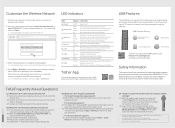
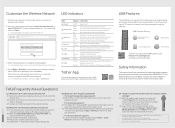
...download the Tether App.
USB Features
The USB ports can be used for media sharing, storage sharing and printer sharing within your local network. You can also set up an FTP server to access your files remotely through the internet.
USB Ports for Sharing
Remote Access via FTP Server
Media Sharing
Local Storage Sharing
Printer Sharing
To learn more about the USB features, visit http://tp-link...
CR1900US V1 User Guide - Page 4
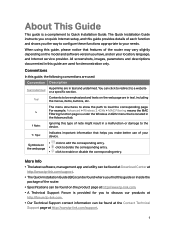
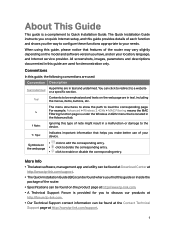
... or disable the corresponding entry.
More Info
• The latest software, management app and utility can be found at Download Center at http://www.tp-link.com/support.
• The Quick Installation Guide (QIG) can be found where you find this guide or inside the package of the router.
• Specifications can be found on the product page at...
CR1900US V1 User Guide - Page 15
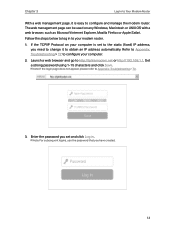
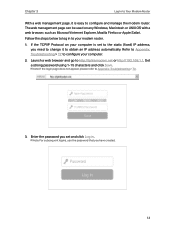
... page can be used on any Windows, Macintosh or UNIX OS with a web browser, such as Microsoft Internet Explorer, Mozilla Firefox or Apple Safari.
Follow the steps below to log in to your modem router.
1. If the TCP/IP Protocol on your computer is set to the static (fixed) IP address, you need to change it to...
CR1900US V1 User Guide - Page 28


...the network.
6. 1. 1. Access the USB Disk
1. Connect Your USB Disk
Insert your USB storage device into the modem router's USB port directly or using a USB cable. Wait several seconds until the USB LED becomes solid on.
Tips:
• If you use USB hubs, make sure no more than 4 devices are connected to the modem router.
• If the USB storage device requires using bundled external power...
CR1900US V1 User Guide - Page 29
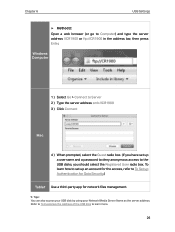
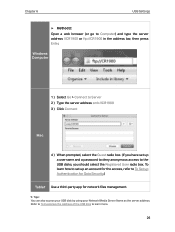
... browser (or go to Computer) and type the server address \\CR1900 or ftp://CR1900 in the address bar, then press Enter.
Windows Computer
1 ) Select Go > Connect to Server 2 ) Type the server address smb://CR1900 3 ) Click Connect
Mac
4 ) When prompted, select the Guest radio box. (If you have set up a username and a password to deny anonymous access to the USB disks, you should select the...
CR1900US V1 User Guide - Page 31
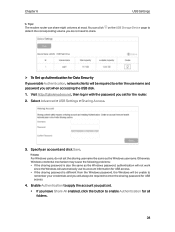
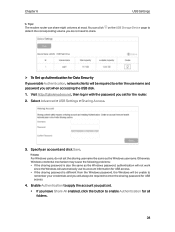
... need to share.
on the USB Storage Device page to
¾¾ To Set up Authentication for Data Security If you enable Authentication, network clients will be required to enter the username and password you set when accessing the USB disk. 1. Visit http://tplinkmodem.net, then log in with the password you set for the router. 2. Select Advanced > USB Settings > Sharing Access.
3. Specify an...
CR1900US V1 User Guide - Page 32
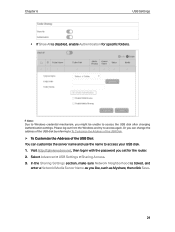
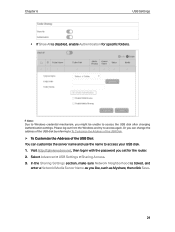
... USB disk by referring to To Customize the Address of the USB Disk.
¾¾ To Customize the Address of the USB Disk You can customize the server name and use the name to access your USB disk. 1. Visit http://tplinkmodem.net, then log in with the password you set for the router. 2. Select Advanced > USB Settings > Sharing Access. 3. In the Sharing Settings section, make sure Network...
CR1900US V1 User Guide - Page 33
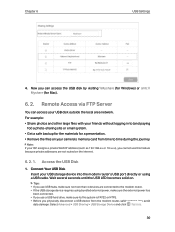
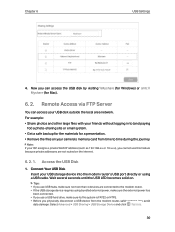
... on your camera's memory card from time to time during the journey.
Note: If your ISP assigns a private WAN IP address (such as 192.168.x.x or 10.x.x.x), you cannot use this feature because private addresses are not routed on the internet.
6. 2. 1. Access the USB Disk
1. Connect Your USB Disk
Insert your USB storage device into the modem router's USB port directly or using a USB cable. Wait...
CR1900US V1 User Guide - Page 34
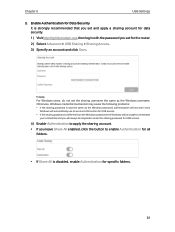
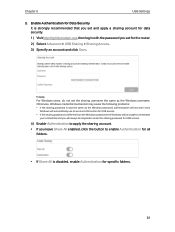
... data security.
1 ) Visit http://tplinkmodem.net, then log in with the password you set for the router.
2 ) Select Advanced > USB Sharing > Sharing Access.
3 ) Specify an account and click Save.
Note: For Windows users, do not set the sharing username the same as the Windows username. Otherwise, Windows credential mechanism may cause the following problems: • If the sharing...
CR1900US V1 User Guide - Page 35
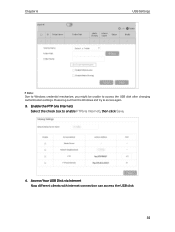
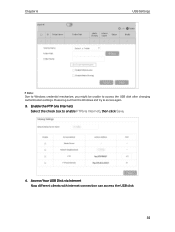
Chapter 6
USB Settings
Note: Due to Windows credential mechanism, you might be unable to access the USB disk after changing Authentication settings. Please log out from the Windows and try to access again.
3. Enable the FTP (via Internet) Select the check box to enable FTP(via Internet), then click Save.
4. Access Your USB Disk via Internet Now different clients with internet connection can ...
CR1900US V1 User Guide - Page 36
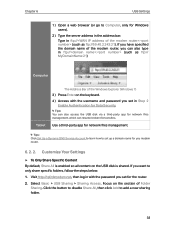
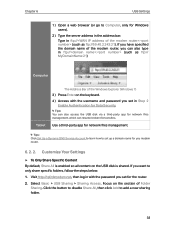
... of the modem router, you can also type in ftp://: (such as ftp:// MyDomainName:21)
Computer
Tablet
The Address Bar of the Windows Explorer (Windows 7) 3 ) Press Enter on the keyboard. 4 ) Access with the username and password you set in Step 2
Enable Authentication for Data Security.
Tips: You can also access the USB disk via a third-party app for network files management...
CR1900US V1 User Guide - Page 38
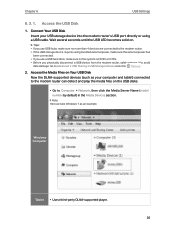
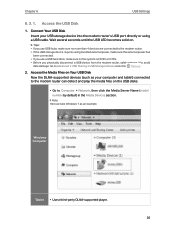
...USB Disk
Now the DLNA-supported devices (such as your computer and tablet) connected to the modem router can detect and play the media files on the USB disks.
• Go to Computer > Network, then click the Media Server Name (model number by default) in the Media Devices section.
Note: Here we take Windows 7 as an example.
Windows Computer
Tablet • Use a third-party DLNA-supported player...
CR1900US V1 User Guide - Page 40
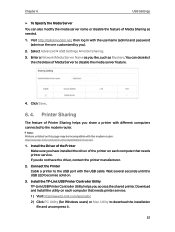
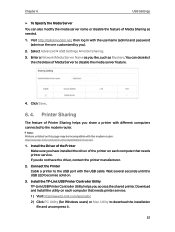
... the printer on each computer that needs printer service. If you do not have the driver, contact the printer manufacturer.
2. Connect the Printer Cable a printer to the USB port with the USB cable. Wait several seconds until the USB LED becomes solid on.
3. Install the TP-Link USB Printer Controller Utility TP-Link USB Printer Controller Utility helps you access the shared printer. Download and...
CR1900US V1 User Guide - Page 41
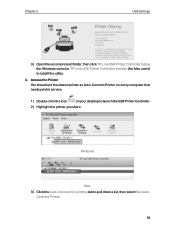
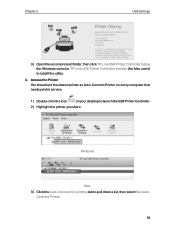
...TP-Link USB Printer Controller Setup (for Windows users) or TP-Link UDS Printer Controller Installer (for Mac users) to install the utility.
4. Access the Printer You should set the shared printer as Auto-Connect Printer on every computer that needs printer service.
1 ) Double-click the icon
on your desktop to launch the USB Printer Controller.
2 ) Highlight the printer you share.
Windows
Mac...
CR1900US V1 User Guide - Page 42
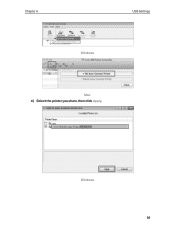
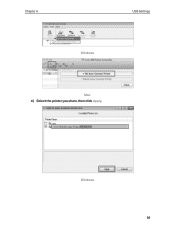
Chapter 6
USB Settings
Windows
Mac 4 ) Select the printer you share, then click Apply.
Windows 39
CR1900US V1 User Guide - Page 43
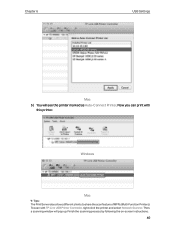
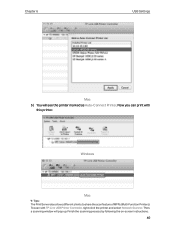
... 6
USB Settings
Mac 5 ) You will see the printer marked as Auto-Connect Printer. Now you can print with
this printer.
Windows
Mac
Tips: The Print Server also allows different clients to share the scan feature of MFPs (Multi-Function Printers). To scan with TP-Link USB Printer Controller, right-click the printer and select Network Scanner. Then, a scanning window will pop up. Finish the scanning...
CR1900US V1 User Guide - Page 55
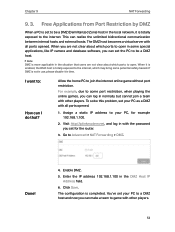
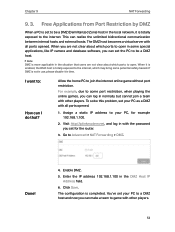
... in normally but cannot join a team with other players. To solve this problem, set your PC as a DMZ with all ports opened.
1. Assign a static IP address to your PC, for example 192.168.1.100.
2. Visit http://tplinkmodem.net, and log in with the password you set for the router.
3. Go to Advanced > NAT Forwarding > DMZ.
Done!
4. Enable...
CR1900US V1 User Guide - Page 77
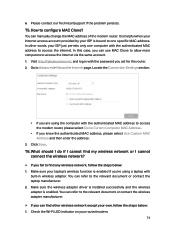
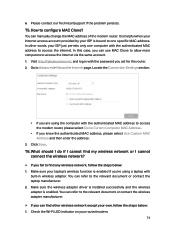
...net, and log in with the password you set for the router. 2. Go to Advanced > Network > Internet page. Locate the Connection Settings section.
• If you are using the computer with the authenticated MAC address to access the modem router, please select Clone Current Computer MAC Address.
• If you know the authenticated MAC address, please select Use Custom MAC Address and then enter the...
CR1900US V1 User Guide - Page 79
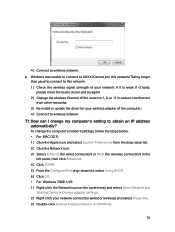
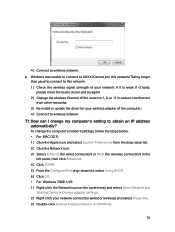
...; 2 ) Change the wireless Channel of the router to 1, 6, or 11 to reduce interference
from other networks; 3 ) Re-install or update the driver for your wireless adapter of the computer; 4 ) Connect to wireless network.
T7. How can I change my computer's setting to obtain an IP address automatically?
To change the computer's network settings, follow the steps below. • For MAC OS X: 1 ) Click...

