TP-Link TD-W8968 driver and firmware
Related TP-Link TD-W8968 Manual Pages
Download the free PDF manual for TP-Link TD-W8968 and other TP-Link manuals at ManualOwl.com
TD-W8968 V1 User Guide - Page 3
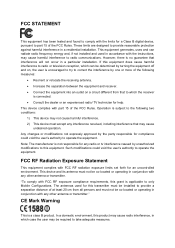
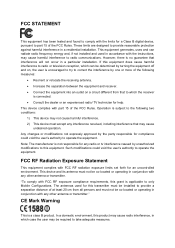
... with the limits for a Class B digital device, pursuant to part 15 of the FCC Rules. These limits are designed to provide reasonable protection against harmful interference in a residential installation. This equipment generates, uses and can radiate radio frequency energy and, if not installed and used in accordance with the instructions, may cause harmful interference to...
TD-W8968 V1 User Guide - Page 7
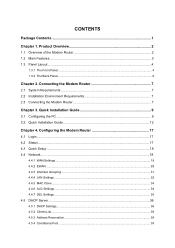
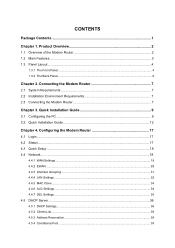
... Quick Installation Guide 12
Chapter 4. Configuring the Modem Router 17
4.1 Login ...17 4.2 Status...17 4.3 Quick Setup ...18 4.4 Network...18
4.4.1 WAN Settings...19 4.4.2 EWAN ...28 4.4.3 Interface Grouping ...31 4.4.4 LAN Settings ...32 4.4.5 MAC Clone...34 4.4.6 ALG Settings ...34 4.4.7 DSL Settings ...35 4.5 DHCP Server ...36 4.5.1 DHCP Settings ...36 4.5.2 Clients List...38 4.5.3 Address...
TD-W8968 V1 User Guide - Page 9
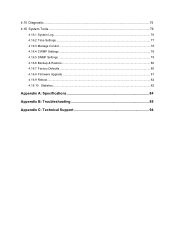
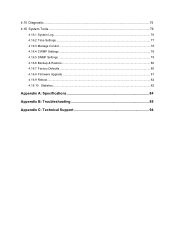
... Diagnostic ...75 4.16 System Tools ...76
4.16.1 System Log...76 4.16.2 Time Settings...77 4.16.3 Manage Control ...78 4.16.4 CWMP Settings ...78 4.16.5 SNMP Settings ...79 4.16.6 Backup & Restore...80 4.16.7 Factory Defaults...80 4.16.8 Firmware Upgrade...81 4.16.9 Reboot ...82 4.16.10 Statistics...82
Appendix A: Specifications 84
Appendix B: Troubleshooting 85
Appendix C: Technical Support 94
TD-W8968 V1 User Guide - Page 10
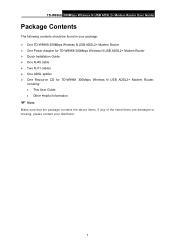
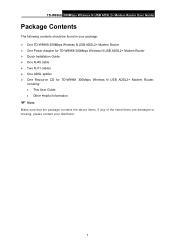
... in your package: ¾ One TD-W8968 300Mbps Wireless N USB ADSL2+ Modem Router ¾ One Power Adapter for TD-W8968 300Mbps Wireless N USB ADSL2+ Modem Router ¾ Quick Installation Guide ¾ One RJ45 cable ¾ Two RJ11 cables ¾ One ADSL splitter ¾ One Resource CD for TD-W8968 300Mbps Wireless N USB ADSL2+ Modem Router,
including: • This User Guide • Other Helpful...
TD-W8968 V1 User Guide - Page 11
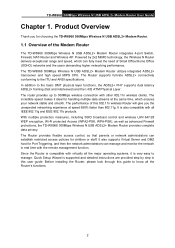
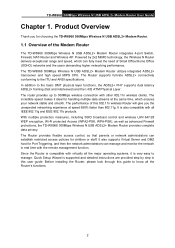
...TD-W8968 300Mbps Wireless N USB ADSL2+ Modem Router provides complete data privacy. The Router provides flexible access control, so that parents or network administrators can establish restricted access policies for children or staff. It also supports Virtual Server and DMZ host for Port Triggering, and then the network administrators can manage and monitor the network in real time with the remote...
TD-W8968 V1 User Guide - Page 12
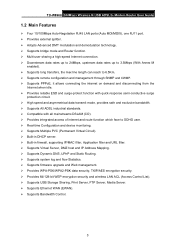
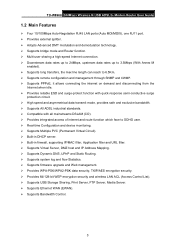
TD-W8968 300Mbps Wireless N USB ADSL2+ Modem Router User Guide
1.2 Main Features
¾ Four 10/100Mbps Auto-Negotiation RJ45 LAN ports (Auto MDI/MDIX), one RJ11 port. ¾ Provides external splitter. ¾ Adopts Advanced DMT modulation and demodulation technology. ¾ Supports bridge mode and Router function. ¾ Multi-user sharing a high-speed Internet connection. ¾ Downstream ...
TD-W8968 V1 User Guide - Page 16
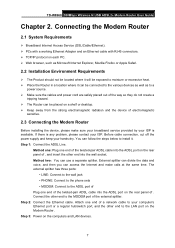
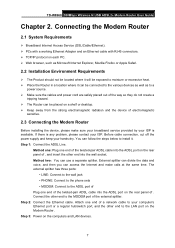
TD-W8968 300Mbps Wireless N USB ADSL2+ Modem Router User Guide
Chapter 2. Connecting the Modem Router
2.1 System Requirements
¾ Broadband Internet Access Service (DSL/Cable/Ethernet). ¾ PCs with a working Ethernet Adapter and an Ethernet cable with RJ45 connectors. ¾ TCP/IP protocol on each PC. ¾ Web browser, such as Microsoft Internet Explorer, Mozilla Firefox or Apple Safari....
TD-W8968 V1 User Guide - Page 17
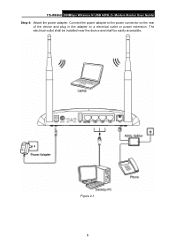
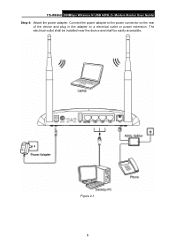
TD-W8968 300Mbps Wireless N USB ADSL2+ Modem Router User Guide Step 4: Attach the power adapter. Connect the power adapter to the power connector on the rear
of the device and plug in the adapter to a electrical outlet or power extension. The electrical outlet shall be installed near the device and shall be easily accessible.
Figure 2-1 8
TD-W8968 V1 User Guide - Page 18
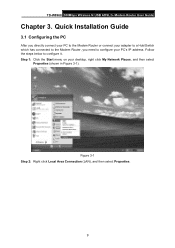
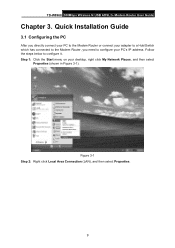
TD-W8968 300Mbps Wireless N USB ADSL2+ Modem Router User Guide
Chapter 3. Quick Installation Guide
3.1 Configuring the PC
After you directly connect your PC to the Modem Router or connect your adapter to a Hub/Switch which has connected to the Modem Router, you need to configure your PC's IP address. Follow the steps below to configure it. Step 1: Click the Start menu on your desktop, right click ...
TD-W8968 V1 User Guide - Page 21
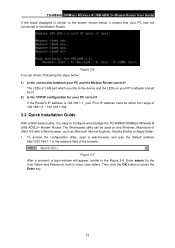
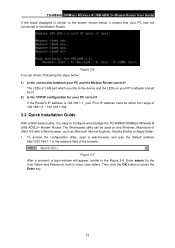
TD-W8968 300Mbps Wireless N USB ADSL2+ Modem Router User Guide If the result displayed is similar to the screen shown below, it means that your PC has not connected to the Modem Router.
Figure 3-6 You can check it following the steps below: 1) Is the connection between your PC and the Modem Router correct?
The LEDs of LAN port which you link to the device and the LEDs...
TD-W8968 V1 User Guide - Page 27
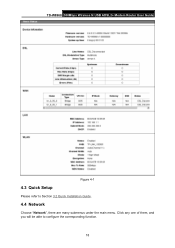
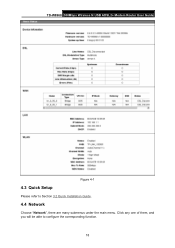
TD-W8968 300Mbps Wireless N USB ADSL2+ Modem Router User Guide
Figure 4-1
4.3 Quick Setup
Please refer to Section 3.2 Quick Installation Guide.
4.4 Network
Choose "Network", there are many submenus under the main menu. Click any one of them, and you will be able to configure the corresponding function.
18
TD-W8968 V1 User Guide - Page 47
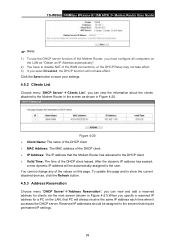
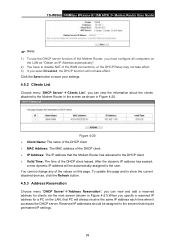
TD-W8968 300Mbps Wireless N USB ADSL2+ Modem Router User Guide
) Note:
1) To use the DHCP server function of the Modem Router, you must configure all computers on the LAN as "Obtain an IP Address ...update this page and to show the current attached devices, click the Refresh button.
4.5.3 Address Reservation
Choose menu "DHCP Server"Æ"Address Reservation", you can view and add a reserved address...
TD-W8968 V1 User Guide - Page 56
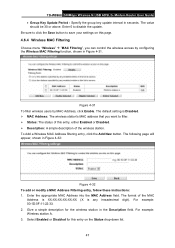
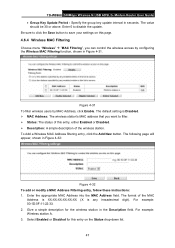
TD-W8968 300Mbps Wireless N USB ADSL2+ Modem Router User Guide • Group Key Update Period - Specify the group key update interval in seconds. The value
should be 30 or above. Enter 0 to disable the update. Be sure to click the Save button to save your settings on this page.
4.6.4 Wireless MAC Filtering
Choose menu "Wireless" Æ "MAC Filtering", you can control the wireless access by ...
TD-W8968 V1 User Guide - Page 58
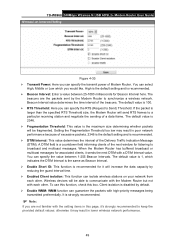
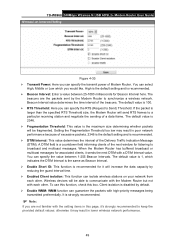
TD-W8968 300Mbps Wireless N USB ADSL2+ Modem Router User Guide
Figure 4-33 ¾ Transmit Power: Here you can specify the transmit power of Modem Router. You can select
High, Middle or Low which you would like. High is the default setting...This function can isolate wireless stations on your network from each other. Wireless devices will be able to communicate with the Modem Router but not with each...
TD-W8968 V1 User Guide - Page 60
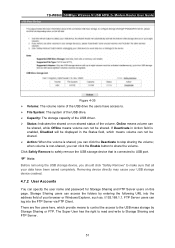
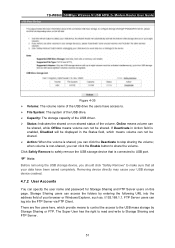
TD-W8968 300Mbps Wireless N USB ADSL2+ Modem Router User Guide
Figure 4-35 ¾ Volume: The volume name of the USB drive the users have access to. ¾ File System: The system of the USB drive. ¾ Capacity: The storage capacity of the USB driver. ¾ Status: Indicates the shared or non-shared status of the volume. Online means volume can
be shared, while Offline means...
TD-W8968 V1 User Guide - Page 85
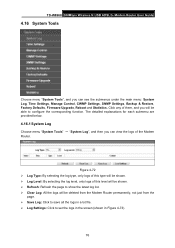
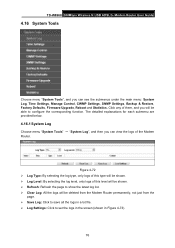
TD-W8968 300Mbps Wireless N USB ADSL2+ Modem Router User Guide
4.16 System Tools
Choose menu "System Tools", and you can see the submenus under the main menu: System Log, Time Settings, Manage Control, CWMP Settings, SNMP Settings, Backup & Restore, Factory Defaults, Firmware Upgrade, Reboot and Statistics. Click any of them, and you will be able to configure the corresponding function. The ...
TD-W8968 V1 User Guide - Page 89
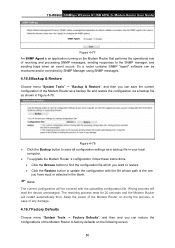
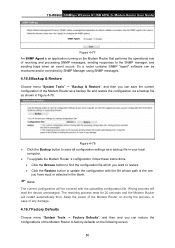
TD-W8968 300Mbps Wireless N USB ADSL2+ Modem Router User Guide
Figure 4-77 An SNMP Agent is an application running on the Modem Router that performs the operational role of receiving and processing SNMP messages, sending responses to the SNMP manager, and sending traps when an event occurs. So a router contains SNMP "agent" software can be monitored and/or controlled by SNMP Manager using...
TD-W8968 V1 User Guide - Page 90
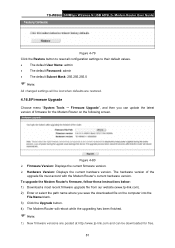
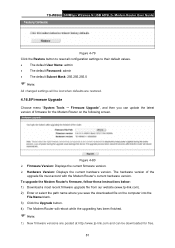
TD-W8968 300Mbps Wireless N USB ADSL2+ Modem Router User Guide
Figure 4-79 Click the Restore button to reset all configuration settings to their default values. • The default User Name: admin • The default Password: admin • The default Subnet Mask: 255.255.255.0
) Note:
All changed settings will be lost when defaults are restored.
4.16.8 Firmware Upgrade
Choose menu "System Tools...
TD-W8968 V1 User Guide - Page 91
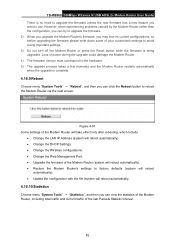
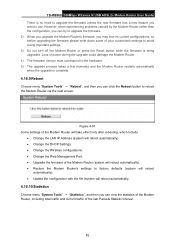
TD-W8968 300Mbps Wireless N USB ADSL2+ Modem Router User Guide There is no need to upgrade the firmware unless the new firmware has a new feature you want to use. However, when experiencing problems caused by the Modem Router rather than the configuration, you can try to upgrade the firmware. 2) When you upgrade the Modem Router's firmware, you may lose its current configurations, so before ...
TD-W8968 V1 User Guide - Page 103
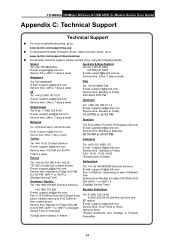
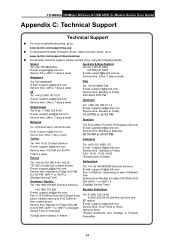
TD-W8968 300Mbps Wireless N USB ADSL2+ Modem Router User Guide
Appendix C: Technical Support
Technical Support
„ For more troubleshooting help, go to:
www.tp-link.com/support/faq.asp „ To download the latest Firmware, Driver, Utility and User Guide, go to:
www.tp-link.com/support/download.asp „ For all other technical support, please contact us by using the following details:
...

