TP-Link Archer D2 driver and firmware
Related TP-Link Archer D2 Manual Pages
Download the free PDF manual for TP-Link Archer D2 and other TP-Link manuals at ManualOwl.com
Archer D9 Print Server Application Guide - Page 2
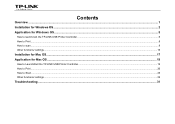
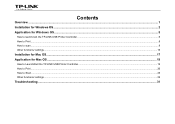
Contents
Overview ...1 Installation for Windows OS...2 Application for Windows OS ...5
How to launch/exit the TP-LINK USB Printer Controller ...6 How to Print ...6 How to scan...9 Other functions/ settings...15
Installation for Mac OS...17 Application for Mac OS ...19
How to Launch/Exit the TP-LINK USB Printer Controller...19 How to Print ...20 How to Scan ...23 Other functions/ settings...29
...
Archer D9 Print Server Application Guide - Page 3
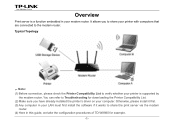
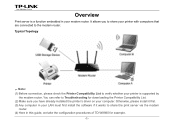
... whether your printer is supported by
the modem router. You can refer to Troubleshooting for downloading the Printer Compatibility List. (2) Make sure you have already installed the printer's driver on your computer. Otherwise, please install it first. (3) Any computer in your LAN must first install the software if it wants to share the print server via the modem
router. (4) Here in this guide, we...
Archer D9 Print Server Application Guide - Page 4


Installation for Windows OS
1. Insert the modem router's Resource CD into the CD-ROM drive.
3. Click START.
2. Select your modem router model and click Printer Sharing Setup.
4. Connect your computer and printer to the modem router step by step as instructed. Click NEXT.
-2-
Archer D9 Print Server Application Guide - Page 5
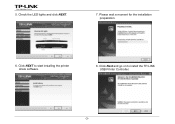
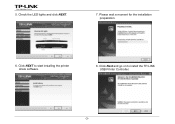
5. Check the LED lights and click NEXT.
7. Please wait a moment for the installation preparation.
6. Click NEXT to start installing the printer share software.
8. Click Next and go on to install the TP-LINK USB Printer Controller.
-3-
Archer D9 Print Server Application Guide - Page 8
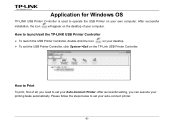
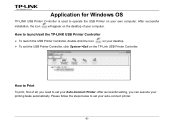
...own computer. After successful installation, the icon will appear on the desktop of your computer.
How to launch/exit the TP-LINK USB Printer Controller
¾ To launch the USB Printer Controller, double-click the icon
on your desktop.
¾ To exit the USB Printer Controller, click System->Exit on the TP-Link USB Printer Controller.
How to Print
To print, first of all, you need to set your...
Archer D9 Print Server Application Guide - Page 19
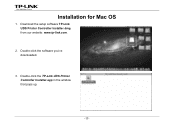
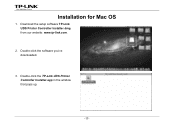
Installation for Mac OS
1. Download the setup software TP-Link UDS Printer Controller Installer.dmg from our website: www.tp-link.com.
2. Double-click the software you've downloaded.
3. Double-click the TP-Link UDS Printer Controller Installer.app in the window that pops up.
-17-
Archer D9 Print Server Application Guide - Page 20
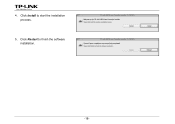
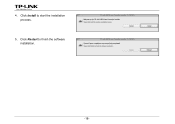
4. Click Install to start the installation process.
5. Click Restart to finish the software installation.
-18-
Archer D9 Print Server Application Guide - Page 34
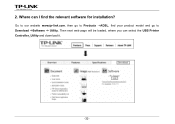
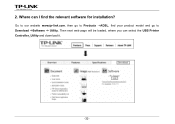
2. Where can I find the relevant software for installation?
Go to our website www.tp-link.com, then go to Products ->ADSL, find your product model and go to Download ->Software -> Utility. Then next web page will be loaded, where you can select the USB Printer Controller_Utility and download it.
-32-
Archer D9 FTP Server Application Guide - Page 8
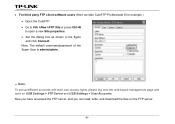
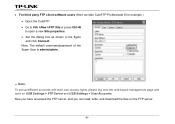
... default username/password of the Super User is admin/admin.
) Note: To set up different accounts with their own access rights, please log onto the web-based management page and set it on USB Settings > FTP Server and USB Settings > User Accounts. Now you have accessed the FTP server, and you can read, write, and download the files...
Archer D9 FTP Server Application Guide - Page 13
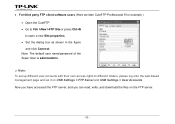
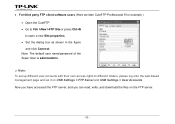
.../password of the Super User is admin/admin.
) Note: To set up different user accounts with their own access rights to different folders, please log onto the web-based management page and set it on USB Settings > FTP Server and USB Settings > User Accounts. Now you have accessed the FTP server, and you can read, write, and download...
Archer D2 V1 User Guide - Page 10
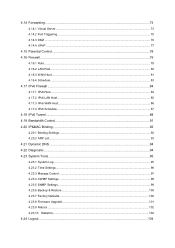
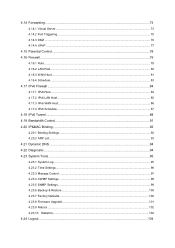
... Bandwidth Control...91 4.20 IP&MAC Binding ...92
4.20.1 Binding Settings...92 4.20.2 ARP List ...93
4.21 Dynamic DNS ...94 4.22 Diagnostic...94 4.23 System Tools ...95
4.23.1 System Log ...95 4.23.2 Time Settings...96 4.23.3 Manage Control ...97 4.23.4 CWMP Settings ...98 4.23.5 SNMP Settings ...99 4.23.6 Backup & Restore...100 4.23.7 Factory Defaults...100 4.23.8 Firmware Upgrade ...101...
Archer D2 V1 User Guide - Page 14


...; Supports firmware upgrade and Web management. Provides WPA-PSK/WPA2-PSK data security, TKIP/AES encryption security. Provides 64/128-bit WEP encryption security and wireless LAN ACL (Access Control List). Supports USB Storage Sharing, Print Server, FTP Server, Media Server. Supports Ethernet WAN (EWAN). Supports Bandwidth Control. Supports...
Archer D2 V1 User Guide - Page 21
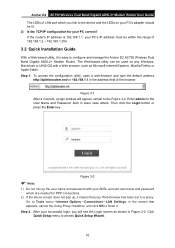
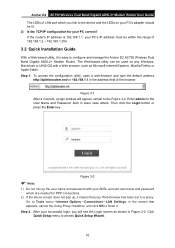
Archer D2 AC750 Wireless Dual Band Gigabit ADSL2+ Modem Router User Guide The LEDs of LAN port which you link to the device and the LEDs on your PC's adapter should be lit. 2) Is the TCP/IP configuration for your PC correct? If the router's IP address is 192.168.1.1, your PC's IP address must be within the range of 192.168.1.2 ~ 192.168.1.254...
Archer D2 V1 User Guide - Page 61
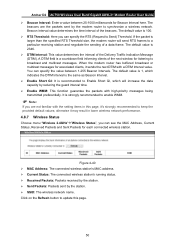
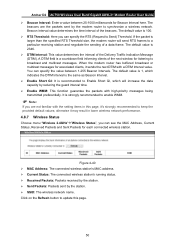
Archer D2 AC750 Wireless Dual Band Gigabit ADSL2+ Modem Router User Guide Beacon Interval: Enter a value between 25-1000 milliseconds for Beacon Interval here. The
beacons are the packets sent by the modem router to synchronize a wireless network. Beacon Interval value determines the time interval of the beacons. The default value is 100. RTS Threshold: Here you can specify...
Archer D2 V1 User Guide - Page 74
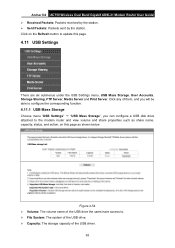
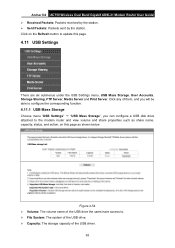
Archer D2 AC750 Wireless Dual Band Gigabit ADSL2+ Modem Router User Guide Received Packets: Packets received by the station. Sent Packets: Packets sent by the station. Click on the Refresh button to update this page.
4.11 USB Settings
There are six submenus under the USB Settings menu, USB Mass Storage, User Accounts, Storage Sharing, FTP Server, Media Server and Print Server. ...
Archer D2 V1 User Guide - Page 111
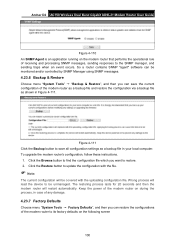
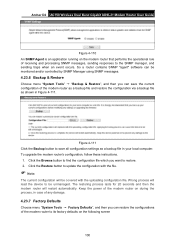
Archer D2 AC750 Wireless Dual Band Gigabit ADSL2+ Modem Router User Guide
Figure 4-110 An SNMP Agent is an application running on the modem router that performs the operational role of receiving and processing SNMP messages, sending responses to the SNMP manager, and sending traps when an event occurs. So a router contains SNMP "agent" software can be monitored and/or controlled by...
Archer D2 V1 User Guide - Page 112
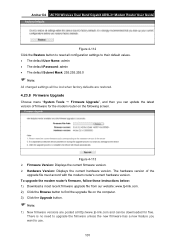
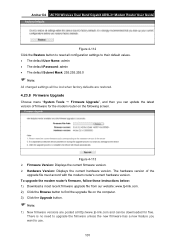
...must accord with the modem router's current hardware version. To upgrade the modem router's firmware, follow these instructions below: 1) Download a most recent firmware upgrade file from our website: www.tp-link.com. 2) Click the Browse button to find the upgrade file on the computer. 3) Click the Upgrade button.
Note:
1) New firmware versions are posted at http://www.tp-link.com and can...
Archer D2 V1 User Guide - Page 113
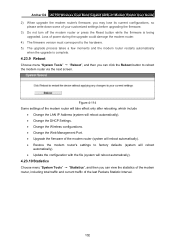
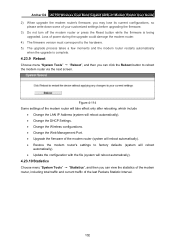
Archer D2 AC750 Wireless Dual Band Gigabit ADSL2+ Modem Router User Guide 2) When upgrade the modem router's firmware, you may lose its current configurations, so
please write down some of your customized settings before upgrading the firmware. 3) Do not turn off the modem router or press the Reset button while the firmware is being
upgraded. Loss of power during the upgrade could damage the modem...
Archer D2 V1 User Guide - Page 120
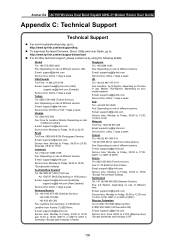
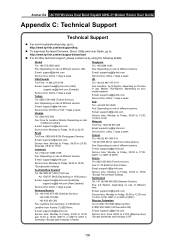
Archer D2 AC750 Wireless Dual Band Gigabit ADSL2+ Modem Router User Guide
Appendix C: Technical Support
Technical Support
For more troubleshooting help, go to: http://www.tp-link.com/en/support/faq
To download the latest Firmware, Driver, Utility and User Guide, go to: http://www.tp-link.com/en/support/download
For all other technical support, please contact us by ...
Archer D2 V1 Quick Install Guide - Page 2
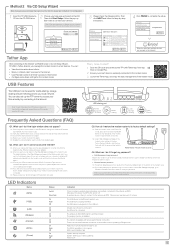
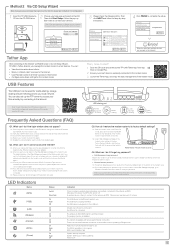
... your language: English
Archer D2 Start Setup User Guide Printer Sharing Setup
Browse CD
EXIT
3 Please check the following LEDs. Then click NEXT and follow the step-by-step instructions.
Welcome Install ADSL Device Configure ADSL Device Confirm Settings
LED Indicator Description
Name Status
Indication
(Power)
on
System start-up complete.
(ADSL)
(WLAN) (LAN)
on Flash
on on
ADSL line...

