TP-Link Archer D7b driver and firmware
Related TP-Link Archer D7b Manual Pages
Download the free PDF manual for TP-Link Archer D7b and other TP-Link manuals at ManualOwl.com
User Guide - Page 3
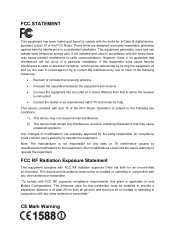
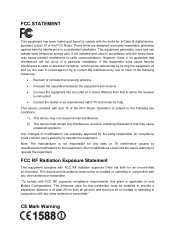
... with the limits for a Class B digital device, pursuant to part 15 of the FCC Rules. These limits are designed to provide reasonable protection against harmful interference in a residential installation. This equipment generates, uses and can radiate radio frequency energy and, if not installed and used in accordance with the instructions, may cause harmful interference to...
User Guide - Page 8
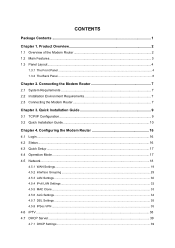
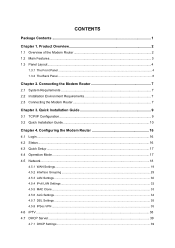
... Connecting the Modem Router 7
Chapter 3. Quick Installation Guide 9
3.1 TCP/IP Configuration...9 3.2 Quick Installation Guide 10
Chapter 4. Configuring the Modem Router 16
4.1 Login ...16 4.2 Status...16 4.3 Quick Setup ...17 4.4 Operation Mode ...17 4.5 Network...18
4.5.1 WAN Settings...19 4.5.2 Interface Grouping ...29 4.5.3 LAN Settings ...30 4.5.4 IPv6 LAN Settings ...32 4.5.5 MAC Clone...
User Guide - Page 10
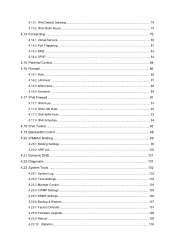
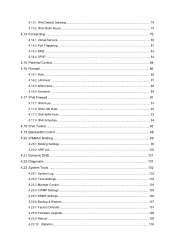
... Bandwidth Control ...98 4.20 IP&MAC Binding ...99 4.20.1 Binding Settings...99 4.20.2 ARP List...100 4.21 Dynamic DNS ...101 4.22 Diagnostic ...101 4.23 System Tools ...102 4.23.1 System Log...102 4.23.2 Time Settings...103 4.23.3 Manage Control ...104 4.23.4 CWMP Settings ...105 4.23.5 SNMP Settings ...106 4.23.6 Backup & Restore...107 4.23.7 Factory Defaults...107 4.23.8 Firmware Upgrade...108...
User Guide - Page 12
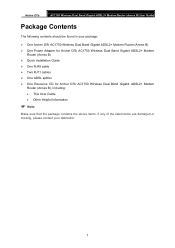
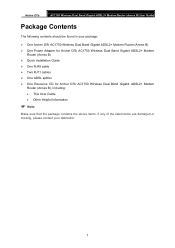
...; One Archer D7b AC1750 Wireless Dual Band Gigabit ADSL2+ Modem Router (Annex B) One Power Adapter for Archer D7b AC1750 Wireless Dual Band Gigabit ADSL2+ Modem
Router (Annex B) Quick Installation Guide One RJ45 cable Two RJ11 cables One ADSL splitter One Resource CD for Archer D7b AC1750 Wireless Dual Band Gigabit ADSL2+ Modem
Router (Annex...
User Guide - Page 13
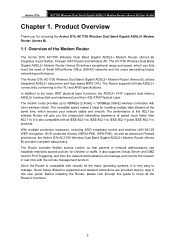
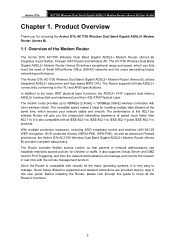
... LAN 64/128 WEP encryption, Wi-Fi protected Access (WPA2-PSK, WPA-PSK), as well as advanced Firewall protections, the Archer D7b AC1750 Wireless Dual Band Gigabit ADSL2+ Modem Router (Annex B) provides complete data privacy.
The Router provides flexible access control, so that parents or network administrators can establish restricted access policies for children or staffs. It also supports...
User Guide - Page 14
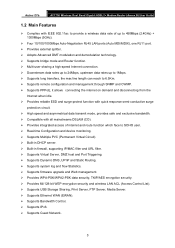
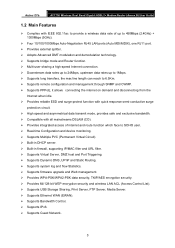
...; Supports firmware upgrade and Web management. Provides WPA-PSK/WPA2-PSK data security, TKIP/AES encryption security. Provides 64/128-bit WEP encryption security and wireless LAN ACL (Access Control List). Supports USB Storage Sharing, Print Server, FTP Server, Media Server. Supports Ethernet WAN (EWAN). Supports Bandwidth Control. Supports...
User Guide - Page 18
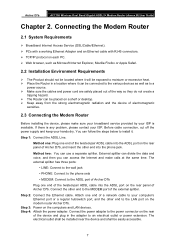
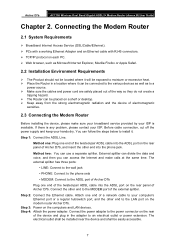
...panel of Archer D7b. Connect the other end to the MODEM port of the external splitter.
Step 2: Connect the Ethernet cable. Attach one end of a network cable to your computer's Ethernet port or a regular hub/switch port, and the other end to the LAN port on the modem router Archer D7b.
Step 3: Power on the computers and LAN devices. Step 4: Attach the power adapter. Connect the power adapter to the...
User Guide - Page 20


Archer D7b
AC1750 Wireless Dual Band Gigabit ADSL2+ Modem Router (Annex B) User Guide
Chapter 3. Quick Installation Guide
This chapter will show you how to configure the basic functions of your Archer D7b AC1750 Wireless Dual Band Gigabit ADSL2+ Modem Router (Annex B) using Quick Setup Wizard within minutes.
3.1 TCP/IP Configuration
The default IP address of the Archer D7b AC1750 Wireless Dual ...
User Guide - Page 21
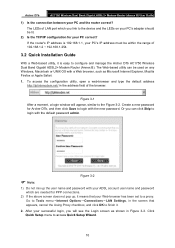
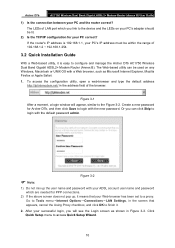
Archer D7b
AC1750 Wireless Dual Band Gigabit ADSL2+ Modem Router (Annex B) User Guide
1) Is the connection between your PC and the router correct?
The LEDs of LAN port which you link to the device and the LEDs on your PC's adapter should be lit. 2) Is the TCP/IP configuration for your PC correct?
If the router's IP address is 192.168.1.1, your PC's IP address must...
User Guide - Page 23
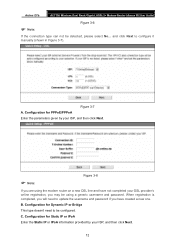
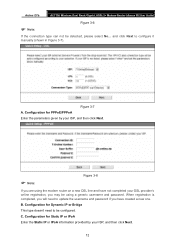
Archer D7b
AC1750 Wireless Dual Band Gigabit ADSL2+ Modem Router (Annex B) User Guide
Figure 3-6
Note:
If the connection type can not be detected, please select No... and click Next to configure it manually (shown in Figure 3-7).
Figure 3-7 A. Configuration for PPPoE/PPPoA Enter the parameters given by your ISP, and then click Next.
Figure 3-8
Note:
If you...
User Guide - Page 28
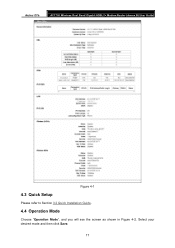
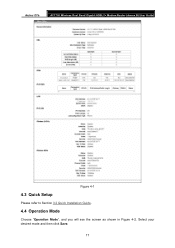
Archer D7b
AC1750 Wireless Dual Band Gigabit ADSL2+ Modem Router (Annex B) User Guide
Figure 4-1
4.3 Quick Setup
Please refer to Section 3.2 Quick Installation Guide.
4.4 Operation Mode
Choose "Operation Mode", and you will see the screen as shown in Figure 4-2. Select your desired mode and then click Save.
17
User Guide - Page 52
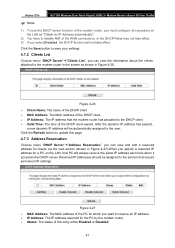
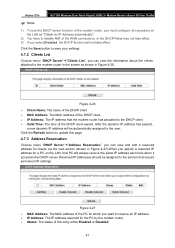
Archer D7b
AC1750 Wireless Dual Band Gigabit ADSL2+ Modem Router (Annex B) User Guide
Note:
1) To use the DHCP server function of the modem router, you must configure all computers on the LAN as "Obtain an IP Address automatically".
2) You have to disable NAT of the WAN connections, or the DHCP Relay may not take effect. 3) If you select Disabled, the DHCP...
User Guide - Page 60
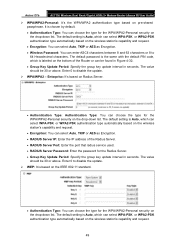
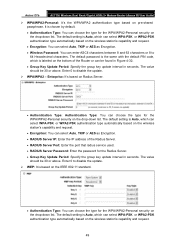
Archer D7b
AC1750 Wireless Dual Band Gigabit ADSL2+ Modem Router (Annex B) User Guide
WPA/WPA2-Personal: It's the WPA/WPA2 authentication type based on pre-shared passphrase. It is chosen by default.
Authentication Type: You can choose the type for the WPA/WPA2-Personal security on the drop-down list. The default setting is Auto, which...
User Guide - Page 75
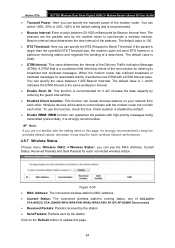
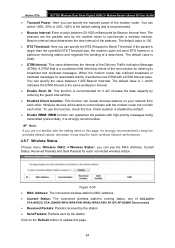
Archer D7b
AC1750 Wireless Dual Band Gigabit ADSL2+ Modem Router (Annex B) User Guide
Transmit Power: Here you can specify the transmit power of the modem router. You can select 100%, 50% or 25%. 100% is the default setting and is recommended.
Beacon Interval: Enter a value between 25-1000 milliseconds for Beacon Interval here. The beacons are the packets sent by...
User Guide - Page 113
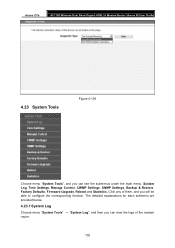
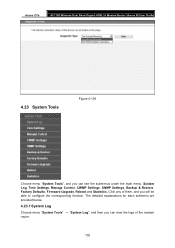
Archer D7b
AC1750 Wireless Dual Band Gigabit ADSL2+ Modem Router (Annex B) User Guide
4.23 System Tools
Figure 4-105
Choose menu "System Tools", and you can see the submenus under the main menu: System Log, Time Settings, Manage Control, CWMP Settings, SNMP Settings, Backup & Restore, Factory Defaults, Firmware Upgrade, Reboot and Statistics. Click any of them, and you will be able to ...
User Guide - Page 118
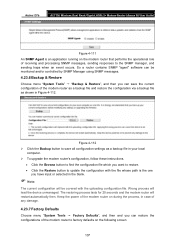
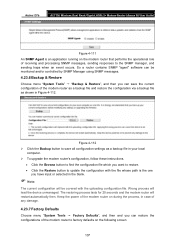
Archer D7b
AC1750 Wireless Dual Band Gigabit ADSL2+ Modem Router (Annex B) User Guide
Figure 4-111
An SNMP Agent is an application running on the modem router that performs the operational role of receiving and processing SNMP messages, sending responses to the SNMP manager, and sending traps when an event occurs. So a router contains SNMP "agent" software can be monitored and/or...
User Guide - Page 119
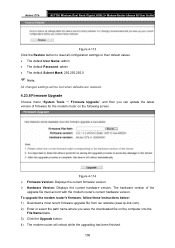
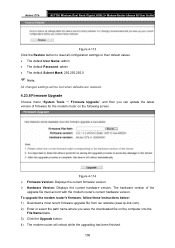
...Hardware Version: Displays the current hardware version. The hardware version of the
upgrade file must accord with the modem router's current hardware version. To upgrade the modem router's firmware, follow these instructions below: 1) Download a most recent firmware upgrade file from our website (www.tp-link.com). 2) Enter or select the path name where you save the downloaded file on the computer...
User Guide - Page 120
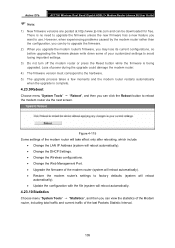
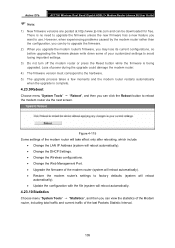
Archer D7b
AC1750 Wireless Dual Band Gigabit ADSL2+ Modem Router (Annex B) User Guide
Note:
1) New firmware versions are posted at http://www.tp-link.com and can be downloaded for free. There is no need to upgrade the firmware unless the new firmware has a new feature you want to use. However, when experiencing problems caused by the modem router rather than the configuration, you can ...
User Guide - Page 124
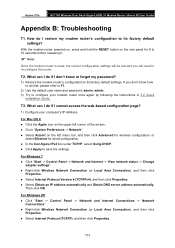
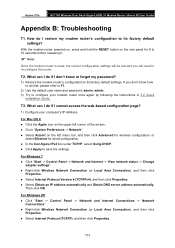
... factory default settings. If you don't know how to do that, please refer to T1.
2) Use the default user name and password: admin, admin. 3) Try to configure your modem router once again by following the instructions in 3.2 Quick
Installation Guide.
T3. What can I do if I cannot access the web-based configuration page?
1) Configure your computer's IP Address.
For Mac OS...
User Guide - Page 127
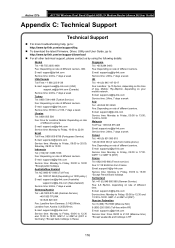
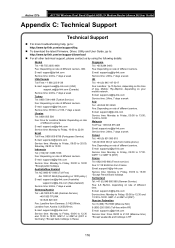
Archer D7b
AC1750 Wireless Dual Band Gigabit ADSL2+ Modem Router (Annex B) User Guide
Appendix C: Technical Support
Technical Support
For more troubleshooting help, go to: http://www.tp-link.com/en/support/faq
To download the latest Firmware, Driver, Utility and User Guide, go to: http://www.tp-link.com/en/support/download
For all other technical support, please ...

