TP-Link TD-W9977 driver and firmware
Related TP-Link TD-W9977 Manual Pages
Download the free PDF manual for TP-Link TD-W9977 and other TP-Link manuals at ManualOwl.com
User Guide - Page 2
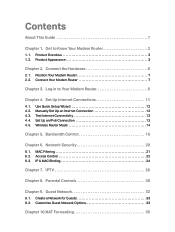
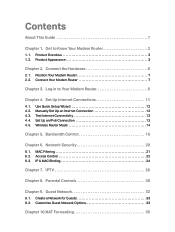
...Modem Router 7 2. 2. Connect Your Modem Router 7
Chapter 3. Log in to Your Modem Router 9
Chapter 4. Set Up Internet Connections 11
4. 1. Use Quick Setup Wizard 12 4. 2. Manually Set Up an Internet Connection 12 4. 3. Test Internet Connectivity 13 4. 4. Set Up an IPv6 Connection 13 4. 5. Wireless Router Mode 14
Chapter 5. Bandwidth Control 16
Chapter 6. Network Security 20
6. 1. MAC...
User Guide - Page 3
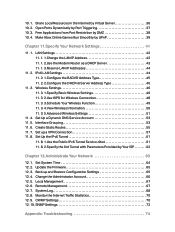
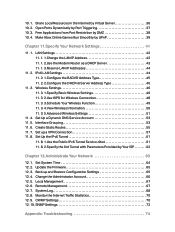
... 11. Specify Your Network Settings 41
11. 1. LAN Settings 42 11. 1. 1.Change the LAN IP Address 42 11. 1. 2.Use the Modem Router as a DHCP Server 43 11. 1. 3.Reserve LAN IP Addresses 44
11. 2. IPv6 LAN Settings 44 11. 2. 1.Configure the RADVD Address Type 45 11. 2. 2.Configure the DHCPv6 Server Address Type 45
11. 3. Wireless Settings 46 11. 3. 1.Specify Basic Wireless Settings 46 11...
User Guide - Page 4
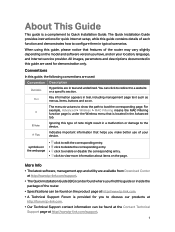
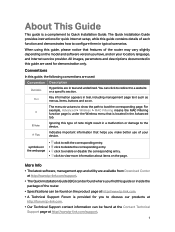
... information about items on the page.
More Info
• The latest software, management app and utility are available from Download Center at http://www.tp-link.com/support.
• The Quick Installation Guide (QIG) can be found where you find this guide or inside the package of the router.
• Specifications can be found on the product page at...
User Guide - Page 7
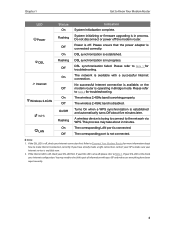
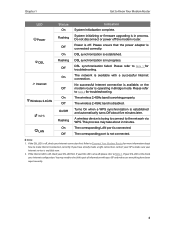
Chapter 1
Get to Know Your Modem Router
LED Power
DSL
Internet Wireless 2.4GHz
WPS LAN
Status On
Flashing
Off On Flashing Off
On
Off
On Off On/Off
Flashing On Off
Indication System initialization complete.
System initializing or firmware upgrading is in process. Do not disconnect or power off the modem router.
Power is off. Please ensure that the power adapter is connected correctly.
DSL ...
User Guide - Page 10
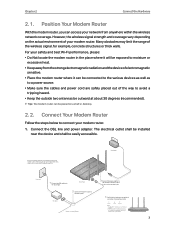
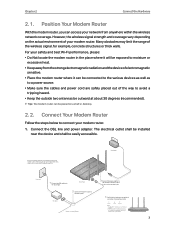
... can be placed on a shelf or desktop.
2. 2. Connect Your Modem Router
Follow the steps below to connect your modem router.
1. Connect the DSL line and power adapter. The electrical outlet shall be installed near the device and shall be easily accessible.
If you don't need the phone service, just directly connect the modem router to the phone jack with a phone cable, then follow steps 3 and 4 to...
User Guide - Page 13
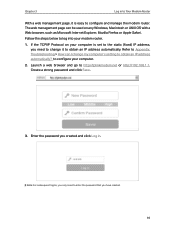
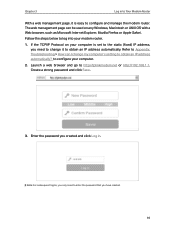
... OS with a Web browser, such as Microsoft Internet Explorer, Mozilla Firefox or Apple Safari.
Follow the steps below to log into your modem router.
1. If the TCP/IP Protocol on your computer is set to the static (fixed) IP address, you need to change it to obtain an IP address automatically. Refer to Appendix: Troubleshooting > How can...
User Guide - Page 23
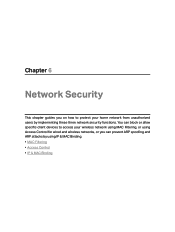
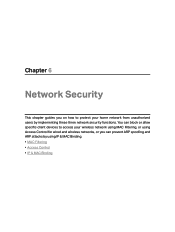
Chapter 6
Network Security
This chapter guides you on how to protect your home network from unauthorized users by implementing these three network security functions. You can block or allow specific client devices to access your wireless network using MAC Filtering, or using Access Control for wired and wireless networks, or you can prevent ARP spoofing and ARP attacks by using IP & MAC Binding...
User Guide - Page 24
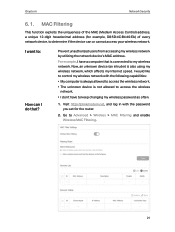
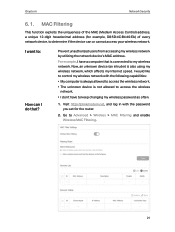
... my Internet speed. I would like to control my wireless network with the following capabilities: • My computer is always allowed to access the wireless network. • The unknown device is not allowed to access the wireless
network. • I don't have to keep changing my wireless password as often.
1. Visit http://tplinkmodem.net, and log in with the password you set for the router...
User Guide - Page 42
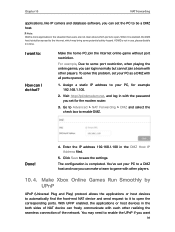
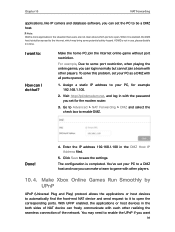
... login normally but cannot join a team with other players. To solve this problem, set your PC as a DMZ with all ports opened.
1. Assign a static IP address to your PC, for example 192.168.1.100.
2. Visit http://tplinkmodem.net, and log in with the password you set for the modem router.
3. Go to Advanced > NAT Forwarding > DMZ and select...
User Guide - Page 43
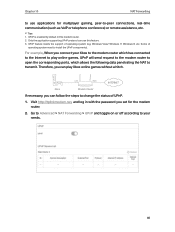
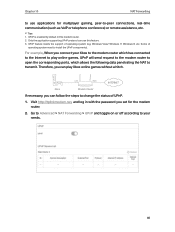
... enabled by default in this modem router. 2. Only the application supporting UPnP protocol can use this feature. 3. UPnP feature needs the support of operating system (e.g. Windows Vista/ Windows 7/ Windows 8, etc. Some of
operating system need to install the UPnP components).
For example, When you connect your Xbox to the modem router which has connected to the Internet to play online games...
User Guide - Page 55
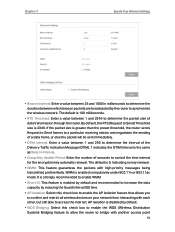
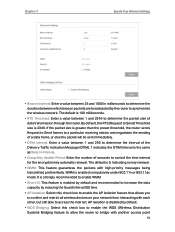
...Network Settings
• Beacon Interval: Enter a value between 25 and 1000 in milliseconds to determine the duration between which beacon packets are broadcasted by the router to synchronize the wireless network...; Group Key Update Period: Enter the number of seconds to control the time interval...wireless devices on your network from interacting with each other, but still able to access the Internet...
User Guide - Page 63
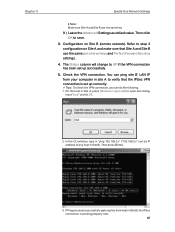
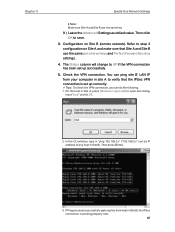
... B (remote network). Refer to step 2 configuration on Site A and make sure that Site A and Site B use the same pre-shared keys and Perfect Forward Secrecy settings.
4. The Status column will change to UP if the VPN connection has been set up successfully.
5. Check the VPN connection. You can ping site B' LAN IP from your computer in...
User Guide - Page 66
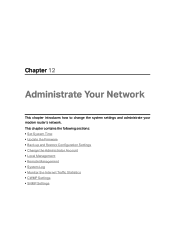
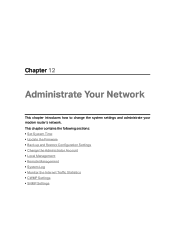
...how to change the system settings and administrate your modem router's network. This chapter contains the following sections: • Set System Time • Update the Firmware • Back up and Restore Configuration Settings • Change the Administrator Account • Local Management • Remote Management • System Log • Monitor the Internet Traffic Statistics • CWMP...
User Guide - Page 68
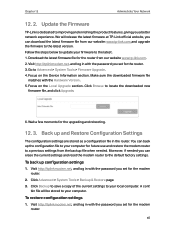
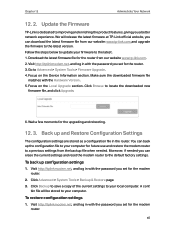
...: www.tp-link.com and upgrade the firmware to the latest version. Follow the steps below to update your firmware to the latest. 1. Download the latest firmware file for the router from our website www.tp-link.com. 2. Visit http://tplinkmodem.net, and log in with the password you set for the router. 3. Go to Advanced > System Tools > Firmware Upgrade. 4. Focus on the Device Information section...
User Guide - Page 75
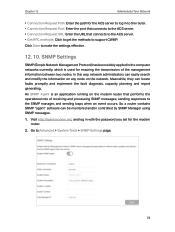
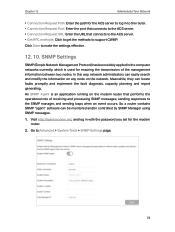
... and processing SNMP messages, sending responses to the SNMP manager, and sending traps when an event occurs. So a router contains SNMP "agent" software can be monitored and/or controlled by SNMP Manager using SNMP messages.
1. Visit http://tplinkmodem.net, and log in with the password you set for the modem router.
2. Go to Advanced > System Tools > SNMP...
User Guide - Page 76
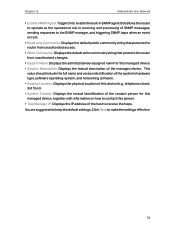
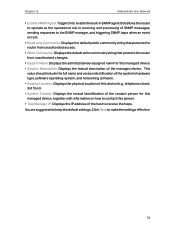
... the router from unauthorized changes.
• System Name: Displays the administratively-assigned name for this managed device. • System Description: Displays the textual description of the managed device. This
value should include the full name and version identification of the system's hardware type, software operating-system, and networking software. • System Location: Displays the...
User Guide - Page 80
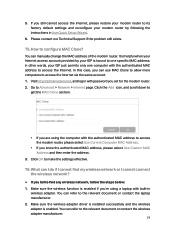
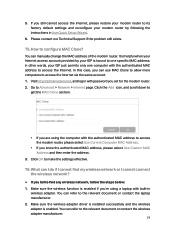
... access the Internet, please restore your modem router to its factory default settings and reconfigure your modem router by following the instructions in Use Quick Setup Wizard.
6. Please contact our Technical Support if the problem still exists.
T5. How to configure MAC Clone?
You can manually change the MAC address of the modem router. It is helpful when your Internet access account provided...
User Guide - Page 82


...; 2 ) Change the wireless Channel of the router to 1,6,or 11 to reduce interference
from other networks; 3 ) Re-install or update the driver for your wireless adapter of the computer; 4 ) Connect to wireless network.
T7. How can I change my computer's setting to obtain an IP address automatically?
To change the computer's network settings, follow the steps below. • For MAC OS X: 1 ) Click...
User Guide - Page 83


... Center > Change adapter settings. 2 ) Right-click your network connection (wired or wireless) and select Properties. 3 ) Double-click Internet Protocol Version 4 (TCP/IPv4). 4 ) Select both Obtain an IP address automatically and Obtain DNS server address automatically, then click OK. 5 ) Click OK again to save your configuration. • For Windows XP: 1 ) Right-click the Network icon on the...
User Guide - Page 85
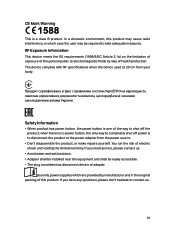
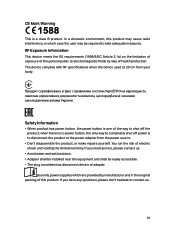
... electric shock and voiding the limited warranty. If you need service, please contact us.
• Avoid water and wet locations. • Adapter shall be installed near the equipment and shall be easily accessible. • The plug considered as disconnect device of adapter.
Use only power supplies which are provided by manufacturer and in the original packing...

