TP-Link AC2600 driver and firmware
Related TP-Link AC2600 Manual Pages
Download the free PDF manual for TP-Link AC2600 and other TP-Link manuals at ManualOwl.com
Archer C2600 V1 User Guide - Page 3
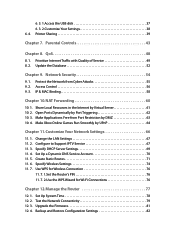
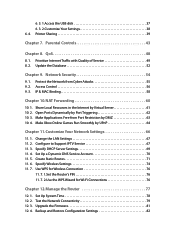
6. 3. 1.Access the USB disk 37 6. 3. 2.Customize Your Settings 38 6. 4. Printer Sharing 39
Chapter 7. Parental Controls 43
Chapter 8. QoS 48
8. 1. Prioritize Internet Traffic with Quality of Service 49 8. 2. Update the Database 52
Chapter 9. Network Security 54
9. 1. Protect the Network from Cyber Attacks 55 9. 2. Access Control 56 9. 3. IP & MAC Binding 58
Chapter 10.NAT Forwarding 60...
Archer C2600 V1 User Guide - Page 5
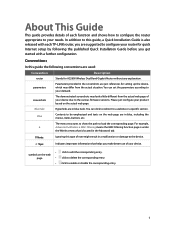
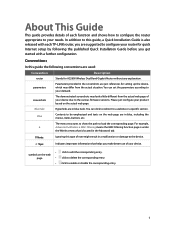
... with each TP-LINK router, you are suggested to configure your router for quick Internet setup by following the published Quick Installation Guide before you get started with a further configuration.
Conventions
In this guide the following conventions are used:
Convention
router parameters
screenshots Blue Italic Blue
>
Description
Stands for AC2600 Wireless Dual Band Gigabit Router without any...
Archer C2600 V1 User Guide - Page 9
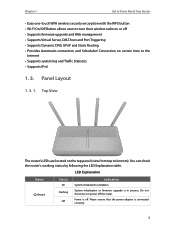
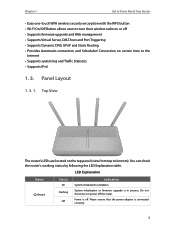
... encryption with the WPS button • Wi-Fi On/Off Button allows users to turn their wireless radio on or off • Supports firmware upgrade and Web management • Supports Virtual Server, DMZ host and Port Triggering • Supports Dynamic DNS, UPnP and Static Routing • Provides Automatic-connection and Scheduled Connection on certain time to the...
Archer C2600 V1 User Guide - Page 14
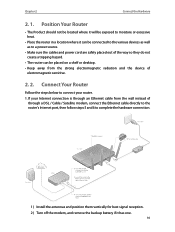
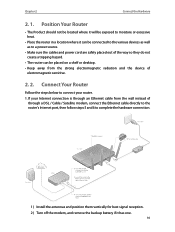
... and the device of
electromagnetic sensitive.
2. 2. Connect Your Router
Follow the steps below to connect your router. 1. If your Internet connection is through an Ethernet cable from the wall instead of
through a DSL / Cable / Satellite modem, connect the Ethernet cable directly to the router's Internet port, then follow steps 5 and 6 to complete the hardware connection.
1 ) Install the antennas...
Archer C2600 V1 User Guide - Page 18
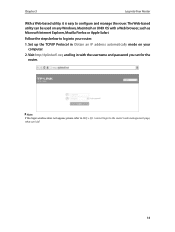
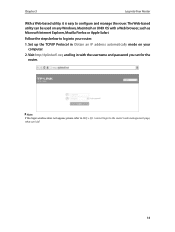
... as Microsoft Internet Explorer, Mozilla Firefox or Apple Safari.
Follow the steps below to log into your router.
1. Set up the TCP/IP Protocol in Obtain an IP address automatically mode on your computer.
2. Visit http://tplinkwifi.net, and log in with the username and password you set for the router.
Note: If the login window does not appear...
Archer C2600 V1 User Guide - Page 30
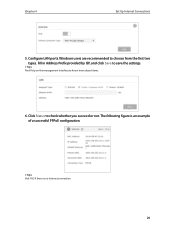
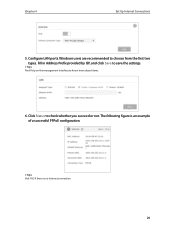
Chapter 4
Set Up Internet Connections
5. Configure LAN ports. Windows users are recommended to choose from the first two types. Fill in Address Prefix provided by ISP, and click Save to save the settings.
Tips: Find Help on the management interface to know more about items.
6. Click Status to check whether you succeed or not. The following figure is...
Archer C2600 V1 User Guide - Page 35
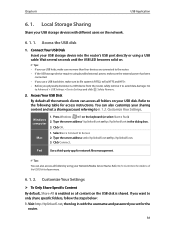
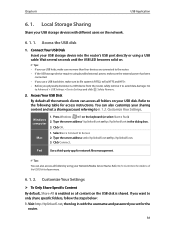
... on the network.
6. 1. 1. Access the USB disk
1. Connect Your USB Disk Insert your USB storage device into the router's USB port directly or using a USB cable. Wait several seconds until the USB LED becomes solid on.
Tips: • If you use USB hubs, make sure no more than four devices are connected to the router. • If the USB storage device requires using bundled external power, make sure...
Archer C2600 V1 User Guide - Page 40
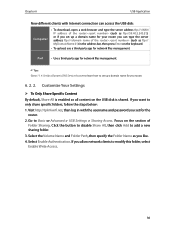
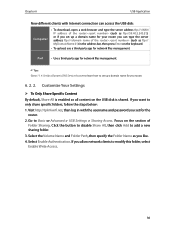
...
Now different clients with Internet connection can access the USB disk:
Computer
• To download, open a web browser and type the server address ftp://: (such as ftp://59.40.2.243:21), or if you set up a domain name for your router you can type the server address ftp://: (such as ftp:// MyDomainName:21) in the address bar, then press Enter...
Archer C2600 V1 User Guide - Page 42
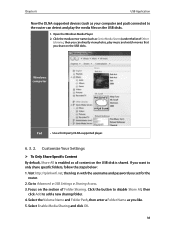
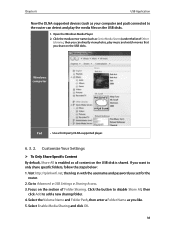
...
Now the DLNA-supported devices (such as your computer and pad) connected to the router can detect and play the media files on the USB disks.
1. Open the Windows Media Player. 2. Click the media ...: 1. Visit http://tplinkwifi.net, then log in with the username and password you set for the
router. 2. Go to Advanced > USB Settings > Sharing Access. 3. Focus on the section of Folder Sharing. Click ...
Archer C2600 V1 User Guide - Page 43


...printer on each computer that needs printer service. If you do not have the driver, contact the printer manufacturer.
2. Connect the Printer Cable a printer to the USB port with the USB cable. Wait several seconds until the USB LED becomes solid on.
3. Install the TP-LINK USB Printer Controller Utility TP-LINK USB Printer Controller Utility helps you access the shared printer. Download and install...
Archer C2600 V1 User Guide - Page 44
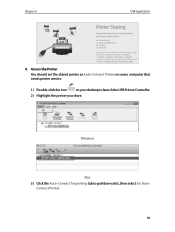
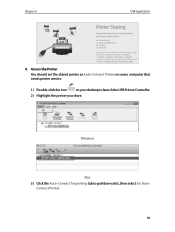
Chapter 6
USB Application
4. Access the Printer You should set the shared printer as Auto-Connect Printer on every computer that needs printer service. 1 ) Double-click the icon on your desktop to launch the USB Printer Controller. 2 ) Highlight the printer you share.
Windows
Mac 3 ) Click the Auto-Connect for printing tab to pull down a list, then select Set Auto-
Connect Printer.
40
Archer C2600 V1 User Guide - Page 56
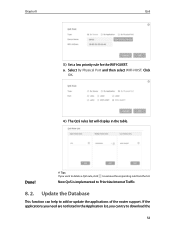
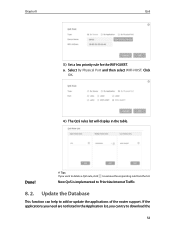
Chapter 8
QoS
3 ) Set a low priority rule for the WIFI-GUEST. a . Select By Physical Port and then select WIFI-HOST. Click
OK.
4 ) The QoS rules list will display in the table.
Done!
Tips: If you want to delete a QoS rule, click to remove the responding rule from the list.
Now QoS is implemented to Prioritize Internet Traffic.
8. 2. Update the...
Archer C2600 V1 User Guide - Page 57
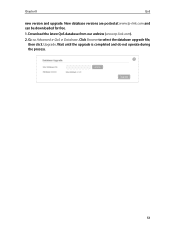
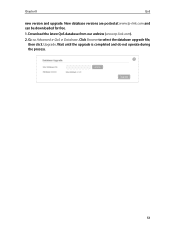
Chapter 8
QoS
new version and upgrade. New database versions are posted at www.tp-link.com and can be downloaded for free.
1. Download the latest QoS database from our website (www.tp-link.com).
2. Go to Advanced > QoS > Database. Click Browse to select the database upgrade file, then click Upgrade. Wait until the upgrade is completed and do not operate during the process.
53
Archer C2600 V1 User Guide - Page 68
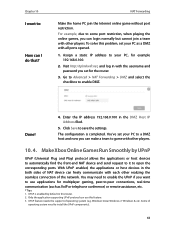
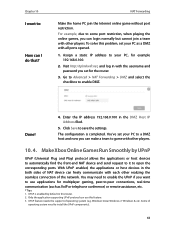
... normally but cannot join a team with other players. To solve this problem, set your PC as a DMZ with all ports opened.
1. Assign a static IP address to your PC, for example 192.168.0.100.
2. Visit http://tplinkwifi.net, and log in with the username and password you set for the router.
3. Go to Advanced > NAT Forwarding > DMZ and...
Archer C2600 V1 User Guide - Page 81
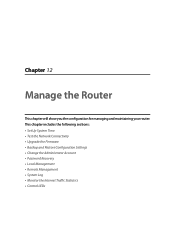
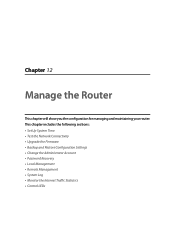
... router. This chapter includes the following sections: • Set Up System Time • Test the Network Connectivity • Upgrade the Firmware • Backup and Restore Configuration Settings • Change the Administrator Account • Password Recovery • Local Management • Remote Management • System Log • Monitor the Internet Traffic Statistics • Control...
Archer C2600 V1 User Guide - Page 85
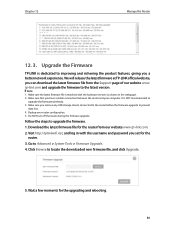
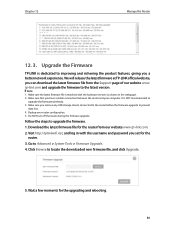
... the Support page of our website www. tp-link.com and upgrade the firmware to the latest version.
Note: 1. Make sure the latest firmware file is matched with the hardware version (as shown in the webpage). 2. Make sure that you have a stable connection between the router and your computer. It is NOT recommended to
upgrade the firmware wirelessly. 3. Make sure you remove any USB storage device...
Archer C2600 V1 User Guide - Page 102
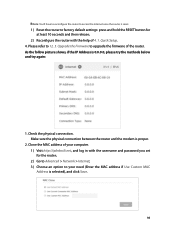
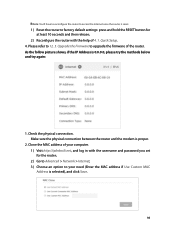
... connection. Make sure the physical connection between the router and the modem is proper.
2. Clone the MAC address of your computer. 1 ) Visit http://tplinkwifi.net, and log in with the username and password you set for the router; 2 ) Go to Advanced > Network > Internet; 3 ) Choose an option to your need (Enter the MAC address if Use Custom MAC Address is selected), and click Save.
98
Archer C2600 V1 User Guide - Page 104
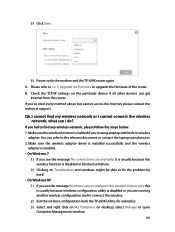
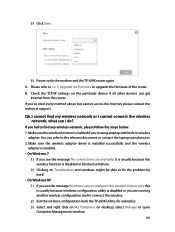
....
6 ) Power cycle the modem and the TP-LINK router again. 3. Please refer to 12. 3. Upgrade the Firmware to upgrade the firmware of the router. 4. Check the TCP/IP settings on the particular device if all other devices can get
Internet from the router. If you've tried every method above but cannot access the Internet, please contact the technical support.
Q6. I cannot find my wireless network or...
Archer C2600 V1 User Guide - Page 106
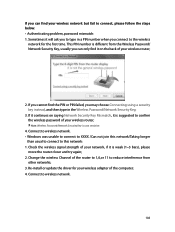
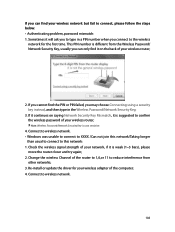
... network/Taking longer
than usual to connect to this network: 1. Check the wireless signal strength of your network, if it is weak (1~3 bars), please
move the router closer and try again; 2. Change the wireless Channel of the router to 1,6,or 11 to reduce interference from
other networks; 3. Re-install or update the driver for your wireless adapter of the computer; 4. Connect to wireless network...
Archer C2600 V1 Quick Install Guide - Page 2
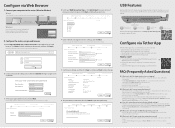
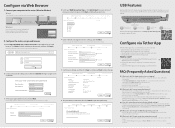
..., visit http://tp-link.com/app/usb, or simply scan the QR code.
Printer Sharing
Configure via Tether App
TP-LINK's Tether app lets you conveniently access the router and: View information about the clients on your network. Block network access from specific users or devices. Set up Parental Control with access time and content restrictions. Change the basic wireless network settings easily...

