TP-Link AC2800 driver and firmware
Related TP-Link AC2800 Manual Pages
Download the free PDF manual for TP-Link AC2800 and other TP-Link manuals at ManualOwl.com
User Guide - Page 4
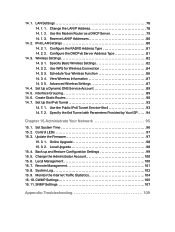
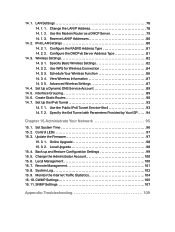
...15. Administrate Your Network 95
15. 1. Set System Time 96 15. 2. Control LEDs 97 15. 3. Update the Firmware 97
15. 3. 1. Online Upgrade 98 15. 3. 2. Local Upgrade 98 15. 4. Back up and Restore Configuration Settings 99 15. 5. Change the Administrator Account 100 15. 6. Local Management 100 15. 7. Remote Management 101 15. 8. System Log 102 15. 9. Monitor the Internet Traffic Statistics...
User Guide - Page 5
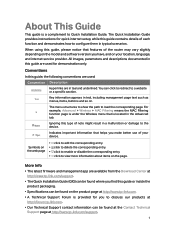
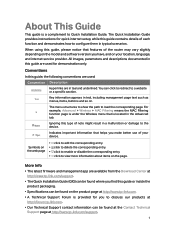
... Installation Guide. The Quick Installation Guide provides instructions for quick internet setup, while this guide contains details of each function and demonstrates how to configure them in typical scenarios.
When using this guide, please notice that features of the router may vary slightly depending on the model and software version you have, and on your location, language, and internet service...
User Guide - Page 8
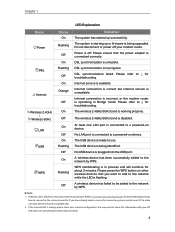
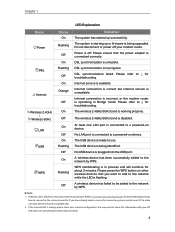
... Explanation
Name Power
DSL
Internet Wireless 2.4GHz
/ Wireless 5GHz
LAN USB
WPS
Status On
Flashing Off On
Flashing Off On
Orange
Off On Off On Off On Flashing Off On
Flashing
Off
Indication
The system has started up successfully.
The system is starting up or firmware is being upgraded. Do not disconnect or power off your modem router.
Power is off. Please ensure that the power adapter is...
User Guide - Page 22


... will notify you when an important firmware upgrade is available. Surely you can also manage multiple TP-Link Cloud devices with a single TP-Link ID. This chapter introduces how to register a new TP-Link ID, bind or unbind TP-Link IDs to manage your router, and the Tether app with which you can manage your home network no matter where you may find...
User Guide - Page 26
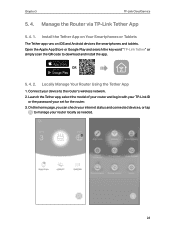
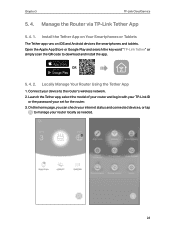
... "TP-Link Tether" or simply scan the QR code to download and install the app.
OR
5. 4. 2. Locally Manage Your Router Using the Tether App
1. Connect your device to the router's wireless network. 2. Launch the Tether app, select the model of your router and log in with your TP-Link ID
or the password your set for the router. 3. On the home page, you can check your internet...
User Guide - Page 27
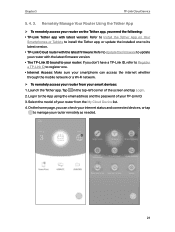
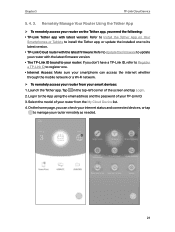
... Update the Firmware to update your router with the latest firmware version. • The TP-Link ID bound to your router: If you don't have a TP-Link ID, refer to Register a TP-Link ID to register one. • Internet Access: Make sure your smartphone can access the internet whether through the mobile network or a Wi-Fi network.
¾¾ To remotely access your router from your smart devices...
User Guide - Page 37
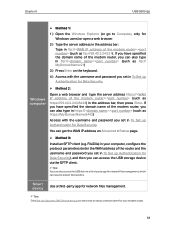
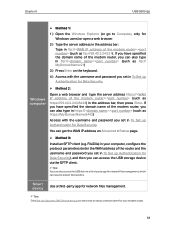
...; Method 3:
Install an SFTP client (e.g. FileZilla) in your computer, configure the protocol parameters (enter the WAN address of the router and the username and password you set in To Set up Authentication for Data Security), and then you can access the USB storage device via the SFTP client.
Tips: You can also access the USB disk via a third-party app for network files...
User Guide - Page 42
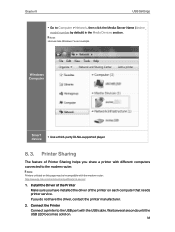
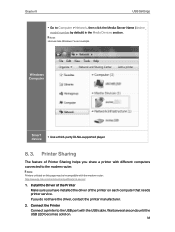
....
Windows Computer
Smart device
• Use a third-party DLNA-supported player.
8. 3. Printer Sharing
The feature of Printer Sharing helps you share a printer with different computers connected to the modem router.
Note: Printers unlisted on this page may be incompatible with the modem router: http://www.tp-link.com/common/compatible/print-server/.
1. Install the Driver of the Printer Make...
User Guide - Page 43
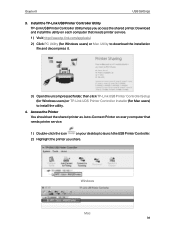
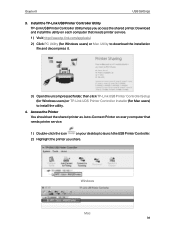
...(for Windows users) or Mac Utility to download the installation file and decompress it.
3 ) Open the uncompressed folder, then click TP-Link USB Printer Controller Setup (for Windows users) or TP-Link UDS Printer Controller Installer (for Mac users) to install the utility.
4. Access the Printer You should set the shared printer as Auto-Connect Printer on every computer that needs printer service...
User Guide - Page 55
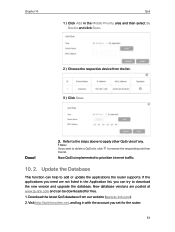
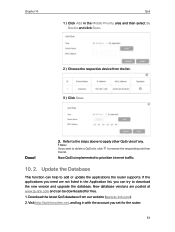
... to prioritize internet traffic.
10. 2. Update the Database
This function can help to add or update the applications the router supports. If the applications you need are not listed in the Application list, you can try to download the new version and upgrade the database. New database versions are posted at www.tp-link.com and can be downloaded for free. 1. Download the...
User Guide - Page 70
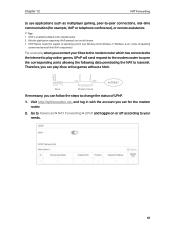
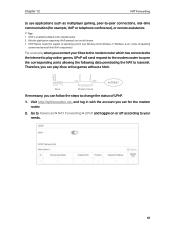
... enabled by default in this modem router. 2. Only the application supporting UPnP protocol can use this feature. 3. UPnP feature needs the support of operating system (e.g. Windows Vista/ Windows 7/ Windows 8, etc. Some of operating
system need to install the UPnP components).
For example, when you connect your Xbox to the modem router which has connected to the internet to play online games...
User Guide - Page 72
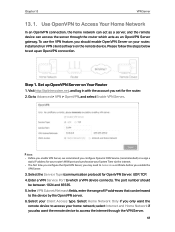
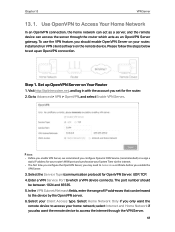
... home network can act as a server, and the remote device can access the server through the router which acts as an OpenVPN Server gateway. To use the VPN feature, you should enable OpenVPN Server on your router, install and run VPN client software on the remote device. Please follow the steps below to set up an OpenVPN connection.
Step 1. Set up...
User Guide - Page 73
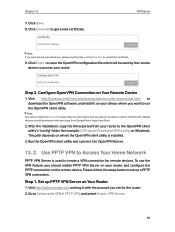
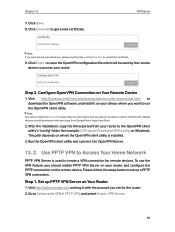
... step, or click Generate to update the certificate.
9. Click Export to save the OpenVPN configuration file which will be used by the remote device to access your router.
Step 2. Configure OpenVPN Connection on Your Remote Device
1. Visit http://openvpn.net/index.php/download/community-downloads.html to download the OpenVPN software, and install it on your device where you want to run...
User Guide - Page 74
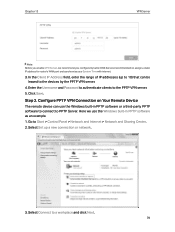
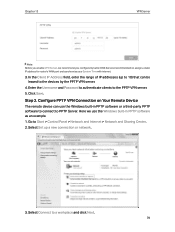
...Configure PPTP VPN Connection on Your Remote Device
The remote device can use the Windows built-in PPTP software or a third-party PPTP software to connect to PPTP Server. Here we use the Windows built-in PPTP software as an example. 1. Go to Start > Control Panel > Network and Internet > Network and Sharing Center. 2. Select Set up a new connection or network.
3. Select Connect to a workplace and...
User Guide - Page 99
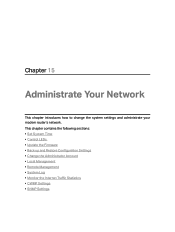
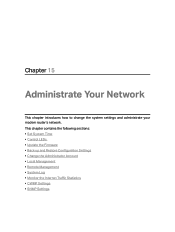
... modem router's network. This chapter contains the following sections: • Set System Time • Control LEDs • Update the Firmware • Back up and Restore Configuration Settings • Change the Administrator Account • Local Management • Remote Management • System Log • Monitor the Internet Traffic Statistics • CWMP Settings • SNMP Settings
User Guide - Page 101
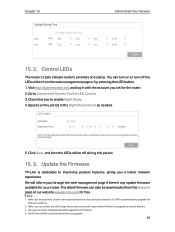
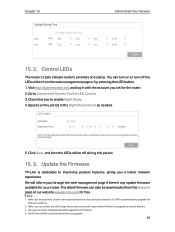
...any update firmware available for your router. The latest firmware can also be downloaded from the Support page of our website www.tp-link.com for free.
Note: 1. Make sure that you have a stable connection between the router and your computer. It is NOT recommended to upgrade the
firmware wirelessly. 2. Make sure you remove any USB storage device connected to the router before the firmware upgrade...
User Guide - Page 102
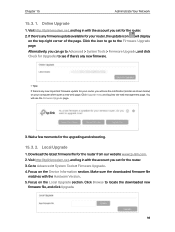
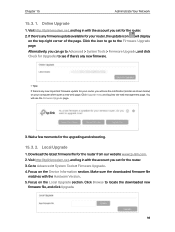
... rebooting.
15. 3. 2. Local Upgrade
1. Download the latest firmware file for the router from our website www.tp-link.com. 2. Visit http://tplinkmodem.net, and log in with the account you set for the router. 3. Go to Advanced > System Tools > Firmware Upgrade. 4. Focus on the Device Information section. Make sure the downloaded firmware file
matches with the Hardware Version. 5. Focus on the Local...
User Guide - Page 106
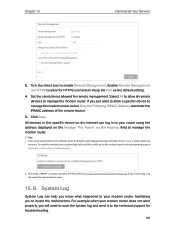
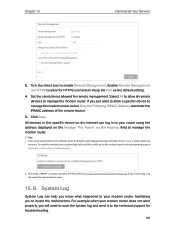
...Keep the Port as the default setting.
4. Set the client device allowed for remote management. Select All to allow all remote devices to manage the modem router. If you just want to allow a specific device to manage the modem router, select Only the Following IP/MAC Address and enter the IP/MAC address of the remote device.
5. Click Save. All devices or the specific device on the internet can log...
User Guide - Page 117
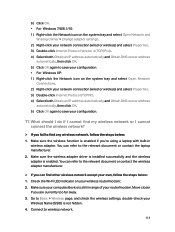
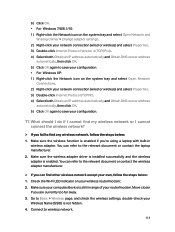
...2. Make sure the wireless adapter driver is installed successfully and the wireless adapter is enabled. You can refer to the relevant document or contact the wireless adapter manufacturer.
¾¾ If you can find other wireless network except your own, follow the steps below: 1. Check the Wi-Fi LED indicator on your wireless router/modem; 2. Make sure your computer/device is still in range...
User Guide - Page 119
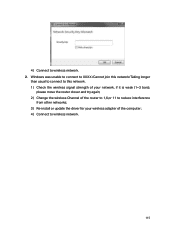
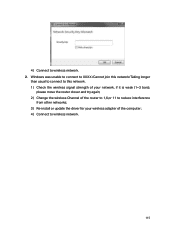
.../Taking longer
than usual to connect to this network. 1 ) Check the wireless signal strength of your network, if it is weak (1~3 bars),
please move the router closer and try again; 2 ) Change the wireless Channel of the router to 1,6,or 11 to reduce interference
from other networks; 3 ) Re-install or update the driver for your wireless adapter of the computer; 4 ) Connect to wireless network.
115

