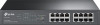TP-Link TL-SG1016PE driver and firmware
Related TP-Link TL-SG1016PE Manual Pages
Download the free PDF manual for TP-Link TL-SG1016PE and other TP-Link manuals at ManualOwl.com
Easy Smart Switch User Guide - Page 2


... such as translation, transformation, or adaptation without permission from TP-Link Technologies Co., Ltd. Copyright © 2016 TP-Link Technologies Co., Ltd. All rights reserved.
http://www.tp-link.com
FCC STATEMENT (For TL-SG105E/TL-SG108E/TL-SG108PE only)
This equipment has been tested and found to comply with the limits for a Class B digital device, pursuant to part 15 of the...
Easy Smart Switch User Guide - Page 3


...digital device, pursuant to part 15 of the FCC Rules. These limits are designed to provide reasonable protection against harmful interference when the equipment is operated in a commercial environment. This equipment generates, uses, and can radiate radio frequency energy and, if not installed and used in accordance with the instruction manual...Warning (For TL-SG1016DE/TL-SG1024DE/TL-SG1016PE only)
...
Easy Smart Switch User Guide - Page 6


......13 4.3 User Account ...14 4.4 System Tools ...15 4.4.1 Backup and Restore 15 4.4.2 System Reboot 17 4.4.3 System Reset 17 4.4.4 Firmware Upgrade 18 Chapter 5 Switching ...20 5.1 Port Setting ...20 5.2 IGMP Snooping ...21 5.3 LAG...22 Chapter 6 Monitoring ...24 6.1 Port Statistics...24 6.2 Port Mirror ...25 6.3 Cable Test ...26 6.4 Loop Prevention...27 Chapter 7 VLAN...28 7.1 MTU VLAN...29...
Easy Smart Switch User Guide - Page 8


... your box: One Gigabit Easy Smart Switch One power cord Two mounting brackets and other fittings (for TL-SG1016DE/TL-SG1024DE/
TL-SG1016PE only) Installation Guide Resource CD for TL-SG105E/TL-SG108E/TL-SG108PE/TL-SG1016DE/TL-SG1024DE/
TL-SG1016PE switch, including: • This User Guide • Easy Smart Configuration Utility.exe • Easy Smart...
Easy Smart Switch User Guide - Page 9


... TL-SG105E/TL-SG108E/ TL-SG108PE/TL-SG1016DE/TL-SG1024DE/TL-SG1016PE Gigabit Easy Smart Switch. Please read this guide carefully before operation.
1.1 Intended Readers
This Guide is intended for network managers familiar with IT concepts and network terminologies.
1.2 Conventions
When using this guide, please notice that features of the switch may vary slightly depending on the model and software...
Easy Smart Switch User Guide - Page 10


...; The latest software, management app and utility can be found at Download Center at
http://www.tp-link.com/support.
The Installation Guide (IG) can be found where you find this guide or inside the package of the switch.
Specifications can be found on the product page at http://www.tp-link.com.
A Technical Support Forum is provided...
Easy Smart Switch User Guide - Page 12


.../TL-SG108PE/TL-SG1016DE/TL-SG1024DE/ TL-SG1016PE Gigabit Easy Smart Switch!
2.1 Overview of the Switch
The TL-SG105E/TL-SG108E/TL-SG108PE/TL-SG1016DE/TL-SG1024DE/TL-SG1016PE Gigabit Easy Smart Switch is an ideal upgrade from an unmanaged switch, designed for Small and Medium Business networks that require simple network management. Network administrators can effectively monitor traffic via Port...
Easy Smart Switch User Guide - Page 13


... the
software setting back to factory default setting. 1000Mbps Ports: Designed to connect to the device with a bandwidth of 10Mbps, 100Mbps
or 1000Mbps. Each has a corresponding Link/Act LED (Left LED). For Port 1- 4, each of them also has a PoE Status LED (Right LED). LEDs
Name Power PoE Max
Status On
Flashing Off On
Flashing Off
Indication Power is on. Power...
Easy Smart Switch User Guide - Page 14


... the
software setting back to factory default setting. 1000Mbps Ports: Designed to connect to the device with a bandwidth of 10Mbps, 100Mbps
or 1000Mbps. Each has a corresponding 1000Mbps LED and Link/Act LED.
LEDs
Name Status
On
Power
Flashing
Off
1000Mbps
On
Indication Power is on. Power supply is abnormal. Power is off or power supply is abnormal. A 1000Mbps device is...
Easy Smart Switch User Guide - Page 15


... of TL-SG1016PE is shown as Figure 2-6.
Figure 2-6 Front Panel of TL-SG1016PE
The following parts are located on the front panel of the switch: Reset: With the switch powered on, press this button for five seconds or above to reset the
software setting back to factory default setting. 1000Mbps Ports: Designed to connect to the device with...
Easy Smart Switch User Guide - Page 16


PoE Max FAN
On
Flashing Off
Green Yellow
The power of all the connected PoE ports is between 103W and 110W. No power may be supplied if additional PDs are connected. The power of all the connected PoE ports is ≥110W. The power of all the connected PoE ports is
Easy Smart Switch User Guide - Page 20


... Setting, User Account and System Tools.
4.1 System Info
On this page you can view the system information and define the device description. Choose the menu System→System Info to load the following page.
Figure 4-1 System Info The following entries are displayed on this screen: System Info
Device Description: MAC Address: IP Address:
Subnet Mask: Default Gateway: Firmware Version...
Easy Smart Switch User Guide - Page 22


... and Firmware Upgrade pages.
4.4.1 Backup and Restore
On this page you can download the current configuration and save it as a file to your computer for your future configuration to upload a backup configuration file to restore your switch to this previous configuration. Choose the menu System→System Tools→Backup and Restore to load the...
Easy Smart Switch User Guide - Page 25


... http://www.tp-link.com to download the updated firmware.
Choose the menu System→System Tools→Firmware Upgrade to load the following page.
Figure 4-7 Firmware Upgrade Click Ready and the following page will appear.
Figure 4-8 Select the Firmware The following entries are displayed on this screen: Upgurade
Upgrade: Abort:
Click the Upgrade button to upgrade the firmware of...
Easy Smart Switch User Guide - Page 26


2. You are suggested to backup the configuration before upgrading. 3. Please select the proper software version matching with your hardware to upgrade. 4. To avoid damage, please don't turn off the device while upgrading. 5. After upgrading, the device will reboot automatically.
Return to CONTENTS
19
Easy Smart Configuration Utility User Guide - Page 2


... Install the Easy Smart Configuration Utility 5 2.3 Switch Discovery ...9 2.4 Switch Setting ...9 2.5 Refresh ...10 2.6 Utility Features Overview 11 2.7 Uninstall the Utility 12
Chapter 3 System 15
3.1 System Info ...15 3.2 IP Setting ...16 3.3 User Account ...16 3.4 Backup and Restore 17 3.5 System Reboot ...18 3.6 System Reset ...19 3.7 Firmware Upgrade 19
Chapter 4 Switching 20
4.1 Port...
Easy Smart Configuration Utility User Guide - Page 5


... current configuration file to your computer or download a backup configuration file to your switch.
System Reboot: Reboot your switch.
System Reset: Reset the switch to the default.
Firmware Upgrade: Update the firmware of the switch.
This module is used to configure the basic functions of the switch.
Port Setting: Configure and view the basic...
Easy Smart Configuration Utility User Guide - Page 7


... Started
2.1 Introduction
Easy Smart Configuration Utility is the management software for the TP-Link Easy Smart Switches. The utility allows operators to centrally manage entire networks of the Easy Smart Switches, which include TL-SG105E/TL-SG108E/TL-SG108PE/TL-SG1016DE/TL-SG1024DE/ TL-SG1016PE. Among of them, TL-SG105E V1.0 and TL-SG108E V1.0 can only be configured with Easy Smart Configuration...
Easy Smart Configuration Utility User Guide - Page 17


..., IP Setting, User Account, Backup and Restore, System Reboot, System Reset and Firmware Upgrade.
3.1 System Info
On this page you can view the system information and define the device description. Choose the menu System→System Info to load the following page.
System Info Device Description: MAC Address: IP Address:
Subnet Mask: Default Gateway: Firmware Version: Hardware Version...
Easy Smart Configuration Utility User Guide - Page 21


.... Go to http://www.tp-link.com to download the updated firmware. Choose the menu System→Firmware Upgrade to load the following page.
Figure 3-7 System Upgrade Note: 1. Don't interrupt the upgrade. 2. Please select the proper software version matching with your hardware to upgrade. 3. To avoid damage, please don't turn off the device while upgrading. 4. After upgrading, the device will reboot...