TP-Link TL-SG105E driver and firmware
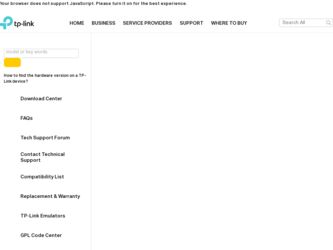
Related TP-Link TL-SG105E Manual Pages
Download the free PDF manual for TP-Link TL-SG105E and other TP-Link manuals at ManualOwl.com
TL-SG105E V1 Datasheet - Page 1


Datasheet
TP-LINK
5-Port Gigabit Easy Smart Switch
TL-SG105E
Overview
The TL-SG105E 5-Port Gigabit Easy Smart switch is an ideal upgrade from an unmanaged switch, designed for small and medium business networks that require simple network management. Network administrators can e ectively monitor tra c via Port Mirroring, Loop Prevention and Cable Diagnostics features. To optimize tra c on your ...
TL-SG105E V1 Datasheet - Page 2
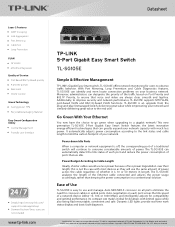
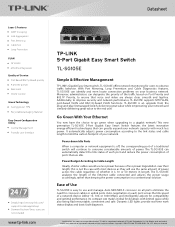
.... The TL-SG105E analyzes the length of the Ethernet cable connected and adjusts the power usage accordingly, rather than keeping the power consumption in a conventional solution.
Ease of Use
TL-SG105E is easy to use and manage. Auto MDI/MDI-X crossover on all ports eliminate the need for crossover cables or uplink ports. Auto-negotiation on each port senses the link speed of a network device...
TL-SG105E V1 Datasheet - Page 3
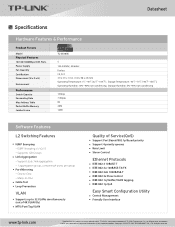
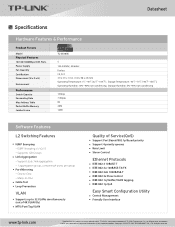
Datasheet
Specifications
Hardware Features & Performance
Product Picture
Model
Physical Features
10/100/1000Mbps RJ45 Ports Power Supply Fan Quantity Certi cation Dimensions (W x D x H)
Environment
Performance
Switch Capacity Forwarding Rate Mac Address Table Packet Bu er Memory Jumbo Frame
TL-SG105E
5 100-240VAC, 50/60Hz Fanless CE, FCC 3.9 x 3.9 x 1.0 in. (100 x 98 x 25 mm) Operating ...
TL-SG105E V1 UG - Page 2
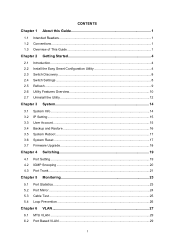
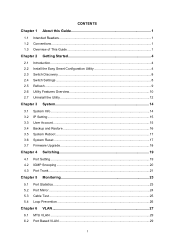
... Install the Easy Smart Configuration Utility 4 2.3 Switch Discovery ...8 2.4 Switch Settings ...8 2.5 Refresh ...9 2.6 Utility Features Overview 10 2.7 Uninstall the Utility 12
Chapter 3 System 14
3.1 System Info...14 3.2 IP Setting ...15 3.3 User Account ...15 3.4 Backup and Restore 16 3.5 System Reboot ...17 3.6 System Reset ...17 3.7 Firmware Upgrade 18
Chapter 4 Switching 19
4.1 Port...
TL-SG105E V1 UG - Page 4
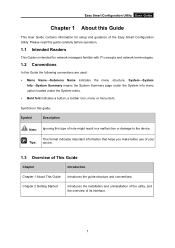
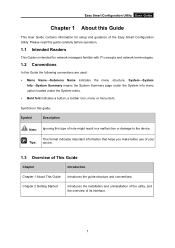
... Smart Configuration Utility User Guide
Chapter 1 About this Guide
This User Guide contains information for setup and guidance of the Easy Smart Configuration Utility. Please read this guide carefully before operation.
1.1 Intended Readers
This Guide is intended for network managers familiar with IT concepts and network terminologies.
1.2 Conventions
In this Guide the following conventions are...
TL-SG105E V1 UG - Page 5


...: Save the current configuration file to your computer or download a backup configuration file to your switch.
z System Reboot: Reboot your switch.
z System Reset: Reset the switch to the default.
z Firmware Upgrade: Update the firmware of the switch.
This module is used to configure the basic functions of the switch.
z Port Setting: Configure and view the basic parameters of...
TL-SG105E V1 UG - Page 7
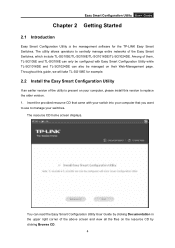
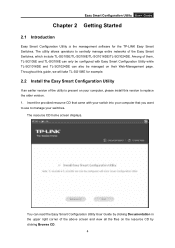
Easy Smart Configuration Utility User Guide
Chapter 2 Getting Started
2.1 Introduction
Easy Smart Configuration Utility is the management software for the TP-LINK Easy Smart Switches. The utility allows operators to centrally manage entire networks of the Easy Smart Switches, which include TL-SG105E/TL-SG108E/TL-SG1016DE/TL-SG1024DE. Among of them, TL-SG105E and TL-SG108E can only be configured ...
TL-SG105E V1 UG - Page 8
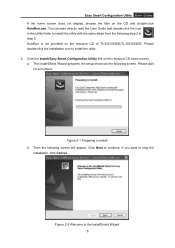
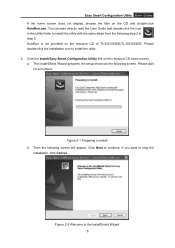
... step 2 to step 3. AutoRun is not provided on the resource CD of TL-SG1016DE/TL-SG1024DE. Please double-click the installation icon to install the utility. 2. Click the Install Easy Smart Configuration Utility link on the resource CD home screen. a. The InstallShield Wizard prepares the setup shown as the following screen. Please wait
for a moment.
Figure 2-1 Preparing...
TL-SG105E V1 UG - Page 9
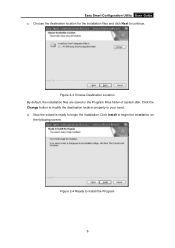
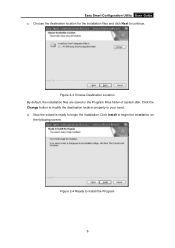
Easy Smart Configuration Utility User Guide c. Choose the destination location for the installation files and click Next to continue.
Figure 2-3 Choose Destination Location By default, the installation files are saved in the Program Files folder of system disk. Click the Change button to modify the destination location properly to your need. d. Now the wizard is...
TL-SG105E V1 UG - Page 10


... User Guide
e. The InstallShield Wizard is installing Easy Smart Configuration Utility shown as the following screen. Please wait for a while.
Figure 2-5 Setup Status f. Click Finish to complete the installation on the following screen.
Figure 2-6 InstallShield Wizard Complete
3. The installation process creates a TP-LINK subdirectory under the \Program Files directory on your computer, copies...
TL-SG105E V1 UG - Page 15
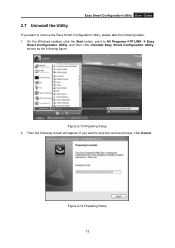
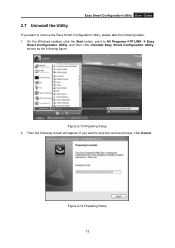
... Configuration Utility, please take the following steps: 1. On the Windows taskbar, click the Start button, point to All ProgramsÆTP-LINK Æ Easy
Smart Configuration Utility, and then click Uninstall Easy Smart Configuration Utility, shown as the following figure.
Figure 2-13 Preparing Setup 2. Then the following screen will appear. If you want to...
TL-SG105E V1 UG - Page 17
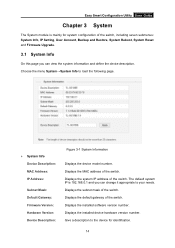
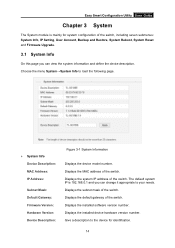
... Setting, User Account, Backup and Restore, System Reboot, System Reset and Firmware Upgrade.
3.1 System Info
On this page you can view the system information and define the device description. Choose the menu System→System Info to load the following page.
¾ System Info Device Description: MAC Address: IP Address:
Subnet Mask: Default Gateway: Firmware Version: Hardware Version: Device...
TL-SG105E V1 UG - Page 19
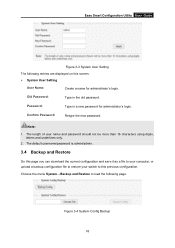
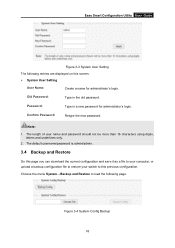
... digits,
letters and underlines only. 2. The default username/password is admin/admin.
3.4 Backup and Restore
On this page you can download the current configuration and save it as a file to your computer, or upload a backup configuration file to restore your switch to this previous configuration. Choose the menu System→Backup and Restore to load...
TL-SG105E V1 UG - Page 20
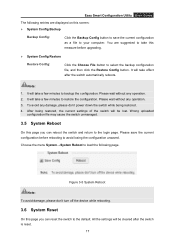
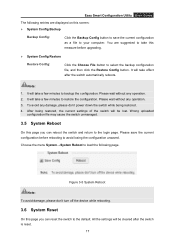
Easy Smart Configuration Utility User Guide
The following entries are displayed on this screen: ¾ System Config Backup
Backup Config:
Click the Backup Config button to save the current configuration as a file to your computer. You are suggested to take this measure before upgrading.
¾ System Config Restore
Restore Config:
Click the Choose File button...
TL-SG105E V1 UG - Page 21
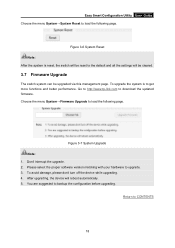
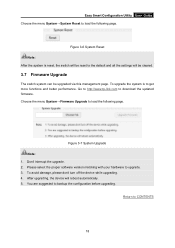
.... Go to http://www.tp-link.com to download the updated firmware. Choose the menu System→Firmware Upgrade to load the following page.
Figure 3-7 System Upgrade Note: 1. Don't interrupt the upgrade. 2. Please select the proper software version matching with your hardware to upgrade. 3. To avoid damage, please don't turn off the device while upgrading. 4. After upgrading, the device will reboot...
TL-SG105E V1 UG - Page 43
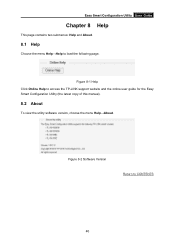
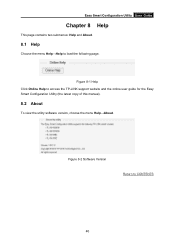
....
8.1 Help
Choose the menu Help→Help to load the following page.
Figure 8-1 Help Click Online Help to access the TP-LINK support website and the online user guide for the Easy Smart Configuration Utility (the latest copy of this manual).
8.2 About
To view the utility software version, choose the menu Help→About.
Figure 8-2 Software Version
Return to CONTENTS
40
TL-SG105E V1 QIG - Page 1
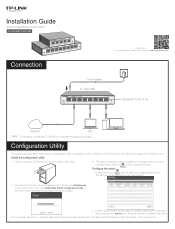
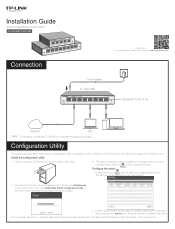
... website: http://www.tp-link.com
Power Adapter
TL-SG108E
Ethernet Ports (1-8)
Internet
PC
Note: For simplicity, we will take TL-SG108E for example throughout this Guide.
Configuration Utility
The switch is plug and play. Please install the configuration utility to manage the switch. Provided on the resource CD, the utility is only supported on Windows now.
Install the configuration utility...
TL-SG105E V1 QIG - Page 2
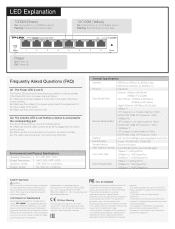
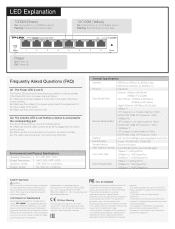
...: Connected to a 10/100Mbps device Flashing: Transmitting/receiving data
Power
On: Power on Off: Power off
Frequently Asked Questions (FAQ)
Q1. The Power LED is not lit
The Power LED should be lit when the power system is working normally. If the Power LED is not lit, please check as follows: A1: Make sure the power adapter is connected to the switch...

