Toshiba GSC-R60 driver and firmware
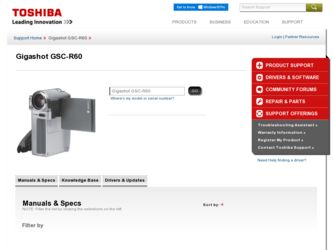
Related Toshiba GSC-R60 Manual Pages
Download the free PDF manual for Toshiba GSC-R60 and other Toshiba manuals at ManualOwl.com
Owners Manual - Page 3
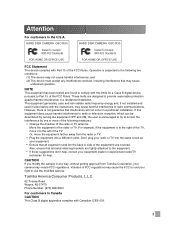
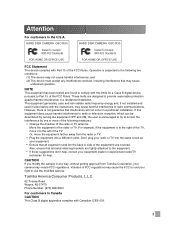
... in the U.S.A. HARD DISK CAMERA GSC-R60
HARD DISK CAMERA GSC-R30
Tested To Comply With FCC Standards
Tested To Comply With FCC Standards
FOR HOME OR OFFICE USE
FOR HOME OR OFFICE USE
FCC Statement
This device complies with Part 15 of the FCC Rules. Operation is subjected to the following two conditions:
(1) This device may not cause...
Owners Manual - Page 5
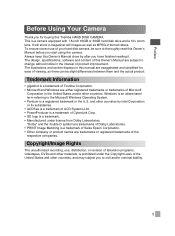
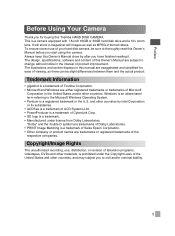
...-2 format videos. To ensure correct use of your hard disk camera, be sure to thoroughly read this Owner's Manual before you start using the camera. Always keep this Owner's Manual close by after you have finished reading it. The design, specifications, software and content of this Owner's Manual are subject to change without notice in the interest...
Owners Manual - Page 6
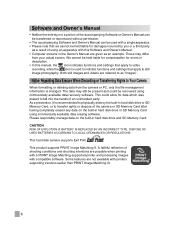
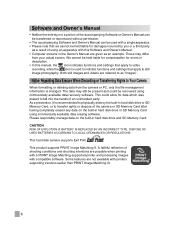
... OR REGULATIONS.
This hard disk camera supports Exif Print.
This product supports PRINT Image Matching III. A faithful reflection of shooting conditions and shooting intentions are possible when printing with a PRINT Image Matching-supported printer and processing images with compatible software. Some features are not available with printers supporting versions earlier than PRINT Image Matching...
Owners Manual - Page 7
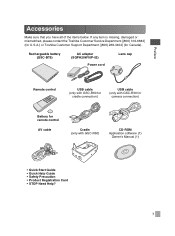
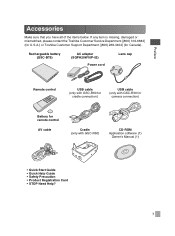
... or Toshiba Customer Support Department [(800) 268-3404] (for Canada).
Rechargeable battery (GSC-BT5)
AC adapter (SQPH20W10P-02)
Power cord
Lens cap
Remote control
USB cable (only with GSC-R60 for
cradle connection)
USB cable (only with GSC-R30 for
camera connection)
Battery for remote control
AV cable
Cradle (only with GSC-R60)
CD-ROM Application software (1)
Owner's Manual (1)
•...
Owners Manual - Page 15
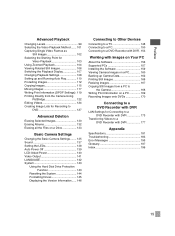
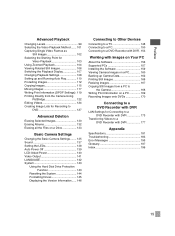
...
Using the Hard Disk Drive Protection Function 143
Resetting the System 144 Formatting Drives 145 Displaying the Version Information...... 146
Connecting to Other Devices
Connecting to a TV 148 Connecting to a PC 150 Connecting to a DVD Recorder with DVR . 153
Working with Images on Your PC
About the Software 156 Supported PCs 157 Installing the Software 159 Viewing Camera Images on a PC...
Owners Manual - Page 127
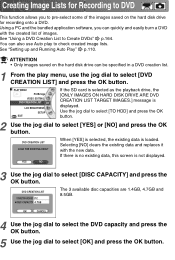
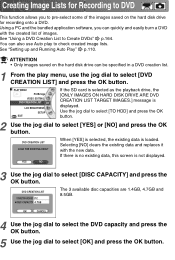
...you to pre-select some of the images saved on the hard disk drive for recording onto a DVD. Using a PC and the bundled application software, you can quickly and easily burn a DVD with the created... CREATION LIST
LCD BRIGHTNESS SETUP
EXIT
If the SD card is selected as the playback drive, the [ONLY IMAGES ON HARD DISK DRIVE ARE DVD CREATION LIST TARGET IMAGES.] message is displayed. Use the jog dial...
Owners Manual - Page 146
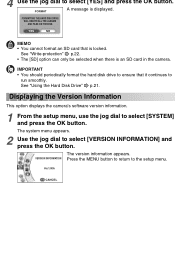
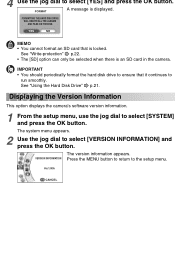
...] option can only be selected when there is an SD card in the camera.
IMPORTANT • You should periodically format the hard disk drive to ensure that it continues to
run smoothly. See "Using the Hard Disk Drive" p.21.
Displaying the Version Information
This option displays the camera's software version information.
1 From the setup menu, use the jog dial to select [SYSTEM] and...
Owners Manual - Page 151
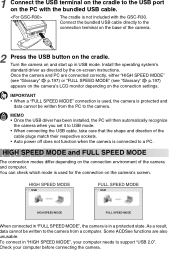
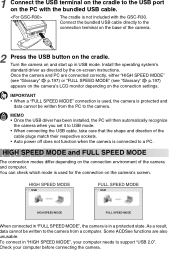
... written from the PC to the camera.
MEMO • Once the USB driver has been installed, the PC will then automatically recognize
the camera when you set it to USB mode. • When connecting the USB cable, take care that the shape and direction of the
cable plugs match their respective sockets. • Auto power off does not function when the...
Owners Manual - Page 153
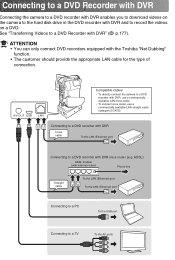
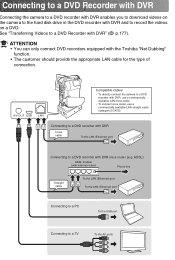
..., use a commercially available LAN straight cable (category 5/CAT5).
Connecting to a DVD recorder with DVR
Cross cable
To the LAN (Ethernet) port
Connecting to a DVD recorder with DVR via a router (e.g. ADSL)
ADSL modem (with internal router)
Phone line
Straight cable
To the LAN (Ethernet) port To the LAN (Ethernet) port
Connecting to a PC
To the USB port
Connecting to a TV
To the AV...
Owners Manual - Page 155
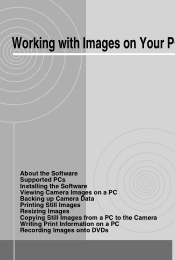
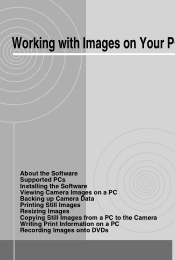
Working with Images on Your PC
About the Software Supported PCs Installing the Software Viewing Camera Images on a PC Backing up Camera Data Printing Still Images Resizing Images Copying Still Images from a PC to the Camera Writing Print Information on a PC Recording Images onto DVDs
Owners Manual - Page 156
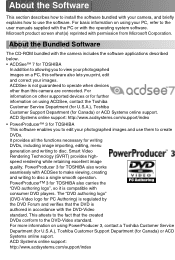
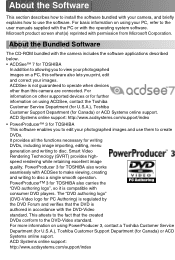
... devices other than this camera are connected. For information on other supported devices or for further information on using ACDSee, contact the Toshiba Customer Service Department (for U.S.A.), Toshiba Customer Support Department (for Canada) or ACD Systems online support. ACD Systems online support: http://www.acdsystems.com/support/index
• PowerProducer™ 3 for TOSHIBA This software...
Owners Manual - Page 157
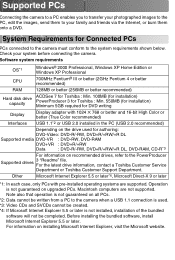
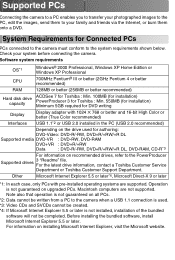
... camera.
Software system requirements
OS*1
Windows® 2000 Professional, Windows XP Home Edition or Windows XP Professional
CPU
700MHz Pentium® III or better (2GHz Pentium 4 or better recommended)
RAM
128MB or better (256MB or better recommended)
Hard disk drive capacity
ACDSee 7 for Toshiba : Min. 100MB (for installation) PowerProducer 3 for Toshiba : Min. 550MB (for installation...
Owners Manual - Page 158
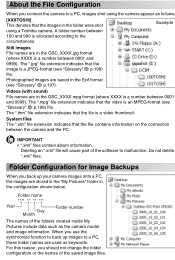
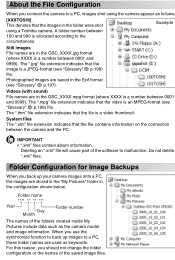
...[XXXTOSHI] This denotes that the images in the folder were shot using a Toshiba camera. A folder number between 100 and 999 is allocated according to the circumstances....information.
Deleting an ".xml" file will cause part of the software to malfunction. Do not delete ".xml" files.
Folder Configuration for Image Backups
When you back up your camera images onto a PC, the images are stored in the "...
Owners Manual - Page 159
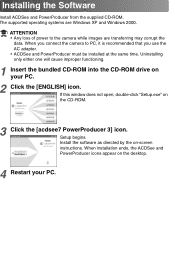
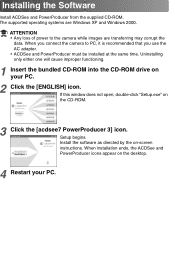
... the bundled CD-ROM into the CD-ROM drive on your PC.
2 Click the [ENGLISH] icon. If this window does not open, double-click "Setup.exe" on the CD-ROM.
3 Click the [acdsee7 PowerProducer 3] icon. Setup begins. Install the software as directed by the on-screen instructions. When installation ends, the ACDSee and PowerProducer icons appear on the desktop.
4 Restart your PC...
Owners Manual - Page 160
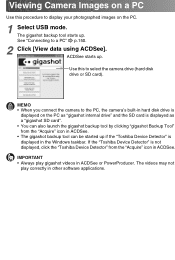
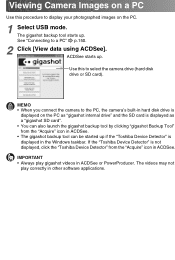
... hard disk drive is
displayed on the PC as "gigashot internal drive" and the SD card is displayed as a "gigashot SD card". • You can also launch the gigashot backup tool by clicking "gigashot Backup Tool" from the "Acquire" icon in ACDSee. • The gigashot backup tool can be started up if the "Toshiba Device Detector" is displayed in the Windows...
Owners Manual - Page 161
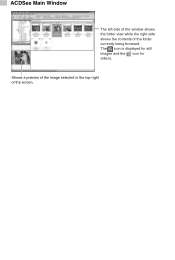
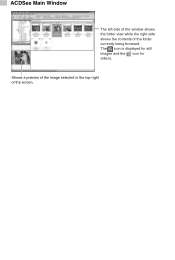
ACDSee Main Window
The left side of the window shows the folder view while the right side shows the contents of the folder currently being browsed. The icon is displayed for still images and the icon for videos.
Shows a preview of the image selected in the top-right of the screen.
Owners Manual - Page 162
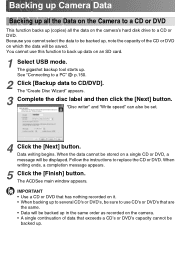
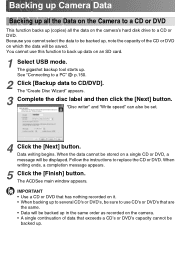
... up (copies) all the data on the camera's hard disk drive to a CD or DVD. Because you cannot select the data to be backed up, note the capacity of the CD or DVD on which the data will be saved. You cannot use this function to back up data on an SD card.
1 Select USB mode...
Owners Manual - Page 163
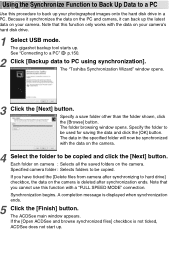
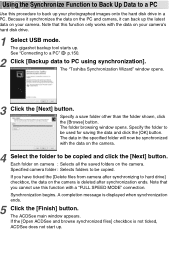
... that this function only works with the data on your camera's hard disk drive.
1 Select USB mode. The gigashot backup tool starts up. See "Connecting to a PC" p.150.
2 Click [Backup data to PC using synchronization]. The "Toshiba Synchronization Wizard" window opens.
3 Click the [Next] button. Specify a save folder other than the folder shown, click the [Browse...
Owners Manual - Page 193
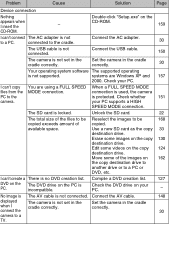
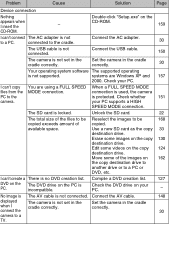
... "Setup.exe" on the
-
CD-ROM.
159
I can't connect The AC adapter is not
to a PC.
connected to the cradle.
Connect the AC adapter.
30
The USB cable is not connected.
Connect the USB cable.
150
The camera is not set in the cradle correctly.
Set the camera in the cradle correctly.
30
Your operating system software The supported operating
is not supported.
systems are Windows...
Owners Manual - Page 203
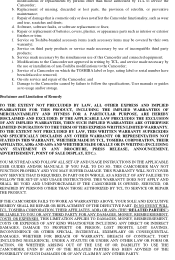
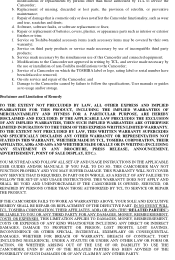
... or installation of non-Toshiba modifications to the Camcorder; j. Service of a Camcorder on which the TOSHIBA label or logo, rating label or serial number have been defaced or removed; k. On-site service and repair of the Camcorder; and l. Damage to the Camcorder caused by failure to follow the specifications, User manuals or guides as to usage and/or storage...

