Toshiba PA3791U-1CAM Camileo H30 driver and firmware
Drivers and firmware downloads for this Toshiba item

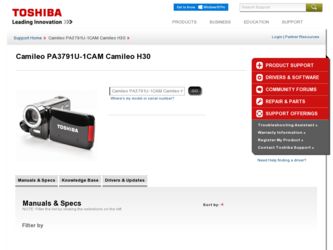
Related Toshiba PA3791U-1CAM Camileo H30 Manual Pages
Download the free PDF manual for Toshiba PA3791U-1CAM Camileo H30 and other Toshiba manuals at ManualOwl.com
User Manual - Page 4
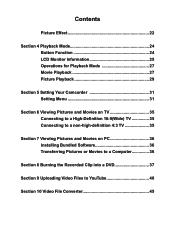
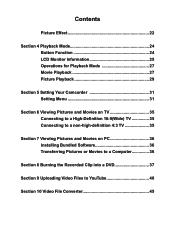
... Playback 29
Section 5 Setting Your Camcorder 31 Setting Menu 31
Section 6 Viewing Pictures and Movies on TV 35 Connecting to a High-Definition 16:9(Wide) TV 35 Connecting to a non-high-definition 4:3 TV 35
Section 7 Viewing Pictures and Movies on PC 36 Installing Bundled Software 36 Transferring Pictures or Movies to a Computer 36
Section 8 Burning the Recorded Clip into a DVD...
User Manual - Page 6
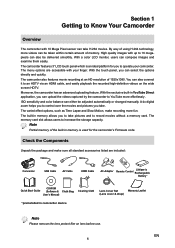
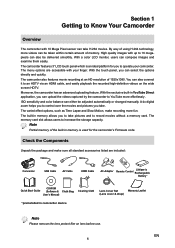
... the storage capacity.
Note
Partial memory of the built-in memory is used for the camcorder's Firmware code.
Check the Components
Unpack the package and make sure all standard accessories listed are included:
Camcorder
USB Cable
AV Cable
HDMI Cable
SET
AC-Adaptor
Remote Control
Lithiunm-io Rechargeable
Battery 㕚
Quick Start Guide
CD-ROM (Software & Cloth Bag
User's Manual...
User Manual - Page 7


... an incorrect type. 12. Dispose of used batteries according to the instructions.
System Requirements
• Microsoft Windows XP/Vista/7 • Intel Pentium 4 2.4GHz or above • 512 MB RAM • CD-ROM Drive • 1 GB free HDD space • Available USB port • 16-bit Color Display
Note
The LCD screen is manufactured using extremely high-precision technology...
User Manual - Page 10
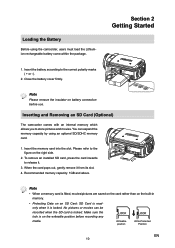
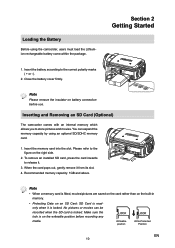
... an optional SD/SDHC memory card.
1. Insert the memory card into the slot. Please refer to the figure on the right side.
2. To remove an installed SD card, press the card inwards to release it.
3. When the card pops out, gently remove it from its slot. 4. Recommended memory capacity: 1GB and above.
Note
• When a memory card is fitted, movies/pictures...
User Manual - Page 36
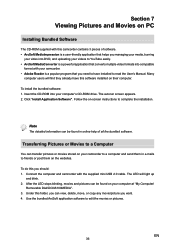
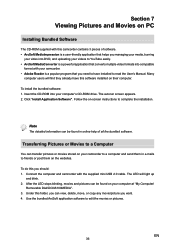
... • Adobe Reader is a popular program that you need to have installed to read the User's Manual. Many
computer users will find they already have this software installed on their computer.
To install the bundled software: 1. Insert the CD-ROM into your computer's CD-ROM drive. The autorun screen appears. 2. Click "Install Application Software". Follow the on-screen instructions to complete the...
User Manual - Page 37
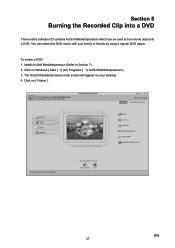
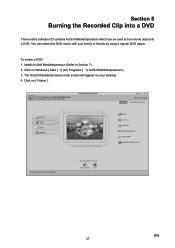
Section 8
Burning the Recorded Clip into a DVD
The bundled software CD contains ArcSoft MediaImpression which can be used to burn movie clips onto a DVD. You can share this DVD movie with your family or friends by using a regular DVD player. To create a DVD: 1. Install ArcSoft MediaImpression (Refer to Section 7). 2. Click on Windows [ Start ] g[ (All) Programs ] g[ ArcSoft...
User Manual - Page 40
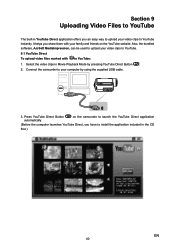
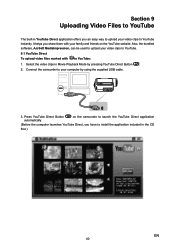
...share them with your family and friends on the YouTube website. Also, the bundled software, ArcSoft MediaImpression, can be used to upload your video clips to YouTube. 9.1 YouTube... computer by using the supplied USB cable.
3. Press YouTube Direct Button automatically.
on the camcorder to launch the YouTube Direct application
(Before the computer launches YouTube Direct, you have to install the...
User Manual - Page 43
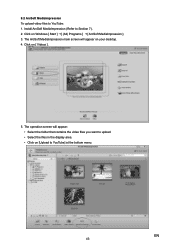
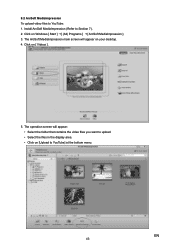
9.2 ArcSoft MediaImpression To upload video files to YouTube: 1. Install ArcSoft MediaImpression (Refer to Section 7). 2. Click on Windows [ Start ] g[ (All) Programs ] g[ ArcSoft MediaImpression ]. 3. The ArcSoft MediaImpression main screen will appear on your desktop. 4. Click on [ Videos ] .
5. The operation screen will appear: • Select the folder that contains the video files you want to...
User Manual - Page 45
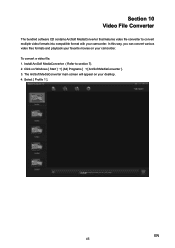
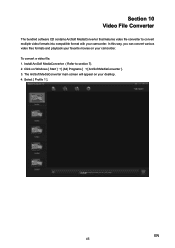
... with your camcorder. In this way, you can convert various video files formats and playback your favorite movies on your camcorder. To convert a video file: 1. Install ArcSoft MediaConverter ( Refer to section 7). 2. Click on Windows [ Start ] g[ (All) Programs ] g[ ArcSoft MediaConverter ]. 3. The ArcSoft MediaConverter main screen will appear on your desktop. 4. Select [ Profile 1 ].
EN
45
User Manual - Page 46
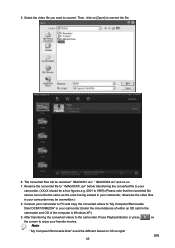
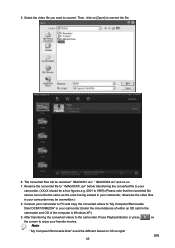
...
in your camcorder may be overwritten.)
8. Connect your camcorder to PC and copy the converted videos to "My Computer\Removable
Disk\ DCIM\100MEDIA" in your camcorder.(Under the circumstances of within an SD card in the
camcorder and OS of the computer is Windows XP.)
9. After transferring the converted videos to the camcorder, Press Playback Button...
User Manual - Page 47
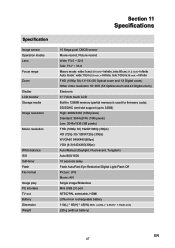
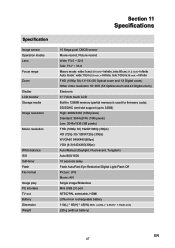
... Optical zoom and 4X Digital zoom) Electronic 3"/ 7,6cm touch LCD Built-in 128MB memory (partial memory is used for firmware code); SD/SDHC card slot support (up to 32GB) High: 4608x3456 (16M pixels) Standard: 3644x2748 (10M pixels) Low: 2048x1536 (3M pixels) FHD (1080p 30) 1920X1080p (30fps) HD (720p 30) 1280X720p (30fps) WVGA60 848X480(60fps) VGA (4:3) 640X480(30fps) Auto/Manual...
User Manual - Page 49
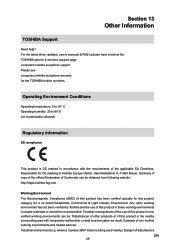
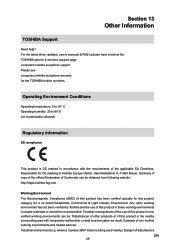
Section 13
Other Information
TOSHIBA Support
Need help? For the latest driver updates, user's manuals & FAQ's please have a look at the TOSHIBA options & services support page: computers.toshiba.eu/options-support Please see computers.toshiba.eu/options-warranty for the TOSHIBA hotline numbers.
Operating Environment Conditions
Operating temperature: 5 to 35° C Operating humidity: 20 to 80 % (...
User Manual - Page 51
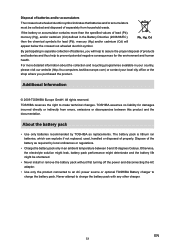
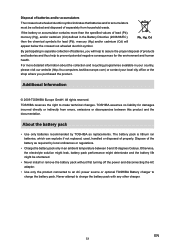
...© 2009 TOSHIBA Europe GmbH. All rights reserved. TOSHIBA reserves the right to make technical changes. TOSHIBA assumes no liability for damages incurred directly or indirectly from errors, omissions or ... install or remove the battery pack without first turning off the power and disconnecting the AC adaptor.
• Use only the product connected to an AC power source or optional TOSHIBA...
User Guide - Page 2
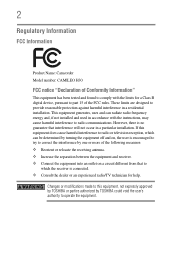
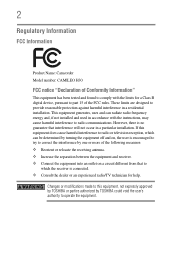
...
Product Name: Camcorder Model number: CAMILEO H30
FCC notice "Declaration of Conformity Information"
This equipment has been tested and found to comply with the limits for a Class B digital device, pursuant to part 15 of the FCC rules. These limits are designed to provide reasonable protection against harmful interference in a residential installation. This equipment generates, uses...
User Guide - Page 8
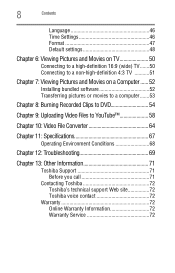
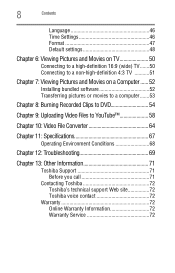
... 46 Format 47 Default settings 48
Chapter 6: Viewing Pictures and Movies on TV 50
Connecting to a high-definition 16:9 (wide) TV.......50 Connecting to a non-high-definition 4:3 TV ...........51
Chapter 7: Viewing Pictures and Movies on a Computer ...... 52
Installing bundled software 52 Transferring pictures or movies to a computer.......53
Chapter 8: Burning Recorded Clips to DVD 54...
User Guide - Page 10
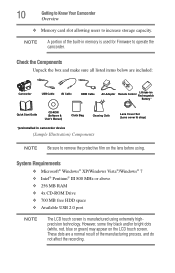
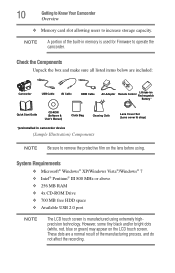
... users to increase storage capacity.
NOTE
A portion of the built-in memory is used for Firmware to operate the camcorder.
Check the Components
Unpack the box and make sure all listed items below are included:
Camcorder
USB Cable AV Cable
HDMI Cable
SET
AC-Adaptor
Remote Control
Lithiunm-ion Rechargeable
Battery 㕚
Quick Start Guide
CD-ROM (Software & User's Manual)
Cloth Bag...
User Guide - Page 52
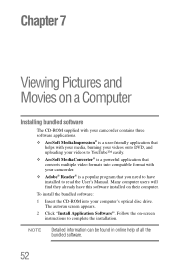
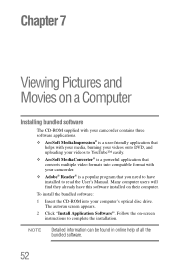
...® Reader® is a popular program that you need to have installed to read the User's Manual. Many computer users will find they already have this software installed on their computer.
To install the bundled software:
1 Insert the CD-ROM into your computer's optical disc drive. The autorun screen appears.
2 Click "Install Application Software". Follow the on-screen instructions to complete...
User Guide - Page 54
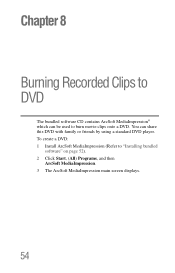
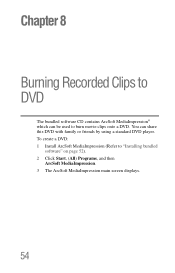
Chapter 8
Burning Recorded Clips to DVD
The bundled software CD contains ArcSoft MediaImpression® which can be used to burn movie clips onto a DVD. You can share this DVD with family or friends by using a standard DVD player. To create a DVD: 1 Install ArcSoft MediaImpression (Refer to "Installing bundled
software" on page 52). 2 Click Start, (All) Programs, and...
User Guide - Page 64
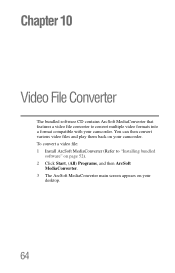
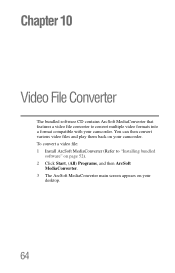
... formats into a format compatible with your camcorder. You can then convert various video files and play them back on your camcorder. To convert a video file: 1 Install ArcSoft MediaConverter (Refer to "Installing bundled
software" on page 52). 2 Click Start, (All) Programs, and then ArcSoft
MediaConverter. 3 The ArcSoft MediaConverter main screen appears on your...
pa3791u_camileo_h30_specs.pdf - Page 2
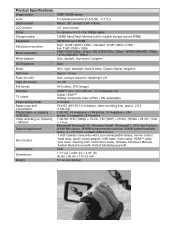
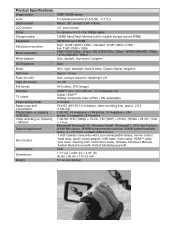
...; XP / Windows Vista® / Windows® 7, CPU Intel Pentium III 800 MHz above, 256MB system memory and free 700MB system hard disk space, 4 x CD-ROM, available USB 2.0 port 1 H30 Camileo Camcorder with Li-Ion rechargeable battery, remote control, hand strap, pouch, power adapter, USB cable, Video cable, HDMI™ cable, lens cover, cleaning cloth, Quick Start Guide, Software CD(User's Manual...
