Toshiba PA3943U-1CAM Camileo P100 driver and firmware
Drivers and firmware downloads for this Toshiba item

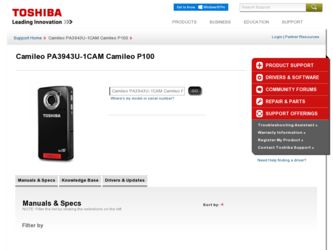
Related Toshiba PA3943U-1CAM Camileo P100 Manual Pages
Download the free PDF manual for Toshiba PA3943U-1CAM Camileo P100 and other Toshiba manuals at ManualOwl.com
User Guide - Page 2
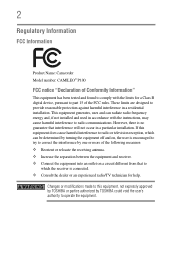
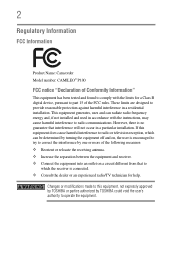
... Name: Camcorder Model number: CAMILEO® P100
FCC notice "Declaration of Conformity Information"
This equipment has been tested and found to comply with the limits for a Class B digital device, pursuant to part 15 of the FCC rules. These limits are designed to provide reasonable protection against harmful interference in a residential installation. This equipment generates, uses...
User Guide - Page 4
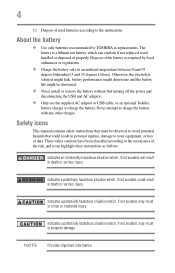
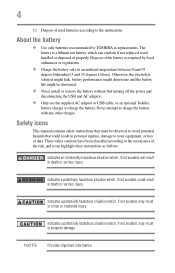
...; Never install or remove the battery without first turning off the power and disconnecting the USB and AC adaptor.
❖ Only use the supplied AC adaptor or USB cable, or an optional Toshiba battery charger to charge the battery. Never attempt to charge the battery with any other charger.
Safety icons
This manual contains safety instructions that must...
User Guide - Page 5
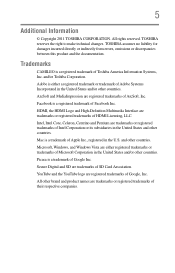
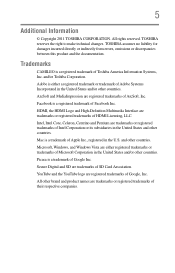
... and other countries. Mac is a trademark of Apple Inc., registered in the U.S. and other countries. Microsoft, Windows, and Windows Vista are either registered trademarks or trademarks of Microsoft Corporation in the United States and/or other countries. Picasa is a trademark of Google Inc. Secure Digital and SD are trademarks of SD Card Association. YouTube and...
User Guide - Page 7
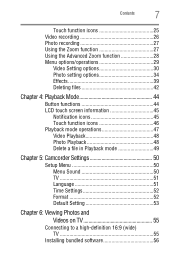
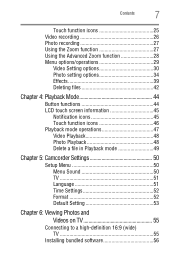
... 46 Playback mode operations 47 Video Playback 48 Photo Playback 48 Delete a file in Playback mode 49
Chapter 5: Camcorder Settings 50
Setup Menu 50 Menu Sound 50 TV 51 Language 51 Time Settings 52 Format 52 Default Setting 53
Chapter 6: Viewing Photos and Videos on TV 55
Connecting to a high-definition 16:9 (wide) TV 55
Installing bundled software 56
User Guide - Page 9
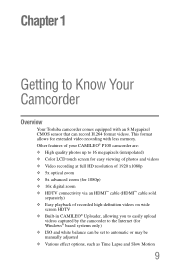
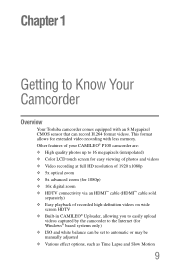
... an HDMI™ cable (HDMI™ cable sold
separately) ❖ Easy playback of recorded high-definition videos on wide
screen HDTV ❖ Built-in CAMILEO® Uploader, allowing you to easily upload
videos captured by the camcorder to the Internet (for Windows® based systems only) ❖ ISO and white balance can be set to automatic or may be manually...
User Guide - Page 10
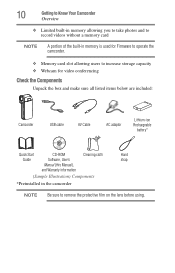
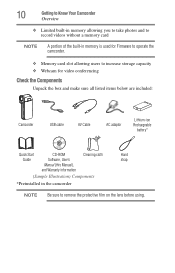
... for Firmware to operate the camcorder.
❖ Memory card slot allowing users to increase storage capacity ❖ Webcam for video conferencing
Check the Components
Unpack the box and make sure all listed items below are included:
Camcorder
USB cable
AV Cable
AC adaptor
Lithium-ion Rechargeable
battery*
Quick Start
CD-ROM
Cleaning cloth
Hand
Guide
Software, User's
strap
Manual...
User Guide - Page 11
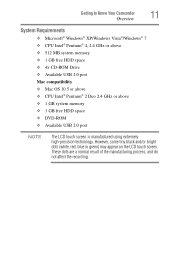
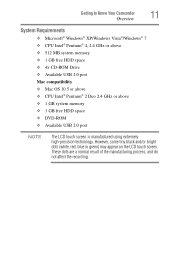
...
11
Overview
System Requirements
❖ Microsoft® Windows® XP/Windows Vista®/Windows® 7 ❖ CPU Intel® Pentium® 4, 2.4 GHz or above ❖ 512 MB system memory ❖ 1 GB free HDD space ❖ 4x CD-ROM Drive ❖ Available USB 2.0 port Mac compatibility ❖ Mac OS 10.5 or above ❖ CPU Intel® Pentium® 2 Duo 2.4 GHz or...
User Guide - Page 12
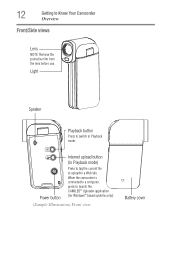
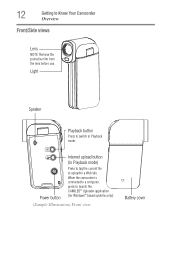
....
Light
Speaker
Playback button
Press to switch to Playback mode.
Internet upload button (In Playback mode)
Power button
Press to tag the current file to upload to a Web site.
When the camcorder is connected to a computer, press to launch the CAMILEO® Uploader application (for Windows® based systems only).
(Sample Illustration) Front view
Battery...
User Guide - Page 14
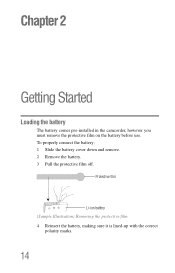
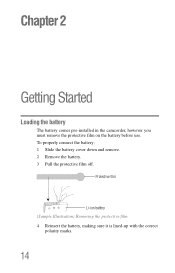
Chapter 2
Getting Started
Loading the battery
The battery comes pre-installed in the camcorder, however you must remove the protective film on the battery before use. To properly connect the battery: 1 Slide the battery cover down ...
User Guide - Page 56
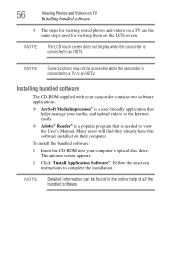
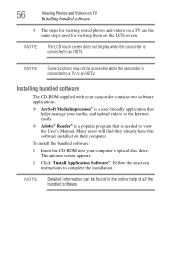
...to the Internet easily.
❖ Adobe® Reader® is a popular program that is needed to view the User's Manual. Many users will find they already have this software installed on their computer.
To install the bundled software:
1 Insert the CD-ROM into your computer's optical disc drive. The autorun screen appears.
2 Click "Install Application Software". Follow the onscreen instructions to...
User Guide - Page 57
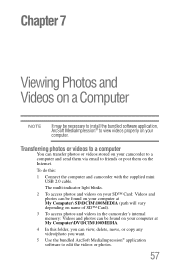
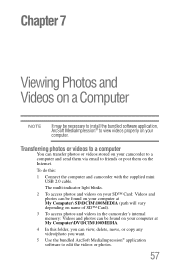
... email to friends or post them on the Internet.
To do this:
1 Connect the computer and camcorder with the supplied mini USB 2.0 cable.
The multi-indicator light blinks.
2 To access photos and videos on your SD™ Card: Videos and photos can be found on your computer at My Computer\ SD\DCIM\100MEDIA (path will vary depending...
User Guide - Page 58
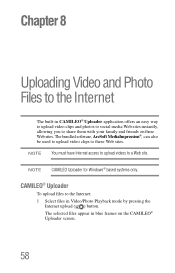
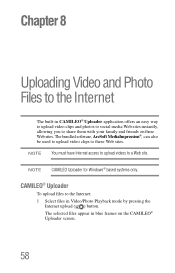
... video clips to these Web sites. NOTE You must have Internet access to upload videos to a Web site.
NOTE CAMILEO Uploader for Windows® based systems only.
CAMILEO® Uploader
To upload files to the Internet: 1 Select files in Video/Photo Playback mode by pressing the
Internet upload ( ) button. The selected files appear in blue frames...
User Guide - Page 59
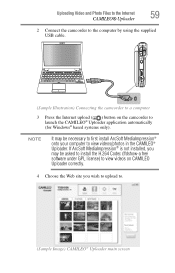
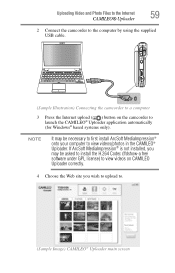
... the camcorder to the computer by using the supplied USB cable.
(Sample Illustration) Connecting the camcorder to a computer
3 Press the Internet upload ( ) button on the camcorder to launch the CAMILEO® Uploader application automatically (for Windows® based systems only).
NOTE
It may be necessary to first install ArcSoft MediaImpression® onto your computer to view videos/photos...
User Guide - Page 69
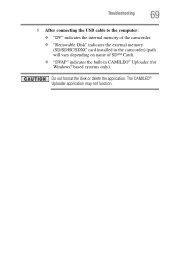
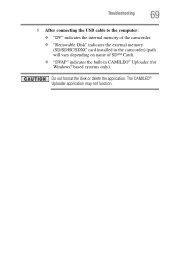
Troubleshooting
69
5 After connecting the USB cable to the computer:
❖ "DV" indicates the internal memory of the camcorder. ❖ "Removable Disk" indicates the external memory
(SD/SDHC/SDXC card installed in the camcorder) (path will vary depending on name of SD™ Card). ❖ "DVAP" indicates the built-in CAMILEO® Uploader (for Windows® based systems only).
Do not ...
P100.pdf - Page 1
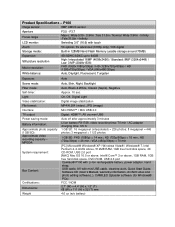
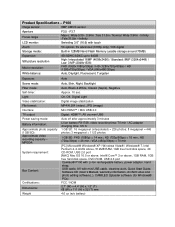
... Mac OS 10.5 or above, Intel® Core™ 2 or above, 1GB RAM, 1GB free hard disk space, DVD-ROM, USB 2.0 port Camileo® P100 with Li-Ion rechargeable battery, power adapter, hand strap, USB cable, AV with mini USB cable, cleaning cloth, Quick Start Guide, Software CD (User's Manual, warranty information, ArcSoft video and photo editing software), ), CAMILEO Uploader software (for Windows...
User Manual - Page 4
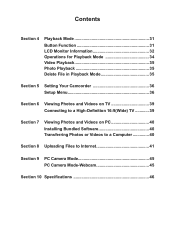
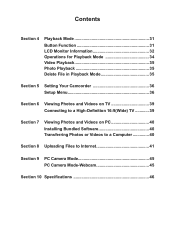
... 35
Section 5 Setting Your Camcorder 36 Setup Menu 36
Section 6 Viewing Photos and Videos on TV 39 Connecting to a High-Definition 16:9(Wide) TV 39
Section 7 Viewing Photos and Videos on PC 40 Installing Bundled Software 40 Transferring Photos or Videos to a Computer 40
Section 8 Uploading Files to Internet 41
Section 9 PC Camera Mode 45 PC Camera Mode-Webcam 45...
User Manual - Page 6
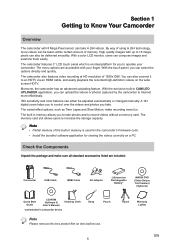
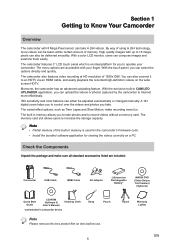
...'s Firmware code. • Install the bundled software application for viewing the videos correctly on a PC.
Check the Components
Unpack the package and make sure all standard accessories listed are included:
Camcorder
USB Cable
HDMI Cable
AC-Adaptor
Lithiunm-ion Rechargeable
Battery*
MAGIX DVD (Video Deluxe Trial Version)
(Optional)
Quick Start Guide
CD-ROM (Software & User's Manual...
User Manual - Page 40
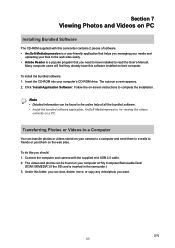
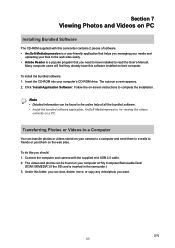
... • Adobe Reader is a popular program that you need to have installed to read the User's Manual.
Many computer users will find they already have this software installed on their computer. To install the bundled software: 1. Insert the CD-ROM into your computer's CD-ROM drive. The autorun screen appears. 2. Click "Install Application Software". Follow the on-screen instructions to complete the...
User Manual - Page 42
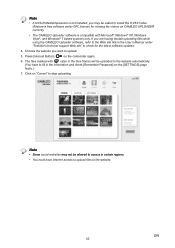
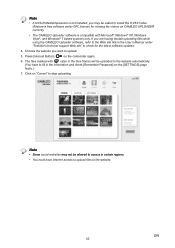
... CAMILEO UPLOADER correctly.
• The CAMILEO Uploader software is compatible with Microsoft® Windows® XP, Windows Vista®, and Windows® 7 based systems only. If you are having trouble uploading files while using the CAMILEO Uploader software, refer to the Web site link in the User's Manual under "Toshiba's technical support Web site" to check for the latest software updates...
User Manual - Page 48
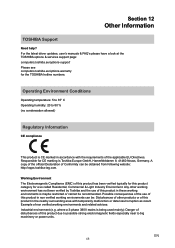
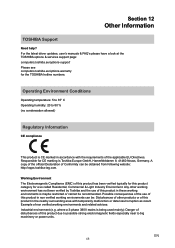
Section 12
Other Information
TOSHIBA Support
Need help? For the latest driver updates, user's manuals & FAQ's please have a look at the TOSHIBA options & services support page: computers.toshiba.eu/options-support Please see computers.toshiba.eu/options-warranty for the TOSHIBA hotline numbers.
Operating Environment Conditions
Operating temperature: 5 to 35° C Operating humidity: 20 to 80 % (...
