Toshiba PA3961U-1CAM Camileo B10 driver and firmware
Drivers and firmware downloads for this Toshiba item

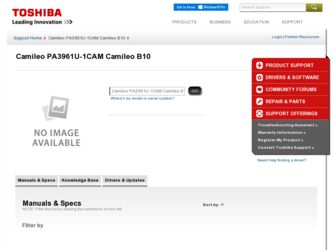
Related Toshiba PA3961U-1CAM Camileo B10 Manual Pages
Download the free PDF manual for Toshiba PA3961U-1CAM Camileo B10 and other Toshiba manuals at ManualOwl.com
User Guide - Page 2
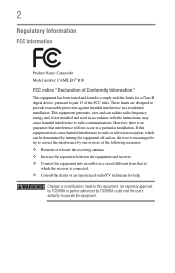
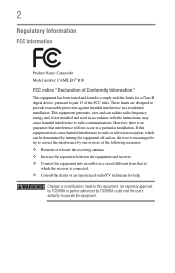
... Name: Camcorder Model number: CAMILEO® B10
FCC notice "Declaration of Conformity Information"
This equipment has been tested and found to comply with the limits for a Class B digital device, pursuant to part 15 of the FCC rules. These limits are designed to provide reasonable protection against harmful interference in a residential installation. This equipment generates, uses...
User Guide - Page 4
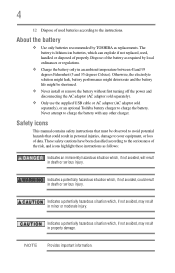
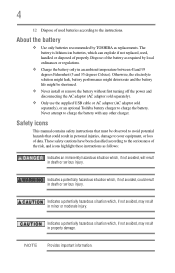
... turning off the power and disconnecting the AC adaptor (AC adaptor sold separately).
❖ Only use the supplied USB cable or AC adaptor (AC adaptor sold separately), or an optional Toshiba battery charger to charge the battery. Never attempt to charge the battery with any other charger.
Safety icons
This manual contains safety instructions that must...
User Guide - Page 5
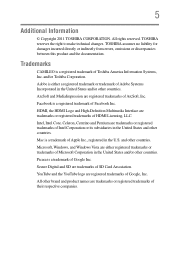
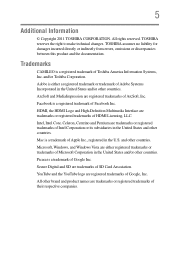
... and other countries. Mac is a trademark of Apple Inc., registered in the U.S. and other countries. Microsoft, Windows, and Windows Vista are either registered trademarks or trademarks of Microsoft Corporation in the United States and/or other countries. Picasa is a trademark of Google Inc. Secure Digital and SD are trademarks of SD Card Association. YouTube and...
User Guide - Page 7
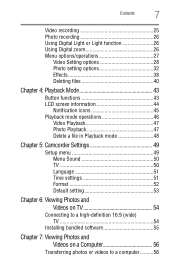
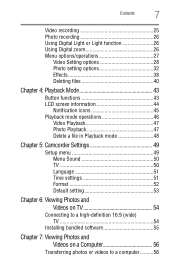
... a file in Playback mode 48
Chapter 5: Camcorder Settings 49
Setup menu 49 Menu Sound 50 TV 50 Language 51 Time settings 51 Format 52 Default setting 53
Chapter 6: Viewing Photos and Videos on TV 54
Connecting to a high-definition 16:9 (wide) TV 54
Installing bundled software 55
Chapter 7: Viewing Photos and Videos on a Computer 56
Transferring photos or videos to...
User Guide - Page 9
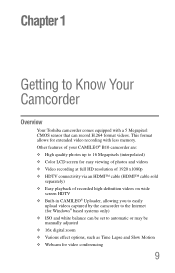
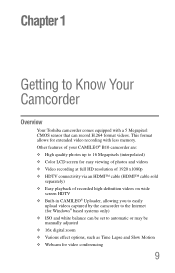
... an HDMI™ cable (HDMI™ cable sold
separately) ❖ Easy playback of recorded high-definition videos on wide
screen HDTV ❖ Built-in CAMILEO® Uploader, allowing you to easily
upload videos captured by the camcorder to the Internet (for Windows® based systems only) ❖ ISO and white balance can be set to automatic or may be manually...
User Guide - Page 10
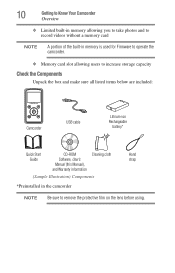
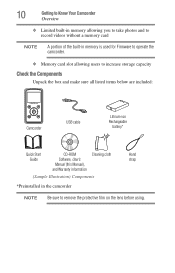
...built-in memory is used for Firmware to operate the camcorder.
❖ Memory card slot allowing users to increase storage capacity
Check the Components
Unpack the box and make sure all listed items below are included:
CAMILEO B10
MENU OK
Camcorder
USB cable
Lithium-ion Rechargeable
battery*
Quick Start
CD-ROM
Cleaning cloth
Hand
Guide
Software, User's
strap
Manual (this Manual),
and...
User Guide - Page 11
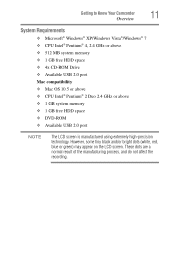
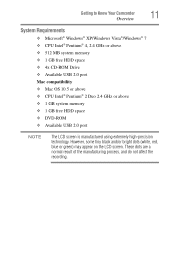
...
11
Overview
System Requirements
❖ Microsoft® Windows® XP/Windows Vista®/Windows® 7 ❖ CPU Intel® Pentium® 4, 2.4 GHz or above ❖ 512 MB system memory ❖ 1 GB free HDD space ❖ 4x CD-ROM Drive ❖ Available USB 2.0 port Mac compatibility ❖ Mac OS 10.5 or above ❖ CPU Intel® Pentium® 2 Duo 2.4 GHz or...
User Guide - Page 13
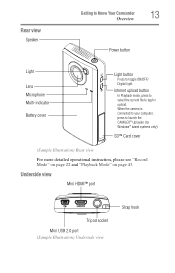
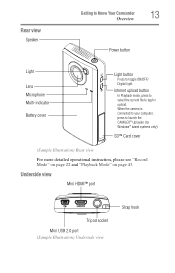
... upload. When the camera is connected to your computer, press to launch the CAMILEO® Uploader (for Windows® based systems only).
SD™ Card cover
(Sample Illustration) Rear view
For more detailed operational instruction, please see "Record Mode" on page 22 and "Playback Mode" on page 43.
Underside view
Mini HDMI™ port
Tripod socket
Mini USB 2.0 port (Sample Illustration...
User Guide - Page 14
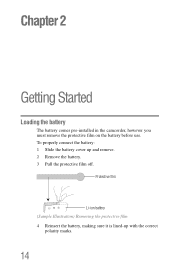
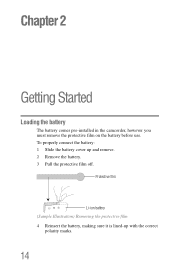
Chapter 2
Getting Started
Loading the battery
The battery comes pre-installed in the camcorder, however you must remove the protective film on the battery before use. To properly connect the battery: 1 Slide the battery cover up ...
User Guide - Page 18
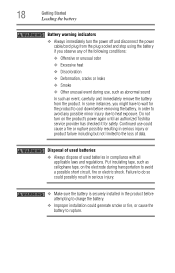
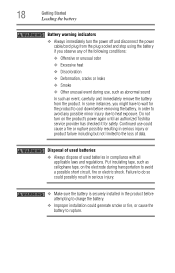
...Loading the battery
Battery warning indicators ❖ Always immediately turn the power off and disconnect the power
cable...exposure. Do not turn on the product's power again until an authorized Toshiba service provider has checked it for safety. Continued ...is securely installed in the product before attempting to charge the battery.
❖ Improper installation could generate smoke or fire,...
User Guide - Page 19
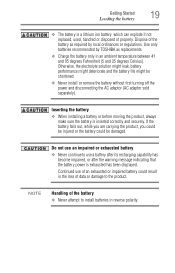
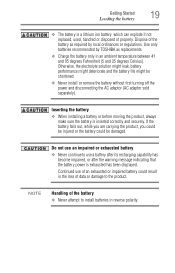
...TOSHIBA as replacements.
❖ Charge the battery only in an ambient temperature between 41 and 95 degrees Fahrenheit (5 and 35 degrees Celsius). Otherwise, the electrolyte solution might leak, battery performance might deteriorate and the battery life might be shortened.
❖ Never install or remove the battery without first turning off the power... power is exhausted has been displayed....
User Guide - Page 42
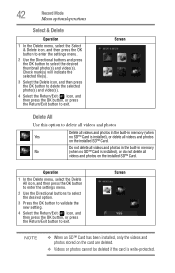
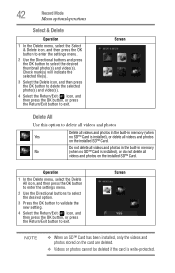
... videos and photos in the built-in memory
No
(when no SD™ Card is installed), or do not delete all
videos and photos on the installed SD™ Card.
Operation
1 In the Delete menu, select the Delete All icon, and then press the OK button to enter the settings menu.
2 Use the Directional buttons to...
User Guide - Page 44
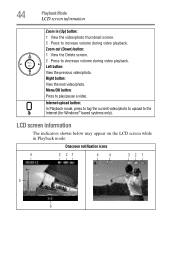
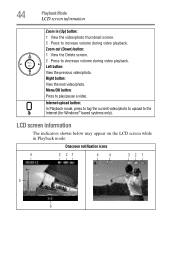
.../photo. Right button: View the next video/photo. Menu/OK button: Press to play/pause a video.
Internet upload button: In Playback mode, press to tag the current video/photo to upload to the Internet (for Windows® based systems only).
LCD screen information
The indicators shown below may appear on the LCD screen...
User Guide - Page 47
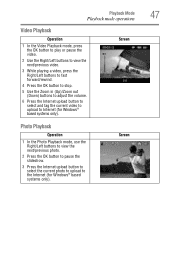
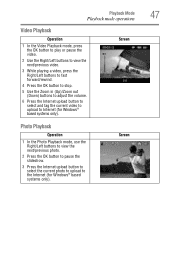
... button to stop.
5 Use the Zoom in (Up)/Zoom out (Down) buttons to adjust the volume.
6 Press the Internet upload button to select and tag the current video to upload to Internet (for Windows® based systems only).
Screen
Photo Playback
Operation
1 In the Photo Playback mode, use the Right/Left buttons to...
User Guide - Page 55
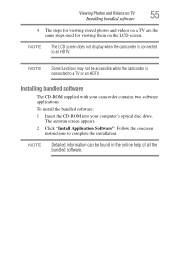
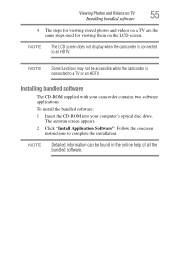
... is connected to a TV or an HDTV.
Installing bundled software
The CD-ROM supplied with your camcorder contains two software applications.
To install the bundled software:
1 Insert the CD-ROM into your computer's optical disc drive. The autorun screen appears.
2 Click "Install Application Software". Follow the onscreen instructions to complete the installation.
NOTE
Detailed information can...
User Guide - Page 56
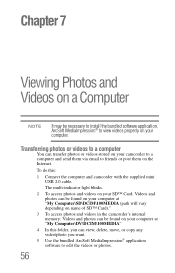
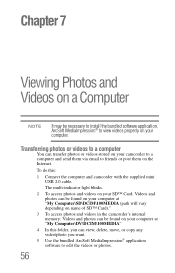
... email to friends or post them on the Internet.
To do this:
1 Connect the computer and camcorder with the supplied mini USB 2.0 cable.
The multi-indicator light blinks.
2 To access photos and videos on your SD™ Card: Videos and photos can be found on your computer at "My Computer\SD\DCIM\100MEDIA (path will vary depending...
User Guide - Page 57
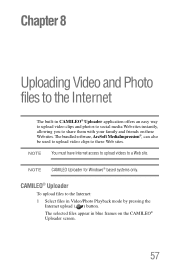
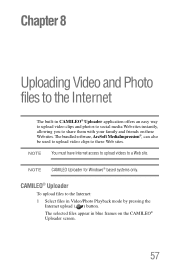
... video clips to these Web sites. NOTE You must have Internet access to upload videos to a Web site.
NOTE CAMILEO Uploader for Windows® based systems only.
CAMILEO® Uploader
To upload files to the Internet: 1 Select files in Video/Photo Playback mode by pressing the
Internet upload ( ) button. The selected files appear in blue frames...
User Guide - Page 58
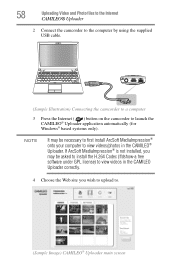
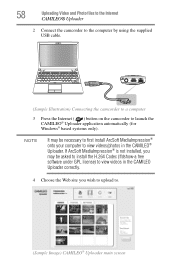
... Connect the camcorder to the computer by using the supplied USB cable.
(Sample Illustration) Connecting the camcorder to a computer
3 Press the Internet ( ) button on the camcorder to launch the CAMILEO® Uploader application automatically (for Windows® based systems only).
NOTE
It may be necessary to first install ArcSoft MediaImpression® onto your computer to view videos/photos...
User Guide - Page 68
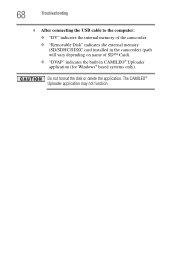
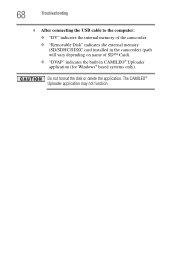
...
Troubleshooting
4 After connecting the USB cable to the computer:
❖ "DV" indicates the internal memory of the camcorder. ❖ "Removable Disk" indicates the external memory
(SD/SDHC/SDXC card installed in the camcorder) (path will vary depending on name of SD™ Card). ❖ "DVAP" indicates the built-in CAMILEO® Uploader application (for Windows® based systems only...
B10.pdf - Page 1
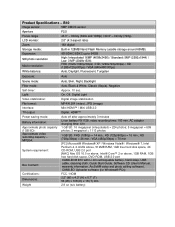
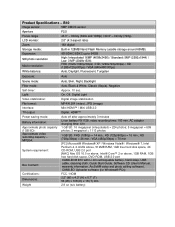
..., 4X CD-ROM, USB 2.0 port [MAC] Mac OS 10.5 or above, Intel® Core™ 2 or above, 1GB RAM, 1GB free hard disk space, DVD-ROM, USB 2.0 port CAMILEO® B10 with Li-Ion rechargeable battery, hand strap, USB cable, cleaning cloth, Quick Start Guide, Software CD (User's Manual, warranty information, ArcSoft® video and photo editing software), CAMILEO Uploader software (for Windows®...
