Toshiba PA3897U-1CAY Camileo BW10 - Y driver and firmware
Drivers and firmware downloads for this Toshiba item

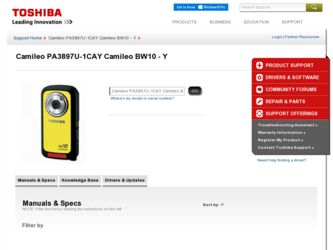
Related Toshiba PA3897U-1CAY Camileo BW10 - Y Manual Pages
Download the free PDF manual for Toshiba PA3897U-1CAY Camileo BW10 - Y and other Toshiba manuals at ManualOwl.com
User Guide - Page 5
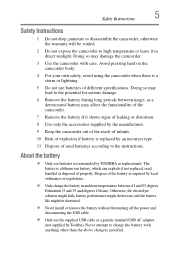
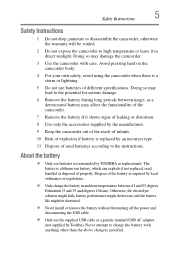
... type.
11 Dispose of used batteries according to the instructions.
About the battery
❖ Only use batteries recommended by TOSHIBA as replacements. The battery is a lithium ion battery,...Never install or remove the battery without first turning off the power and disconnecting the USB cable.
❖ Only use the supplied USB cable or a generic standard USB AC adaptor (not supplied by Toshiba). ...
User Guide - Page 9
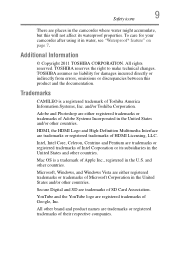
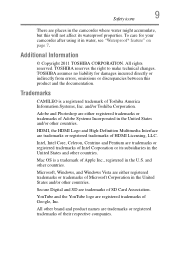
... directly or indirectly from errors, omissions or discrepancies between this product and the documentation.
Trademarks
CAMILEO is a registered trademark of Toshiba America Information Systems, Inc. and/or Toshiba Corporation.
Adobe and Photoshop are either registered trademarks or trademarks of Adobe Systems Incorporated in the United States and/or other countries.
HDMI, the HDMI Logo and High...
User Guide - Page 11
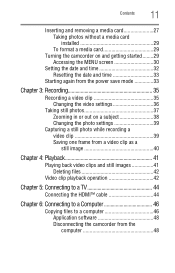
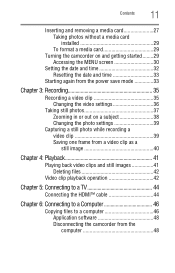
... while recording a video clip 39 Saving one frame from a video clip as a still image 40
Chapter 4: Playback 41
Playing back video clips and still images 41 Deleting files 42
Video clip playback operation 42
Chapter 5: Connecting to a TV 44
Connecting the HDMI™ cable 44
Chapter 6: Connecting to a Computer 46
Copying files to a computer 46 Application software 48...
User Guide - Page 14
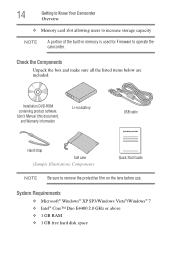
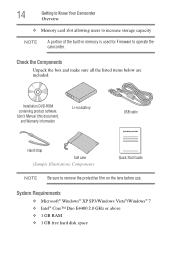
...
❖ Memory card slot allowing users to increase storage capacity
NOTE
A portion of the built-in memory is used for Firmware to operate the camcorder.
Check the Components
Unpack the box and make sure all the listed items below are included:
Installation DVD-ROM containing product software, User's Manual (this document),
and Warranty information
Li-ion battery
USB cable
Hand strap...
User Guide - Page 18
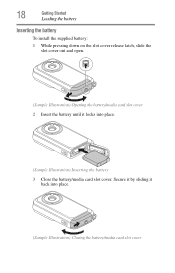
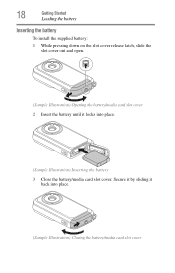
18
Getting Started
Loading the battery
Inserting the battery
To install the supplied battery: 1 While pressing down on the slot cover release latch, slide the
slot cover out and open.
(Sample Illustration) Opening the battery/media card slot cover 2 Insert the battery until it locks into place.
(Sample Illustration) Inserting the battery 3 Close the...
User Guide - Page 26
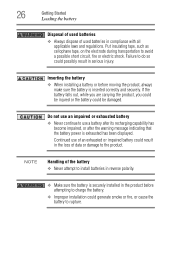
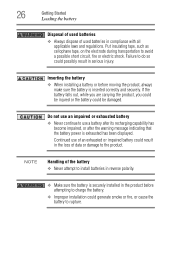
...
Getting Started
Loading the battery...to do so could possibly result in serious injury.
Inserting the battery
❖ When installing a battery or before moving the product, always make sure the battery is inserted ... become impaired, or after the warning message indicating that the battery power is exhausted has been displayed.
Continued use of an exhausted or impaired battery could result in the...
User Guide - Page 27
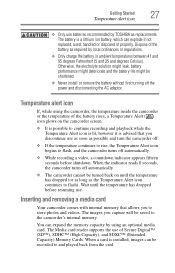
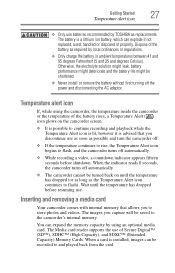
... by TOSHIBA as ...
❖ Never install or remove the battery without first turning off the power and disconnecting the ...memory.
You can expand the memory capacity by using an optional media card. The Media card reader supports the use of Secure Digital™ (SD™), SDHC™ (High Capacity), and SDXC™ (Extended Capacity) Memory Cards. When a card is installed, images can be recorded...
User Guide - Page 28
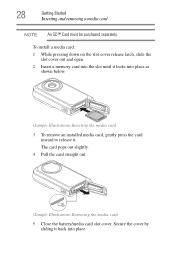
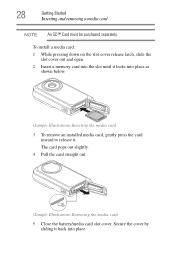
... and open. 2 Insert a memory card into the slot until it locks into place as
shown below.
(Sample Illustration) Inserting the media card
3 To remove an installed media card, gently press the card inward to release it. The card pops out slightly.
4 Pull the card straight out.
(Sample Illustration) Removing the media card
5 Close the battery/media card slot cover. Secure...
User Guide - Page 29
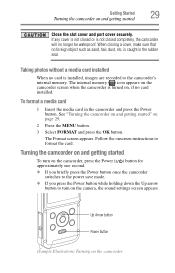
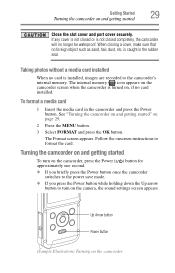
... rubber seal.
Taking photos without a media card installed
When no card is installed, images are recorded to the camcorder's internal memory. The internal memory ( ) icon appears on the camcorder screen when the camcorder is turned on, if no card installed.
To format a media card
1 Insert the media card in the camcorder and press the Power button. See "Turning the camcorder on and...
User Guide - Page 48
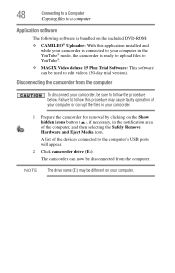
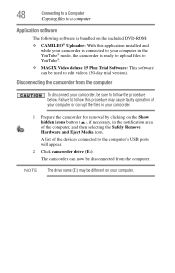
... included DVD-ROM:
❖ CAMILEO® Uploader: With this application installed and while your camcorder is connected to your computer in the YouTube® mode, the camcorder is ready to upload files to YouTube®.
❖ MAGIX Video deluxe 15 Plus Trial Software: This software can be used to edit videos (30-day trial version).
Disconnecting the...
User Guide - Page 49
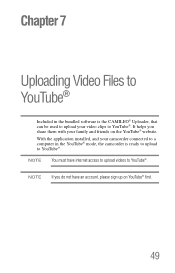
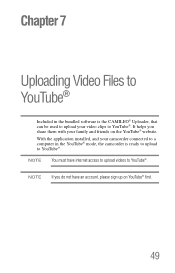
... YouTube®
Included in the bundled software is the CAMILEO® Uploader, that can be used to upload your video clips to YouTube®. It helps you share them with your family and friends on the YouTube® website. With the application installed, and your camcorder connected to a computer in the YouTube® mode...
User Guide - Page 50
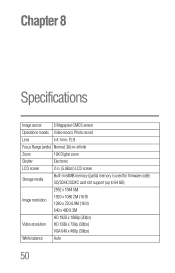
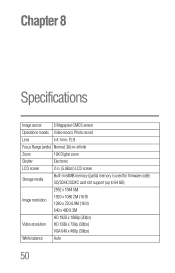
... modes Video record, Photo record
Lens
f=4.1mm; F2.8
Focus Range (wide) Normal: 30cm~infinite
Zoom
10X Digital zoom
Shutter
Electronic
LCD screen
2 in. (5.08cm) LCD screen
Storage media
Built-in 64MB memory (partial memory is used for firmware code); SD/SDHC/SDXC card slot support (up to 64 GB)
2592 x 1944 5M
1920 x 1080 2M (16:9) Image resolution
1280 x 720...
User Guide - Page 55
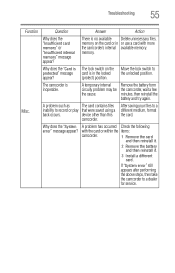
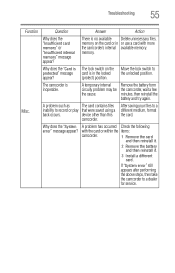
... again.
A problem such as
The card contains files
inability to record or play that were saved using a
back occurs.
device other than this
camcorder.
After saving your files to a different medium, format the card.
Why does the "System A problem has occurred Check the following
error" message appear? with the card or within the items:
camcorder.
1 Remove...
User Guide - Page 56
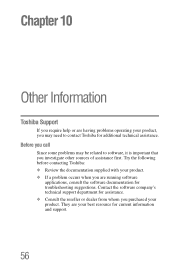
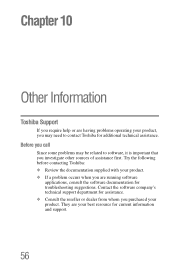
... other sources of assistance first. Try the following before contacting Toshiba: ❖ Review the documentation supplied with your product. ❖ If a problem occurs when you are running software
applications, consult the software documentation for troubleshooting suggestions. Contact the software company's technical support department for assistance. ❖ Consult the reseller or dealer...
User Guide - Page 57
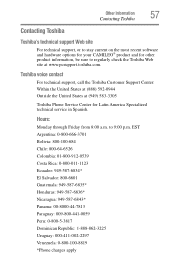
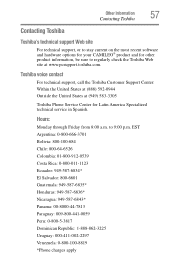
... recent software and hardware options for your CAMILEO® product and for other product information, be sure to regularly check the Toshiba Web site at www.pcsupport.toshiba.com.
Toshiba voice contact
For technical support, call the Toshiba Customer Support Center: Within the United States at (888) 592-0944 Outside the United States at (949) 583-3305
Toshiba Phone Service Center...
BW10.pdf - Page 1
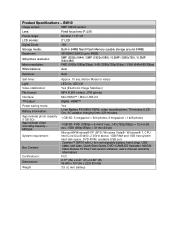
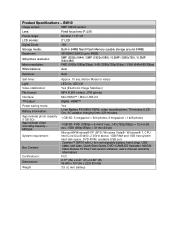
...® XP (SP3)/ Windows Vista® / Windows® 7, CPU Intel Core Duo E4400, 2.0GHz above, 1GB RAM and 1GB free system hard disk space, DVD-ROM, available USB port Camileo™ BW10 with Li-Ion rechargeable battery, hand strap, USB cable, soft case, Quick Start Guide, DVD (CAMILEO Uploader, MAGIX Video Deluxe 15 Plus Trial version software, user's manual, warranty information) FCC 2.17...
