Toshiba PA3893U-1CAM Camileo S30 driver and firmware
Drivers and firmware downloads for this Toshiba item

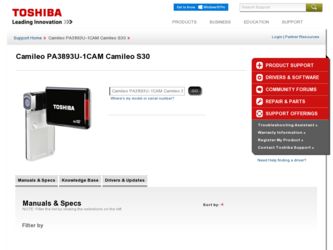
Related Toshiba PA3893U-1CAM Camileo S30 Manual Pages
Download the free PDF manual for Toshiba PA3893U-1CAM Camileo S30 and other Toshiba manuals at ManualOwl.com
User Guide - Page 2
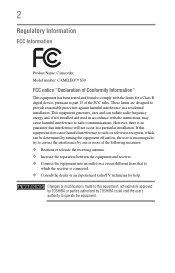
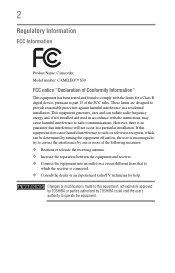
... Name: Camcorder Model number: CAMILEO™ S30
FCC notice "Declaration of Conformity Information"
This equipment has been tested and found to comply with the limits for a Class B digital device, pursuant to part 15 of the FCC rules. These limits are designed to provide reasonable protection against harmful interference in a residential installation. This equipment generates, uses...
User Guide - Page 4
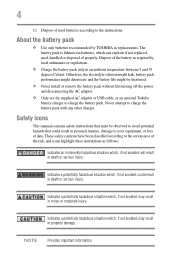
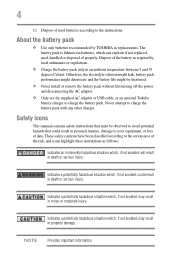
... install or remove the battery pack without first turning off the power and disconnecting the AC adaptor.
❖ Only use the supplied AC adaptor or USB cable, or an optional Toshiba battery charger to charge the battery pack. Never attempt to charge the battery pack with any other charger.
Safety icons
This manual contains safety instructions that...
User Guide - Page 5
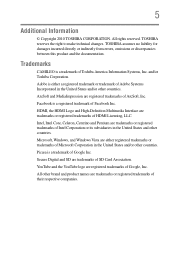
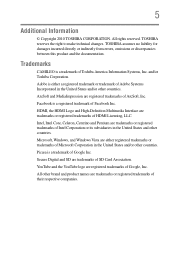
...
© Copyright 2010 TOSHIBA CORPORATION. All rights reserved. TOSHIBA reserves the right to make technical changes. TOSHIBA assumes no liability for damages incurred directly or indirectly from errors, omissions or discrepancies between this product and the documentation.
Trademarks
CAMILEO is a trademark of Toshiba America Information Systems, Inc. and/or Toshiba Corporation. Adobe is either...
User Guide - Page 8
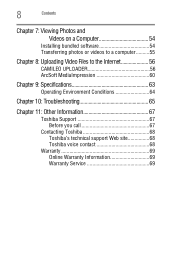
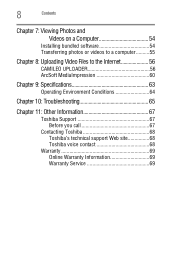
... Photos and Videos on a Computer 54
Installing bundled software 54 Transferring photos or videos to a computer..........55
Chapter 8: Uploading Video Files to the Internet 56
CAMILEO UPLOADER 56 ArcSoft MediaImpression 60
Chapter 9: Specifications 63
Operating Environment Conditions 64
Chapter 10: Troubleshooting 65
Chapter 11: Other Information 67
Toshiba Support 67 Before you call 67...
User Guide - Page 10
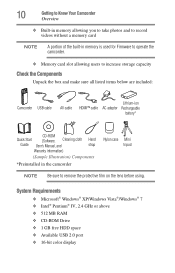
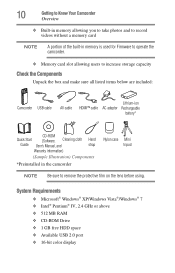
... is used for Firmware to operate the camcorder.
❖ Memory card slot allowing users to increase storage capacity
Check the Components
Unpack the box and make sure all listed items below are included:
Camcorder USB cable
AV cable
Lithium-ion HDMI™ cable AC adaptor Rechargeable
battery*
CD-ROM
Quick Start
(Software, Cleaning cloth Hand
Guide User's Manual, and
strap
Warranty...
User Guide - Page 13
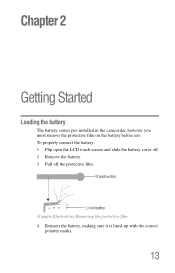
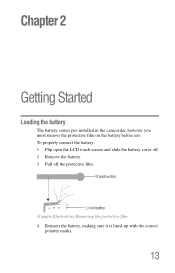
Chapter 2
Getting Started
Loading the battery
The battery comes pre-installed in the camcorder, however you must remove the protective film on the battery before use. To properly connect the battery: 1 Flip open the LCD touch ...
User Guide - Page 18
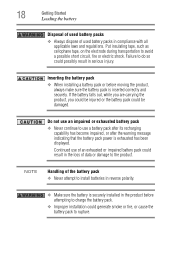
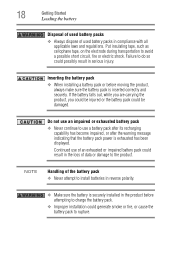
...
Getting Started
Loading the battery
...do so could possibly result in serious injury.
Inserting the battery pack
❖ When installing a battery pack or before moving the product, always make sure the battery pack is... impaired, or after the warning message indicating that the battery pack power is exhausted has been displayed.
Continued use of an exhausted or impaired battery pack could result ...
User Guide - Page 19
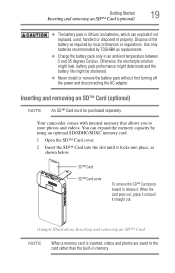
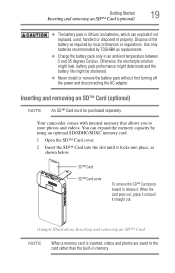
... battery life might be shortened.
❖ Never install or remove the battery pack without first turning off the power and disconnecting the AC adaptor.
Inserting and removing an SD™ Card (optional)
NOTE An SD™ Card must be purchased separately.
Your camcorder comes with internal memory that allows you to store photos and videos...
User Guide - Page 40
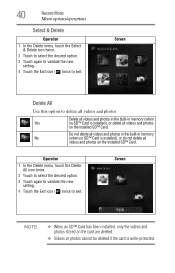
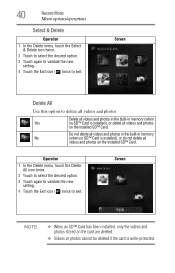
... photos in the built-in memory
No
(when no SD™ Card is installed), or do not delete all
videos and photos on the installed SD™ Card.
Operation
1 In the Delete menu, touch the Delete All icon twice.
2 Touch to select the desired option.
3 Touch again to validate the new setting.
4 Touch the Exit icon...
User Guide - Page 46
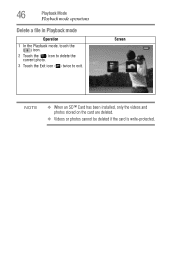
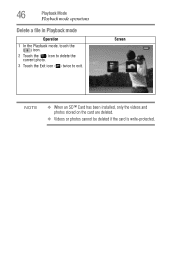
..., touch the ( ) icon.
2 Touch the ( ) icon to delete the current photo.
3 Touch the Exit icon ( ) twice to exit.
Screen
NOTE
❖ When an SD™ Card has been installed, only the videos and photos stored on the card are deleted.
❖ Videos or photos cannot be deleted if the...
User Guide - Page 50
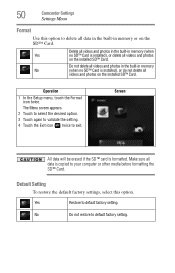
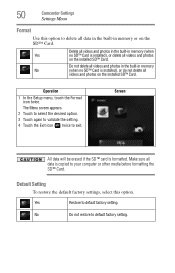
... in the built-in memory
No
(when no SD™ Card is installed), or do not delete all
videos and photos on the installed SD™ Card.
Operation
1 In the Setup menu, touch the Format icon twice. The Menu screen appears.
2 Touch to select the desired option. 3 Touch again to validate the setting. 4 Touch the Exit icon...
User Guide - Page 54
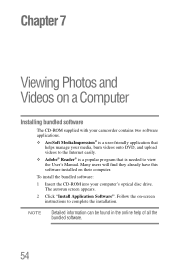
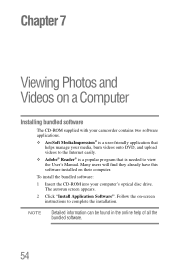
... the Internet easily.
❖ Adobe® Reader® is a popular program that is needed to view the User's Manual. Many users will find they already have this software installed on their computer.
To install the bundled software:
1 Insert the CD-ROM into your computer's optical disc drive. The autorun screen appears.
2 Click "Install Application Software". Follow the on-screen instructions to...
User Guide - Page 55
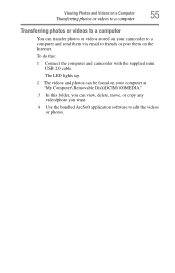
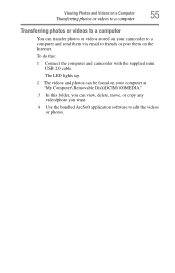
... friends or post them on the Internet.
To do this:
1 Connect the computer and camcorder with the supplied mini USB 2.0 cable.
The LED lights up.
2 The videos and photos can be found on your computer at "My Computer\ Removable Disk\DCIM\100MEDIA."
3 In this folder, you can view, delete, move, or copy any video/photo you want.
4 Use...
User Guide - Page 56
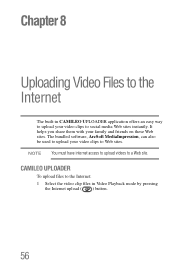
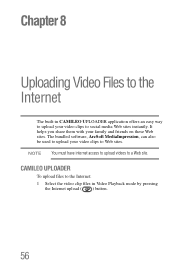
... your family and friends on these Web sites. The bundled software, ArcSoft MediaImpression, can also be used to upload your video clips to Web sites. NOTE You must have internet access to upload videos to a Web site.
CAMILEO UPLOADER
To upload files to the Internet: 1 Select the video clip files in Video Playback mode...
User Guide - Page 57
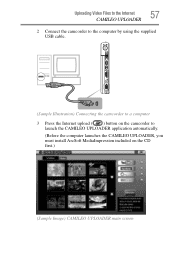
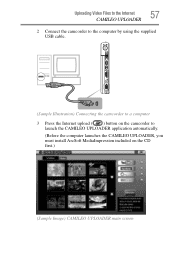
... Files to the Internet
57
CAMILEO UPLOADER
2 Connect the camcorder to the computer by using the supplied USB cable.
(Sample Illustration) Connecting the camcorder to a computer 3 Press the Internet upload ( ) button on the camcorder to
launch the CAMILEO UPLOADER application automatically. (Before the computer launches the CAMILEO UPLOADER, you must install ArcSoft MediaImpression included...
User Guide - Page 60
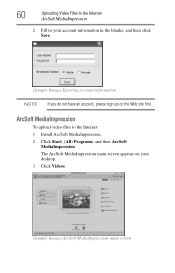
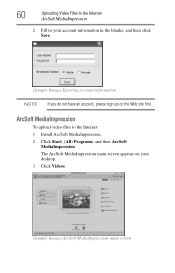
... information
NOTE If you do not have an account, please sign up on the Web site first.
ArcSoft MediaImpression
To upload video files to the Internet: 1 Install ArcSoft MediaImpression. 2 Click Start, (All) Programs, and then ArcSoft
MediaImpression. The ArcSoft MediaImpression main screen appears on your...
User Guide - Page 63
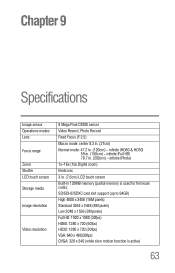
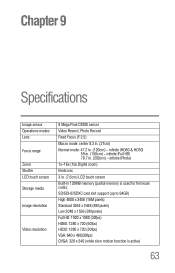
... Video Record, Photo Record Fixed Focus (F 2.5)
Macro mode: center 8.3 in. (21cm) Normal mode: 47.2 in. (120cm) ~ infinite {HD60 & HD30}
59 in. (150cm) ~ infinite {Full HD} 78.7 in. (200cm) ~ infinite {Photo} 1x~16x (16x Digital zoom)
Electronic 3 in. (7.6cm) LCD touch screen Built-in 128MB memory (partial memory is used for firmware code); SD/SDHC/SDXC card slot support...
User Guide - Page 66
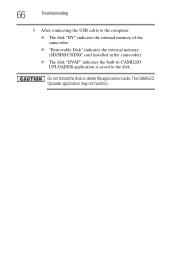
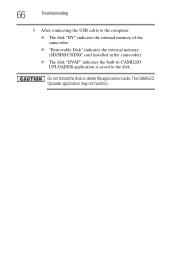
66
Troubleshooting
5 After connecting the USB cable to the computer: ❖ The disk "DV" indicates the internal memory of the camcorder. ❖ "Removable Disk" indicates the external memory (SD/SDHC/SDXC card installed in the camcorder). ❖ The disk "DVAP" indicates the built-in CAMILEO UPLOADER application is saved to the disk.
Do not format the disk or delete the application inside...
User Guide - Page 67
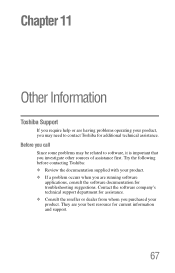
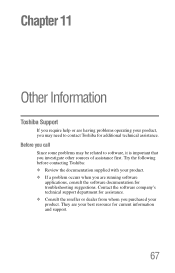
... other sources of assistance first. Try the following before contacting Toshiba: ❖ Review the documentation supplied with your product. ❖ If a problem occurs when you are running software
applications, consult the software documentation for troubleshooting suggestions. Contact the software company's technical support department for assistance. ❖ Consult the reseller or dealer...
S30.pdf - Page 1
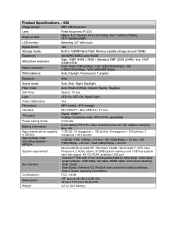
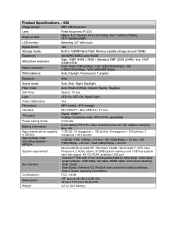
... min
Microsoft® Windows® XP / Windows Vista® / Windows® 7, CPU Intel Pentium 4, 2.4GHz above, 512MB system memory and 1GB free system hard disk space, 4X CD-ROM, available USB port Camileo™ S30 with Li-Ion rechargeable battery, hand strap, nylon case, power adapter, USB cable, AV cable, HDMI cable, mini tripod, cleaning cloth, Quick Start Guide, Software CD (ArcSoft video...
