Toshiba PA5066U-1C0R Camileo BW20 driver and firmware
Drivers and firmware downloads for this Toshiba item

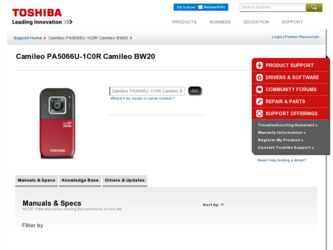
Related Toshiba PA5066U-1C0R Camileo BW20 Manual Pages
Download the free PDF manual for Toshiba PA5066U-1C0R Camileo BW20 and other Toshiba manuals at ManualOwl.com
User Guide - Page 2
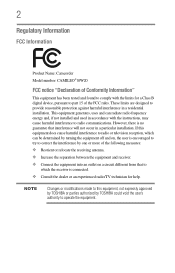
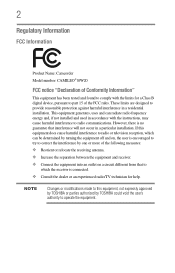
... Name: Camcorder
Model number: CAMILEO® BW20
FCC notice "Declaration of Conformity Information"
This equipment has been tested and found to comply with the limits for a Class B digital device, pursuant to part 15 of the FCC rules. These limits are designed to provide reasonable protection against harmful interference in a residential installation. This equipment generates, uses...
User Guide - Page 7
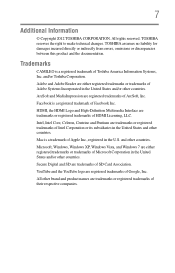
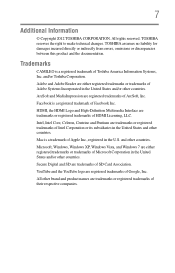
... assumes no liability for damages incurred directly or indirectly from errors, omissions or discrepancies between this product and the documentation.
Trademarks
CAMILEO is a registered trademark of Toshiba America Information Systems, Inc. and/or Toshiba Corporation.
Adobe and Adobe Reader are either registered trademarks or trademarks of Adobe Systems Incorporated in the United States and/or...
User Guide - Page 9
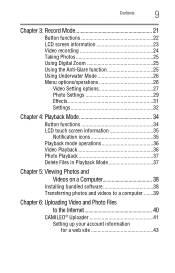
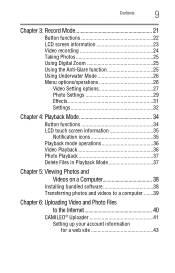
... mode operations 36 Video Playback 36 Photo Playback 37 Delete Files in Playback Mode 37
Chapter 5: Viewing Photos and Videos on a Computer 38
Installing bundled software 38 Transferring photos and videos to a computer .......39
Chapter 6: Uploading Video and Photo Files to the Internet 40
CAMILEO® Uploader 41 Setting up your account information for a web site 43
User Guide - Page 11
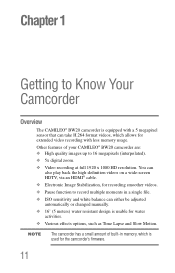
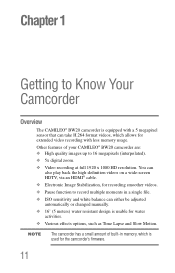
... recording with less memory usage.
Other features of your CAMILEO® BW20 camcorder are: ❖ High quality images up to 16 megapixels (interpolated).
❖ 5x digital zoom.
❖ Video recording at full 1920 x 1080 HD resolution. You can also play back the high-definition videos on a wide-screen HDTV, via an HDMI® cable.
❖ Electronic Image Stabilization, for recording...
User Guide - Page 12
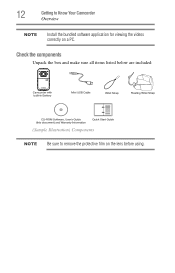
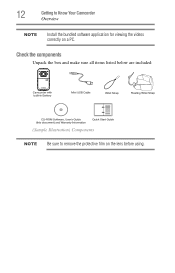
12
Getting to Know Your Camcorder
Overview
NOTE
Install the bundled software application for viewing the videos correctly on a PC.
Check the components
Unpack the box and make sure all items listed below are included:
(Sample Illustration) Components NOTE Be sure to remove the protective film on the lens before using.
User Guide - Page 13
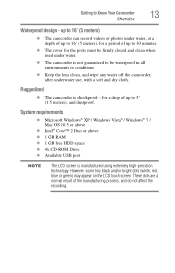
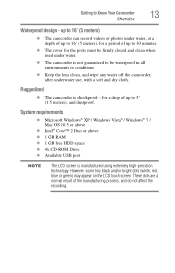
...The camcorder can record videos or photos under water, at a depth of up to 16' (5 meters), for a period of up to 30 minutes.
❖ The cover for the ports must be firmly ...Windows® XP / Windows Vista® / Windows® 7 / Mac OS 10.5 or above
❖ Intel® Core™ 2 Duo or above ❖ 1 GB RAM ❖ 1 GB free HDD space ❖ 4x CD-ROM Drive ❖ Available USB port...
User Guide - Page 33
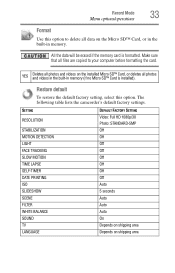
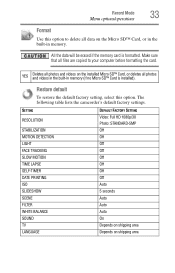
... copied to your computer before formatting the card.
YES
Deletes all photos and videos on the installed Micro SD™ Card, or deletes all photos and videos in the built-in memory (if no Micro SD™ Card is installed).
Restore default
To restore the default factory setting, select this option. The following table lists the camcorder's default factory settings.
SETTING RESOLUTION...
User Guide - Page 38
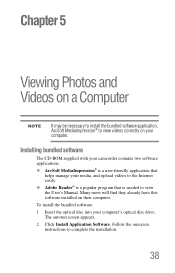
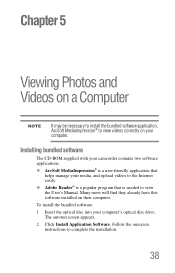
...; Adobe Reader® is a popular program that is needed to view the User's Manual. Many users will find they already have this software installed on their computer.
To install the bundled software:
1 Insert the optical disc into your computer's optical disc drive. The autorun screen appears.
2 Click Install Application Software. Follow the onscreen instructions to complete the installation.
38
User Guide - Page 39
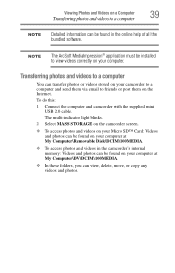
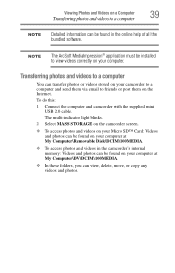
... them on the Internet.
To do this:
1 Connect the computer and camcorder with the supplied mini USB 2.0 cable.
The multi-indicator light blinks.
2 Select MASS STORAGE on the camcorder screen.
❖ To access photos and videos on your Micro SD™ Card: Videos and photos can be found on your computer at My Computer\Removable Disk\DCIM\100MEDIA.
❖...
User Guide - Page 40
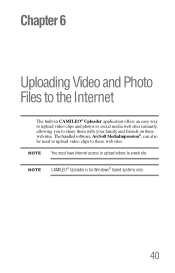
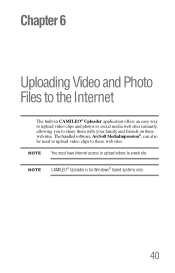
... to share them with your family and friends on these web sites. The bundled software, ArcSoft MediaImpression®, can also be used to upload video clips to these web sites. NOTE You must have Internet access to upload videos to a web site. NOTE CAMILEO® Uploader is for Windows® based systems only.
40
User Guide - Page 41
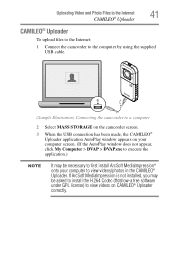
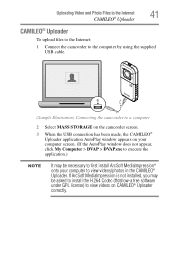
...Files to the Internet
41
CAMILEO® Uploader
CAMILEO® Uploader
To upload files to the Internet:
1 Connect the camcorder to the computer by using the supplied USB cable.
(Sample Illustration) Connecting the camcorder to a computer
2 Select MASS STORAGE on the camcorder screen.
3 When the USB connection has been made, the CAMILEO® Uploader application AutoPlay window appears on your...
User Guide - Page 48
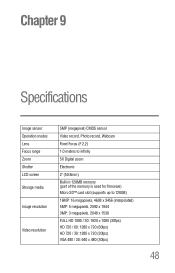
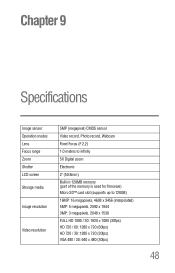
... Operation modes Lens Focus range Zoom Shutter LCD screen Storage media
Image resolution
Video resolution
5MP (megapixel) CMOS sensor Video record, Photo record, Webcam Fixed Focus (F 2.2) 1.0 meters to infinity 5X Digital zoom Electronic 2" (50.8mm) Built-in 128MB memory (part of the memory is used for firmware) Micro SD™ card slot (supports up to 128GB) 16MP: 16 megapixels, 4608 x 3456...
User Guide - Page 52
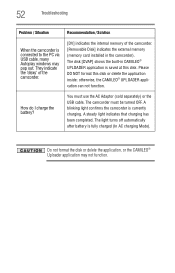
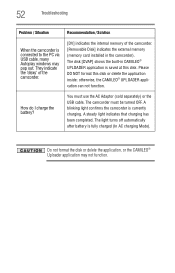
... camcorder is connected to the PC via USB cable, many Autoplay windows may pop out. They indicate the 'disks' of the camcorder.
[DV] indicates the internal memory of the camcorder. [Removable Disk] indicates the external memory (memory card installed in the camcorder). The disk [DVAP] shows the built-in CAMILEO® UPLOADER application is saved at this disk. Please DO NOT format this...
User Guide - Page 53
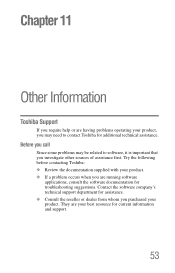
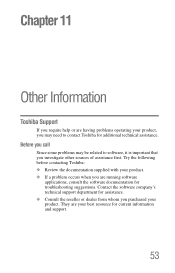
... other sources of assistance first. Try the following before contacting Toshiba: ❖ Review the documentation supplied with your product. ❖ If a problem occurs when you are running software
applications, consult the software documentation for troubleshooting suggestions. Contact the software company's technical support department for assistance. ❖ Consult the reseller or dealer...
User Guide - Page 54
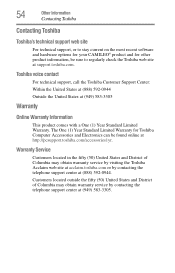
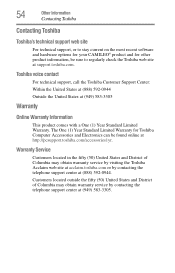
...
Contacting Toshiba
Contacting Toshiba
Toshiba's technical support web site
For technical support, or to stay current on the most recent software and hardware options for your CAMILEO® product and for other product information, be sure to regularly check the Toshiba web site at support.toshiba.com.
Toshiba voice contact
For technical support, call the Toshiba Customer Support Center...
