Brother International PEDESIGNNEXT driver and firmware
Drivers and firmware downloads for this Brother International item

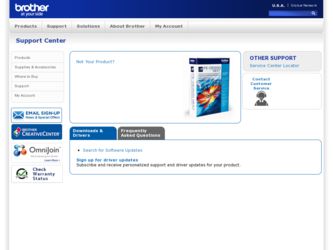
Related Brother International PEDESIGNNEXT Manual Pages
Download the free PDF manual for Brother International PEDESIGNNEXT and other Brother International manuals at ManualOwl.com
Users Manual - English - Page 3
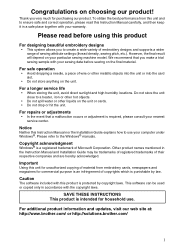
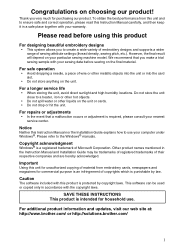
... the event that a malfunction occurs or adjustment is required, please consult your nearest service center.
Notice
Neither this Instruction Manual nor the Installation Guide explains how to use your computer under Windows®. Please refer to the Windows® manuals.
Copyright acknowledgment
Windows® is a registered trademark of Microsoft Corporation. Other product names mentioned in the...
Users Manual - English - Page 15
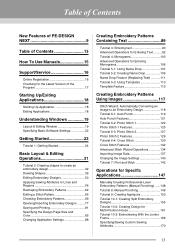
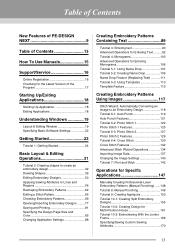
...-DESIGN NEXT 9
Table of Contents 13
How To Use Manuals 15
Support/Service 16
Online Registration 16 Checking for the Latest Version of the Program 17
Starting Up/Exiting Applications 18
Starting Up Application 18 Exiting Applications 18
Understanding Windows 19
Layout & Editing Window 19 Specifying Basic Software Settings 22
Getting Started 23
Tutorial 1: Getting Started 24
Basic...
Users Manual - English - Page 17


... other than Design Database, click , then Instruction Manual. With Design Database, click Help, then Instruction Manual.
b Memo:
• Adobe® Reader® is required for viewing and printing the PDF version of the Instruction Manual. • If Adobe® Reader® is not on your computer, it must be installed. It can be downloaded from the Adobe
Systems Incorporated Web site...
Users Manual - English - Page 18
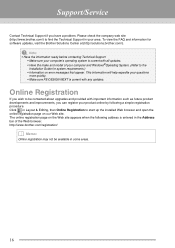
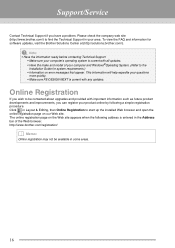
...FAQ and information for software updates, visit the Brother Solutions Center at (http://solutions.brother.com/).
a Note:
• Have the information ready before contacting Technical Support. • Make sure your computer's operating system is current with all updates. • Have the make and model of your computer and Windows®Operating System. (Refer to the Installation Guide for system...
Users Manual - English - Page 19
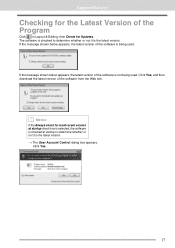
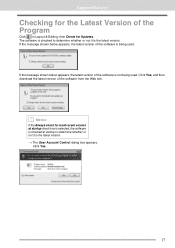
Support/Service
Checking for the Latest Version of the Program
Click in Layout & Editing, then Check for Updates. The software is checked to determine whether or not it is the latest version. If the message shown below appears, the latest version of the software is being used.
If the message shown below appears, the latest version of the software is not...
Users Manual - English - Page 21
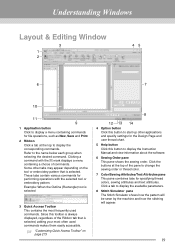
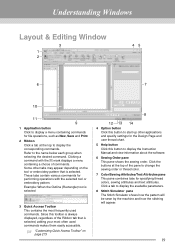
...
8
12 13 14
4 Option button Click this button to start up other applications and specify settings for the Design Page and user thread chart.
5 Help button Click this button to display the Instruction Manual and view information about the software.
6 Sewing Order pane This pane shows the sewing order. Click the buttons at the top...
Users Manual - English - Page 22
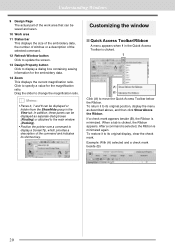
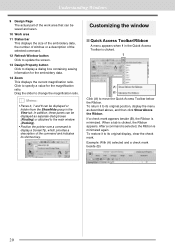
... embroidery data, the number of stitches or a description of the selected command.
12 Refresh Window button Click to update the screen.
13 Design Property button Click to display a dialog box containing sewing information for the embroidery data.
14 Zoom This displays the current magnification ratio. Click to specify a value for the magnification ratio. Drag...
Users Manual - English - Page 24
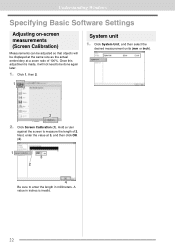
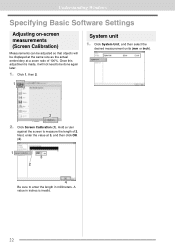
Understanding Windows
Specifying Basic Software Settings
Adjusting on-screen measurements (Screen Calibration)
Measurements can be adjusted so that objects will be displayed at the same size as the actual embroidery at a zoom ratio of 100%. Once this adjustment is made, it will not need to be done ...
Users Manual - English - Page 83
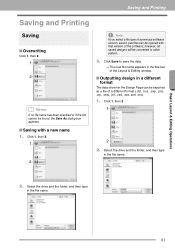
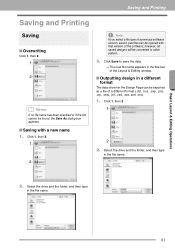
...version of the software; however, all saved designs will be converted to stitch pattern.
3. Click Save to save the data.
The new file name appears in the title bar of the Layout & Editing window...sew, .jef, .csd, .xxx, and .shv).
1. Click 1, then 2
1
2
2. Select the drive and the folder, and then type
in the file name.
2. Select the drive and the folder, and then type
in the file name.
81
Users Manual - English - Page 91
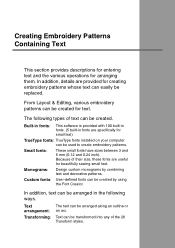
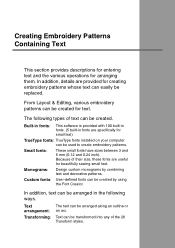
... for text.
The following types of text can be created.
Built-in fonts:
This software is provided with 100 built-in fonts. (5 built-in fonts are specifically for small text)
TrueType fonts: TrueType fonts installed on your computer
can be used to create embroidery patterns.
Small fonts:
These small fonts have sizes between...
Users Manual - English - Page 140
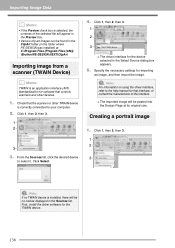
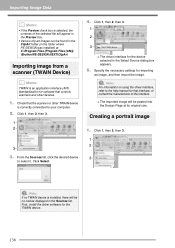
... (in the folder where PE-DESIGN was installed) at: C:\Program Files (Program Files (x86)) \Brother\PE-DESIGN NEXT\ClipArt
Importing image from a scanner (TWAIN Device)
b Memo:
TWAIN is an application interface (API) standardization for software that controls scanners and other devices.
1. Check that the scanner or other TWAIN device
is correctly connected to your computer.
2. Click 1, then 2, then...
Users Manual - English - Page 278
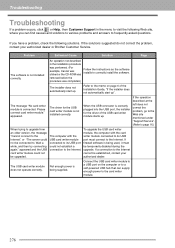
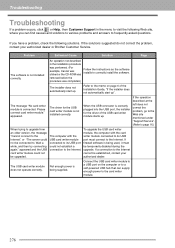
... under "Support/Service". (Refer to page 16.)
When trying to upgrade from an older version, the message "Cannot connect to the Internet." or "The server could not be connected to. Wait a while, and then try connecting again." appeared and the USB card writer module could not be upgraded.
The computer with the USB card writer module connected to its USB port could not...
Installation Guide English - English - Page 3
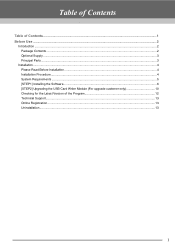
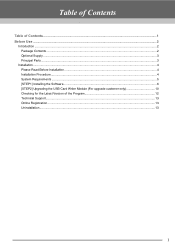
... Contents ...2 Optional Supply ...3 Principal Parts ...3
Installation ...4 Please Read Before Installation ...4 Installation Procedure...4 System Requirements ...5 [STEP1] Installing the Software...6 [STEP2] Upgrading the USB Card Writer Module (For upgrade customer only 10 Checking for the Latest Version of the Program 12 Technical Support...13 Online Registration ...13 Uninstallation ...13
1
Installation Guide English - English - Page 4
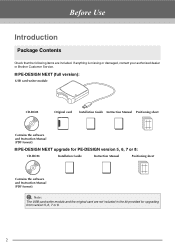
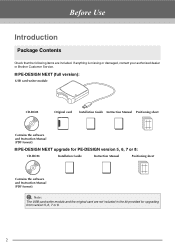
...Brother Customer Service.
■ PE-DESIGN NEXT (full version):
USB card writer module
CD-ROM
Original card Installation Guide Instruction Manual Positioning sheet
Contains the software and Instruction Manual (PDF format).
■ PE-DESIGN NEXT upgrade for PE-DESIGN version 5, 6, 7 or 8:
CD-ROM
Installation Guide
Instruction Manual
Positioning sheet
Contains the software and Instruction...
Installation Guide English - English - Page 6
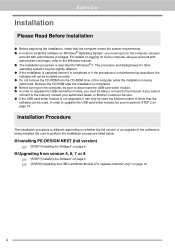
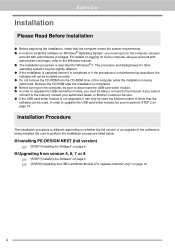
... as described, the software will not be installed correctly. ● Do not remove the CD-ROM from the CD-ROM drive of the computer while the installation is being performed. Remove the CD-ROM after the installation is completed. ● Before turning on the computer, be sure to disconnect the USB card writer module. ● In order to upgrade the USB card writer module, you...
Installation Guide English - English - Page 7
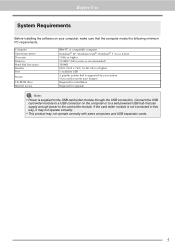
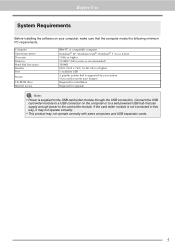
Before Use
System Requirements
Before installing the software on your computer, make sure that the computer meets the following minimum PC requirements.
Computer Operating system Processor Memory Hard disk free space Monitor Port
Printer
CD-ROM drive Internet access
IBM-PC or compatible computer Windows® XP, Windows Vista®, Windows® 7 (32 or 64 bit) 1GHz or higher 512MB (1GB or ...
Installation Guide English - English - Page 8
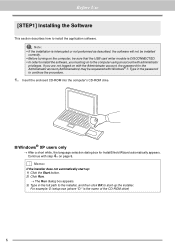
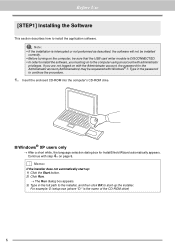
... to install the software, you must log on to the computer using an account with administrator
privileges. If you are not logged on with the Administrator account, the password for the Administrator account (Administrators) may be requested with Windows® 7. Type in the password to continue the procedure.
1. Insert the enclosed CD-ROM into the computer's CD-ROM drive.
■ Windows...
Installation Guide English - English - Page 11
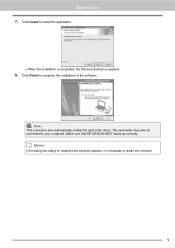
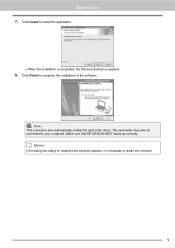
Before Use
7. Click Install to install the application.
→ When the installation is completed, the following dialog box appears.
8. Click Finish to complete the installation of the software.
a Note:
This procedure also automatically installs the card writer driver. The card writer may now be connected to your computer. Make sure that PE-DESIGN NEXT starts up correctly.
b Memo:
If the dialog...
Installation Guide English - English - Page 14
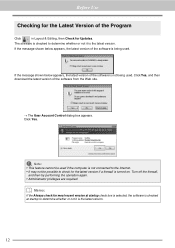
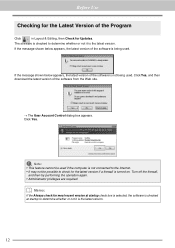
... shown below appears, the latest version of the software is not being used. Click Yes, and then download the latest version of the software from the Web site.
→ The User Account Control dialog box appears. Click Yes.
a Note:
• This feature cannot be used if the computer is not connected to the Internet. • It may not...
Installation Guide English - English - Page 15
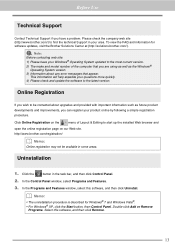
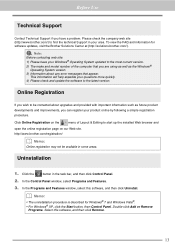
... and model number of the computer that you are using as well as the Windows®
Operating System version. 3) Information about any error messages that appear.
This information will help expedite your questions more quickly. 4) Please check and update the software to the latest version.
Online Registration
If you wish to be contacted about upgrades and provided with important...
