Brother International Innov-ís 1500D driver and firmware
Drivers and firmware downloads for this Brother International item

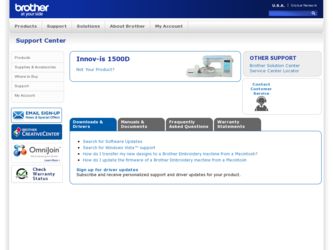
Related Brother International Innov-ís 1500D Manual Pages
Download the free PDF manual for Brother International Innov-ís 1500D and other Brother International manuals at ManualOwl.com
Accessory Catalog - Page 5
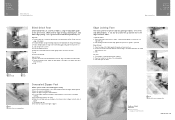
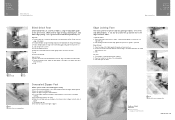
...guide screw, adjust the fabric guide to the edge of the fabric, and lower
the presser foot. 3. Sew.
SA133 ABCDEFJKMN
SA134 GHILOP
SA128 All Brother home-use sewing machines
Concealed Zipper Foot
Allows you to install...at the left side of the center guide. 3. Sew and open the fabric.
SA184 All Brother home-use sewing machines
Ring Bearer Pillow & Hankerchief
Innov-is Project Book (See pages 37 ...
Accessory Catalog - Page 7
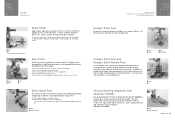
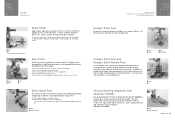
...Brother presser feet. Can be used for stitching heavy fabrics together.
1. Attach the seam guide on the needle plate with the thumbscrew of the seam guide. 2. Adjust the distance and place the right edge of the fabric against the seam guide. 3. Sew.
SA538 AB C:Innov... or small pieces of patchworks. Installing the Straight Stitch Needle Plate automatically sets the needle position to the center...
Accessory Catalog - Page 13
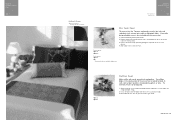
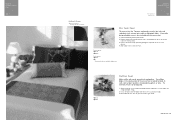
....)
Brother Embellishment
Feet
Pin Tuck Foot
24
Ruffler Foot
Pin Tuck Foot
This presser foot has 7 grooves and produces perfect pin tucks and corded pin tucks using a twin needle on lightweight fabric. A specially designed bobbin cover is also included with this presser foot.
1. Install and manually thread a twin needle. 2. Draw a reference line to guide...
Accessory Catalog - Page 16


... own unique embroidery patterns in the easy steps. Comes with USB card writer, 4M blank memory card and software compatible with Windows 2000 or later. SAVR8.0 Upgrade kit is compatible with PE-DESIGN 5.0, 6.0 & 7.0.
PE-DESIGN® Lite
New to embroidery software? Master basic digitizing and embroidery design work with Brother's easy to use PE-DESIGN® Lite.
PE-DESIGN®...
Accessory Catalog - Page 17


... with QuattroTM 6000D
SABF6000D QuattroTM 6000D
SAVR4000D Innov-is 4000D
QuattroTM 6000D Embroider y Card Reader
Connect your embroidery card reader using the built-in USB port on your QuattroTM 6000D. This Embroidery Card Reader is compatible with the entire library of Brother Embroidery Cards, including licensed content. The simple and easy USB attachment takes seconds to connect and ensures...
Users Manual - English - Page 4
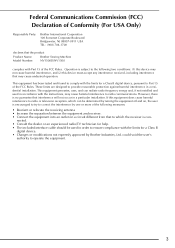
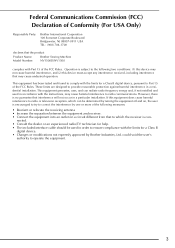
... is con-
nected. • Consult the dealer or an experienced radio/TV technician for help. • The included interface cable should be used in order to ensure compliance with the limits for a Class B
digital device. • Changes or modifications not expressly approved by Brother Industries, Ltd. could void the user's
authority to operate the equipment...
Users Manual - English - Page 5
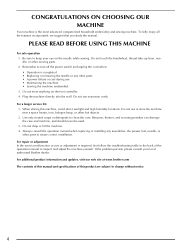
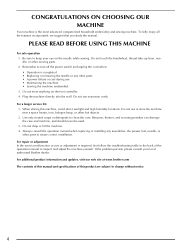
... assure correct installation.
For repair or adjustment In the event a malfunction occurs or adjustment is required, first follow the troubleshooting table in the back of the operation manual to inspect and adjust the machine yourself. If the problem persists, please consult your local authorized Brother dealer. For additional product information and updates, visit our...
Users Manual - English - Page 8
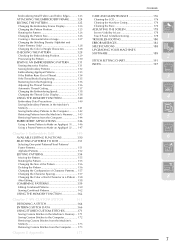
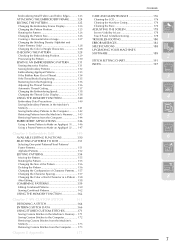
... from the Computer ........ 173
Chapter 8 Appendix
175
Contents
CARE AND MAINTENANCE 176
Cleaning the LCD 176 Cleaning the Machine Casing 176 Cleaning the Race 176 ADJUSTING THE SCREEN 178
Screen Visibility Is Low 178
Touch Panel Is Malfunctioning 178
1
TROUBLESHOOTING 180
ERROR MESSAGES 183
SPECIFICATIONS 188
UPGRADING YOUR MACHINE'S
SOFTWARE 189
2
STITCH SETTING CHART...
Users Manual - English - Page 10
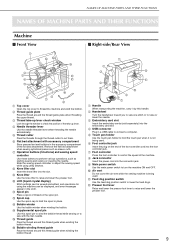
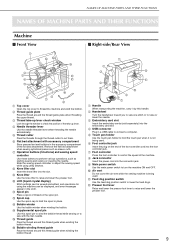
... the embroidery card slot.
d USB connector
Plug in a USB cable to connect a computer.
e Touch pen holder
Use the touch pen holder to hold the touch pen when it is not being used.
f Foot controller jack
Insert the plug on the end of the foot controller cord into the foot controller jack.
g Foot controller
Press the foot controller to control the speed...
Users Manual - English - Page 17
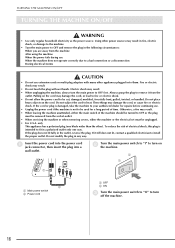
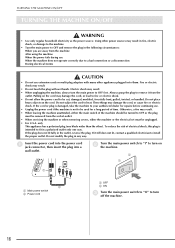
...CAUTION
• Do not use extension cords or multi-plug adapters with many other appliances plugged in to them. Fire or...socket-outlet. • When servicing the machine or when removing covers, either the machine or the electrical set must be unplugged. •... electrician to install the proper outlet. Do not modify the plug in any way.
a
Insert the power cord into the power cord jack connector...
Users Manual - English - Page 21
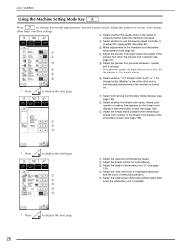
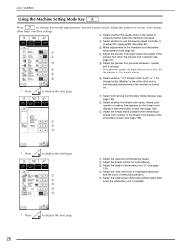
...basic machine settings.
a Select whether the needle stops in the raised or
lowered position when the machine is stopped. b Select whether to use the sewing speed controller or
to...(strong).
d
* The higher the number, the higher the pressure will be. Set
e
the pressure to 3 for normal sewing.
f
* Press
to display the next page.
f Select whether "1-01 Straight stitch (Left)" or "1-03 ...
Users Manual - English - Page 22
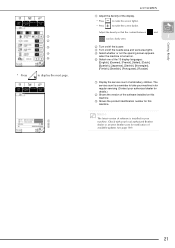
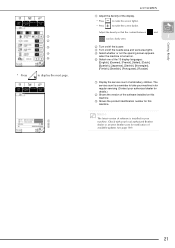
... machine in for regular servicing (Contact your authorized dealer for details.)
b Shows the version of the software installed on this machine
c Shows the product identification number for this machine.
Memo
The latest version of software is installed in your machine. Check with your local authorized Brother dealer or at www.brother.com for notification of available updates (see page 189...
Users Manual - English - Page 30
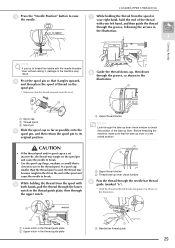
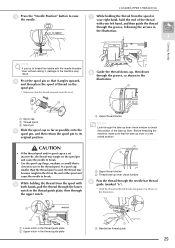
...in the raised position.
CAUTION
• If the thread spool and/or spool cap are set incorrectly, the thread may tangle on the spool pin and cause the needle to break.
...thread guide plate, then through
the upper notch.
a b
a Upper thread shutter b Thread take-up lever check window
i
Pass the thread through the needle bar thread guide (marked "6").
* Hold the thread with both hands and guide ...
Users Manual - English - Page 104
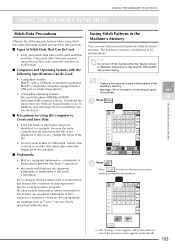
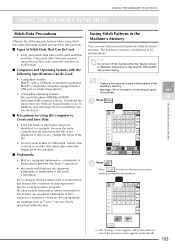
...-compatible computer equipped with a
• It takes a few seconds to save a stitch pattern in the machine's memory.
USB port as standard equipment
• See page 106 for information on retrieving a saved
• Compatible operating systems: Microsoft Windows 98SE/Me/2000/XP
stitch pattern.
4
(Windows 98SE requires a driver. Download the a Press
.
driver from our Web site (www.brother...
Users Manual - English - Page 141
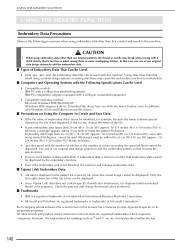
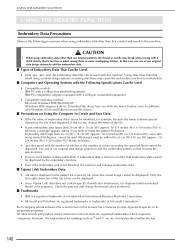
...; Compatible models: IBM PC with a USB port as standard equipment IBM PC-compatible computer equipped with a USB port as standard equipment
• Compatible operating systems: Microsoft Windows 98SE/Me/2000/XP (Windows 98SE requires a driver. Download the driver from our Web site (www.brother.com). In addition, only Windows 98 Second Edition can use the driver.).
■ Precautions on Using the...
Users Manual - English - Page 176
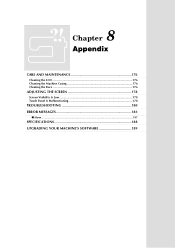
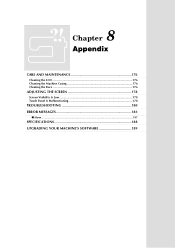
8 Chapter
Appendix
CARE AND MAINTENANCE 176
Cleaning the LCD 176 Cleaning the Machine Casing 176 Cleaning the Race 176
ADJUSTING THE SCREEN 178
Screen Visibility Is Low 178 Touch Panel Is Malfunctioning 178
TROUBLESHOOTING 180 ERROR MESSAGES 183
■ Alarm ...187
SPECIFICATIONS 188 UPGRADING YOUR MACHINE'S SOFTWARE 189
Users Manual - English - Page 186
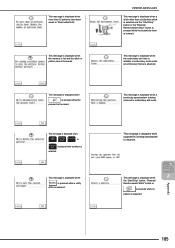
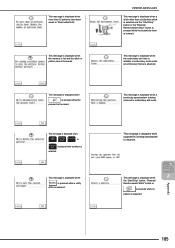
... Disk".
This message is displayed when the memory is full and the stitch or pattern cannot be saved.
This message is displayed when is pressed while the
presser foot is raised.
This message is displayed when
,
,
, or
is pressed after a pattern is selected.
This message is displayed when is pressed while a utility
stitch is selected.
ERROR MESSAGES...
Users Manual - English - Page 190
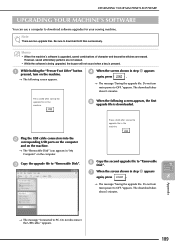
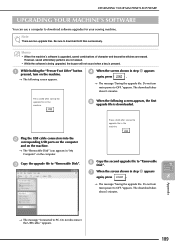
... appears, the first upgrade file is downloaded.
Press LOAD after saving the upgrade file in the machine.
b
Plug the USB cable connectors into the corresponding USB ports on the computer
and on the machine.
→ The "Removable Disk" icon appears in "My Computer" on the computer.
c Copy the upgrade file to "Removable Disk".
f
Copy the second upgrade file to "Removable Disk".
g When the...
Users Manual - English - Page 191
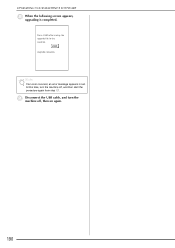
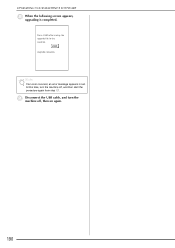
UPGRADING YOUR MACHINE'S SOFTWARE
h
When the following screen appears, upgrading is completed.
Press LOAD after saving the upgrade file in the machine.
Upgrade complete.
Note
If an error occurred, an error message appears in red. At this time, turn the machine off, and then start the procedure again from step a.
i
Disconnect the USB cable, and turn the machine off, then on again.
190
Users Manual - English - Page 200
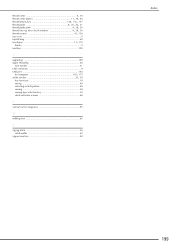
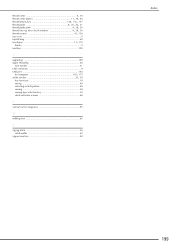
... key 128, 136, 137 thread guide 9, 25, 26, 31 thread guide plate 9, 26, 29 thread take-up lever check window 9, 29, 30 thread tension 43, 136
top cover 9 topstitching 69
touch pen 13, 179
holder 9 trial key 129
U
upgrading 189 upper threading 28
twin needle 31 USB connector 9 USB port 144
for computer 105, 172 utility stitches 23...
