Canon imageCLASS MF6540 driver and firmware
Drivers and firmware downloads for this Canon item

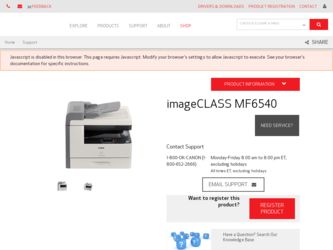
Related Canon imageCLASS MF6540 Manual Pages
Download the free PDF manual for Canon imageCLASS MF6540 and other Canon manuals at ManualOwl.com
imageCLASS MF6500 Series Starter Guide - Page 20
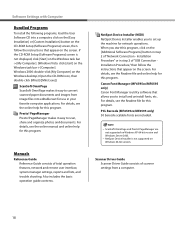
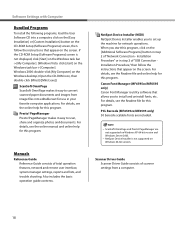
Software Settings with Computer
Bundled Programs
To install the following programs, load the User Software CD into a computer, click on the [Easy Installation] or [Custom Installation] button on the CD-ROM Setup (Software Programs) screen, then follow the instructions that appear on the screen. If the CD-ROM Setup (Software Programs) screen is not displayed, click [Start] on the Windows task bar ...
imageCLASS MF6500 Series Starter Guide - Page 23
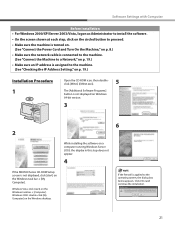
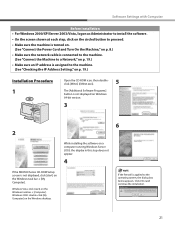
... is assigned to the machine. (See "Checking the IP Address Setting," on p. 19.)
Installation Procedure
1
Open the CD-ROM icon, then doubleclick [MInst] ([MInst.exe]).
5
The [Additional Software Programs] button is not displayed on Windows 64-bit version.
3
6 2
While installing the software on a computer running Windows Server 2003, the display in this step does not appear.
4
If the MF6500...
imageCLASS MF6500 Series Starter Guide - Page 24
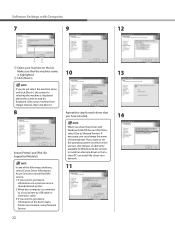
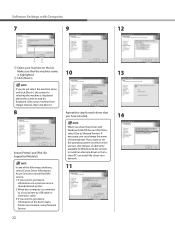
...have selected.
Select [Printer] and [FAX (for Supported Models)].
In any of the following conditions, select [Canon Driver Information Assist Service] to install the DIAS service. 1.If you want to get device
information via a print server as a shared network printer 2.When your computer is connected to a local printer by USB cable or Centronics cable 3.If you want to get device information in the...
imageCLASS MF6500 Series Starter Guide - Page 26
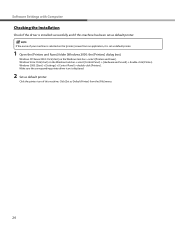
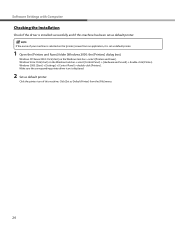
Software Settings with Computer
Checking the Installation
Check if the driver is installed successfully and if this machine has been set as default printer.
If the name of your machine is selected on the [printer] screen from an application, it is set as default printer.
1 Open the [Printers and Faxes] folder (Windows 2000: the [Printers] dialog box).
Windows XP/Server2003: Click [start] on the ...
imageCLASS MF6500 Series Starter Guide - Page 30
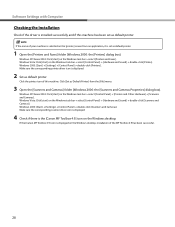
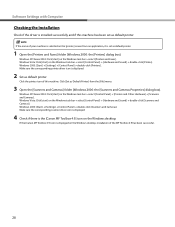
...; double-click [Scanners and Cameras]. Windows 2000: [Start] → [Settings] → [Control Panel] → double-click [Scanners and Cameras]. Make sure the corresponding scanner driver icon is displayed.
4 Check if there is the [Canon MF Toolbox 4.9] icon on the Windows desktop.
If the [Canon MF Toolbox 4.9] icon is displayed on the Windows desktop, installation of the MF Toolbox 4.9 has...
imageCLASS MF6500 Series Starter Guide - Page 31
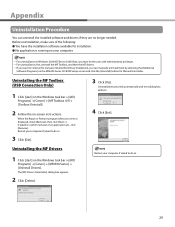
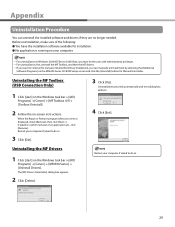
...MF drivers. - If you want to remove the manuals installed from [Easy Installation], you can manually uninstall them by selecting the [Additional
Software Programs] on the MF6500 Series CD-ROM Setup screen and click the [Uninstall] button for Manual Uninstaller.
Uninstalling the MF Toolbox (USB Connection Only)
1 Click [start] on the Windows task bar → [(All)
Programs] → [Canon] →...
imageCLASS MF6500 Series Scanner Driver Guide - Page 2
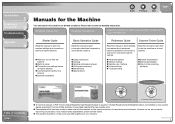
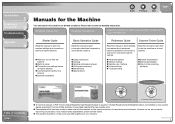
...settings before
using the machine ● Connecting the machine to a
network ● Software installation
Basic Operation Guide
Read this manual to learn information about basic operations and machine functions.
● Safety instructions ● Copying ● Sending and receiving faxes ● Printing and scanning ● Maintenance ● Specifications
Reference Guide
Scanner Driver...
imageCLASS MF6500 Series Scanner Driver Guide - Page 13
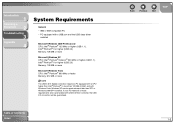
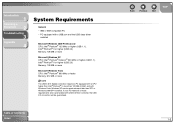
Introduction
1
Scanning a
Document
2
Troubleshooting
3
Appendix
4
System Requirements
General
- IBM or IBM-compatible PC
- PC equipped with a USB port and the USB class driver installed
Microsoft Windows 2000 Professional CPU: Intel® Pentium® 133 MHz or higher (USB 1.1), Intel® Pentium® II or higher (USB 2.0) Memory: 128 MB or more
Microsoft Windows XP CPU: Intel® ...
imageCLASS MF6500 Series Scanner Driver Guide - Page 14
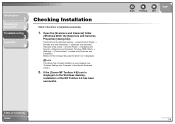
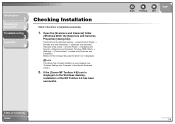
... and Cameras]. Windows 2000: [Start] → [Settings] → [Control Panel] → double-click [Scanners and Cameras].) Make sure the corresponding scanner driver icon is displayed.
NOTE
If the driver has not been installed on your computer, see "Software Settings with Computer" in the Starter Guide and install it.
2. If the [Canon MF Toolbox 4.9] icon is
displayed on the Windows desktop...
imageCLASS MF6500 Series Scanner Driver Guide - Page 66
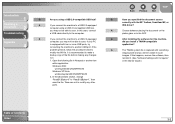
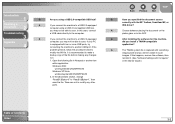
... the
platen glass or in the ADF.
Q
After installing the software for this machine,
did you install a TWAIN-compatible
application?
A
The TWAIN system file is replaced with something
inappropriate and you will be unable to scan
images. If this happens, remove the software, then
reinstall it. (See "Software Settings with Computer,"
in the Starter Guide.)
Table of Contents
Index
3-3
imageCLASS MF6500 Series Scanner Driver Guide - Page 67
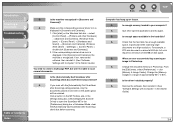
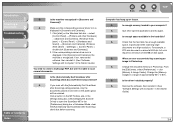
...] → [Scanners and Cameras]. Windows
2000: [Start] → [Settings] → [Control Panel] →
double-click [Scanners and Cameras].)
2. If the corresponding scanner driver icon is
displayed in the [Scanners and Cameras], the
machine is recognized. If not, remove the
software, then reinstall it. (See "Software
Settings with Computer," in the Starter Guide.)
You tried to create...
imageCLASS MF6500 Series Scanner Driver Guide - Page 70
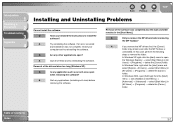
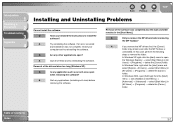
... Problems
Cannot install the software.
Q
Have you followed the instructions to install the
software?
A
Try reinstalling the software. If an error occurred
and installation was not complete, restart your
computer and try reinstalling the software.
Q
Are any other applications open?
A
Quit all of these and try reinstalling the software.
Removal of the drivers takes too long (Windows XP...
imageCLASS MF6500 Series Scanner Driver Guide - Page 73
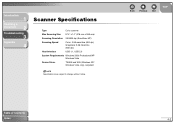
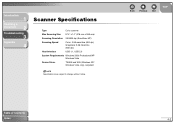
... Size 8 ½" x 14" (216 mm x 356 mm)
Scanning Resolution 25-9600 dpi (ScanGear MF)
Scanning Speed
Color: 2.56 msec/line (600 dpi) Grayscale: 2.56 msec/line (600 dpi)
Host Interface
USB 1.1, USB 2.0
System Requirements Windows 2000 Professional/XP Windows Vista
Device Driver
TWAIN and WIA (Windows XP/ Windows Vista only) compliant
NOTE
Specifications are subject to change without notice...
imageCLASS MF6500 Series Scanner Driver Guide - Page 74
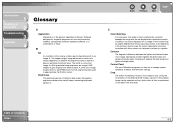
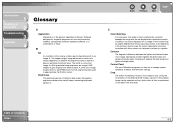
... a display or printed on a printer.
Contrast
The degree of difference between the lightest and darkest areas of an image. Decreasing contrast lightens the dark areas and darkens the light areas; increasing it darkens the dark areas and lightens the light areas.
Control Panel
The set of Windows programs you can use to change system, hardware, software...
imageCLASS MF6500 Series Scanner Driver Guide - Page 78
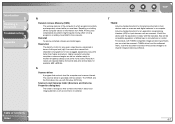
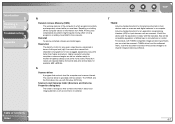
... dpi.
S
Scanner driver
A program that controls how the computer and scanner interact. The scanner driver is provided with two drivers: The TWAIN and the WIA driver (for use with Windows XP/Vista). Scanners and Cameras folder (Scanners and Cameras Properties dialog box)
The folder or dialog box that contains information about your imaging devices, such as scanners or cameras.
Back
Previous...
imageCLASS MF6500 Series Scanner Driver Guide - Page 79
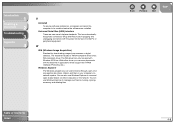
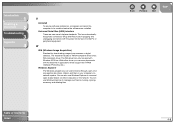
... before the software was installed. Universal Serial Bus (USB) interface These are new serial interface standards. This bus automatically recognizes connections (Plug and Play) to allow plugging and unplugging connectors with the power still turned on to the PC or peripheral equipment.
W
WIA (Windows Image Acquisition)
Standard for downloading images from scanners or digital cameras. The machine...
imageCLASS MF6500 Series Scanner Driver Guide - Page 81
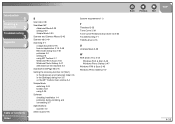
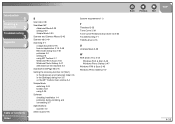
... Toolbox 2-7 Windows FAX & Scan 2-45 Windows Photo Gallery 2-47 with [Start] on the machine 2-3
ScanSoft OmniPage SE 2-8
Setting the scanning function for [Start]
in the [Scanners and Cameras] folder 2-5 in the [Settings] dialog box 2-5 on the MF Toolbox main window 2-4
Simple Mode
switching 2-20 toolbar 2-22 using 2-20
Software
checking installation 1-4 problems during installing and uninstalling...
imageCLASS MF6500 Series Reference Guide - Page 2
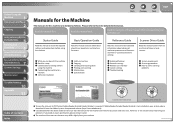
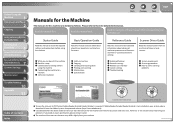
...and settings before
using the machine ˔ Connecting the machine to a
network ˔ Software installation
Basic Operation Guide
Read this manual to learn information about basic operations and machine functions.
˔ Safety instructions ˔ Copying ˔ Sending and receiving faxes ˔ Printing and scanning ˔ Maintenance ˔ Specifications
Reference Guide
Read this manual to...
imageCLASS MF6500 Series Reference Guide - Page 121
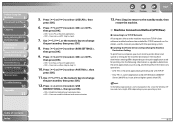
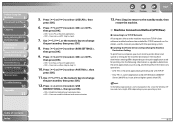
... that use the machine must have TCP/IP client software installed and must be enabled for TCP/IP network use. For details, see the manuals provided with the operating system. ˔ Installing the Printer Driver and Specifying the Machine
Destination Setting:
To print from a computer, you must install a printer driver and specify a setting for the machine destination. The machine destination...
imageCLASS MF6500 Series Reference Guide - Page 227
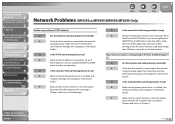
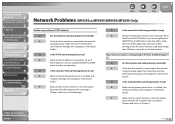
...printer port name is not displayed in [Print to the following port (s)].
Q
Are the machine and cable properly connected?
A
Check that the machine is connected to the network
using the proper cable, then restart the machine.
(See "Software Settings with Computer," in the Starter
Guide.)
Q
Is the computer that is printing properly set up?
A
Make sure the proper printer driver is installed...
